Group chat in ChatGPT introduces a shared conversation space where multiple people and ChatGPT can collaborate together. Instead of each person having a separate one-on-one chat with the model, everyone participates in a single thread, sees the same context, and can work jointly on plans, decisions, or ideas.
The feature is currently a pilot in four regions: Japan, New Zealand, South Korea, and Taiwan. It is available on both the ChatGPT website and mobile apps for logged-in users on ChatGPT Free, Go, Plus, and Pro plans. Group chats are distinct from your existing private chats, and your personal ChatGPT memory is never shared with other participants.
| Region | Platforms | Eligible ChatGPT plans | Pilot status |
|---|---|---|---|
| Japan | Web and mobile | Free, Go, Plus, Pro | Pilot rollout in progress |
| New Zealand | Web and mobile | Free, Go, Plus, Pro | Pilot rollout in progress |
| South Korea | Web and mobile | Free, Go, Plus, Pro | Pilot rollout in progress |
| Taiwan | Web and mobile | Free, Go, Plus, Pro | Pilot rollout in progress |
Early use is focused on everyday collaboration: planning trips, organizing a group dinner, comparing options for a shared purchase, or working through research and outlines with classmates or colleagues. In each case, ChatGPT can help collect ideas, summarize information, and keep everyone aligned in a single conversation.
Requirements to use ChatGPT group chat
To use group chat, you need:
| Requirement | Details |
|---|---|
| Account | A logged-in ChatGPT account on a Free, Go, Plus, or Pro plan |
| Region | Your account must be in Japan, New Zealand, South Korea, or Taiwan |
| Platform | Access through the ChatGPT website or the ChatGPT mobile app |
| Participants | You can invite up to 20 people into a group via an invitation link |
You can sign in or create an account through the ChatGPT website at chatgpt.com, then access group chats from there or from the mobile app once the feature has rolled out to your account.
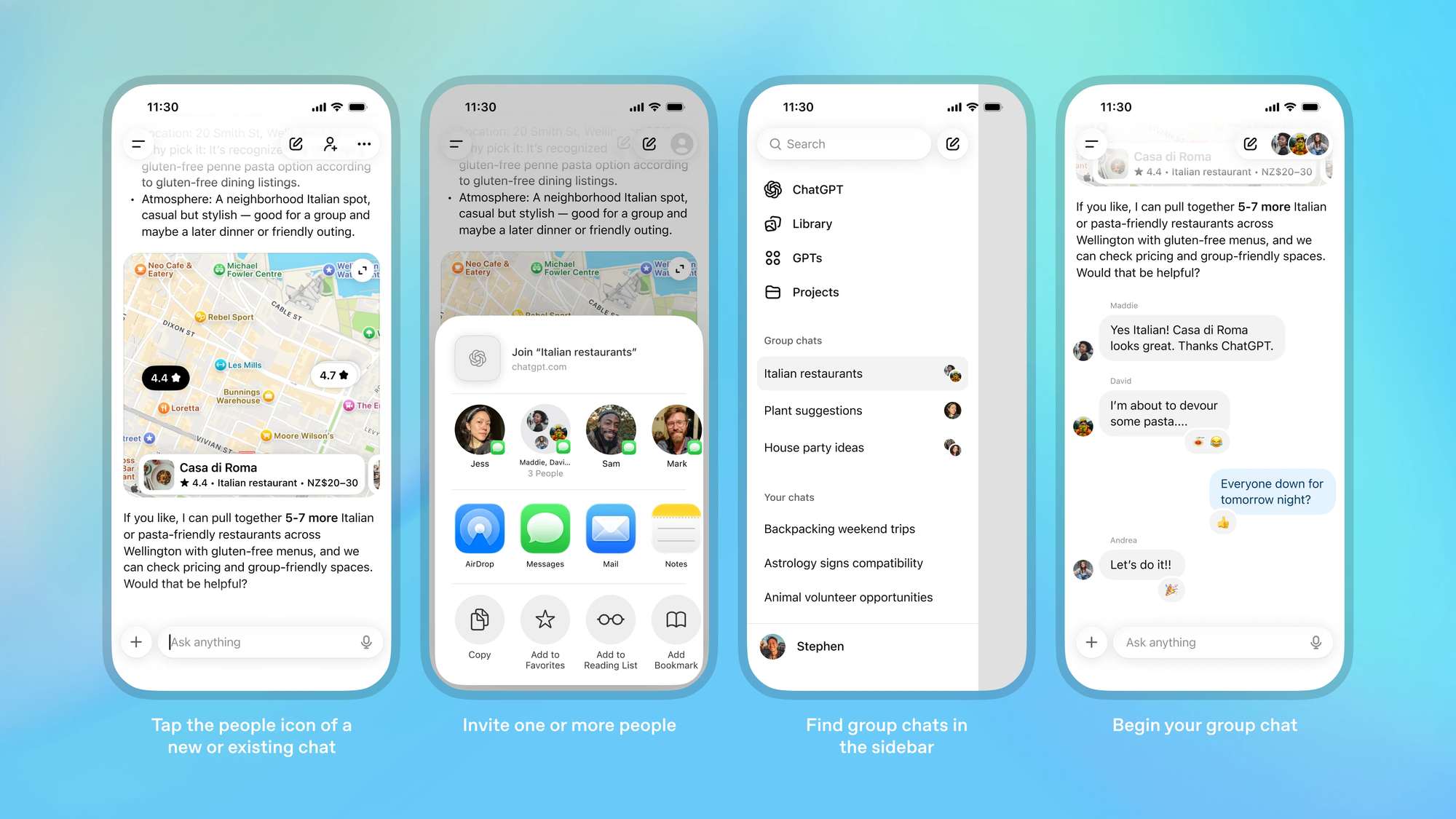
How to create a ChatGPT group chat
Group chats can start from scratch or from an existing one-on-one conversation. In both cases, ChatGPT keeps your original private chat separate while creating a new shared thread for the group.
- Open ChatGPT on the app or at chatgpt.com and sign in.
- To start a new group chat, open a new conversation and click the people icon in the top-right. A fresh empty group chat will be created.
- To convert an existing one-on-one chat into a group, open that conversation and click the people icon in the top-right. ChatGPT will create a copy of the chat as a new group while keeping your original private chat unchanged.
- To invite people, open the group chat, select the invite option, generate an invite link, and share the link with up to twenty people. Anyone who gets the link can join after accepting it.
- When you first create or join a group, add your name, username, and photo. Other members will see these in the conversation.
- To find your group chats later, open the sidebar and look for the group chat section. All your group conversations appear there.
- Once the group is set up, chat normally. Everyone in the group sees the same messages and can reply in the shared thread.
Once set up, the group chat behaves much like a standard ChatGPT conversation, with the key difference that everyone in the group sees the same messages and can respond in the shared thread.
ChatGPT behavior and capabilities in group chats
Responses in group chats use GPT-5.1 Auto. This system selects an appropriate underlying model for each reply based on the prompt and on which models are available to the user whose prompt triggered the response, considering whether they are on the Free, Go, Plus, or Pro plan.
| Aspect | Behavior in group chats |
|---|---|
| Model selection | GPT-5.1 Auto chooses the model used for each response based on the message and the responding user’s plan. |
| Tools | Search, image upload, file upload, image generation, and dictation are available within group chats. |
| Rate limits | Only messages from ChatGPT count against usage limits; human-to-human messages do not affect rate limits. |
| Whose limit is used | Each ChatGPT reply counts against the limit of the person whose message prompted that particular response. |
| When ChatGPT replies | ChatGPT tracks the discussion and decides when to answer or stay silent based on the context of the group conversation. |
| Directly prompting ChatGPT | If you want a reply, you can mention “ChatGPT” by name in your message to explicitly request a response. |
| Emoji reactions | ChatGPT can react to messages with emojis, similar to how people use reactions in group messaging apps. |
| Use of profile photos | Within a group, ChatGPT can reference members’ profile photos, for example when creating playful, personalized images. |
Tip: Because only the model’s messages are rate-limited, groups can have back-and-forth discussions among themselves without worrying that every single message will consume usage. For more detail on rate limits by plan and feature, you can review the relevant help center article at help.openai.com/en/articles/12461125.
Managing group chat settings and custom instructions
Group chats include simple controls so you can manage participants, notifications, and how ChatGPT behaves in that specific conversation.
| Setting | How to access | What you can change |
|---|---|---|
| Participants and group info | Tap or click the participant icons at the top of the group chat. | Rename the group, view the member list, and add or remove participants. |
| Removing members | Use the participant list controls. | Any member can remove other participants, except the group creator. |
| Group creator | Shown in the participant list. | The creator can only be removed if they choose to leave the group themselves. |
| Notifications | Open group settings from the participant area. | Mute notifications for that group chat if you want fewer alerts. |
| Custom instructions for ChatGPT | Adjust instructions in the group’s settings or custom instructions section. | Specify how ChatGPT should respond in this group (for example, tone, level of detail, or context to consider). |
Custom instructions are scoped to each group chat. That makes it possible, for example, to keep a concise, decision-focused style for a work group while using a more informal or playful style in a group with friends or family.
Privacy, control, and safety in ChatGPT group chat
Group chats are designed so that your existing personal settings and memories are not automatically shared with others.
| Area | How group chats handle it |
|---|---|
| Separation from private chats | Group chats are distinct from your one-on-one conversations; they show up in their own section and do not merge with private histories. |
| Memory | Your personal ChatGPT memory is not used in group chats, and ChatGPT does not create new long-term memories from group conversations. |
| Joining a group | You must explicitly accept an invitation before you join; you are never added silently. |
| Visibility of members | Everyone in a group can see who else is participating in that chat. |
| Leaving and removing participants | Any member can leave at any time. Members can remove others, except the creator, who can only be removed by choosing to leave. |
| Under-18 safeguards | If a person under 18 uses group chats, the system automatically narrows exposure to sensitive content for all members of that group. |
| Parental controls | Parents or guardians can disable group chats entirely for a child’s account through ChatGPT parental controls. |
For parents and guardians who want to configure or turn off group chat access, detailed steps are available in the parental controls FAQ at help.openai.com/en/articles/12315553-parental-controls-on-chatgpt-faq.
Note: Future updates may introduce more granular choices about how and when ChatGPT can use memory with groups, but the pilot starts with group chats fully separated from personal memory.
What to expect as ChatGPT group chat evolves
The current rollout is intentionally limited: a small set of regions, all major ChatGPT plans, and a core set of collaboration and safety features. The goal is to observe how people actually use shared conversations with ChatGPT—whether that is trip planning, group decision-making, creative projects, or school and work collaboration—and refine the experience based on that feedback.
Over time, the feature is expected to reach more regions and potentially more account types, with ongoing adjustments to how ChatGPT participates in group discussions. The aim is to make ChatGPT a reliable partner inside group conversations, helping you and the people you work or live with generate ideas, organize information, and move from discussion to decisions in a single shared space.

