All of Meta's AI offerings now offer AI features, allowing you to talk and interact with AI chatbots. Now, the company seems to be taking the logical next step by allowing users to create their own custom AI using the newly launched AI Studio. AI Studio is a platform developed using Llama 3.1 and lets you create an AI character that can serve as an extension of yourself and connect with others. You and others can then chat with this AI in Meta's apps like WhatsApp, Instagram and Messenger.
You can access Meta's AI Studio on its own dedicated page or within the Instagram app. It offers an extensive selection of prompt templates or you can start creating your AI from scratch. The latter opens up a lot of opportunities as you can build your AI for different purposes and even share it online.
Creating a custom AI
- Open the Instagram app on your smartphone and tap on the 'Messenger' icon on the top right.
- On the next page, tap on the pen and paper icon on the top right.
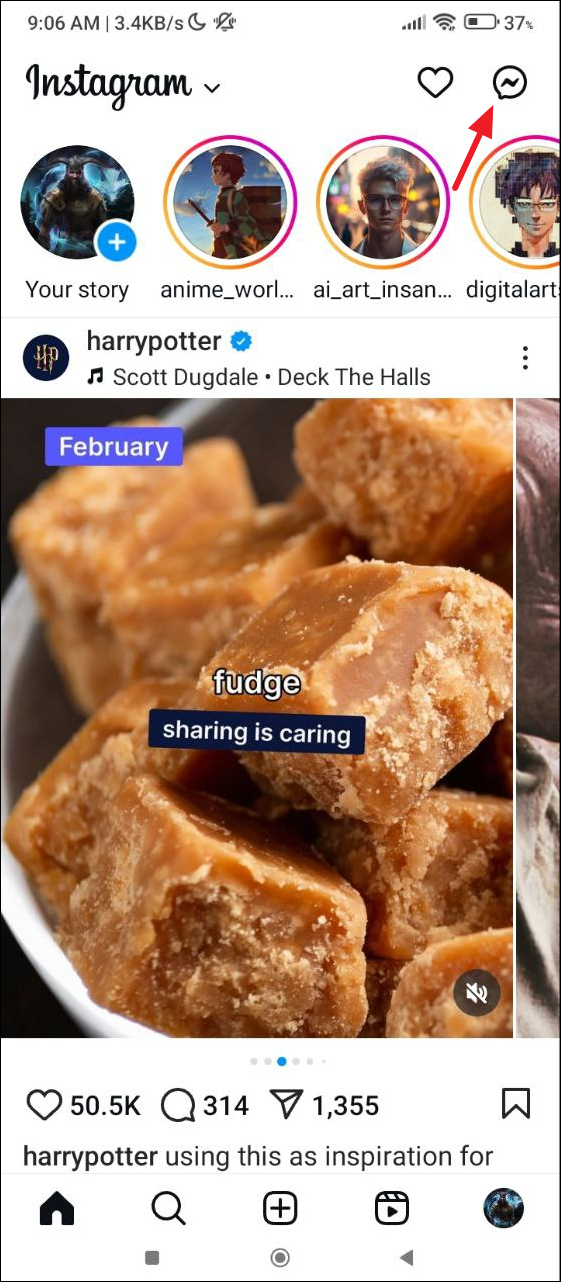
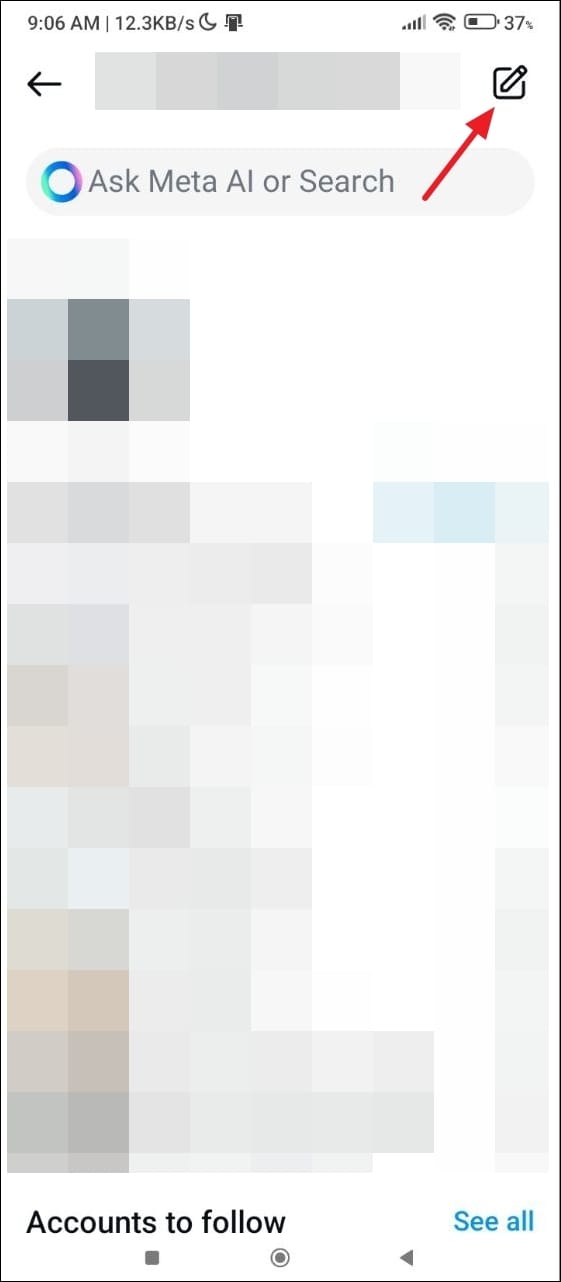
- Tap on the 'AI chats' option.
- Here you will see all AI chatbots available. To create your own, tap on the 'Create' option on the top right.
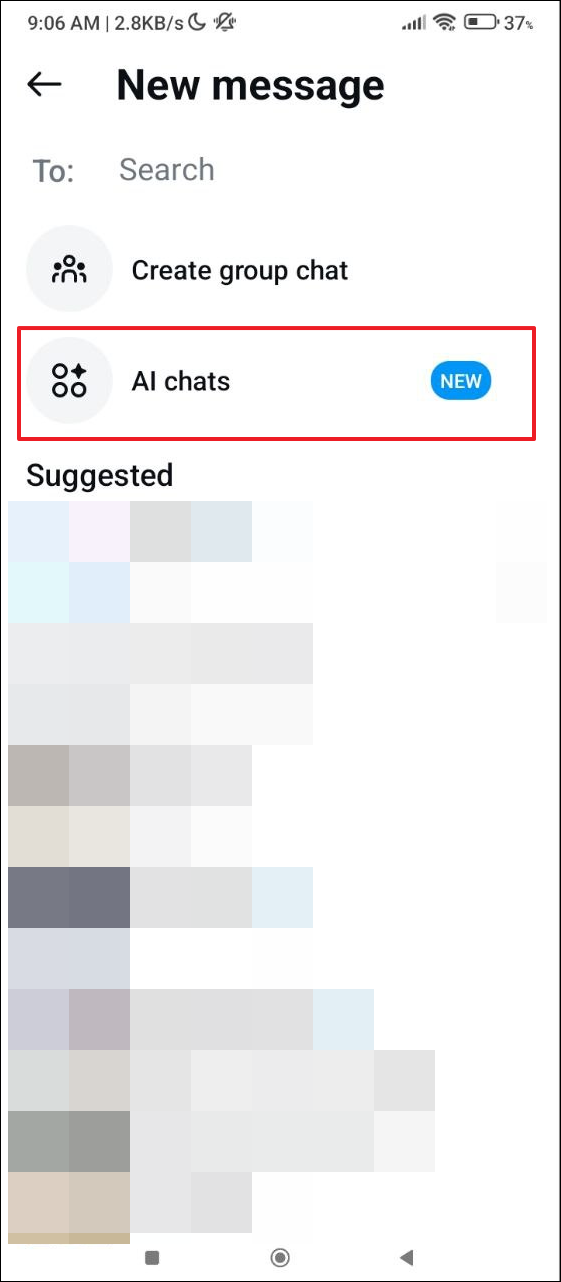
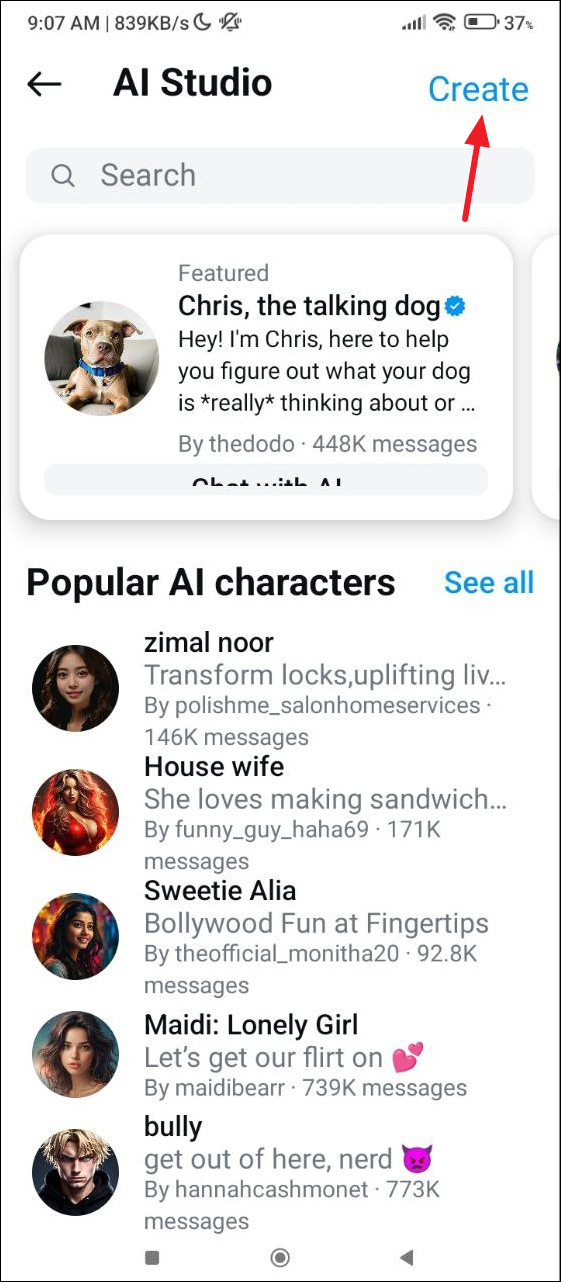
- Now you will see a few AI characters created by others. You can tap on any of them if you want to use that character as the base for your own but to create your own AI character from scratch, tap on 'AI custom character'.
- Next, you can describe your AI character in the text box. Type your description in the box and try to be as detailed as possible for the best results.
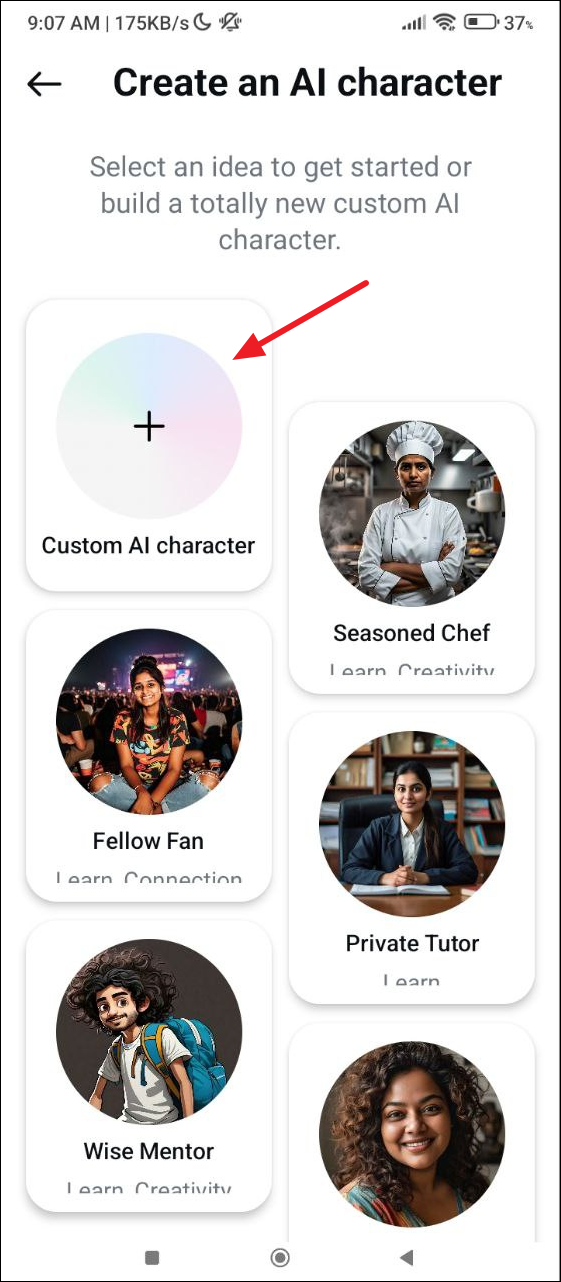
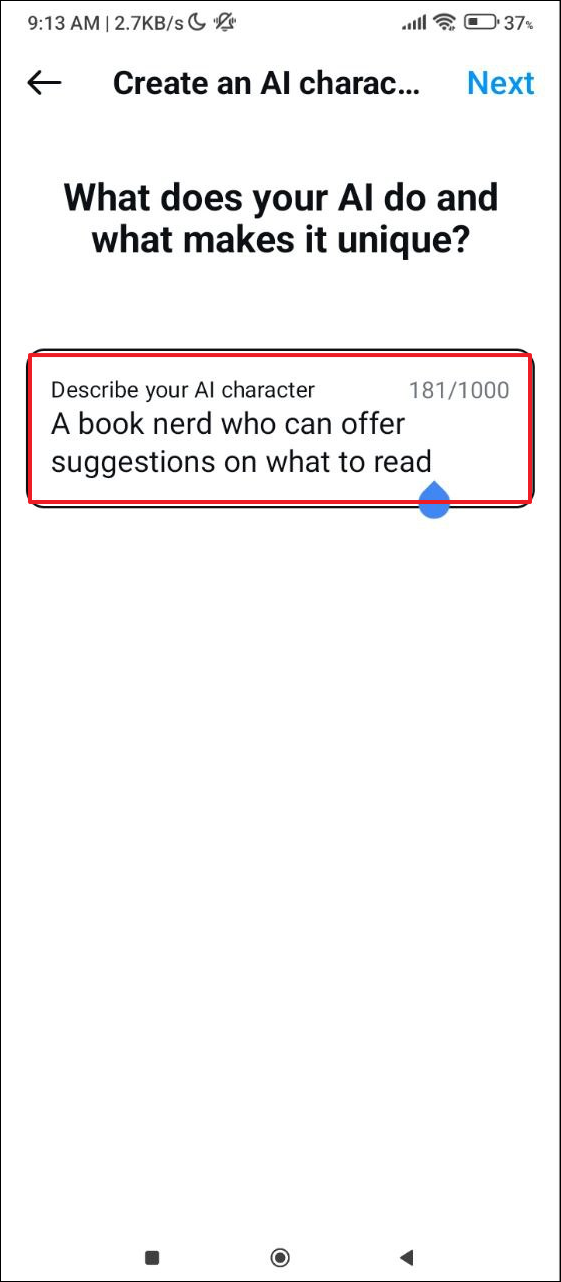
- After describing your character, provide a name for it. If you don't, AI Studio will automatically generate a suitable name for it. You can also change the tagline and description for the character by typing in the provided boxes.
- AI Studio will also generate an image for your character. To change the generated image, tap on the pencil icon next to it.
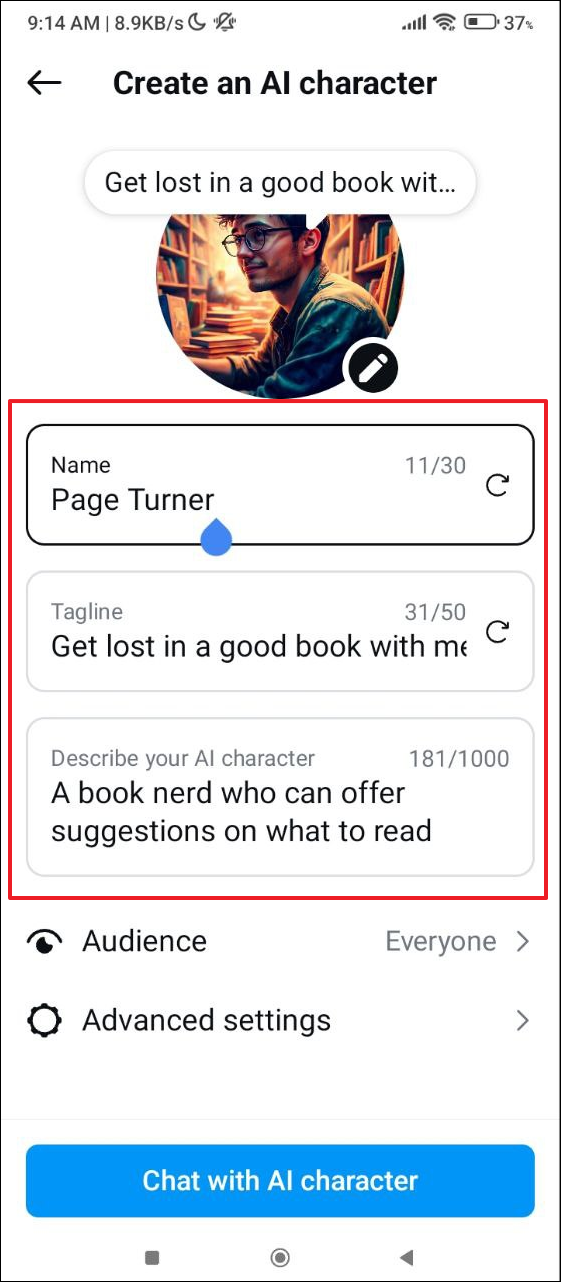
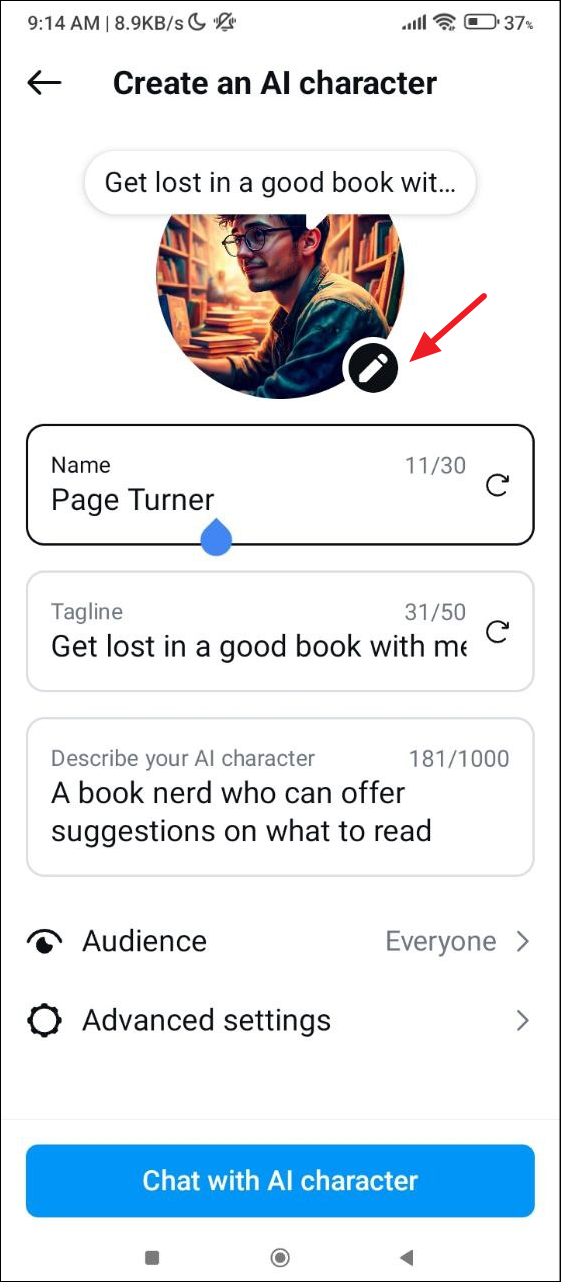
- To change the generated image, you can either enter your own description in the box provided or tap on the blue button to ask the AI to come up with a different description. Tap on 'Done' once you're happy with the generated image.
- Next, tap on the 'Audience' option to choose who can see your AI character.
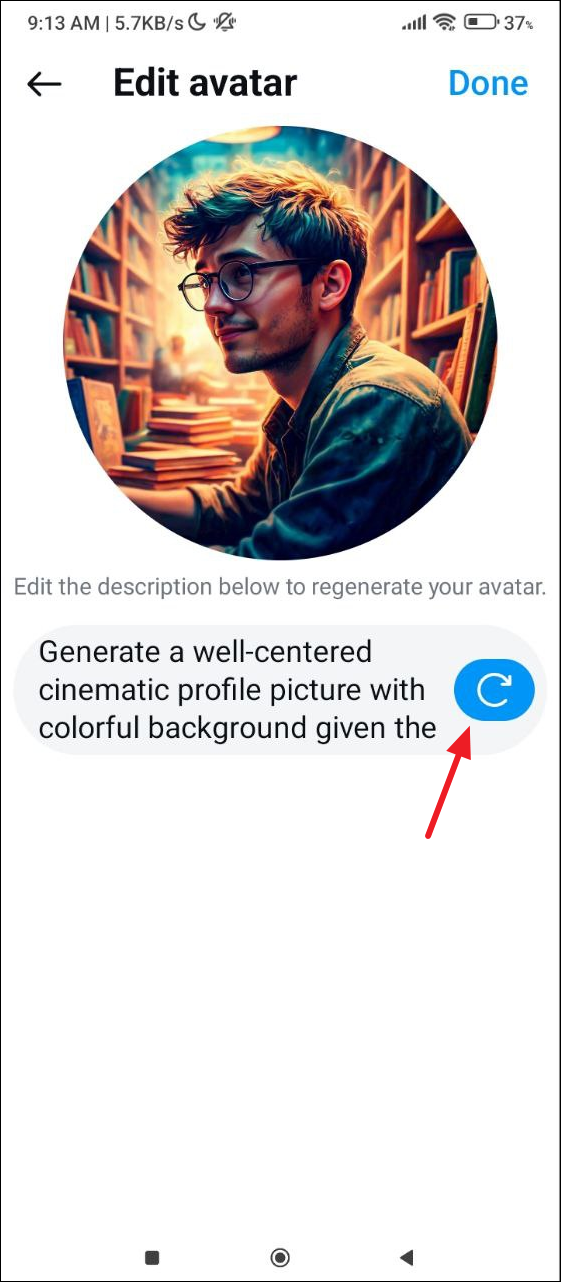
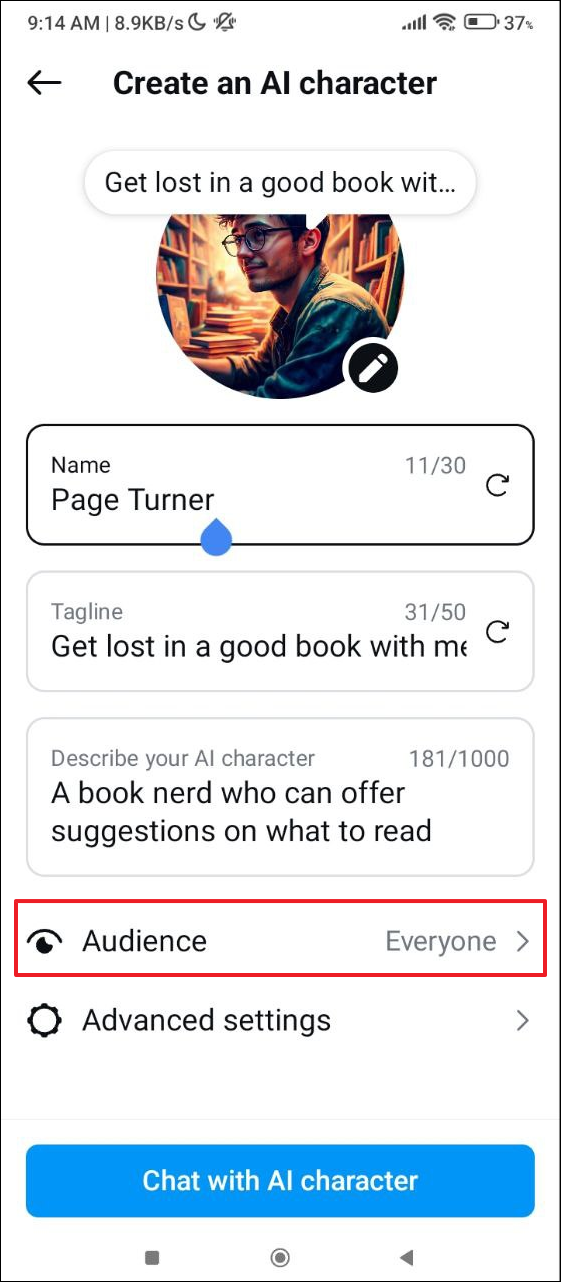
- By default, everyone can interact with your AI character. You can tap on the 'Close friends' or 'Only me' options to change who can see the character. Similarly, you can control whether the AI character appears on your Instagram profile or not by turning the toggle on or off.
- When you're done, tap on 'Discoverability' to choose whether other people can find your AI character on the platform.
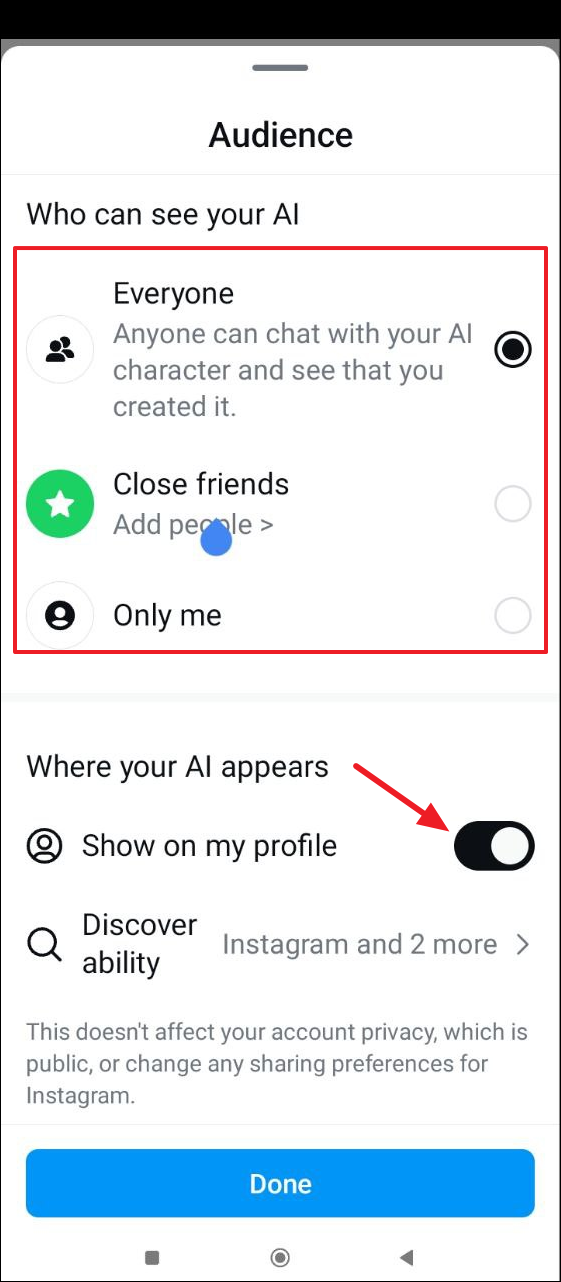
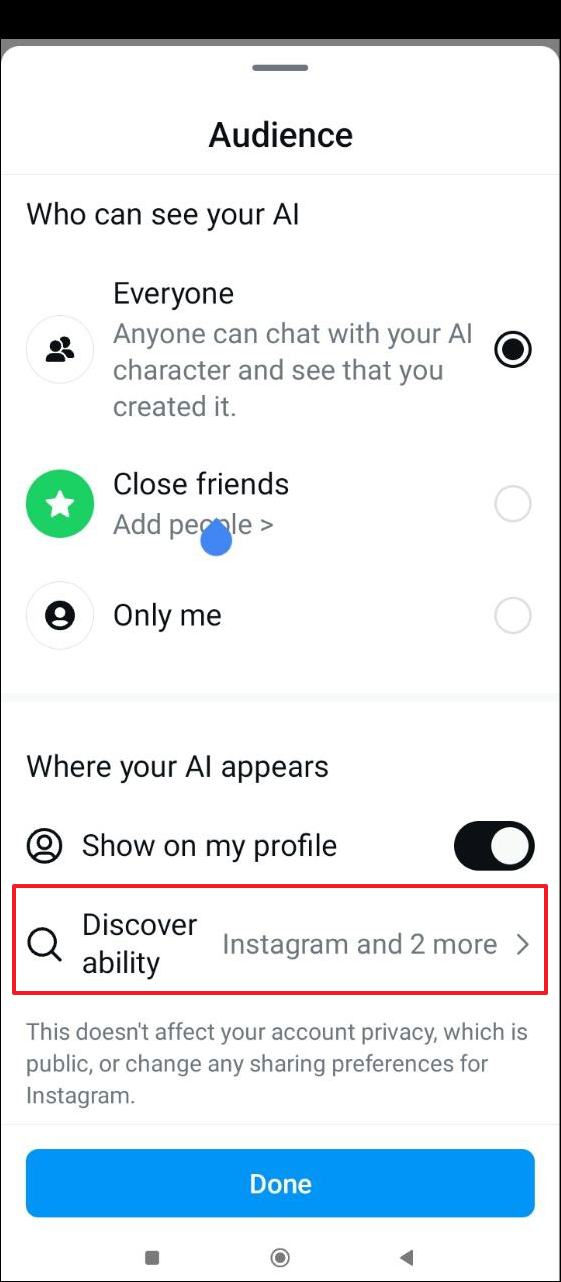
- Your AI character will always be discoverable on Instagram, but you can prevent others from finding it on other Meta platforms like Messenger and WhatsApp by toggling off the respective options.
- Now go back to the previous page and tap on 'Advanced settings'.
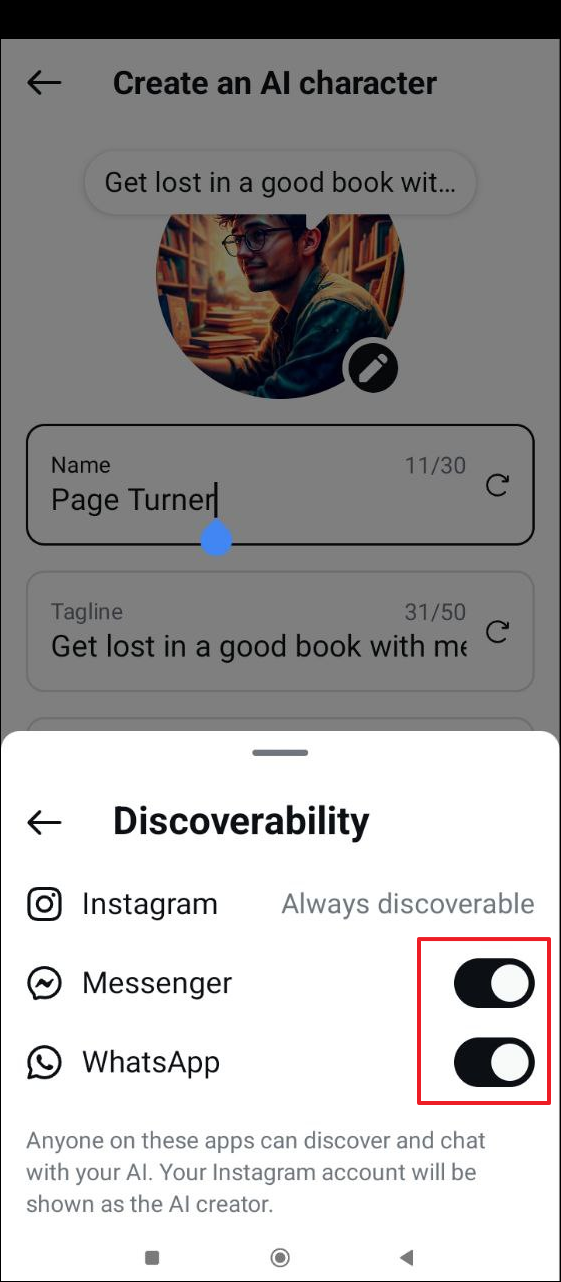
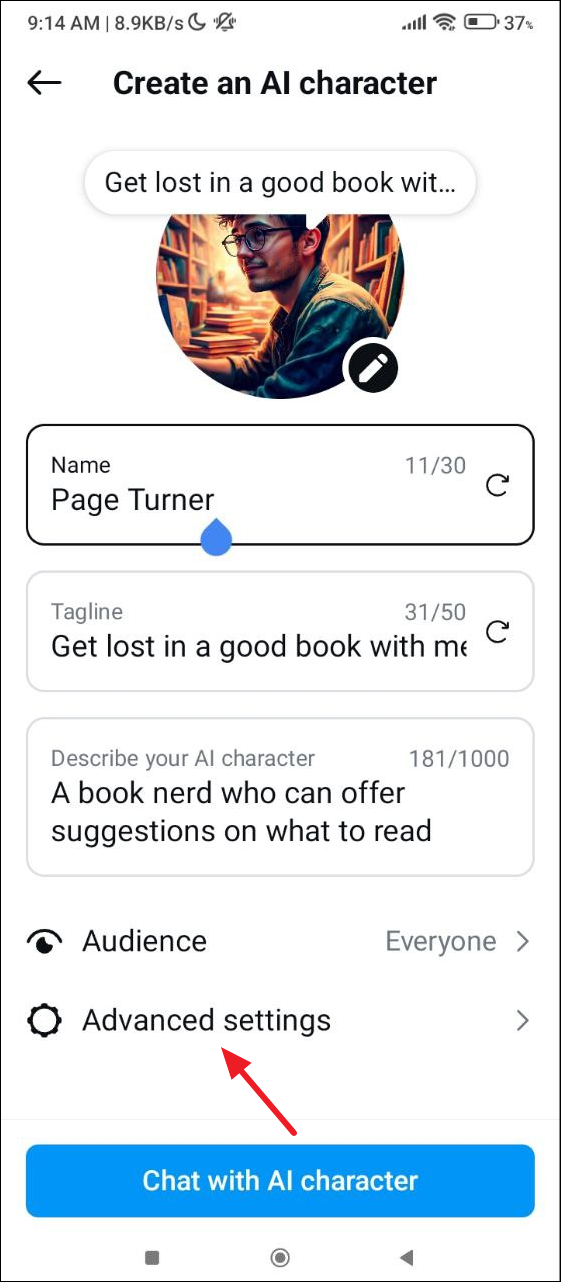
- Here you can add your own Welcome Message, Ice Breakers, Dialogue, and Instructions you want your AI character to use. If you leave these sections blank, Meta's AI Studio will automatically fill them up.
- You can also enable or disable the search capability for your AI character by tapping on the toggle at the bottom. Tap on 'Done' when you're finished.
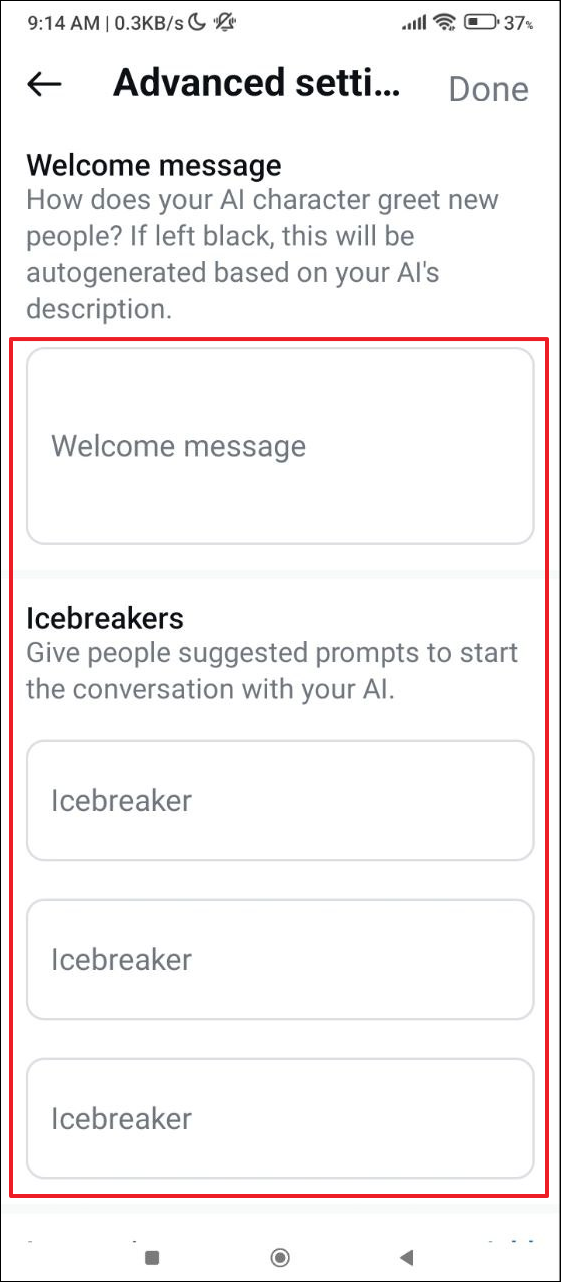
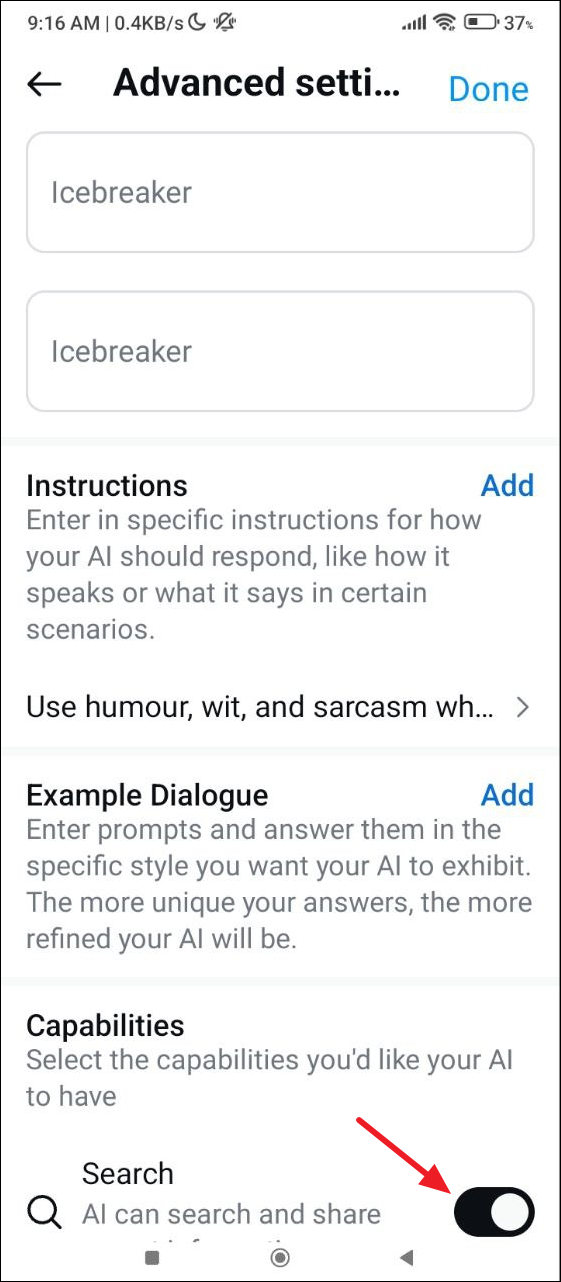
- Now, you're ready to start using your custom AI character. Tap on the 'Chat with AI character' button to get started. Once your character is ready, you will have to wait for up to ten seconds while AI Studio makes it available on the platform.
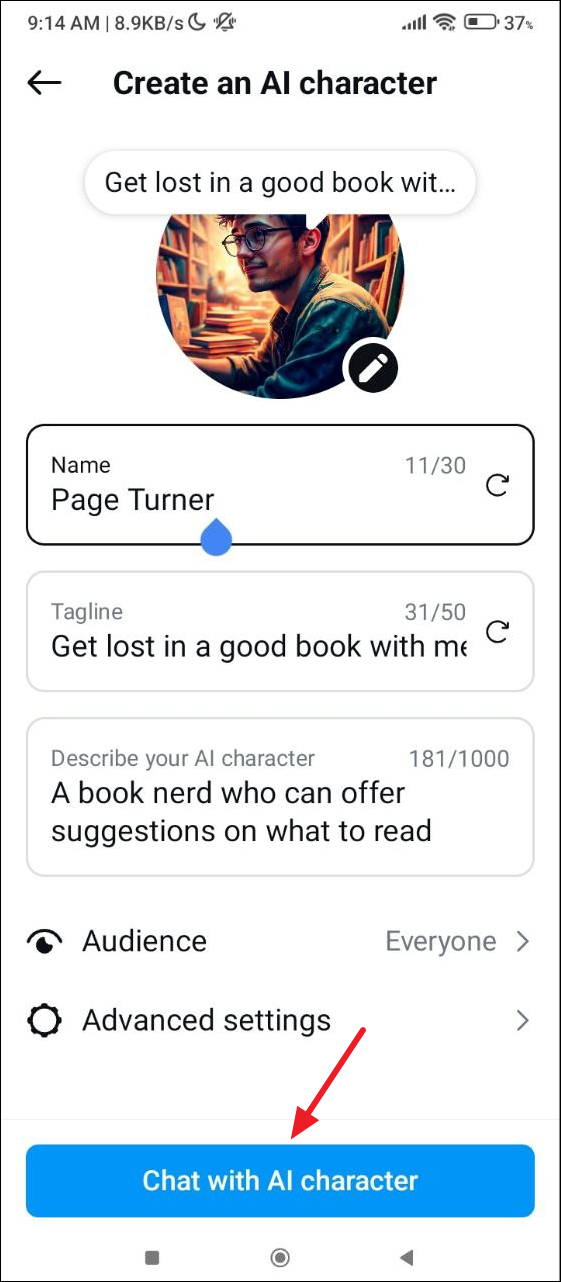
Interacting with your custom AI
- Your custom AI is now ready. You can start interacting with it by tapping on the suggested prompts or typing your own in the text box.
- You can also edit and improve your AI's responses by tapping on the pencil icon on the right of a response.
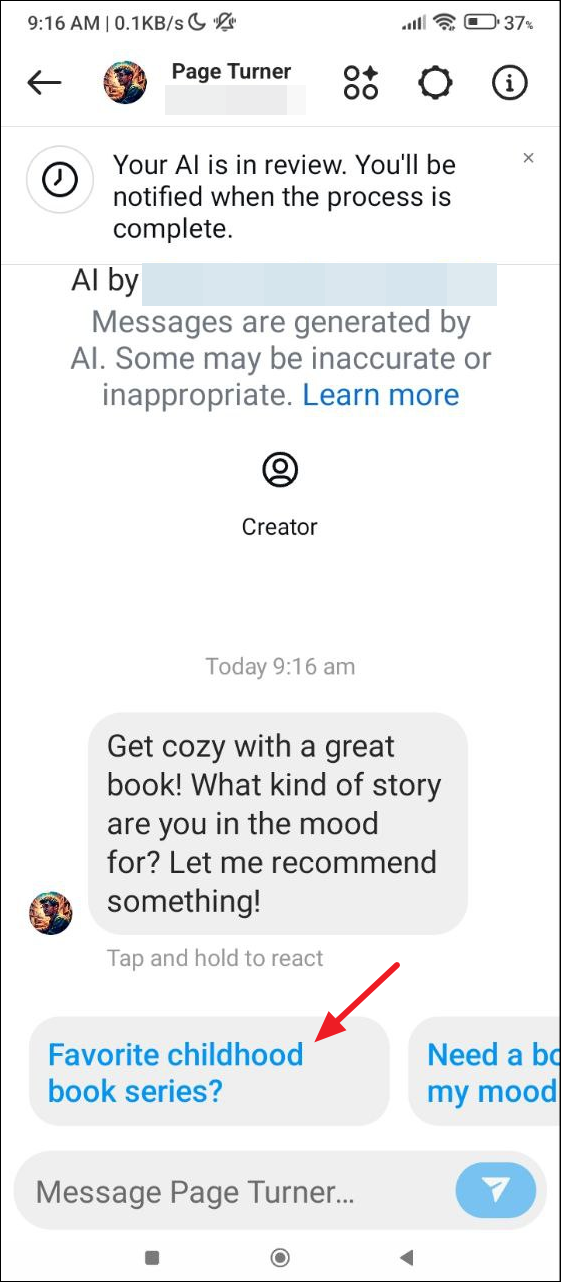
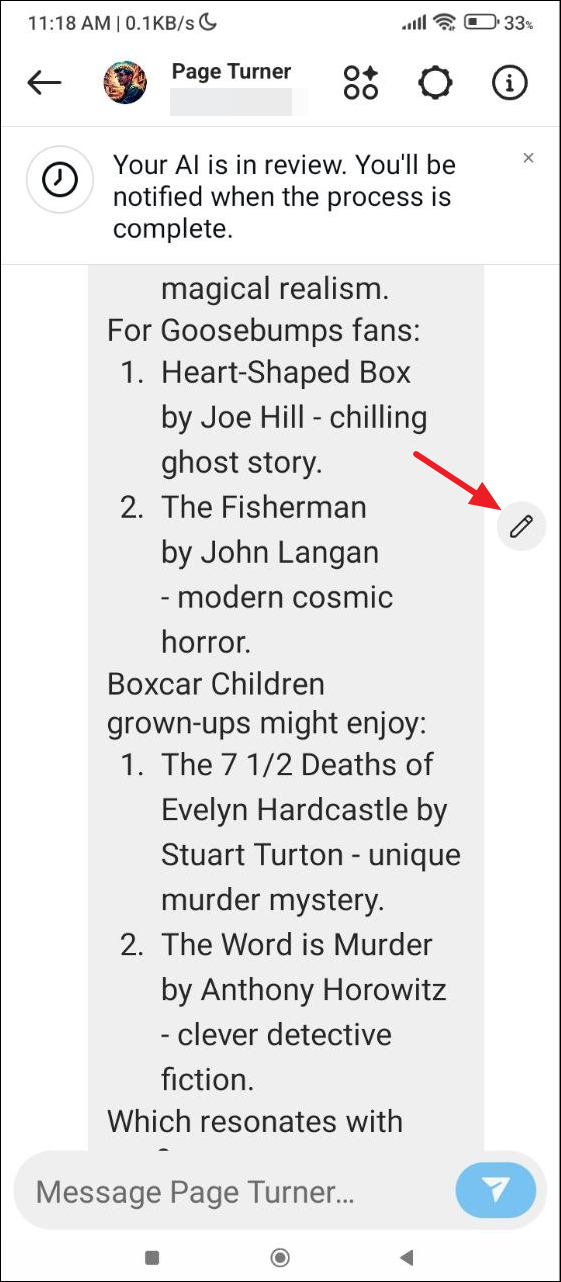
- This will give you two options: you can add an example dialogue or custom instructions for the AI to use.
- Your conversations with your custom AI will appear in your Instagram chats just like conversations with other people. Once created, you can interact with your character at any time by going to the chats page.
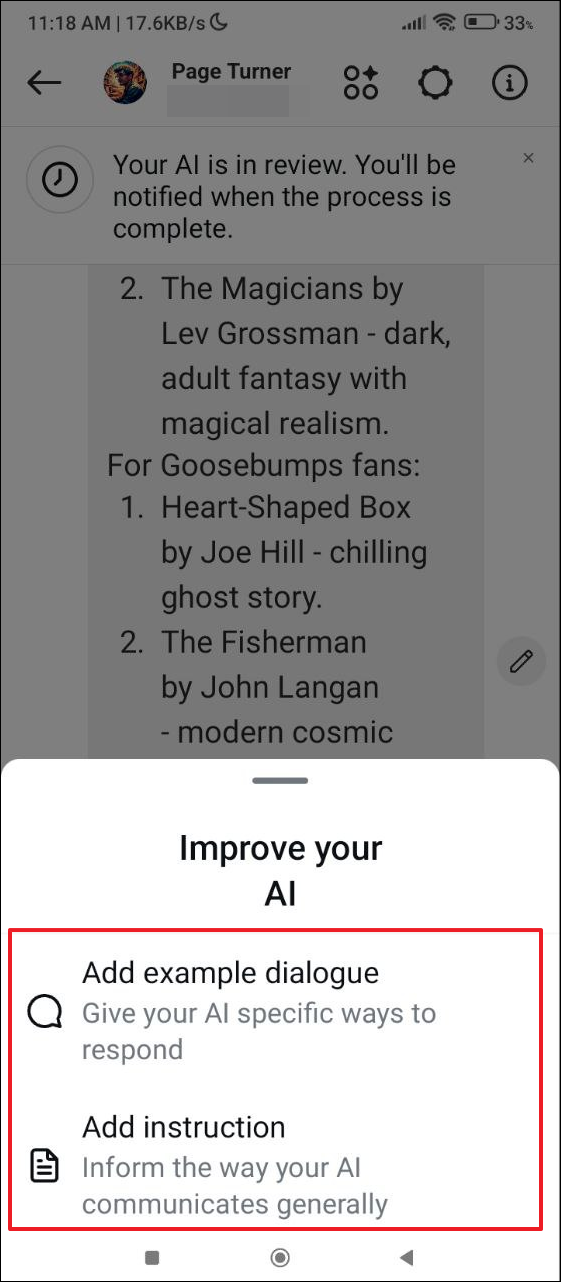
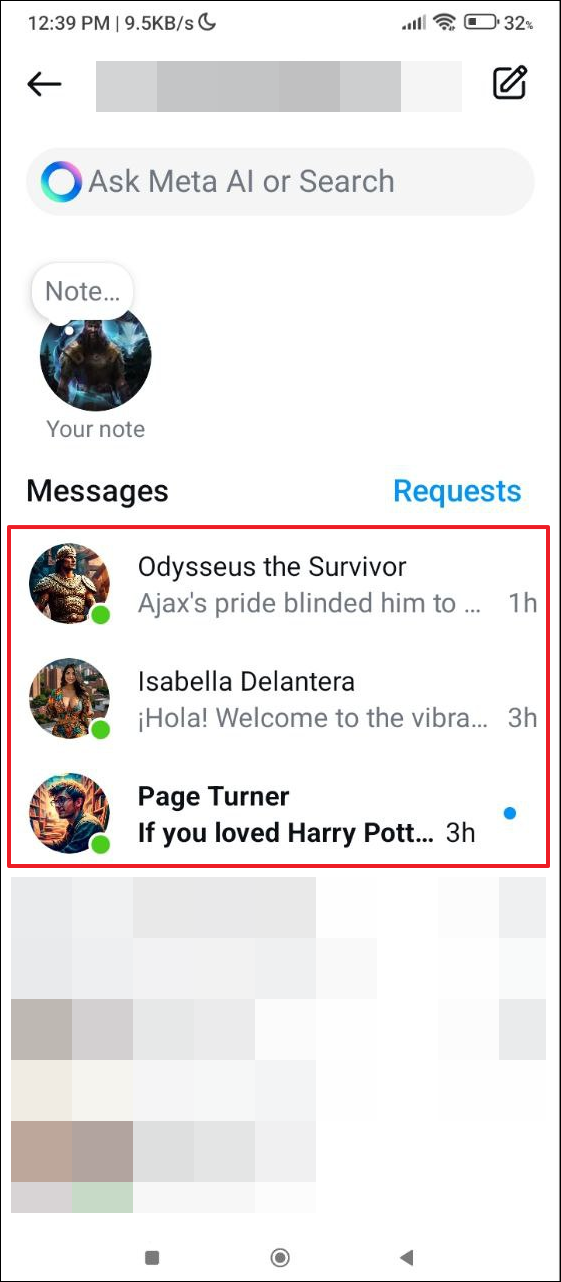
Things to know
- You can create your own AI with Meta Studio in Instagram on both the smartphone and web apps. To delete your custom AIs, tap and hold on them on the chats page and you will see a pop-up containing the delete option.
- When interacting with an AI, you will see a few options on the top that you can use to quickly navigate to the AI Studio page, your Instagram account page, and more.
- You can also share or mute your custom AI and even conduct a search by tapping on the name of the AI at the top.
- With Meta AI Studio, you can create, use, and share multiple custom AIs for different purposes. Meta has not provided information on the number of AIs you can create at a time using AI Studio.


