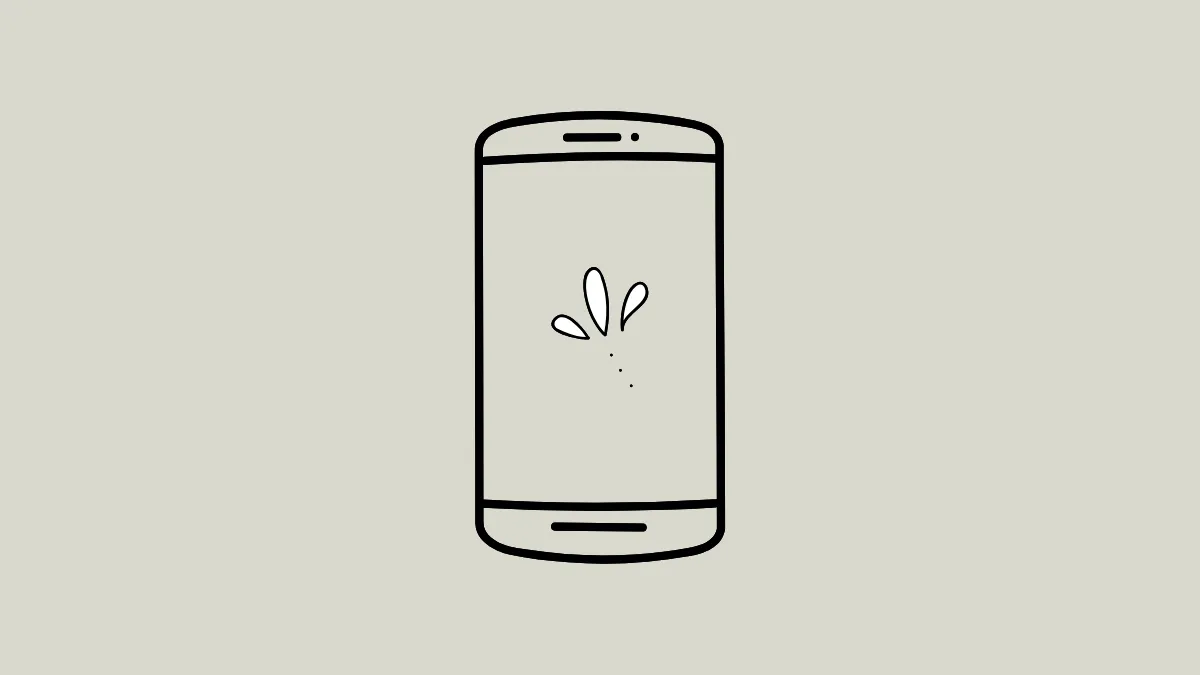If you've ever wanted a super-specific aesthetic for your phone's wallpaper but lacked the skills to make it, it's a good time to have that vision. With many artificial intelligence image generators out there, you can have the wallpaper of your dreams in no time.
Using Gemini
Google's Gemini is perhaps one of the most famous AI-powered digital assistants and can generate images using the Imagen 3 image generation model. While it was only available for Gemini Advanced subscribers initially, now free users can also use it to generate images. This makes it an excellent tool if you want to use AI to create wallpapers for your phone. Also, while you can create AI wallpapers using Gemini in a desktop browser, it will be more convenient if you do so directly on your phone.
- Open the Gemini app on your iPhone or Android phone.
- Enter a prompt in the text box describing the image you want the AI to create. For instance, you can write
create an image of a snowy landscape with a star-studded night sky above. Then tap the arrow on the right. - Gemini will generate your described image.
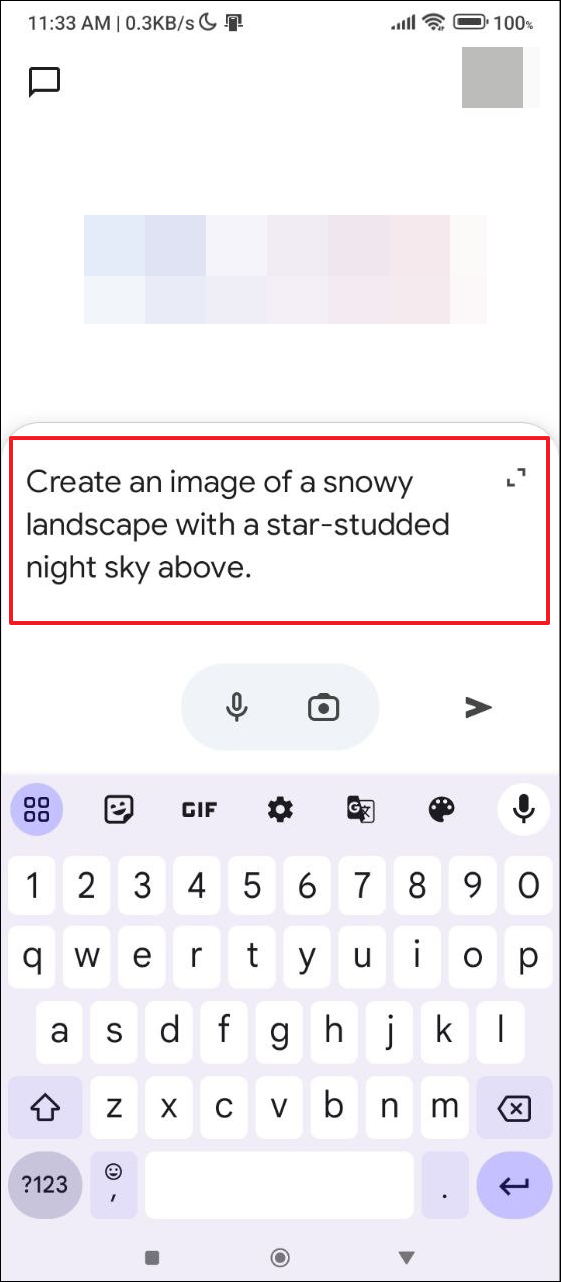
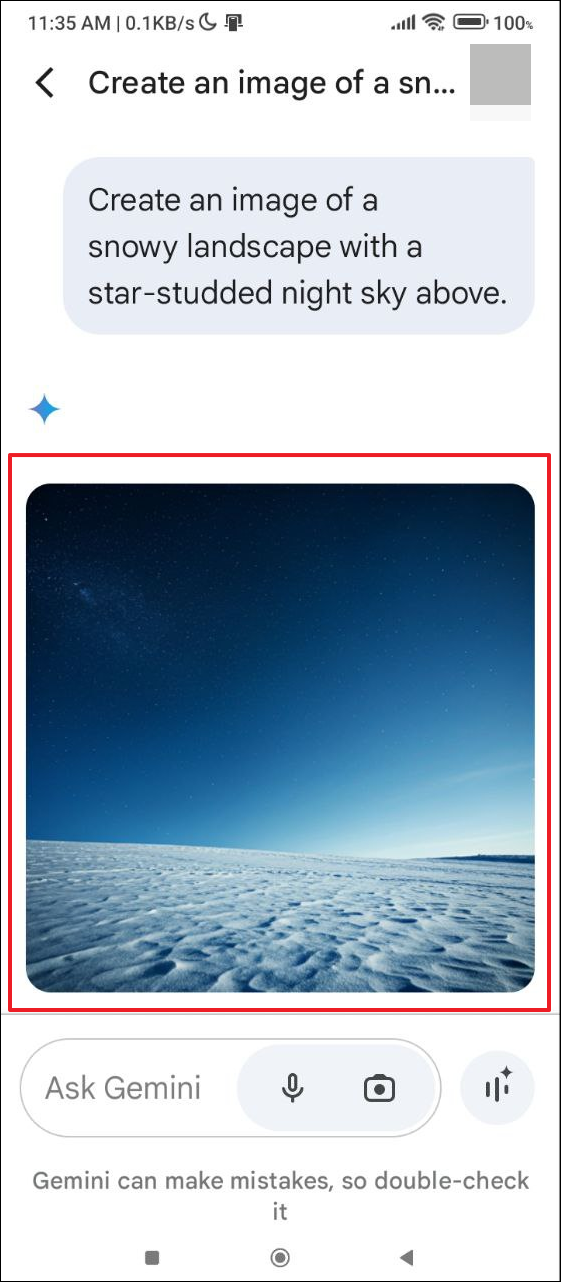
- Gemini can do a good job of generating your described image and if you want, you can use it as a wallpaper for your phone. However, if the image is not what you had in mind or you want to enhance it further, you can do so. For instance, in the above image, you can add a few trees to make it more interesting. Type,
This looks good but add a few snow-laden conifer trees to the imageand tap the arrow again. - Similarly, you can describe other changes you want to see in the image. Just keep in mind that each time you generate an image with Gemini, it will generate a completely new image instead of making changes to the original one.
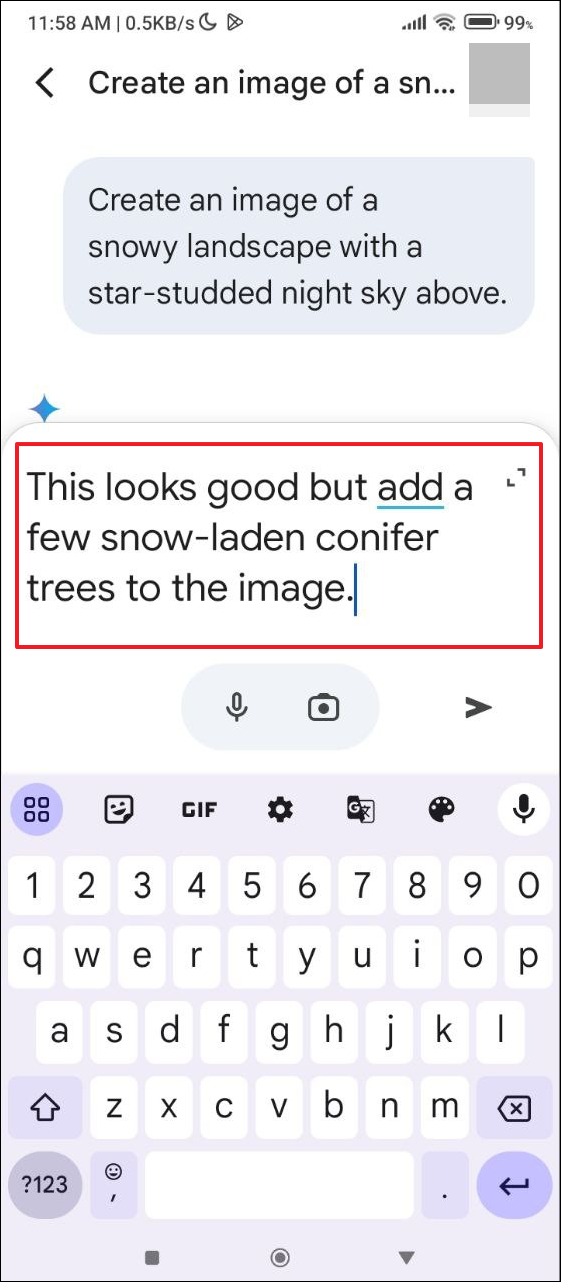
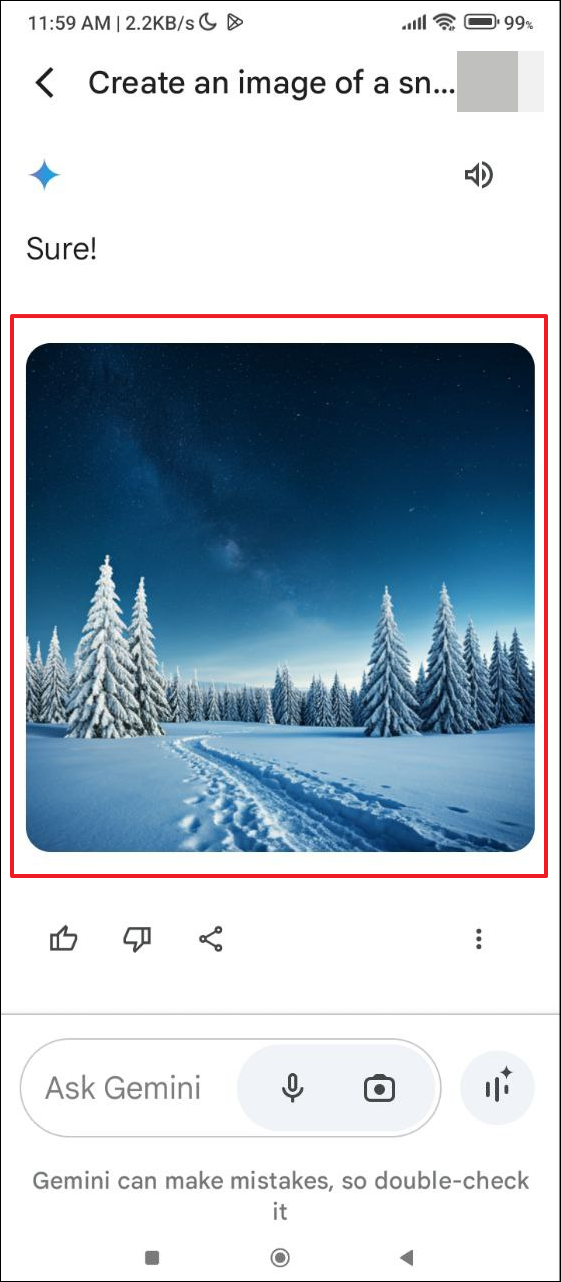
- You can continue refining the image until you get the perfect image you want to use as your wallpaper. Once you are happy with the image, tap on it and then tap on the arrow on the top right to download it to your device.

Using Microsoft Designer
Another AI tool you can use to create phone wallpapers for free is Microsoft Designer, which uses Dall-E 3 to create images. However, Designer requires boosts to use, and free users are provided 15 boosts a day, which means you can generate up to 15 images for free. On the other hand, users with a Copilot Pro subscription get 100 boosts per day. Like Gemini, you can use the Microsoft Designer website or download its app from the Play Store or App Store depending on your device. Once the app is downloaded, open it.
- You will first need to sign in to your Microsoft account. If you don't have a Microsoft account, you will have to create one. Tap on the suitable option and then proceed with the sign-in or sign-up process.
- Once you are signed in, you can start generating images that you want to use as your phone wallpaper. Tap on the '+' button at the bottom to get started.
- Then tap on 'Images' in the pop-up that appears on your screen.
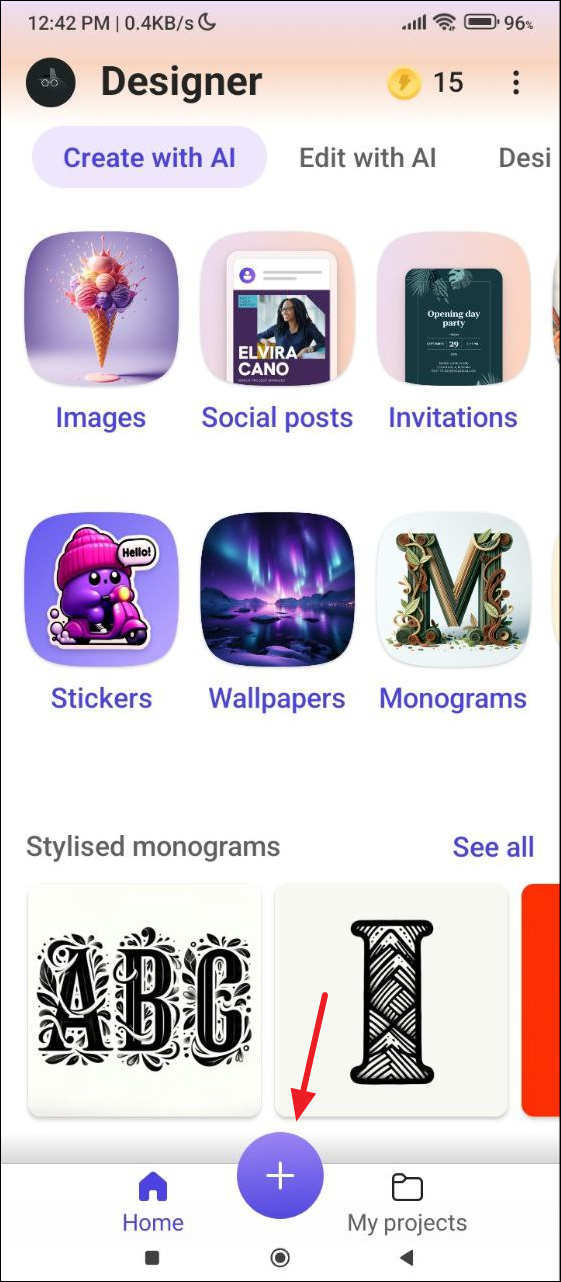
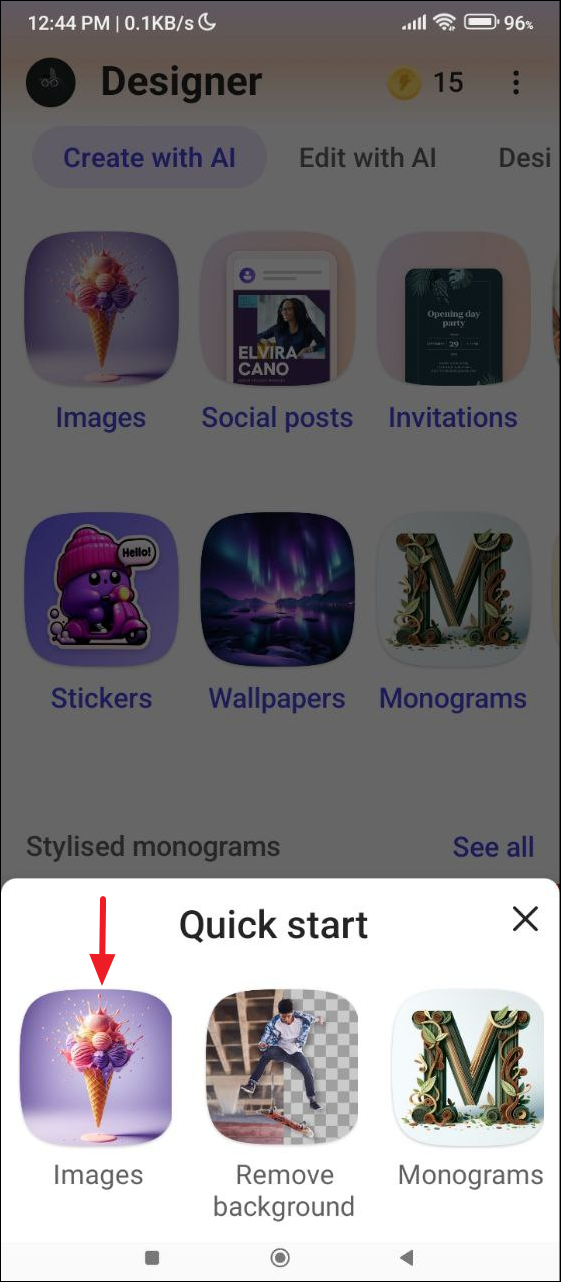
- Now tap in the description box and describe the image you want to generate, such as
create a castle made of candies in pastel colors. - Then tap on the 'Size' dropdown menu and select the size of the image to be generated. You get three options - the default square option, a portrait option, and a landscape option. For your phone wallpaper, tap on 'Portrait'.
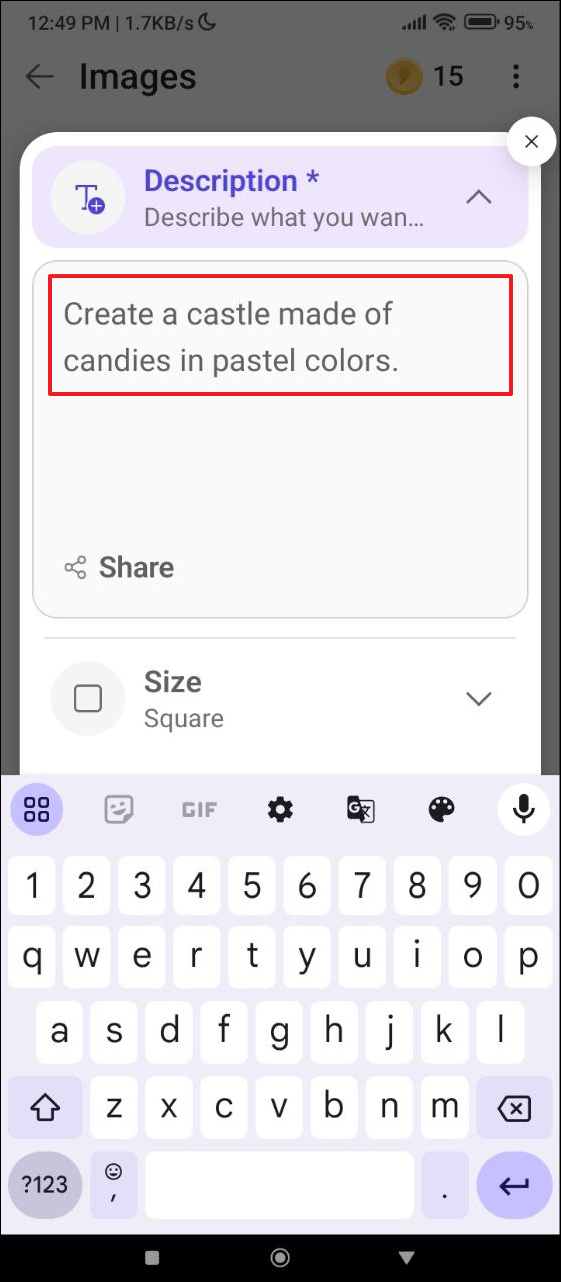
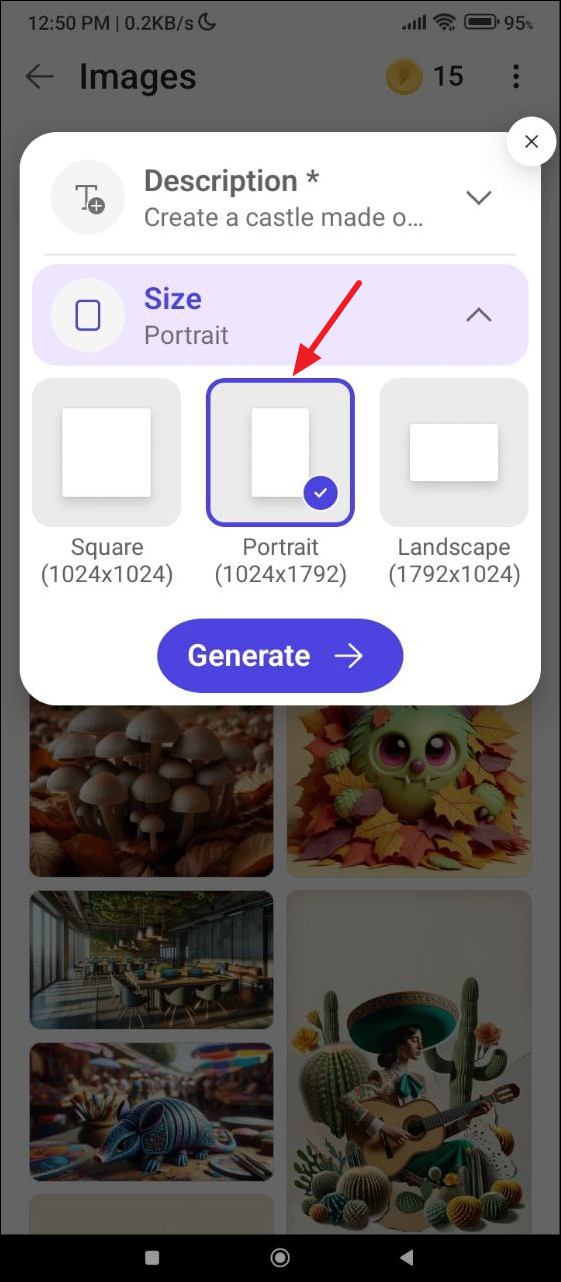
- Tap on the 'Generate' button and wait for a few seconds for AI to finish generating the image you described.
- When you generate images using Microsoft Designer, it creates four variants. You can scroll down to see them and tap on the one you want to select.
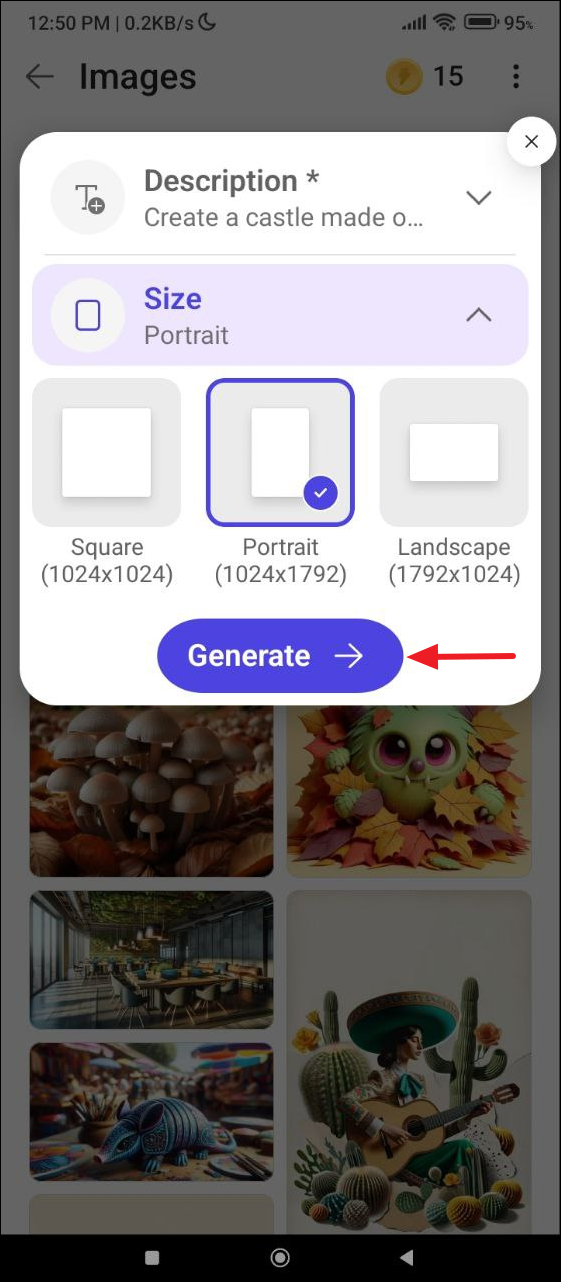
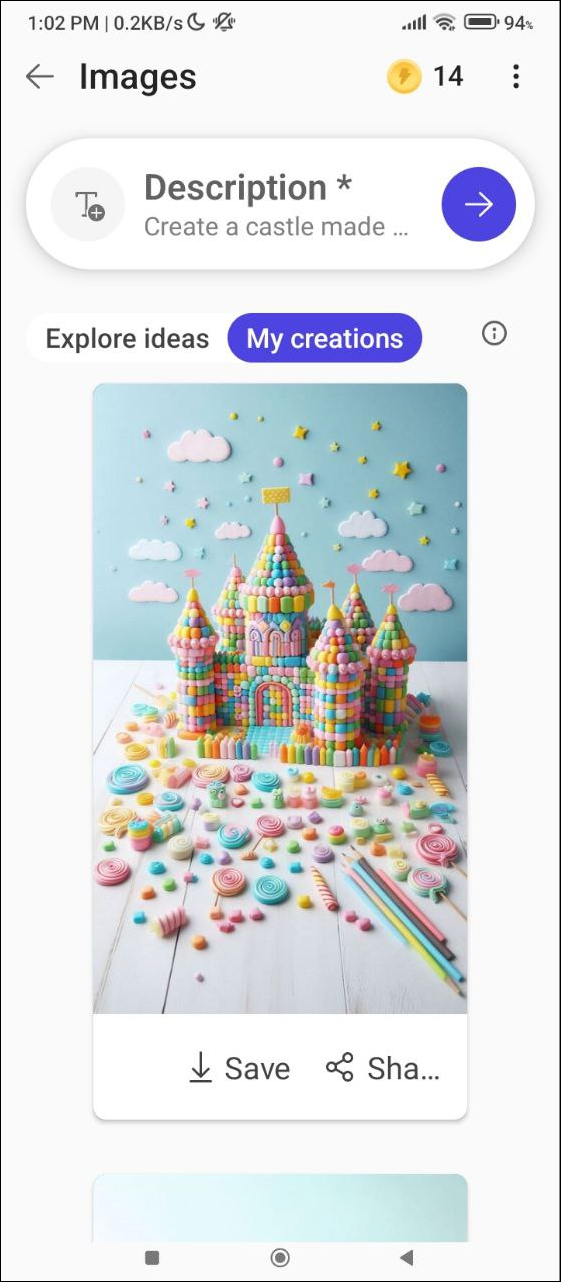
- Once you tap an image and select it, you will see additional options that will let you add text and graphics to the wallpaper.
- Tap on the image again and you can apply filters, remove the background, crop the image, and perform other edits. This makes Designer a very powerful tool for generating images using AI.
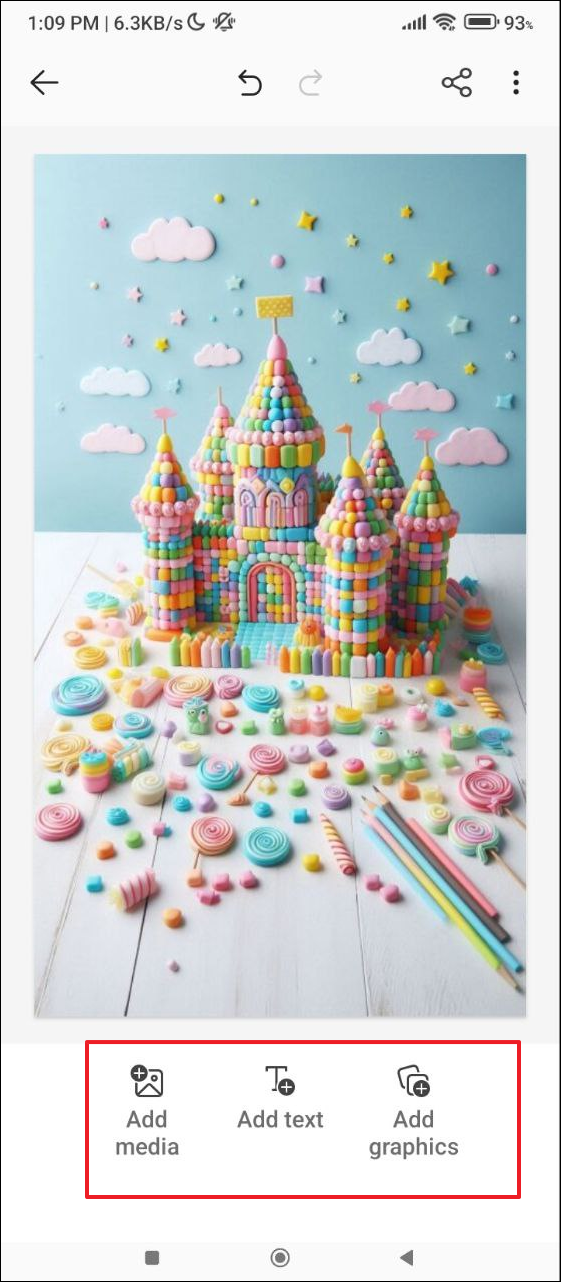
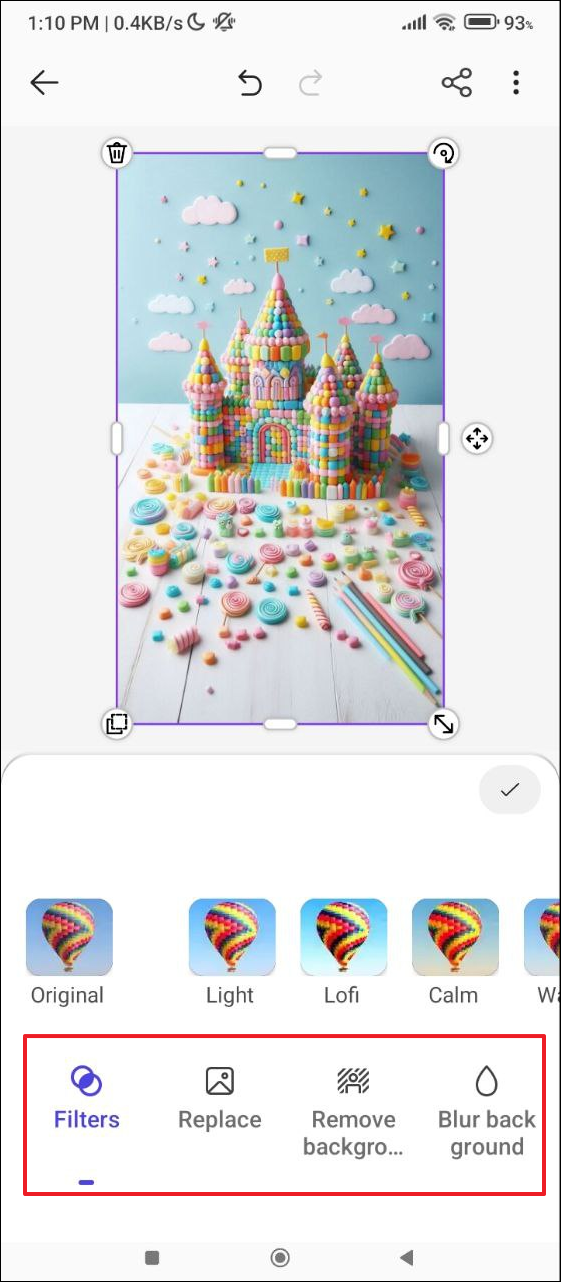
- Once you're done editing the image, tap on the 'Share' icon at the top of the screen.
- Then tap on 'Save' in the pop-up menu to download the image to your device. You can then set it as your wallpaper.
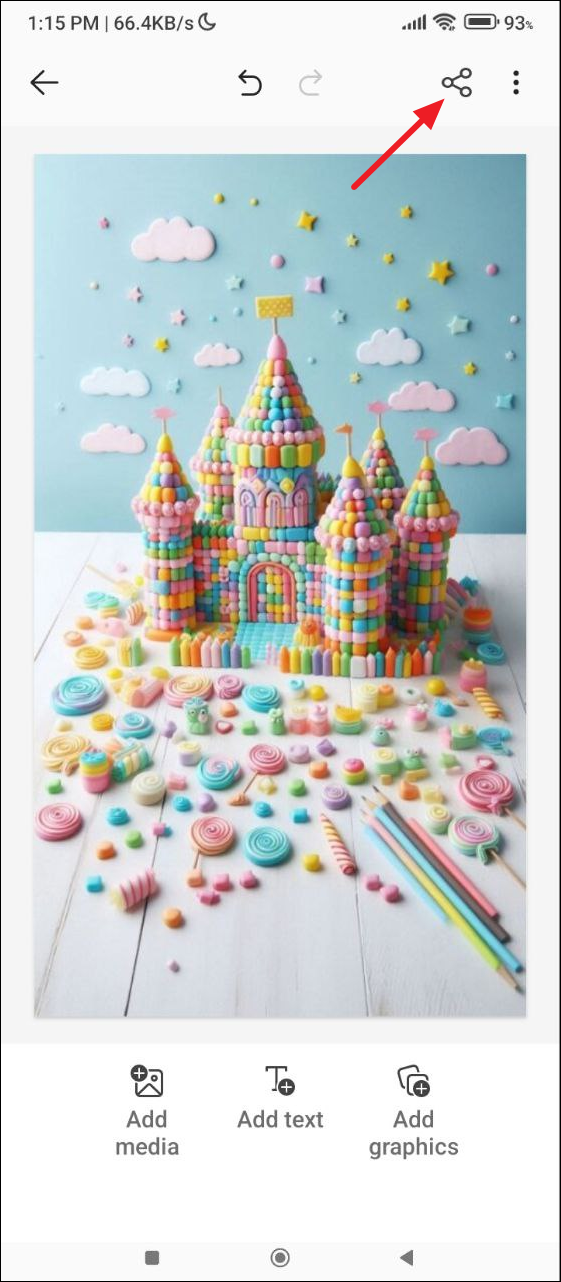
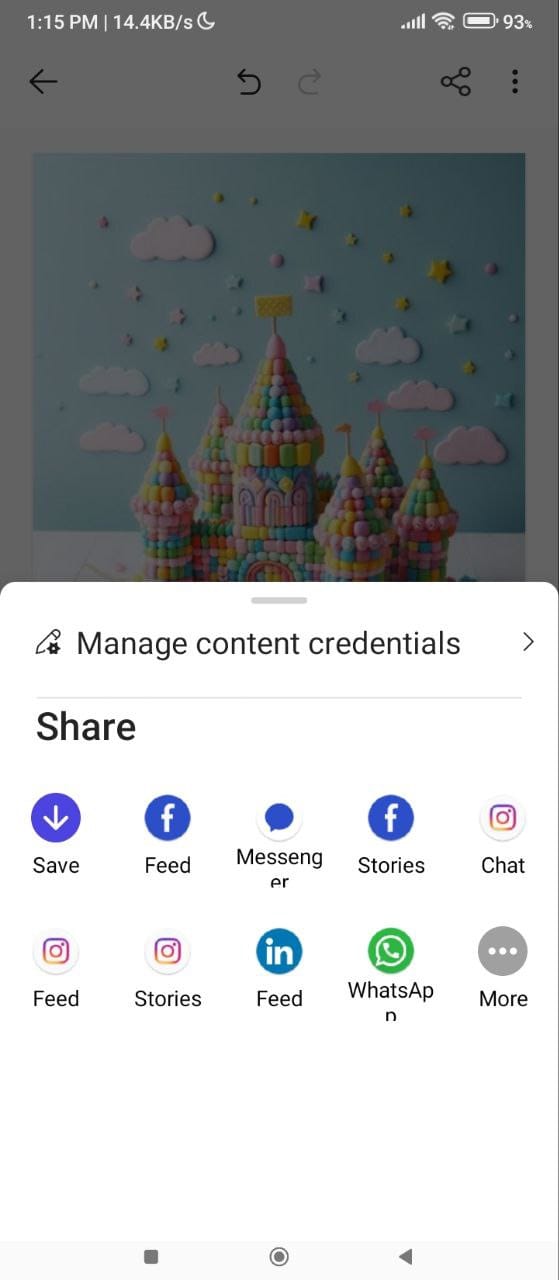
Using Adobe Firefly
While Adobe Firefly does not have a dedicated smartphone app, you can generate images using AI on the web and then use them as wallpapers.
- Go to the Adobe Firefly website and sign up or log in to your account.
- Once you log in, you will see the prompt field in front of you. Type in the description of the wallpaper you want to create. The more details you provide, the better the results will be. Click on the 'Generate' button after describing the image.
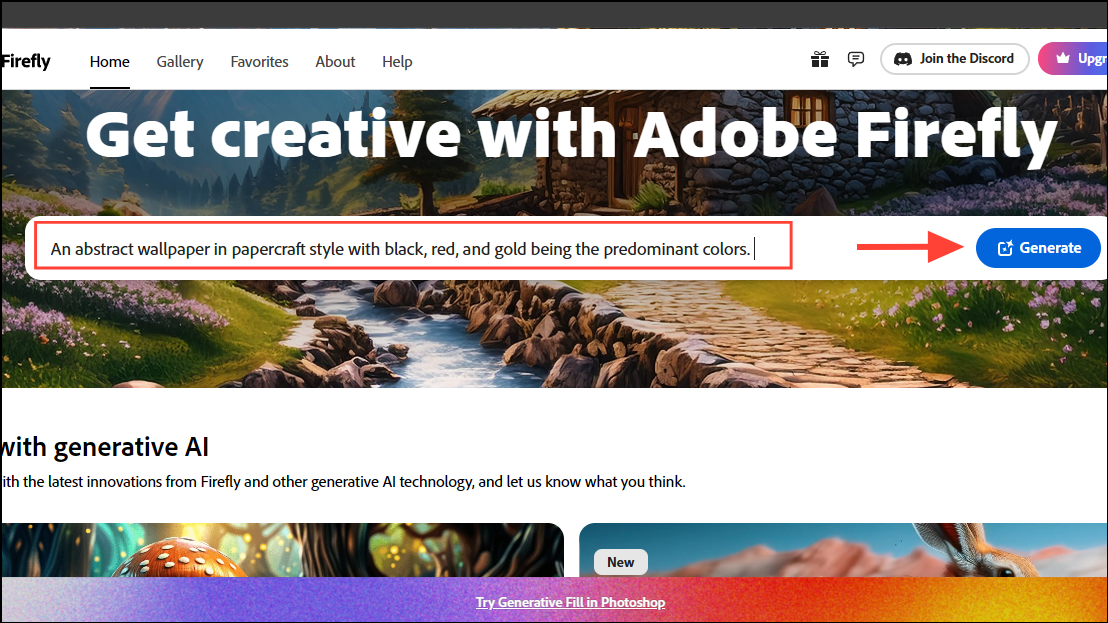
- Like Microsoft Designer, Adobe Firefly will create four variants of the described image. Click on an image to select it.
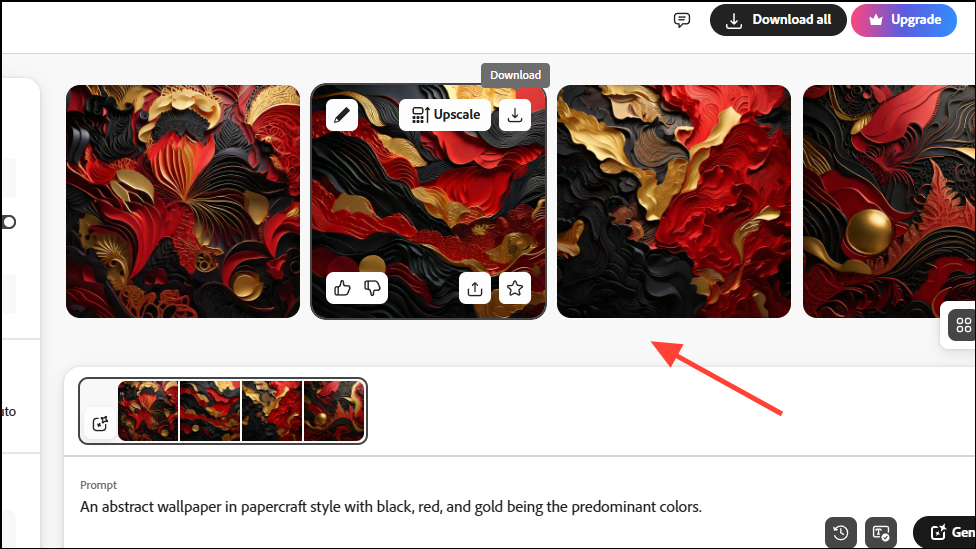
- Once you select an image, you can add text, shapes, and graphics to it by clicking on the 'Edit' dropdown menu on the top left.
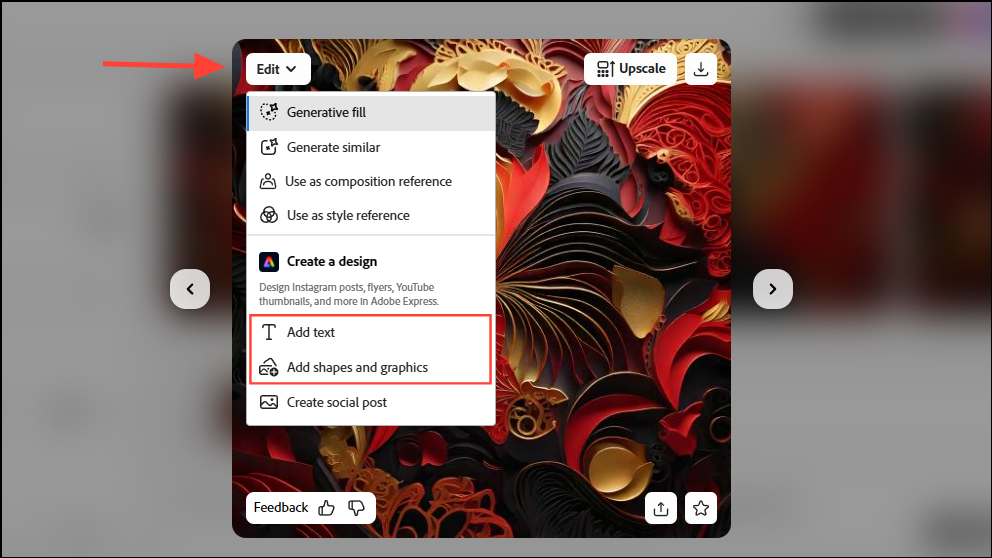
- You can also upscale the image by clicking on the 'Upscale' button on the right.
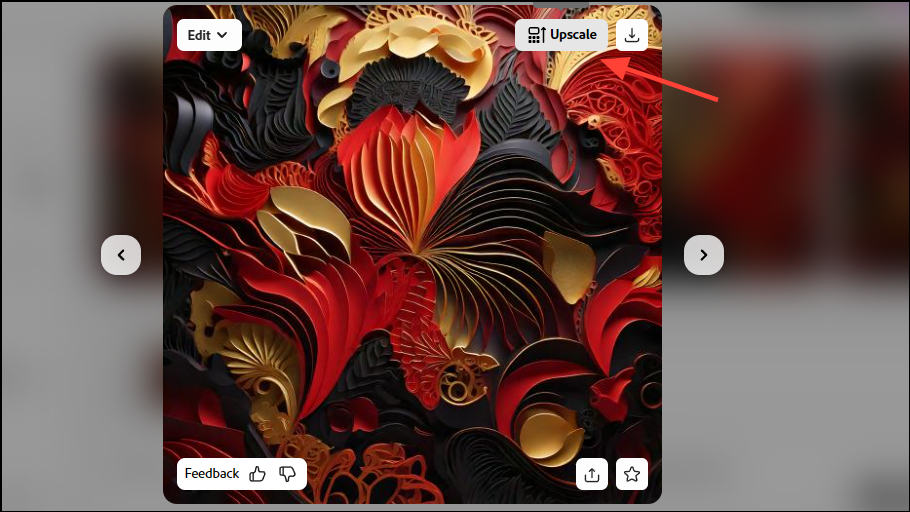
- When generating images in Adobe Firefly, you get a lot of customization options. For instance, you can change the aspect ratio to match that of a smartphone screen by clicking on the 'Aspect ratio' dropdown menu on the left and selecting 'Portrait'.
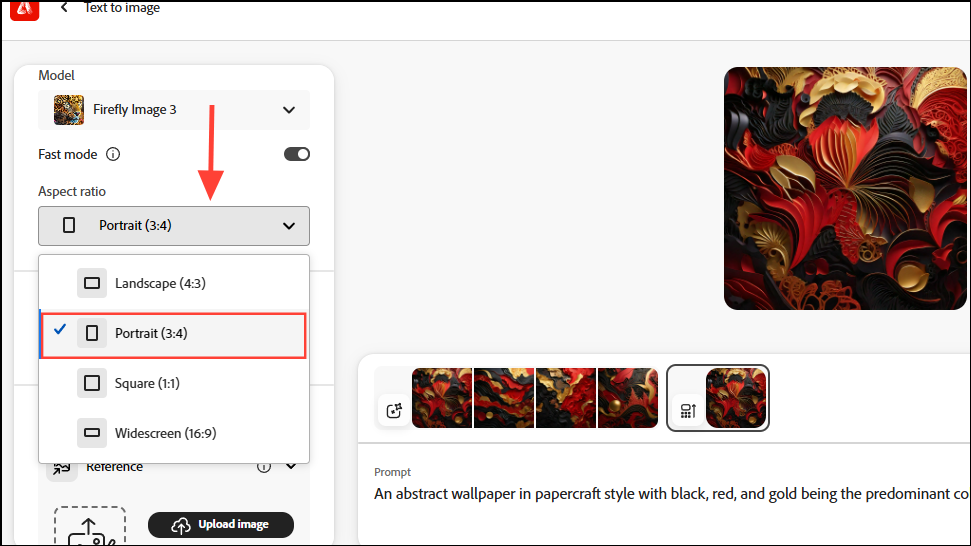
- Scroll down and you can choose whether to generate the image in the form of art or as a photo. Further down, you can select from various references that the AI model will use when generating the image.
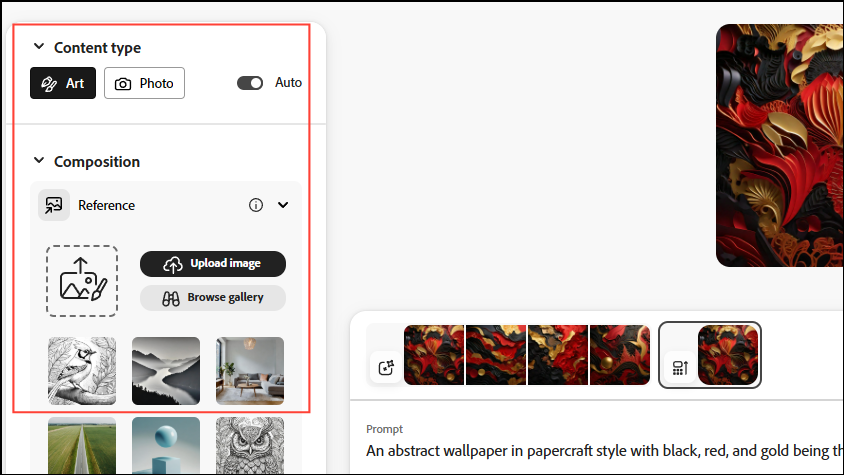
- Similarly, you can choose from various styles and apply various effects to the image. You can also adjust the color and tone, camera angle, and lighting of the image from the options on the left.
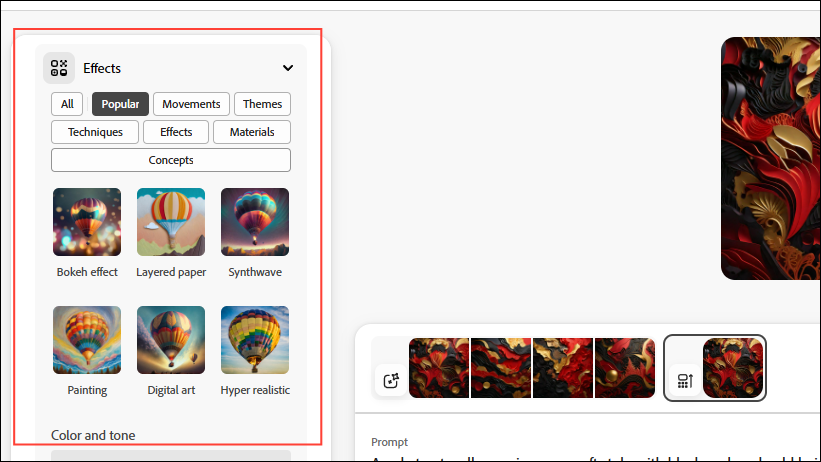
- Once you've generated the perfect image for your wallpaper, click on the 'Download' button at the top to save it to your device.
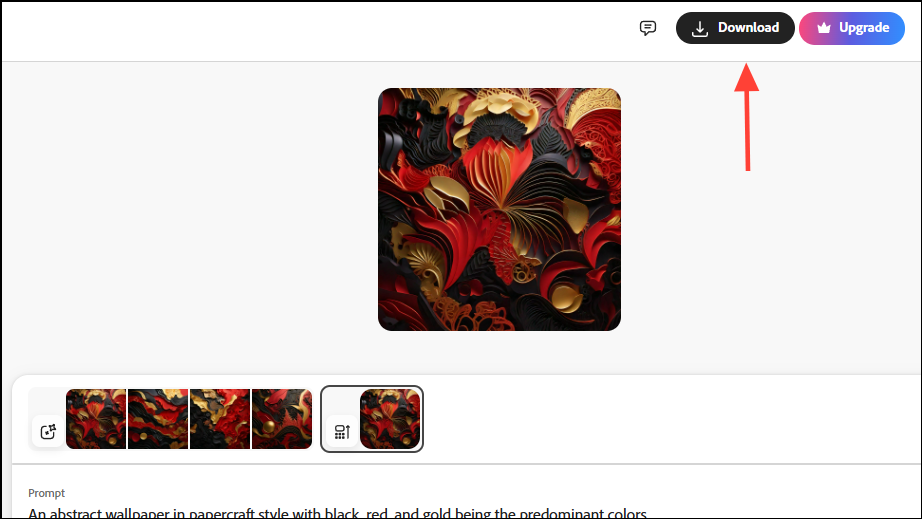
Things to know
- Gemini generates images in a 1:1 ratio, while most phone screens have a ratio close to 19:9. This means the image you generate may be cut when you set it as your phone wallpaper, or you may have to swipe to the next page on your home screen to see the complete image.
- You can also not generate images of people when using Gemini with a free account. Paid users can do so but cannot generate images of specific people like celebrities.
- When generating images using Microsoft Designer, you can ask the AI to generate them in a specific style depending on how you want your wallpaper to look, such as papercraft style, oil painting, pencil sketch, etc.
- The images you generate as a free user with Adobe Firefly have watermarks. If you want to remove those, you will have to get a paid plan, which also unlocks additional generative credits you need to generate images on the platform.
- Several other third-party apps and websites let you generate images using AI that you can use as your phone wallpaper. For instance, you can even generate images using ChatGPT, but in most cases, these tools offer limited functionality for free users and require paid subscriptions for access to all features.