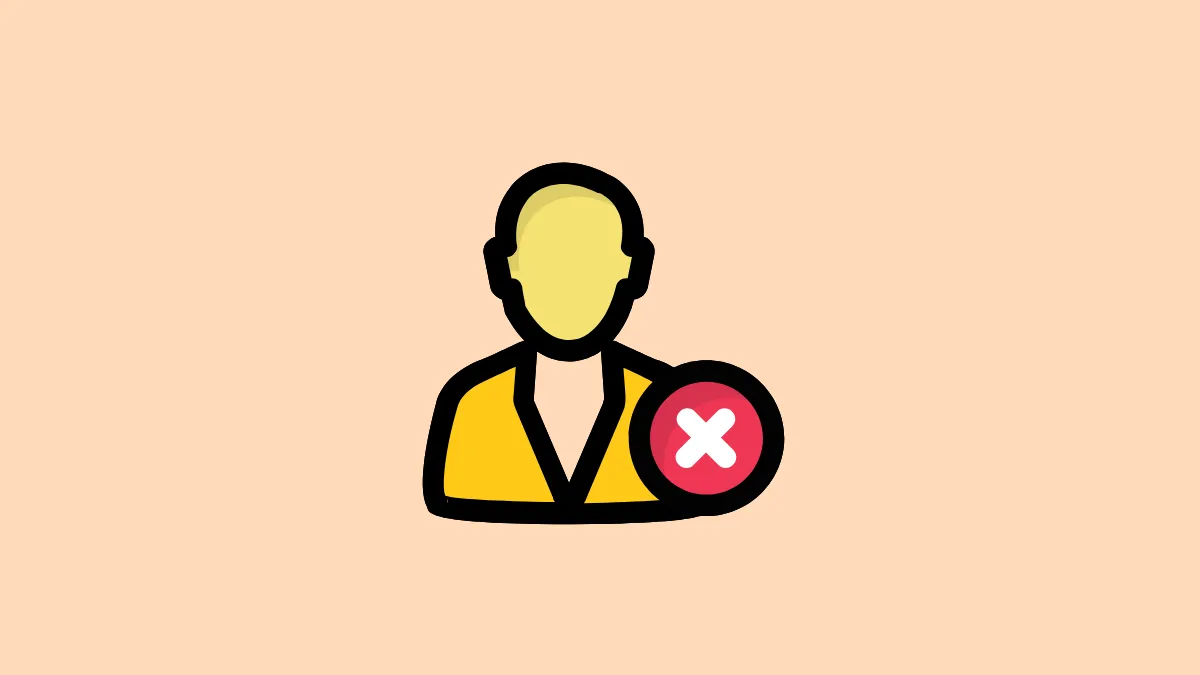Quick Info
- You can delete multiple contacts from Telegram at the same time when using an Android or iOS device.
- When using the Telegram desktop app, you can still delete contacts but can only do so one at a time.
- To avoid having to delete unwanted contacts, you should disable contact syncing from Telegram settings.
- You can only disable contact syncing from an Android or iOS device and not from the Telegram desktop app.
On Android
- Open Telegram on your Android device and then tap on the hamburger menu that appears as three horizontal lines on the top left.
- Then tap on the 'Contacts' option to view your contacts.
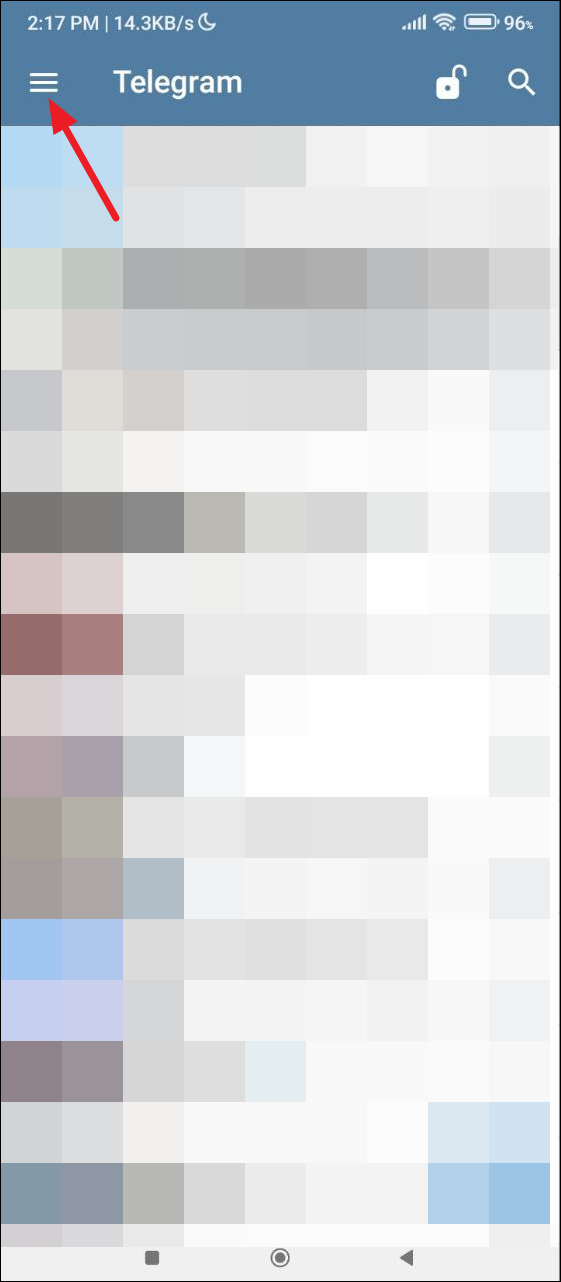
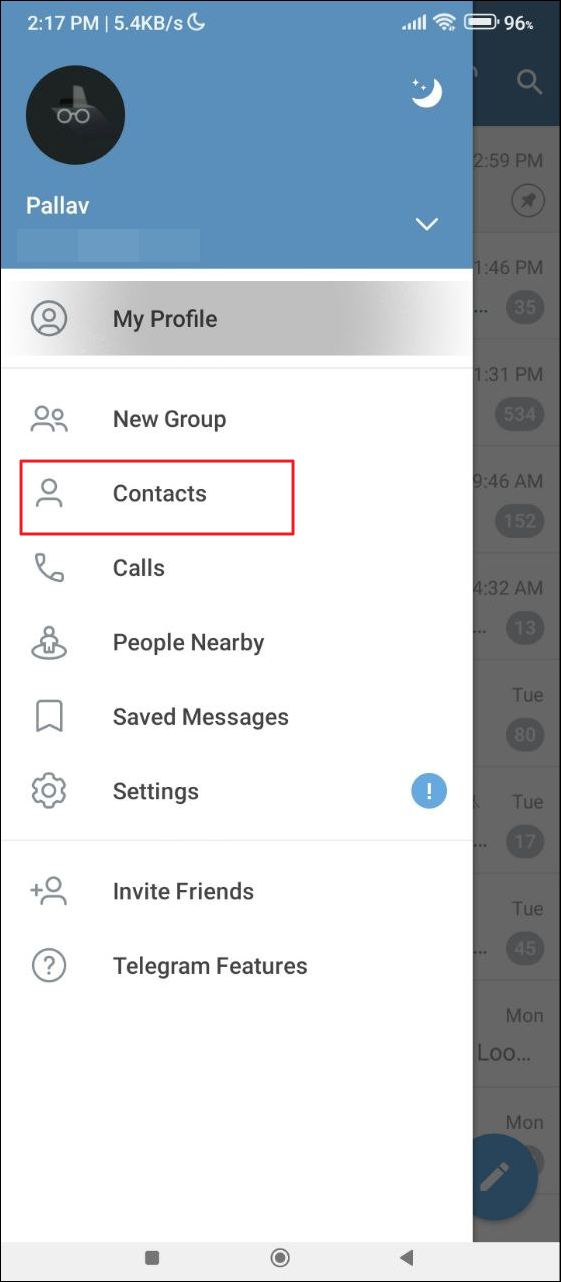
- When the list of contacts appears, tap and hold on a contact to select it.
- To delete multiple contacts, long press on the first contact and then tap on the others to select them. A small circle with a checkmark will appear next to the contacts you select.
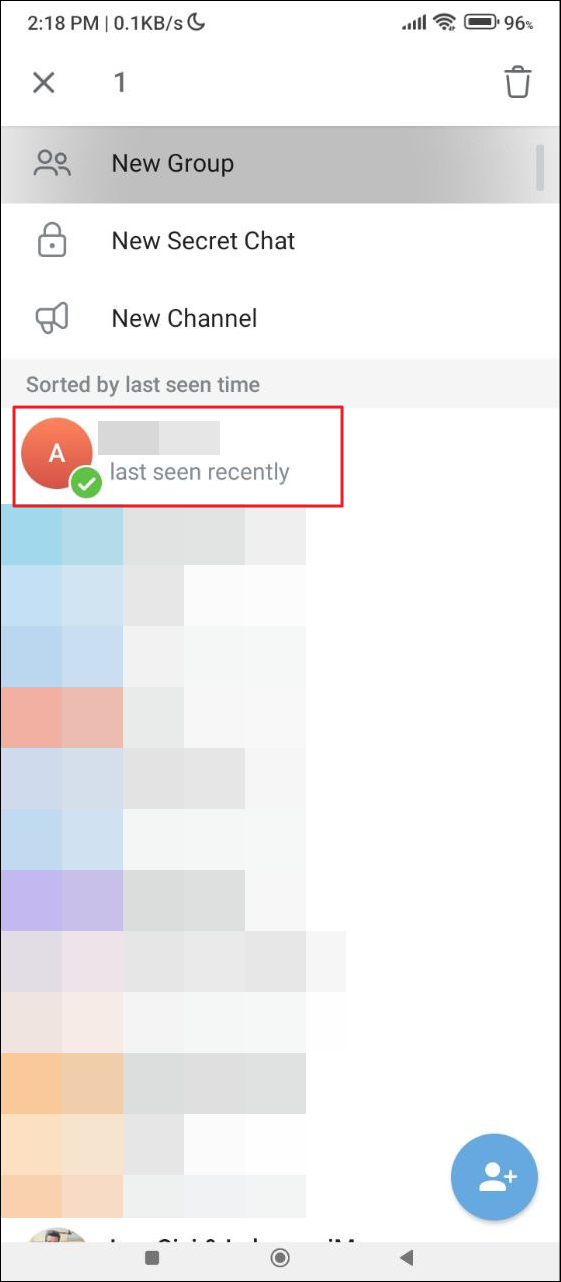
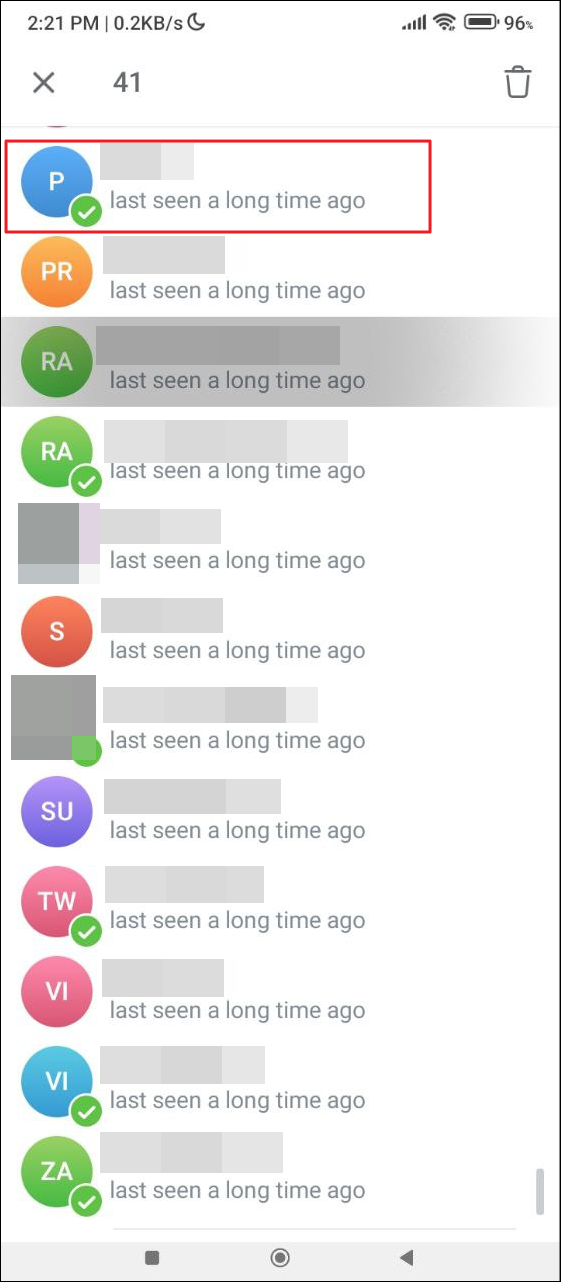
- After you have selected all the contacts you want to delete, tap on the bin icon on the top right. Confirm your decision when the pop-up appears.
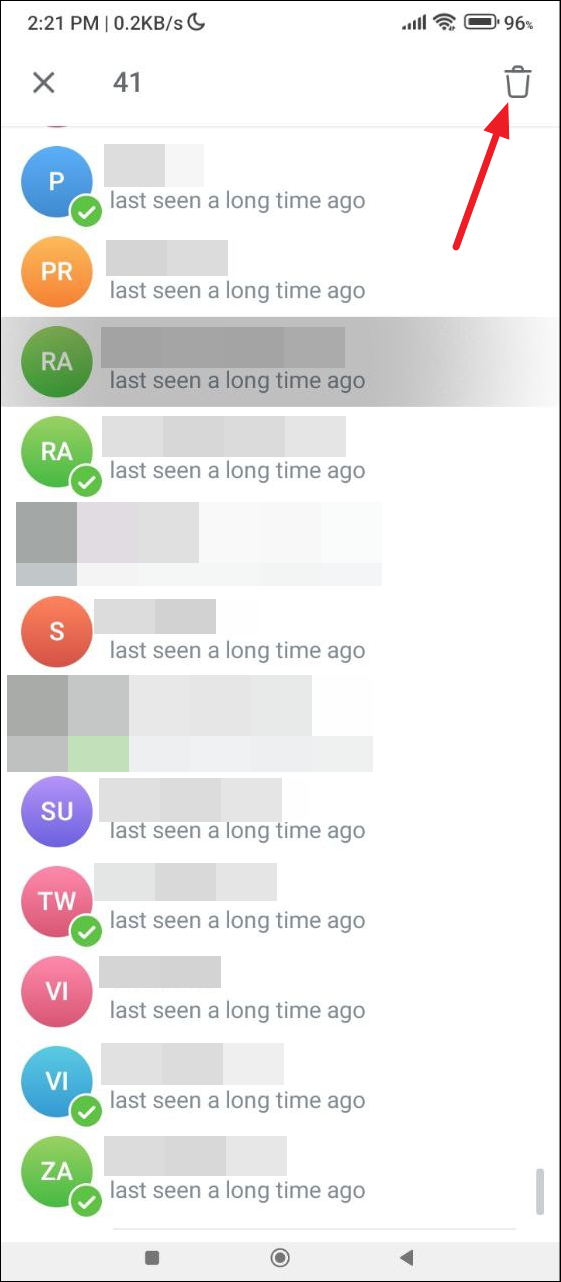
On iOS
- Open Telegram on your iPhone and tap on 'Contacts' in the bottom-left corner.
- Press and hold on the name of the contact you want to delete. Then, tap on 'Delete contact' from the menu.
- To delete multiple contacts in one go, tap on 'Select' from the menu instead.
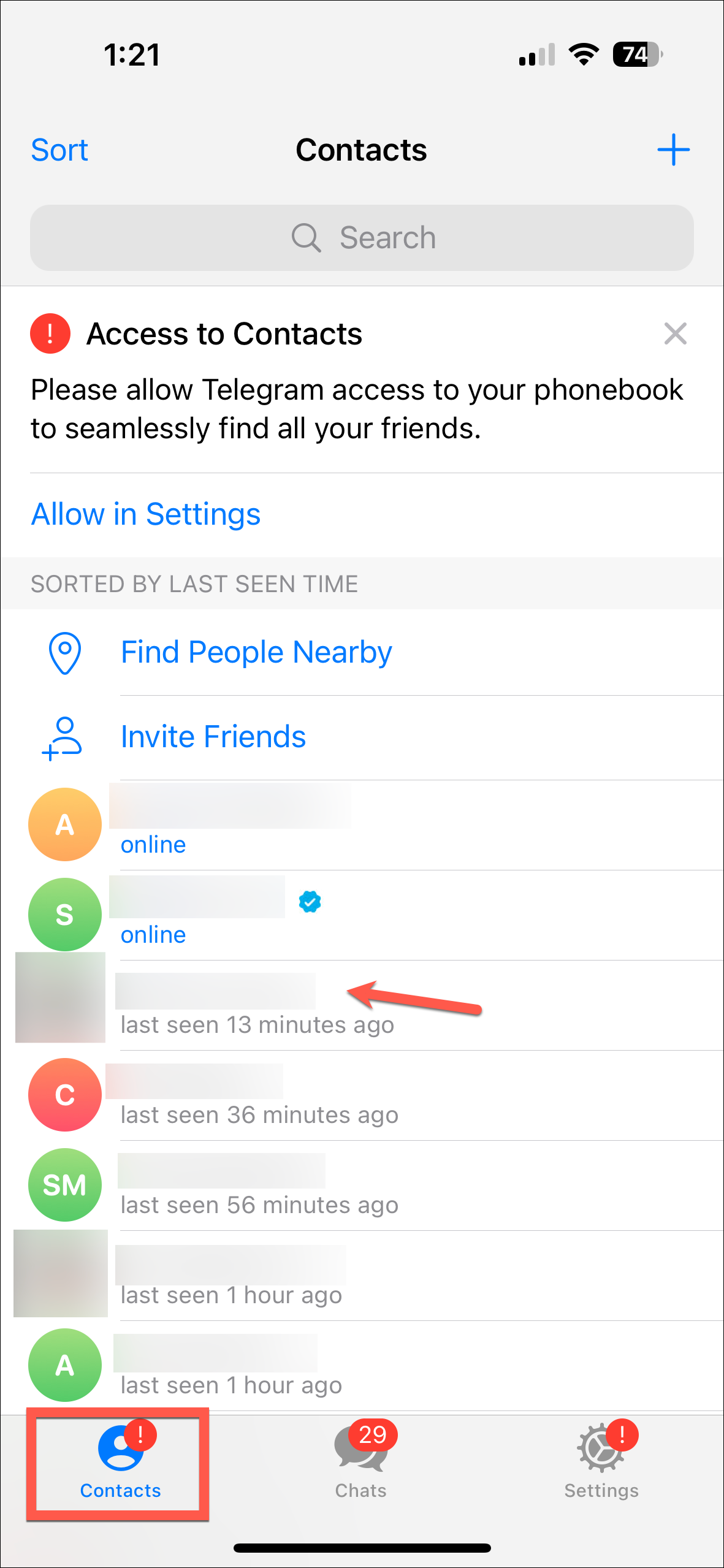
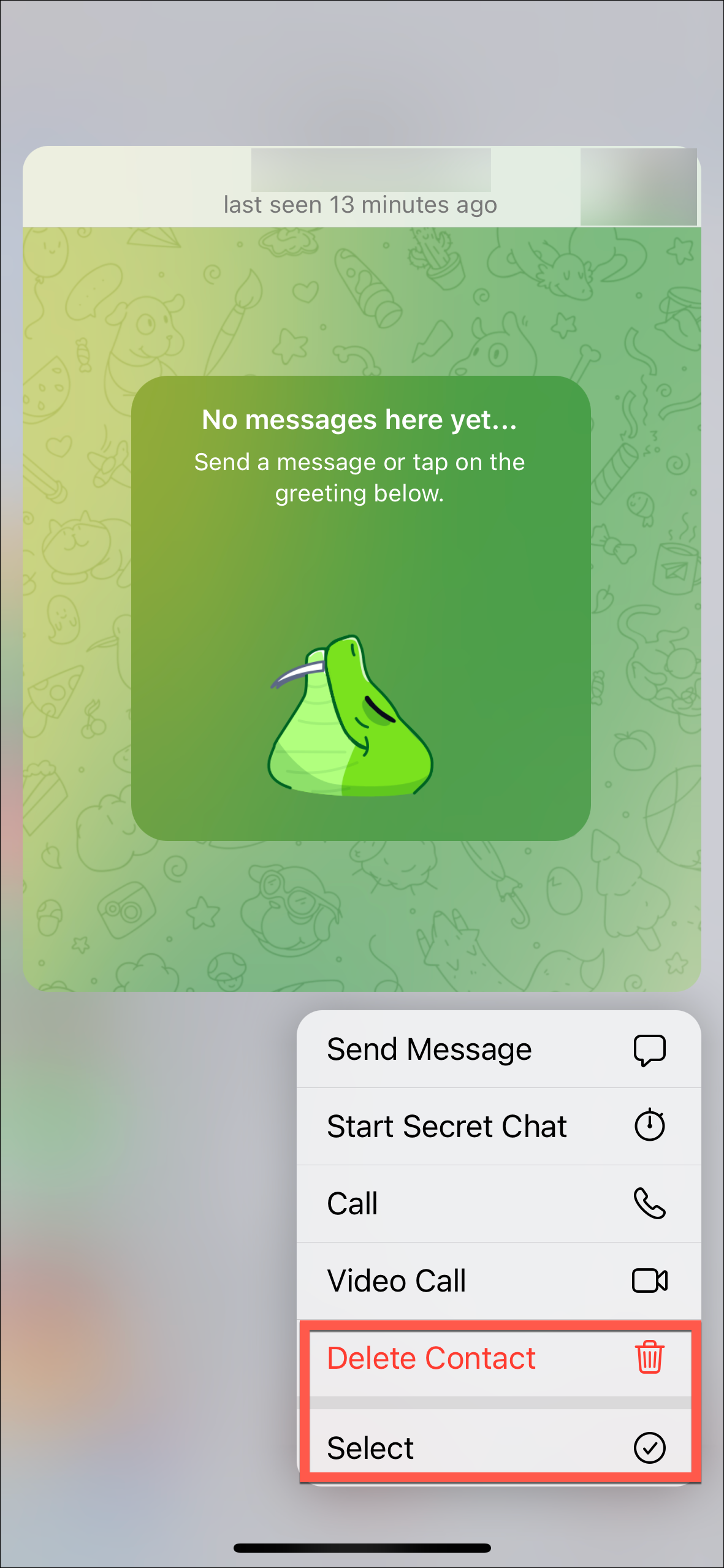
- Then, tap on other contact names from the list to select them.
- Tap on the 'Delete [n] contacts' option at the bottom and tap on 'Delete contacts' from the confirmation pop-up.
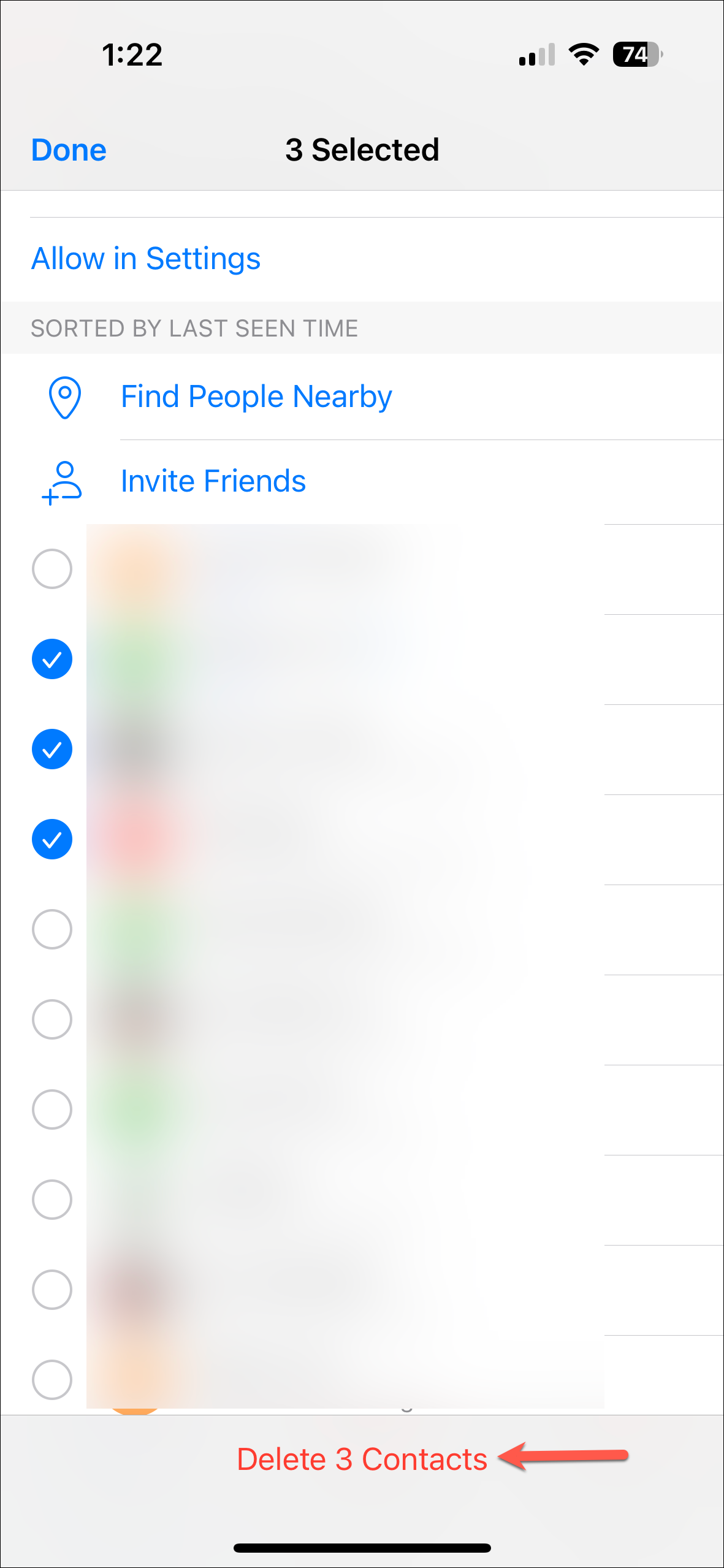
On Desktop
- Similar to the Android app, click on the hamburger menu at the top left of the Telegram desktop app.
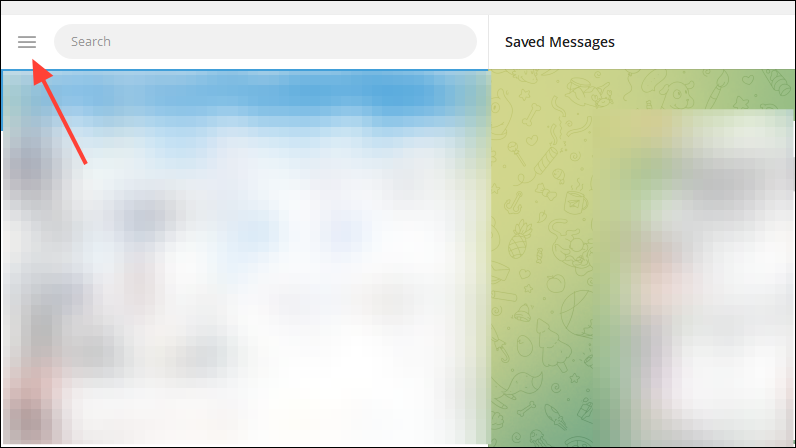
- In the menu that appears, click on the 'Contacts' option.
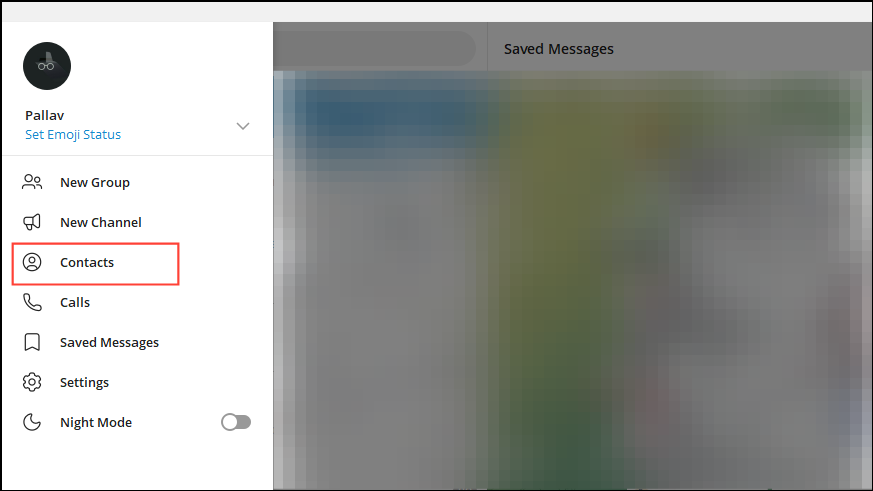
- Next, click on the name of the contact you want to delete to open a chat with them.
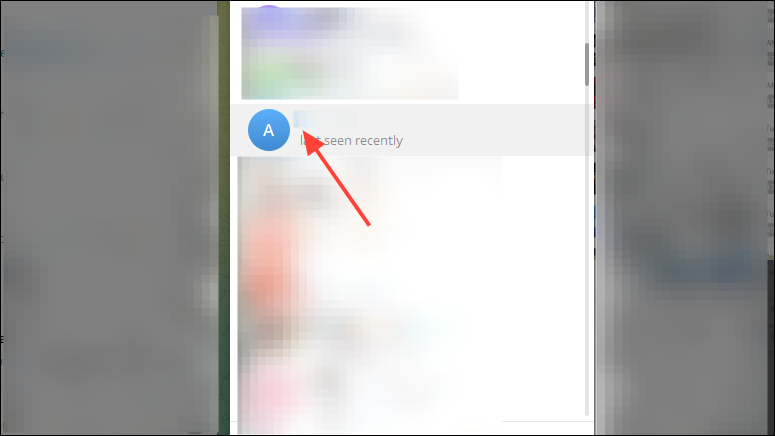
- When the chat opens, click on the three dots at the top and then on the 'View Profile' option.
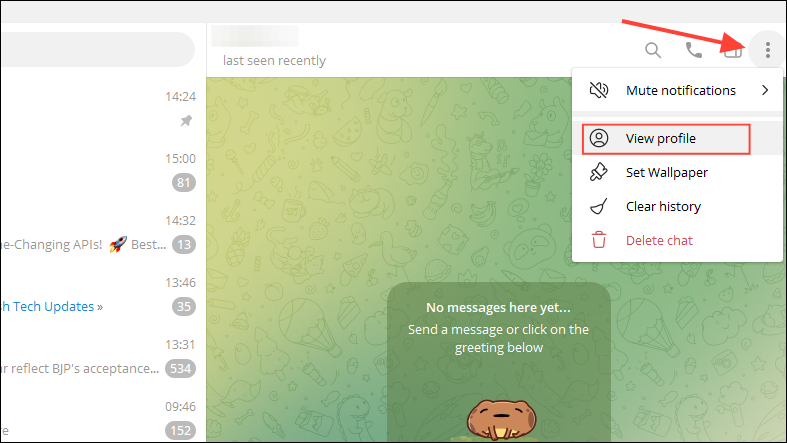
- In the pop-up menu that appears, click on 'Delete contact'.
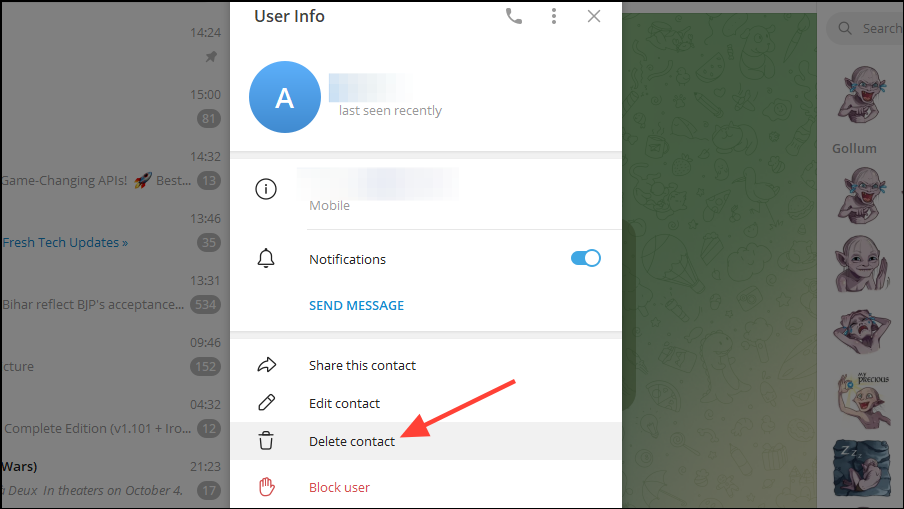
- Then click on the 'Delete' option again to confirm the deletion. You will have to repeat these steps for each contact you want to delete since there is no option to delete multiple contacts at the same time when using the desktop or web app.
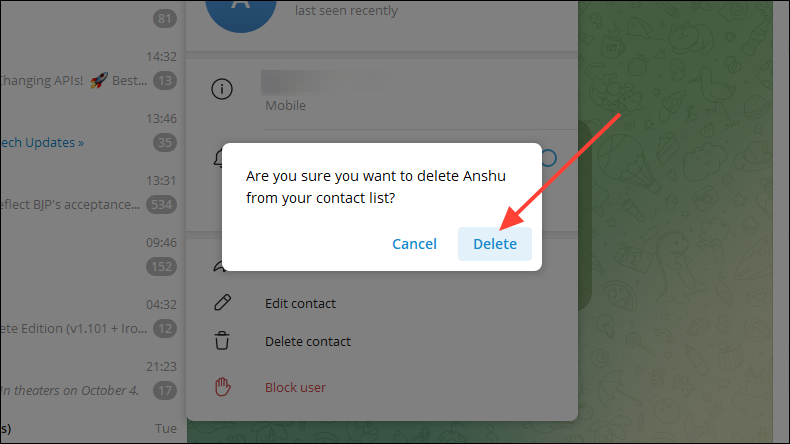
Disable contact syncing in Telegram
You can disable contact syncing in Telegram to prevent it from automatically adding new contacts on Android and iOS.
On Android
- In the Telegram app, tap on the hamburger menu and then on the 'Settings' option.
- On the Settings page, tap on 'Privacy and Security'.
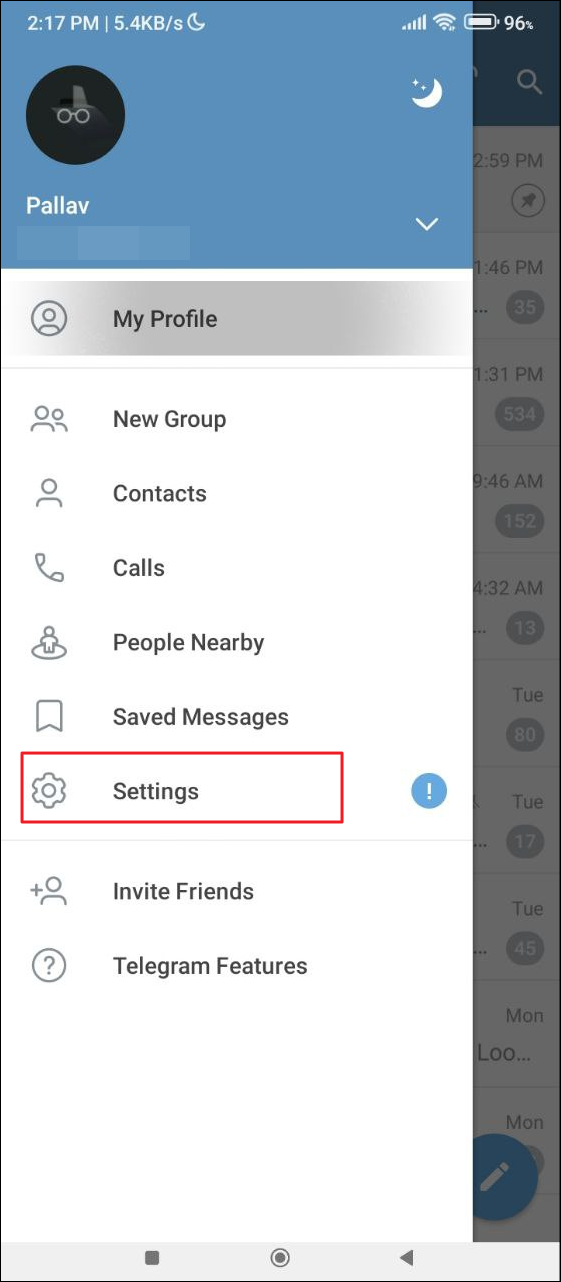
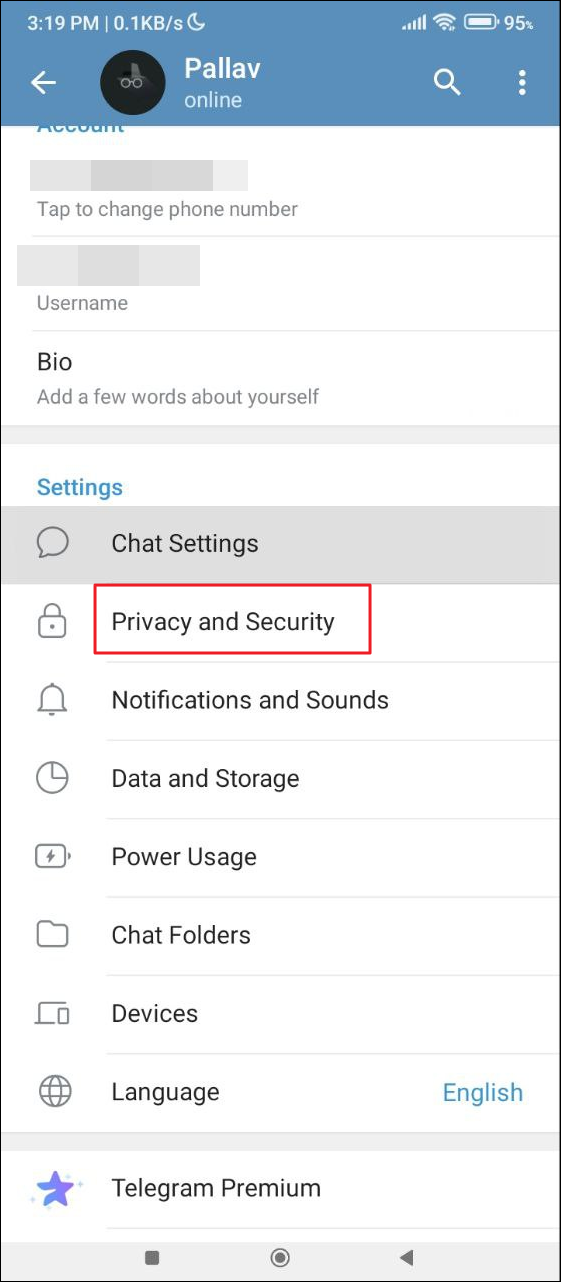
- Then scroll down to the Contacts section and tap on the 'Sync Contacts' button to turn it off.
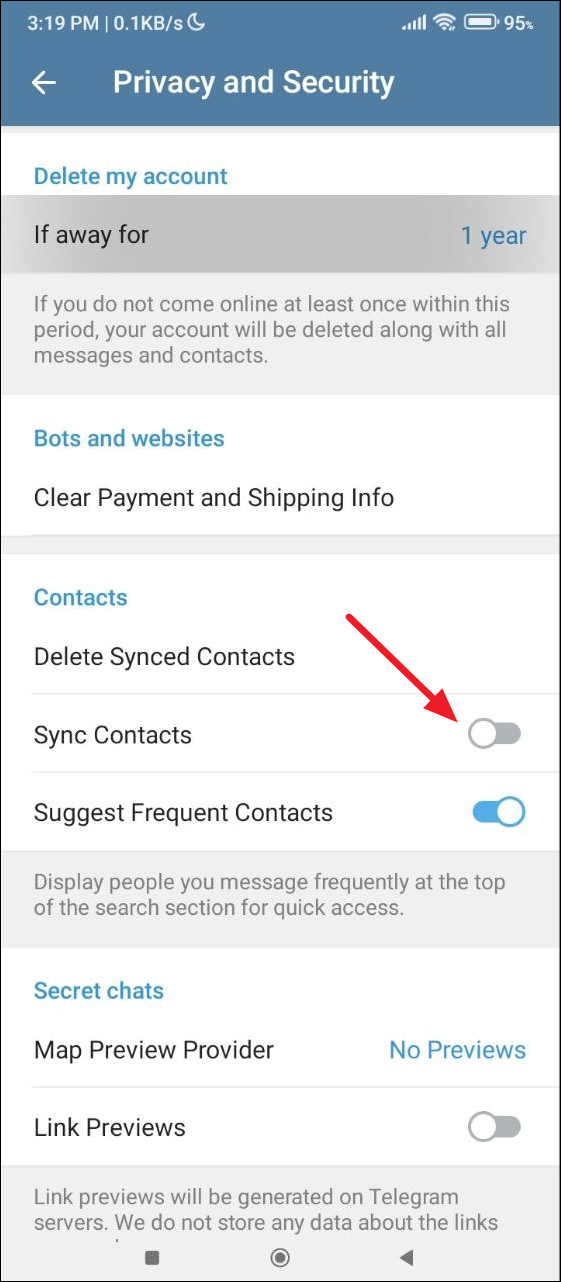
On iOS
- Open Settings from the bottom right and then go to the 'Privacy and Security' page.
- Scroll down and go to 'Data Settings'.
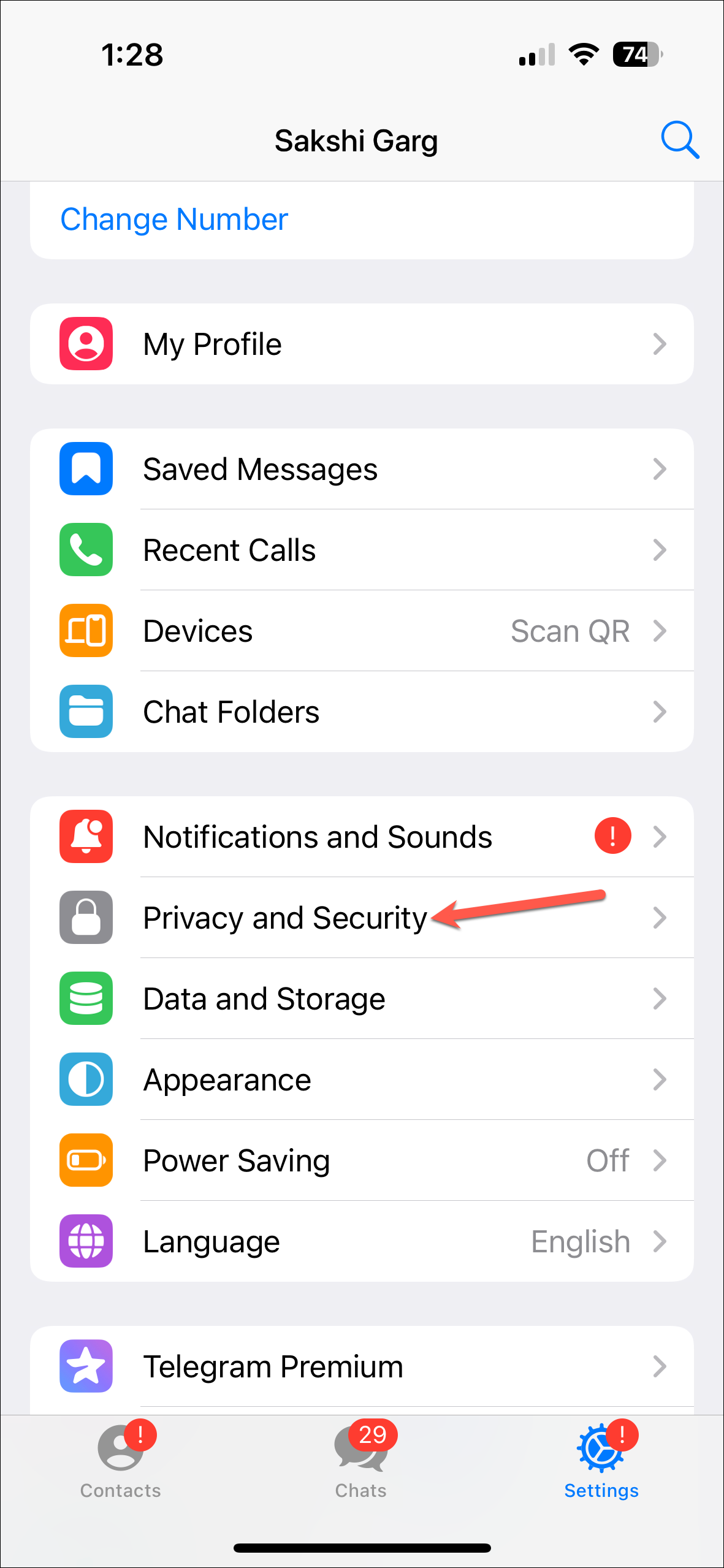
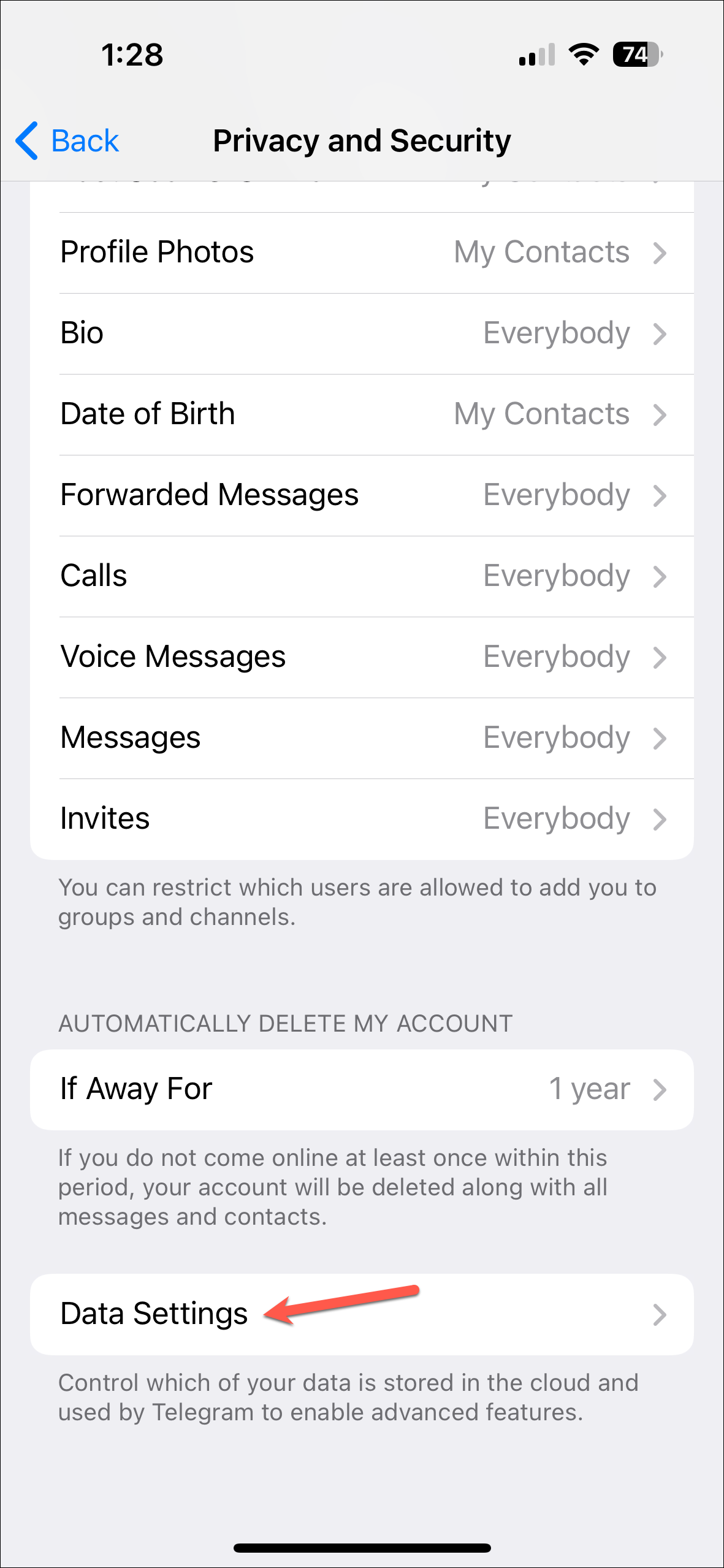
- Tap on the 'Sync Contacts' button to disable it.
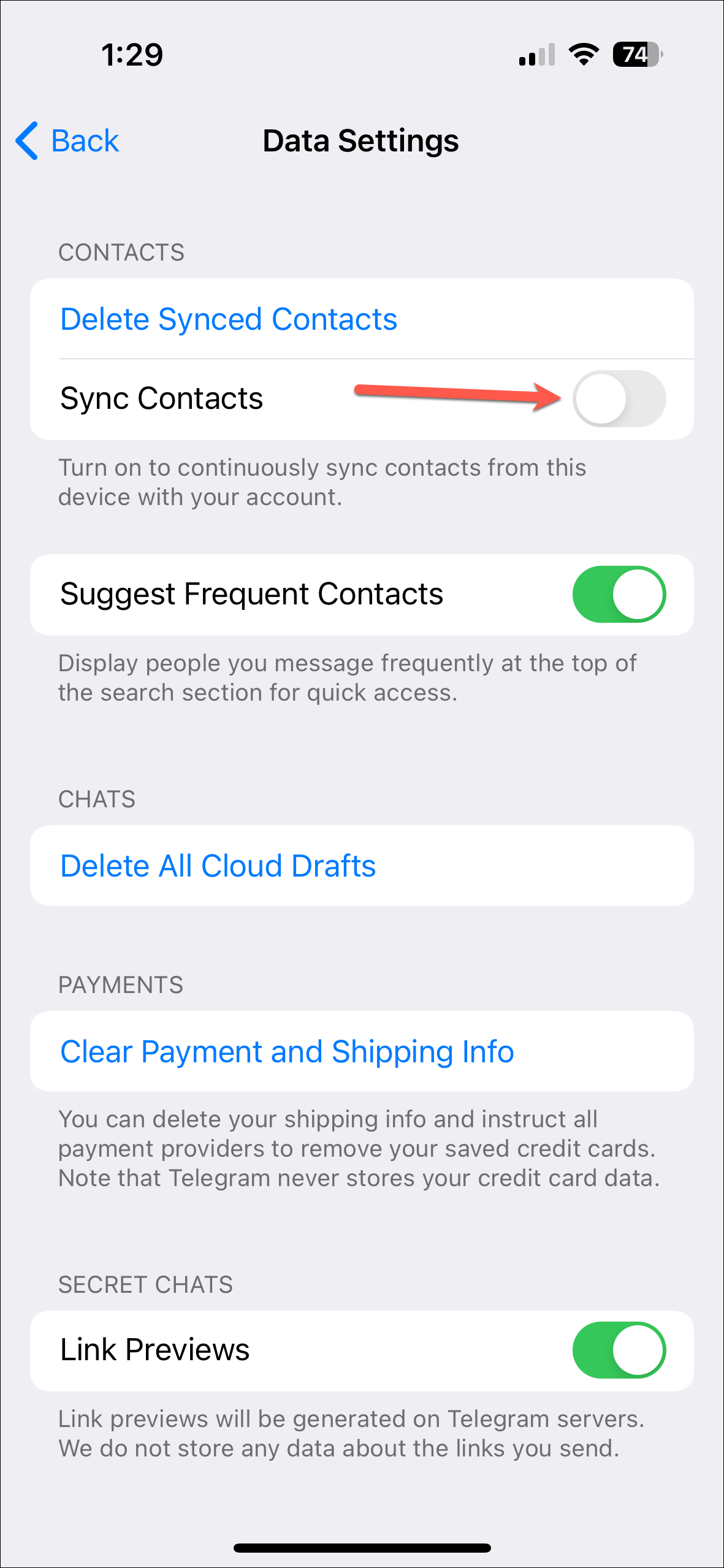
Things to know
- You can get rid of unknown contacts that appear when you log in to your Telegram account on a different device by deleting them.
- When you delete a contact from Telegram, it will be deleted from all your devices running the application.
- Contact syncing is enabled by default when you first log in to Telegram on any device, which is why all contacts on that device are added to your account.
- You can also delete previously synced contacts from where you turn off contact syncing.