Stories may only stay for 24 hours but with the help of highlights, you can showcase them on your profile for a lot longer, even permanently. Highlights even let you organize your stories into neat little categories for new followers to get a glimpse of who you are.
You can update them and add more stories to them as you go. Or, if you no longer want a story or highlight to be available on your profile, you can easily delete it too. Whether you want to delete stories from within a highlight or the entire highlight, the whole affair is relatively easy. Let’s see how to do both.
Deleting the Highlight
Deleting a highlight deletes all the stories you might have added to that category. Those stories still will be available in your archives where only you can view them. You can add them to another highlight or create a new highlight using them at any time.
Open the Instagram app on your phone and navigate to the ‘Profile’ tab from the navigation bar at the bottom of the screen.
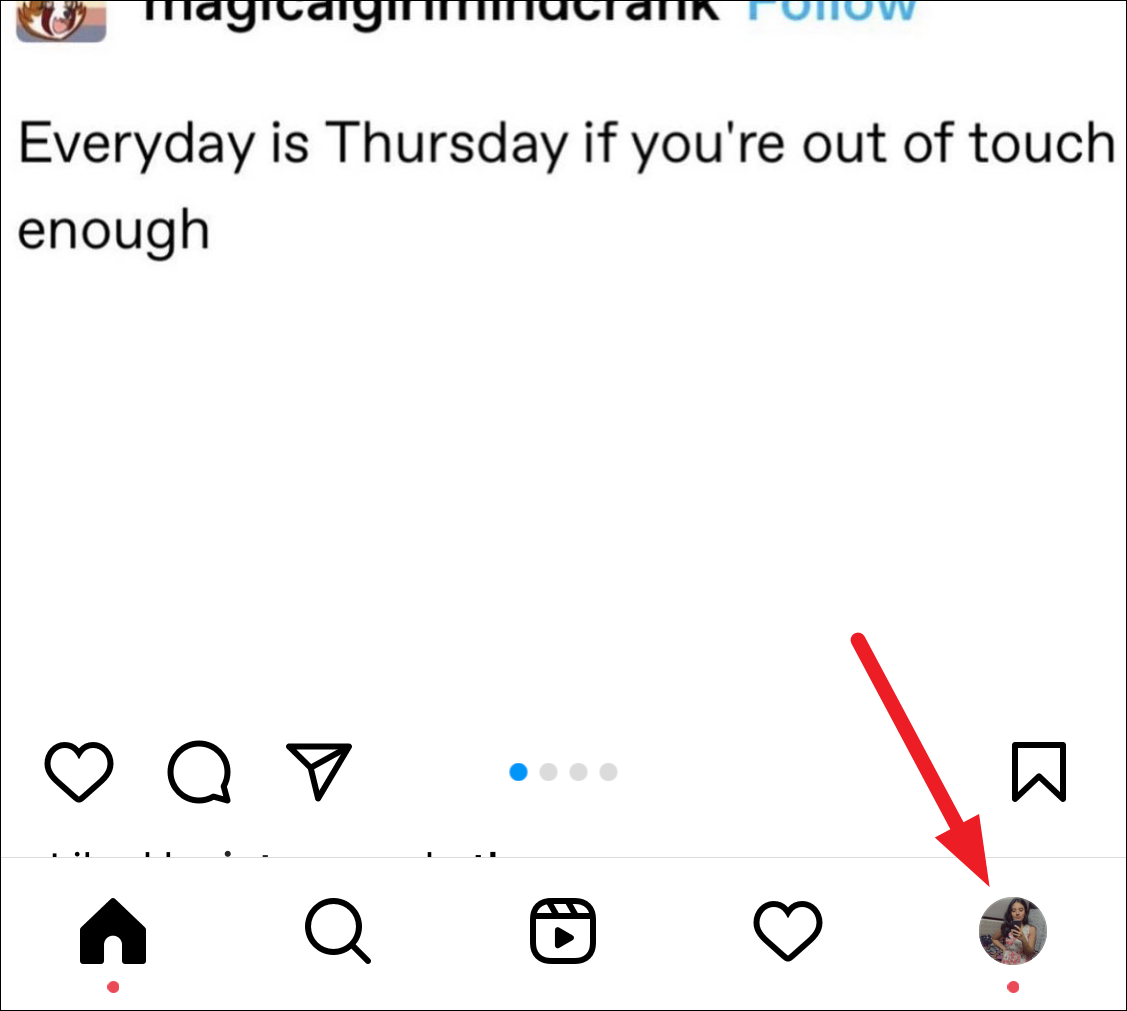
Below the Edit Profile option, you’ll find all your highlights. Go to the highlight you want to delete. Then, tap and hold it.
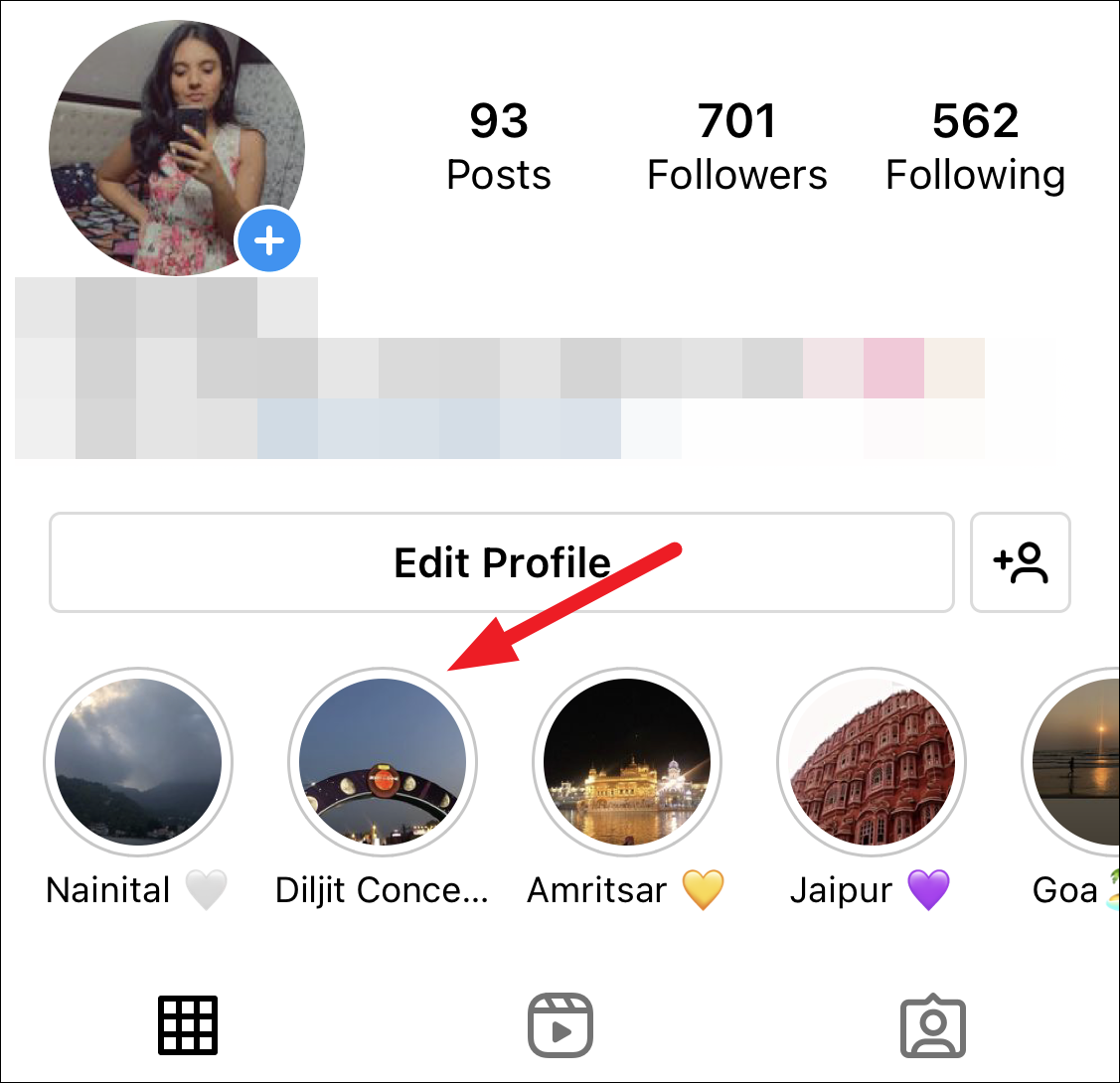
An overlay menu will appear. Tap ‘Delete Highlight’ to remove it entirely from your story highlights.
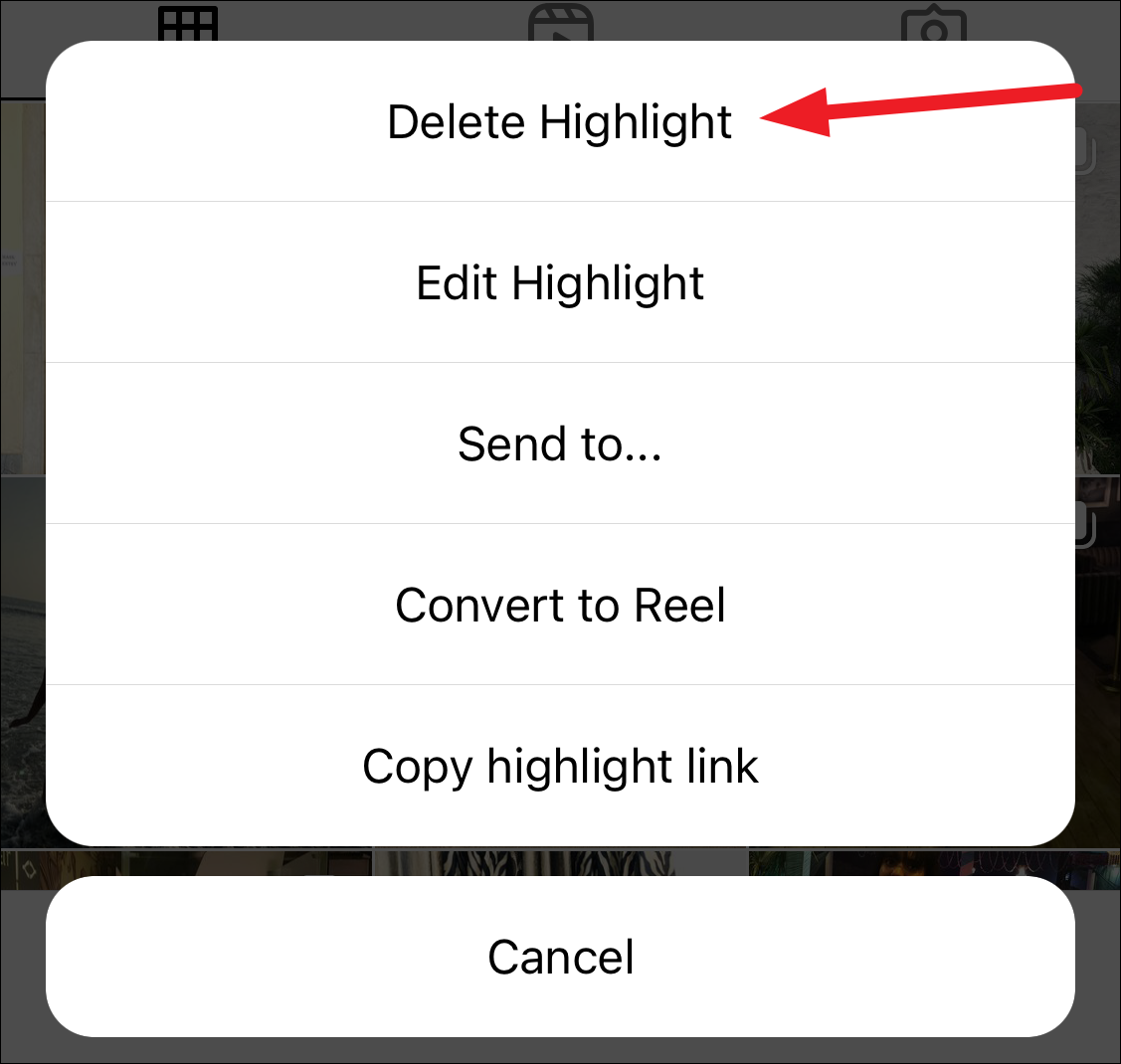
A confirmation prompt will appear. Tap ‘Delete’ to confirm your choice.
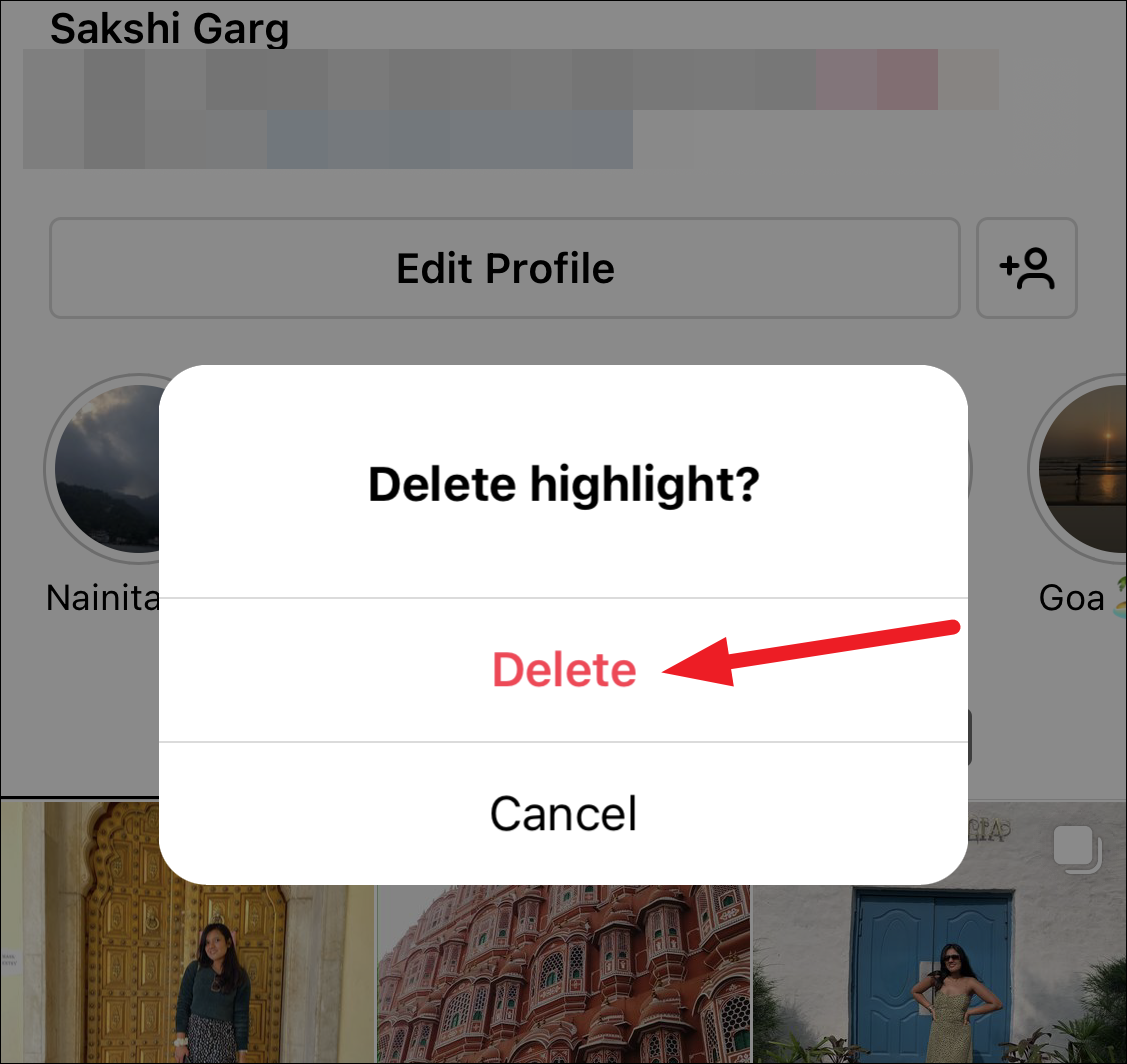
Deleting a Story from the Highlight
Deleting a story from the highlights removes it so others visiting your profile and viewing the highlight won’t be able to see it any longer, but it’ll still be available in the archives. You can view the story from the archives at any time and even add it back to the same or a different highlight.
If you only wish to remove some stories from your highlight while keeping the highlight intact, there are more than one ways to achieve that. You can find and use the one that best suits your need.
Method 1: Deleting a Single Story
Tap the story highlight to open it.
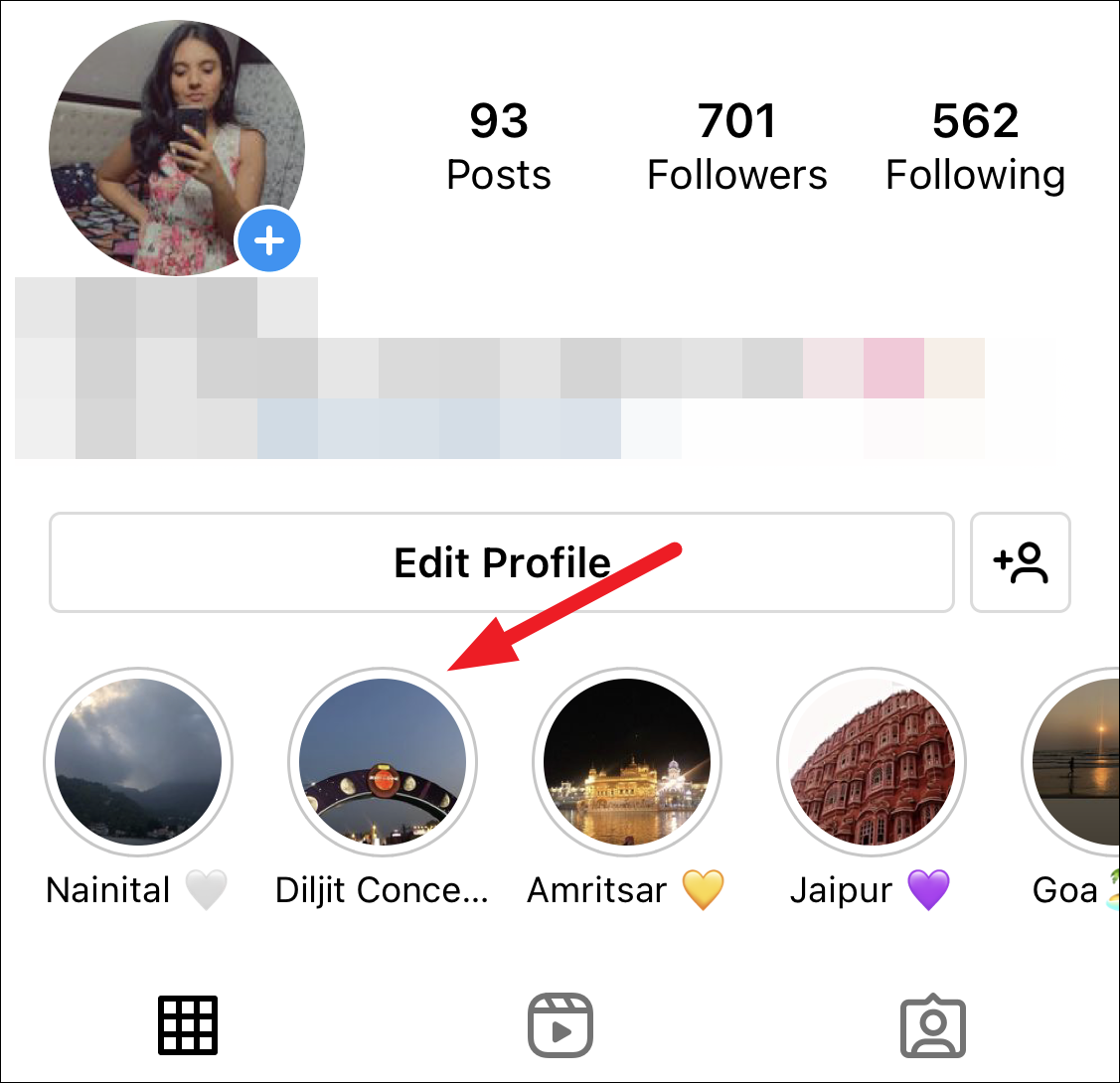
Then, tap through the stories until you get to the one you want to delete. When you reach that story, tap ‘More’ in the lower-right corner of the screen.
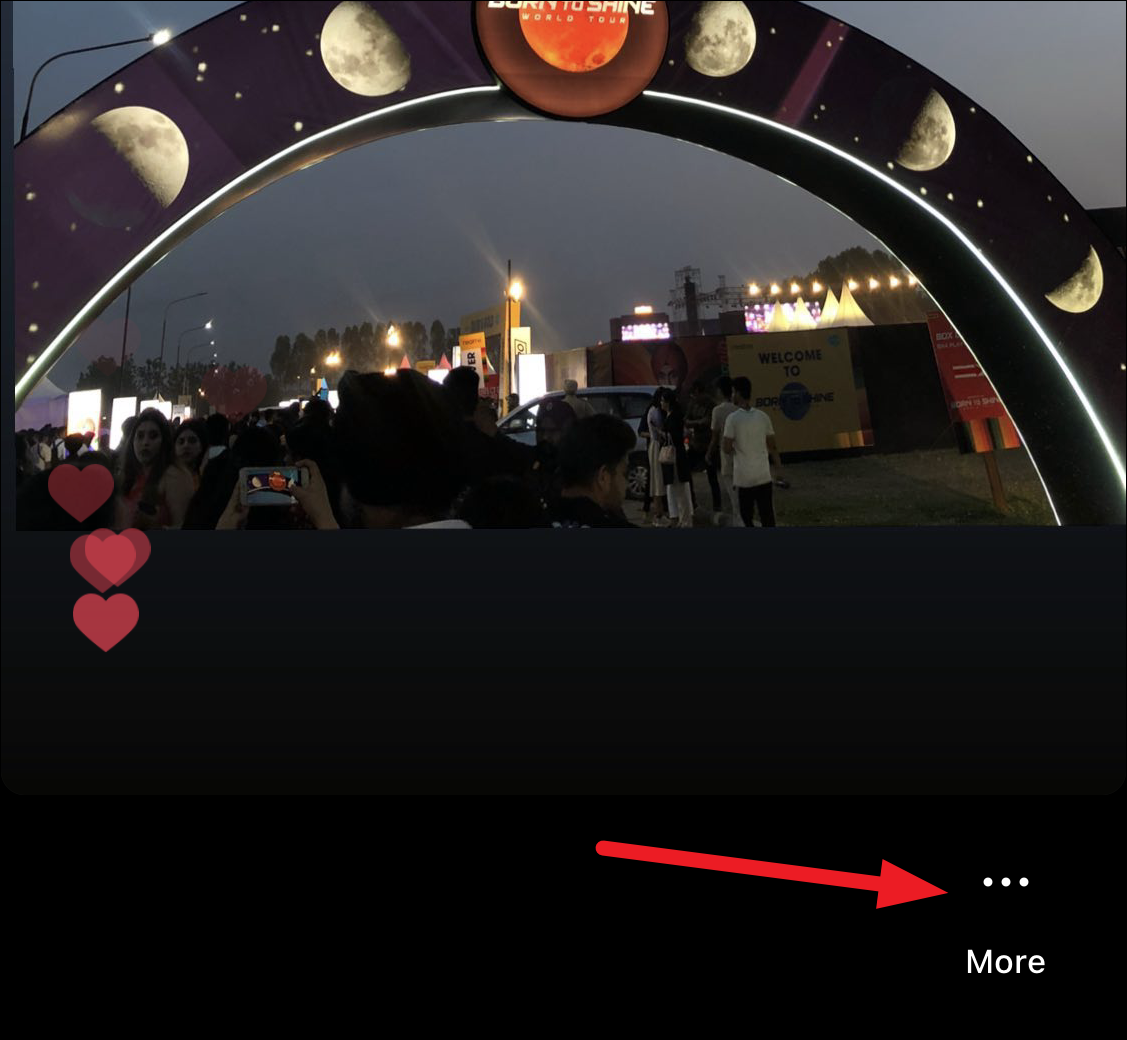
An overlay menu will appear at the bottom of the screen. Tap ‘Remove from highlight’ to delete the photo or video story you’re currently viewing.
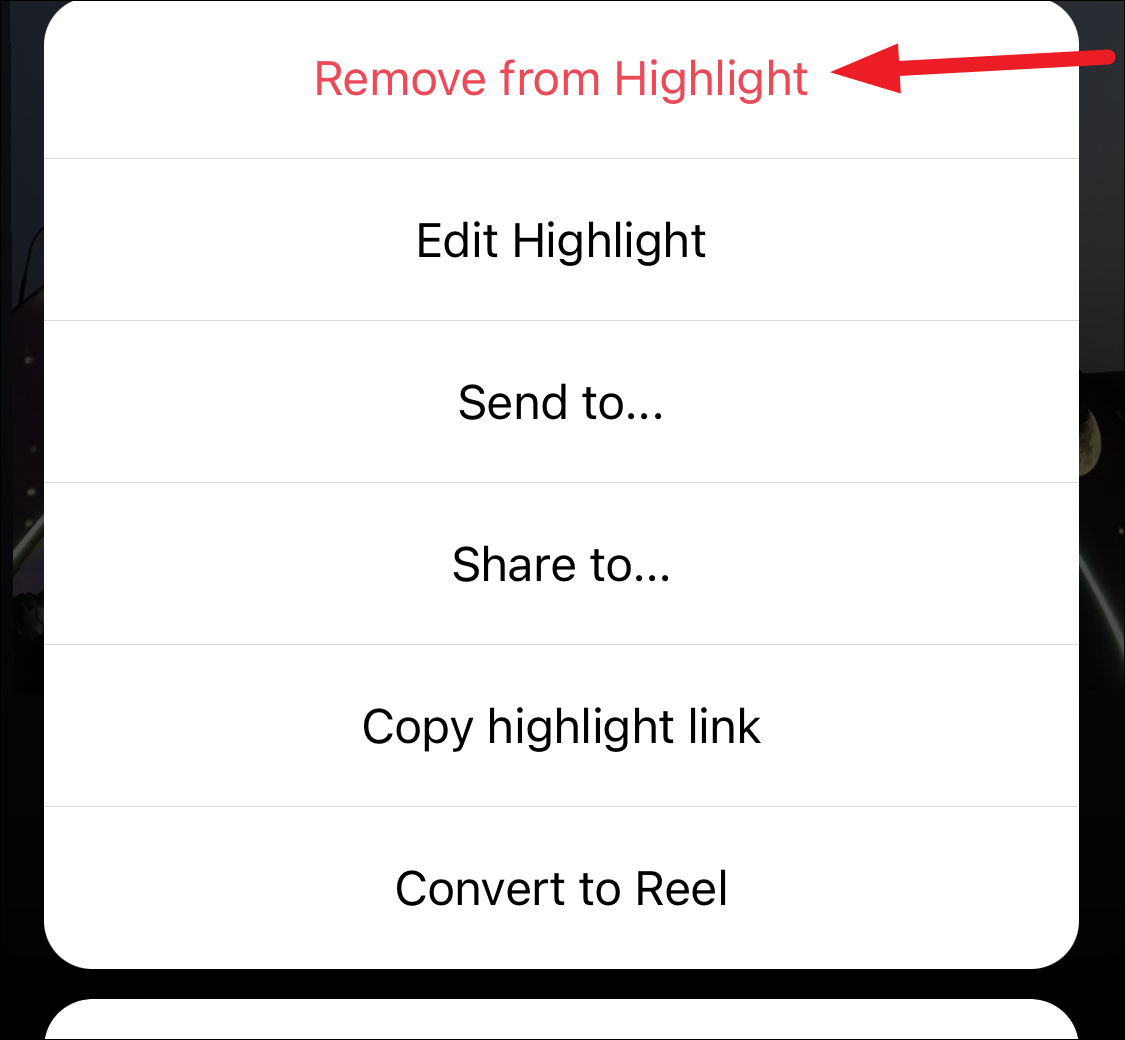
A confirmation prompt will appear on your screen. Tap ‘Remove’ from the pop-up to delete the story from the highlights.
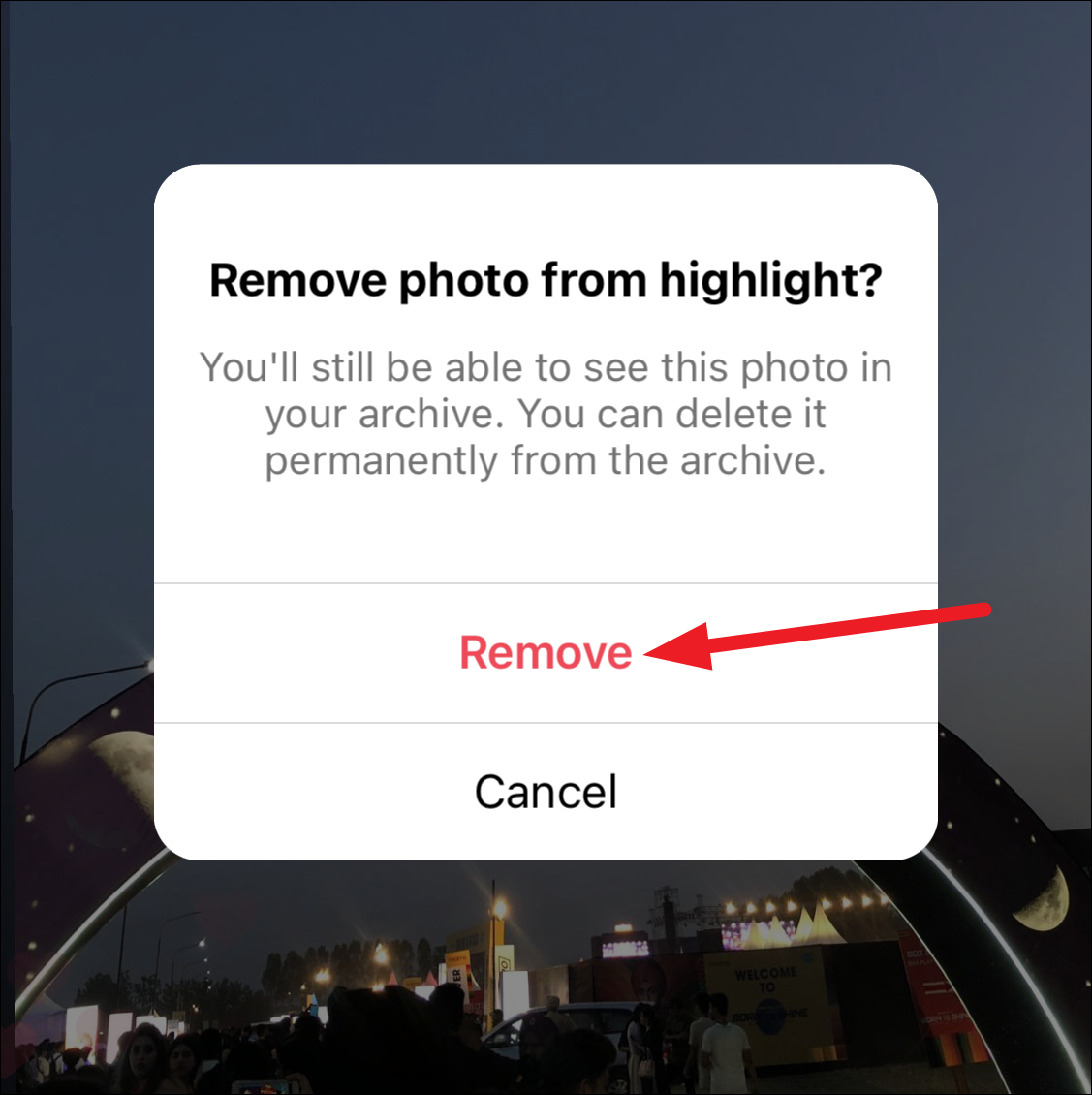
The story will be deleted from the highlight. This method works best if you’re not sure which story you want to delete and want to first review it before deleting it.
Method 2: Deleting Multiple Stories
You can also quickly delete multiple stories in one go. Either tap and hold the highlight from your profile and select ‘Edit Highlight’ from the overlay menu.
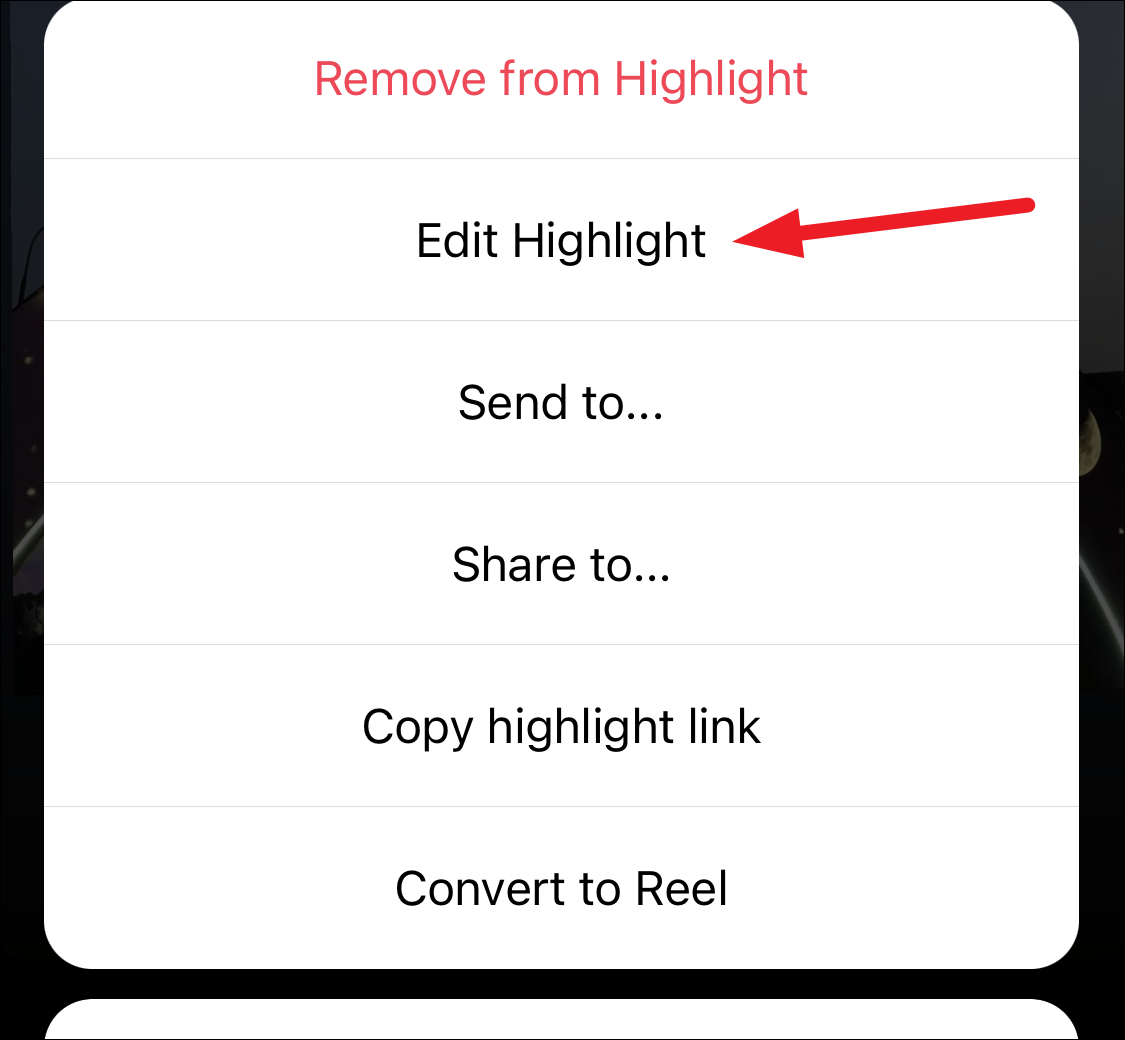
Or, if you’re viewing the stories in the highlight, tap ‘More’ and then tap ‘Edit Highlight’ from the menu.
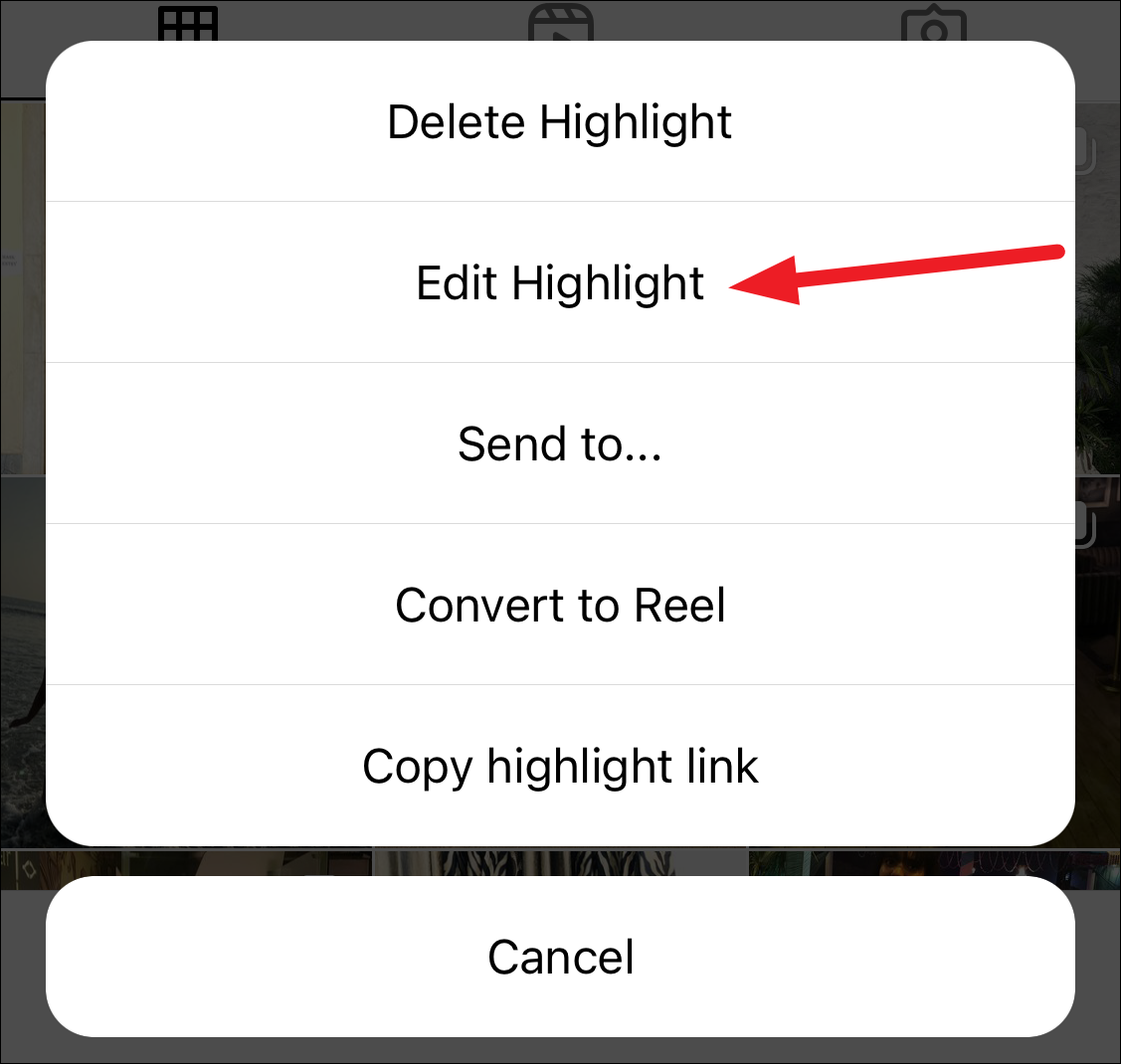
Whichever way you decide to go, the same editing screen will open. In the ‘Selected’ tab, all the stories part of the highlight will appear in a grid. Since these stories are part of the highlight, they’ll already be selected with a blue tick on them.
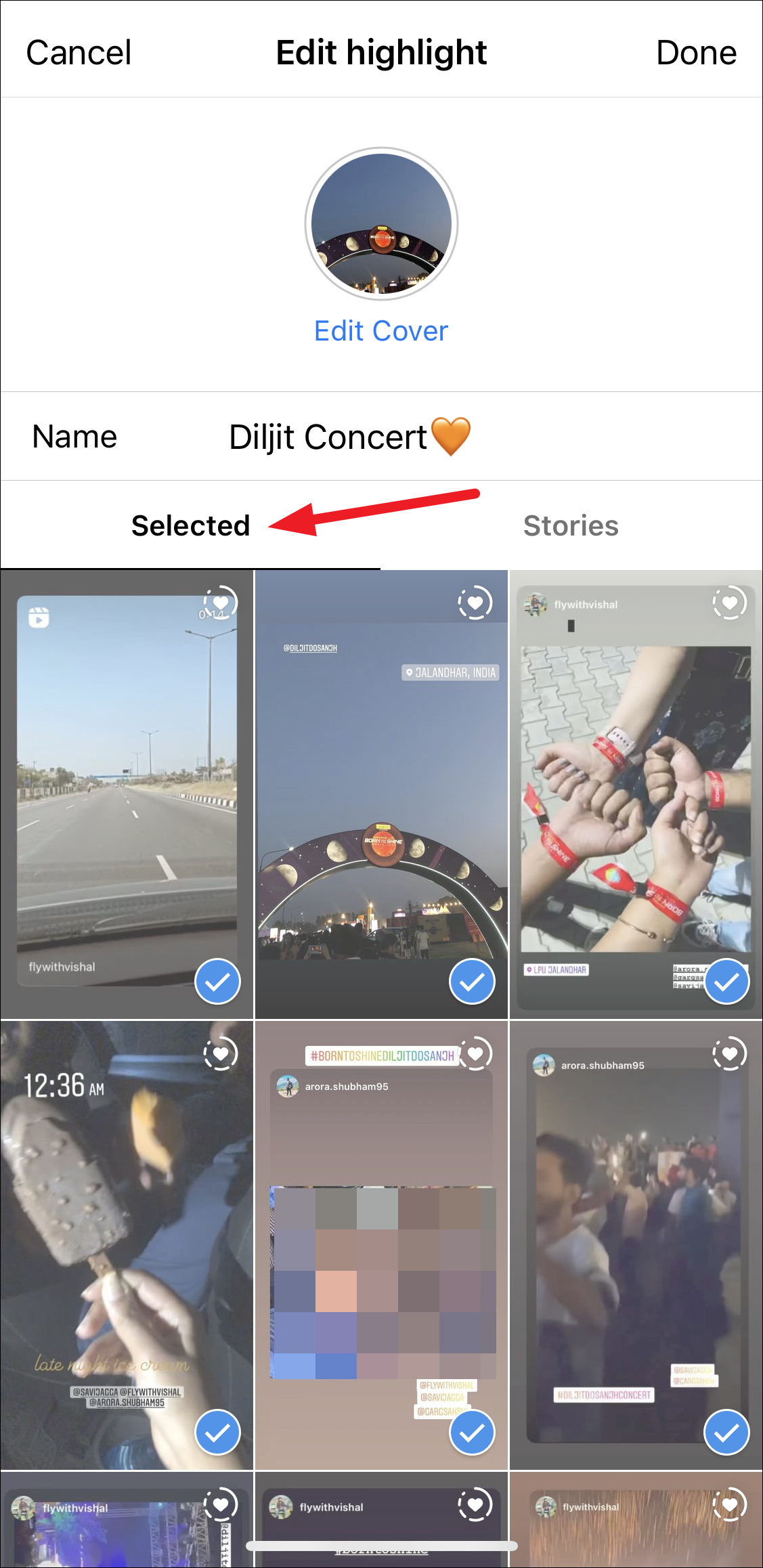
Tap to unselect the stories that you want to remove from the highlight.
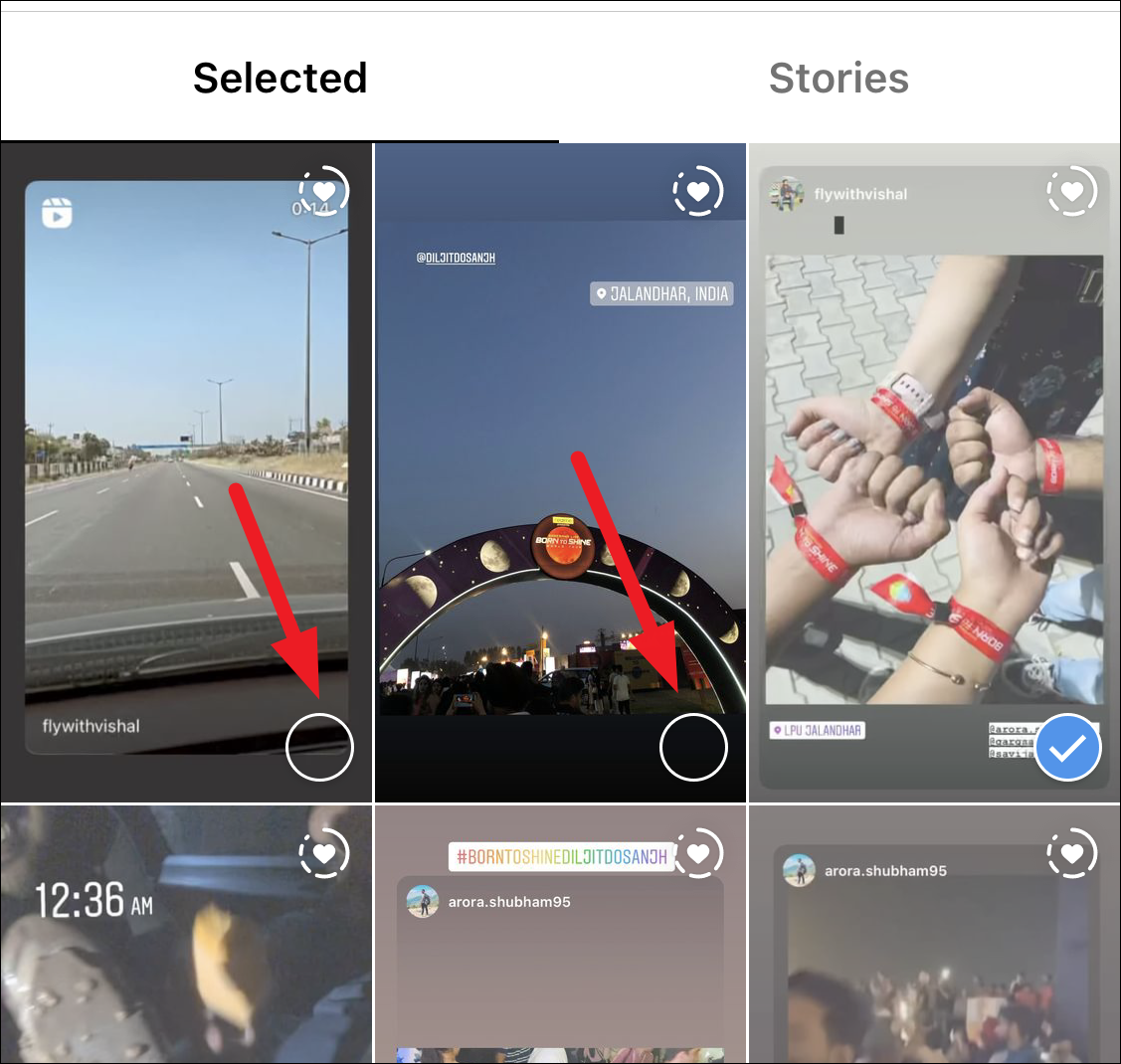
Then, tap ‘Done’ in the upper-right corner of the screen.
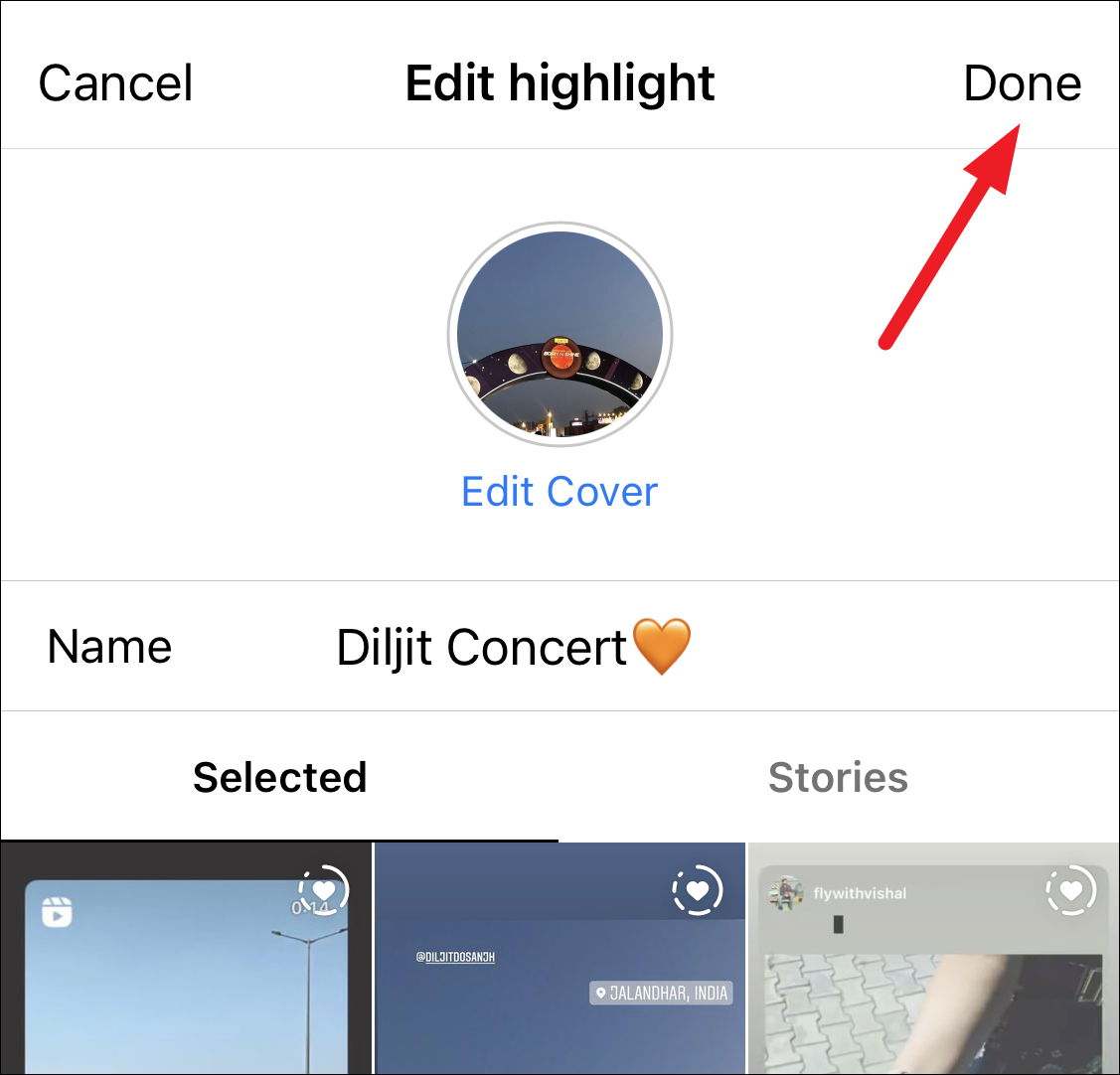
If you uncheck all the stories and tap ‘Done’, a confirmation prompt will appear asking if you want to delete the entire highlight. Tap ‘Delete’ to confirm.
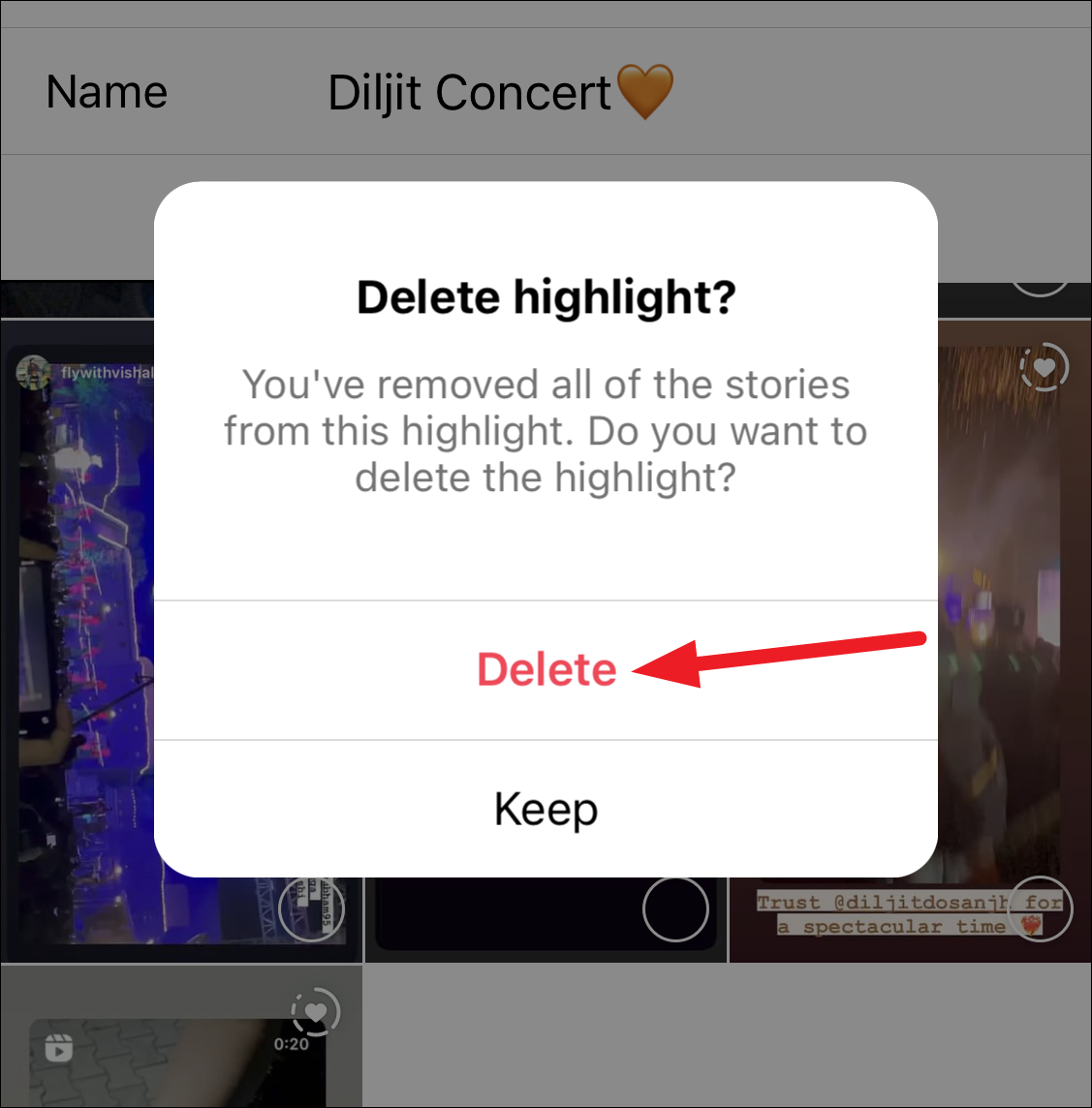
Instagram has evolved a lot and come a long way from the early days when it used to be a simple photo-sharing platform. Now, with more and more avenues to share on Instagram, it also offers more control over these options. The ease with which you can manage your highlights is a testimony to that.

