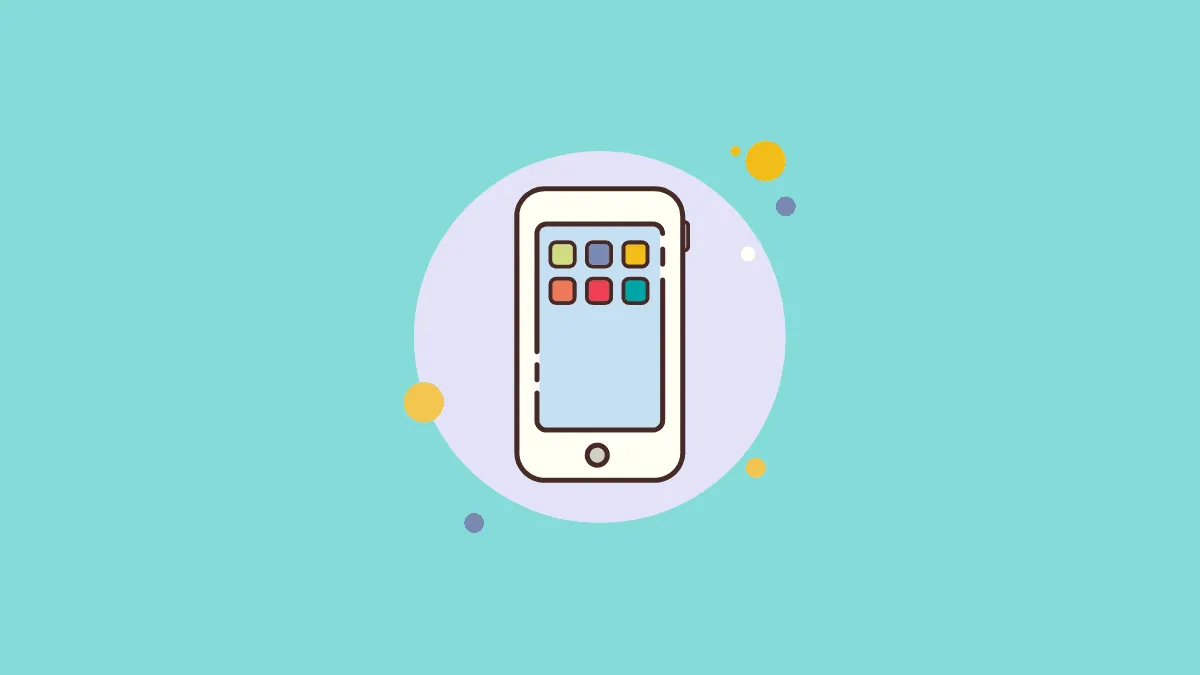We can’t be connected to Wi-Fi all the time, and with so many apps installed on our phone, we end up spending a lot on mobile data. The worst part is that we don’t frequently use most of these apps and a large part of data is consumed while we are not even using them. Apart from data, your battery also drains faster when more apps consume data in the background.
There are two ways to restrict data access for apps on iPhone but you cannot restrict Wi-Fi access, which is a drawback. However, you can set a limit on data consumption and once it’s reached, the internet access will be revoked for that particular app.
We can always restrict the apps from consuming data in the background or disable data access altogether. While the former can be used for multiple apps, the latter should only be used for apps that we don’t frequently use and the ones that consume a lot of data. Therefore, when you are about to disable apps from using the internet, you should have planned beforehand which apps you want to put in either category.
Disabling Background App Refresh on iPhone
Many apps consume data even when you are not using them. This may sound odd to many, but have you ever wondered how your mail app shows you the recent emails or Facebook has all the recent posts on its feed every time you open it. This is because they work in the background, thereby consuming your data.
To disable apps from accessing the internet in the background altogether, open iPhone ‘Settings’ from the home screen.
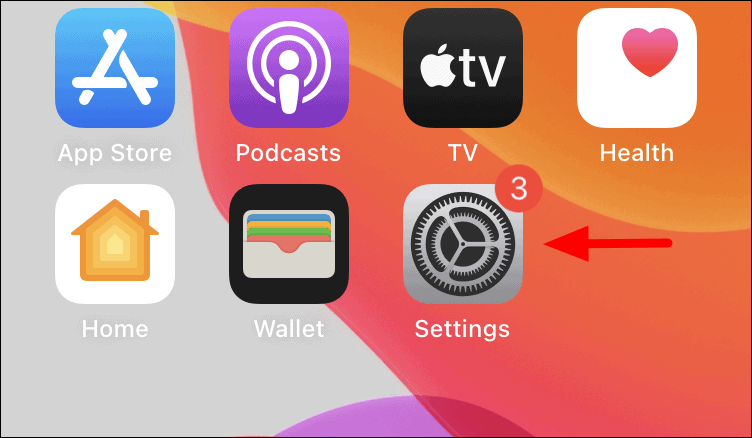
Scroll down in the ‘Settings’ main screen and tap on the app for which you want to disable the ‘Background App Refresh’ feature.
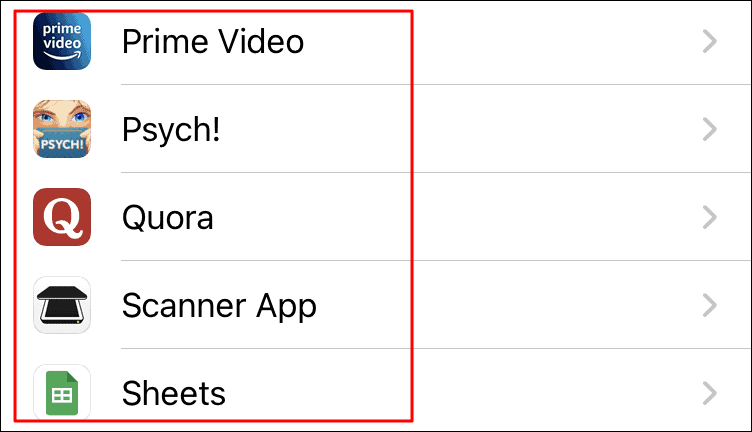
After you tap on the app, you can view and change the various settings. To disable ‘Background App Refresh’ tap on the toggle next to it.
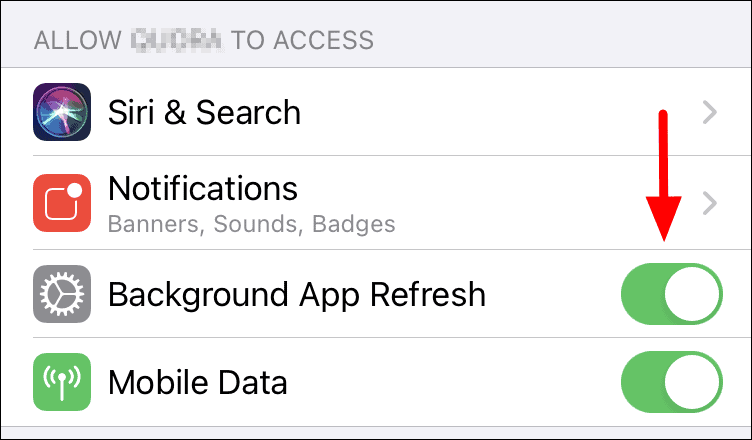
After you have disabled the feature, the color of the toggle will change from green to grey.
Disabling Mobile Data for Apps on iPhone
This feature comes in handy when you want to restrict the app from using the mobile data altogether. When you’re not connected to Wi-Fi either, disabling Mobile Data ensures the app can’t access internet at all.
When you open ‘Settings’, the first couple of options are all network-related. Since we want to disable data access for apps, tap on ‘Mobile Data’.
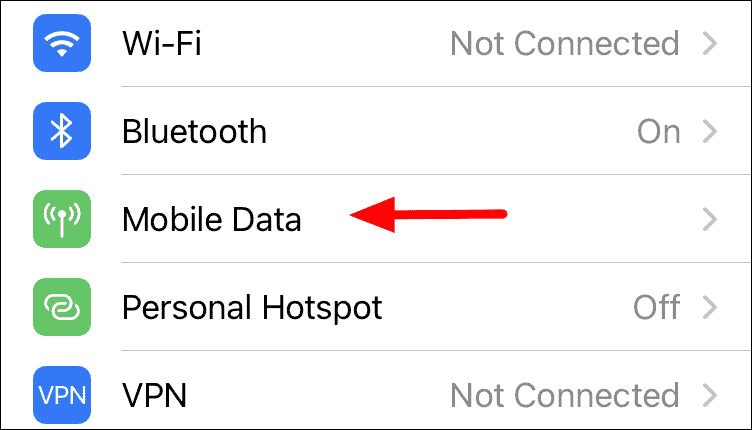
In this setting, scroll down to the ‘Mobile Data’ section at the bottom and then tap on the toggle next to the app to restrict it from accessing data.
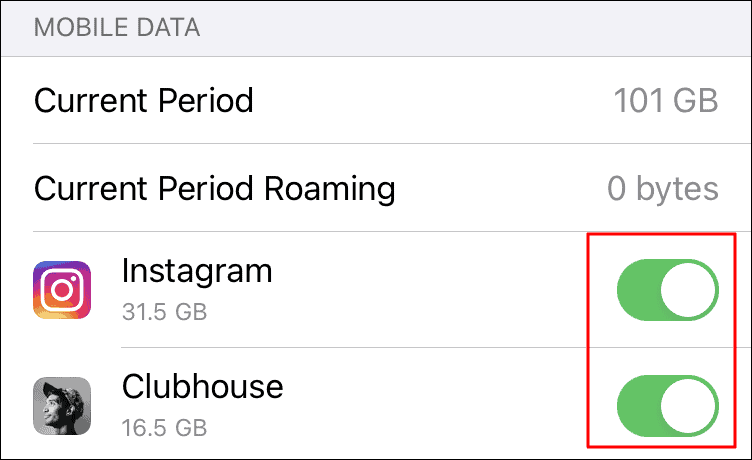
After you have disabled data for a particular app, you must be wondering what will be the implications. To check that, open the app and you will see a box indicating that mobile data is turned off for it.
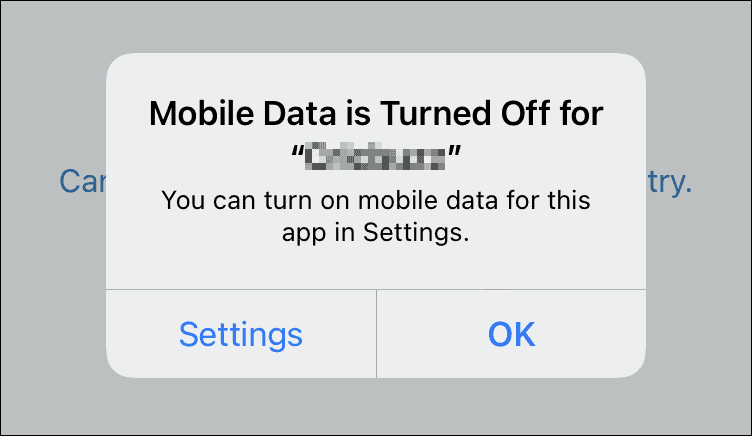
You cannot access any features on the app that require data unless you reenable it from the settings.
With the internet access disabled for apps, you will save on your mobile data bills and the battery will last longer. Since Apple does not offer the option to restrict Wi-Fi access to apps yet, these two methods are a life-saver for most users. So, what are you waiting for? Go ahead and disable the apps that you don’t use frequently and consume a lot of data, from using the internet.