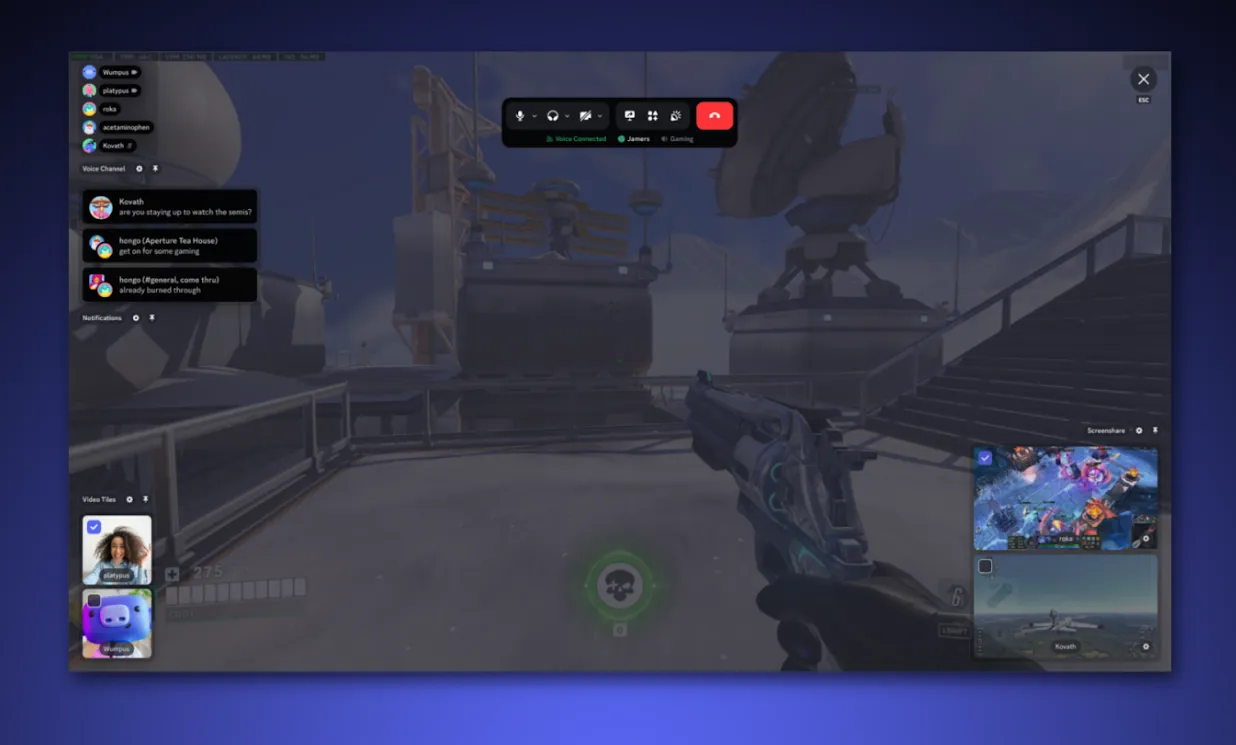Discord’s in-game overlay is useful when you want to see who’s talking or quickly glance at messages mid-match. But it can just as easily become a distraction, or even cause performance problems and crashes in certain games. The good news: you can disable it completely, or keep it on only for the titles where it actually helps.
Everything here focuses on the current desktop overlay (Windows 10/11) and the mobile voice overlay on Android.
Discord overlay basics
On desktop, Discord’s overlay sits on top of your game and can show:
- Which friends are in your voice channel, and who is speaking
- Incoming calls and basic call controls
- New messages from DMs, group DMs, or servers (if enabled)
- Other widgets like notifications, activity, and streams
The overlay is only supported on Windows. It doesn’t work on macOS or Linux at all, so there’s nothing to turn off there.
On Android, a separate mobile voice overlay floats over other apps (including games) while you’re in a voice chat, showing a small control bubble and speaker info.
How to disable Discord overlay for all games (desktop)
This is the cleanest way to get rid of the overlay everywhere.
| Step | Action |
|---|---|
| 1 | Open the Discord app on your PC and sign in if needed. |
| 2 | At the bottom-left, click the cogwheel icon next to your username to open User Settings. |
| 3 | In the left sidebar, scroll down to the Activity Settings section and select Game Overlay. |
| 4 | In the main pane, find the toggle labeled Enable in-game overlay and switch it off. |
Once you close settings, the change is immediate. The overlay will no longer appear in any game, even if you press the overlay hotkey.
How to disable Discord overlay for specific games only
If you like the overlay in some games (for example, a tactical shooter) but hate it in single-player titles, you can leave the feature enabled and turn it off per game.
| Step | What to do |
|---|---|
| 1 | Open Discord and click the cogwheel icon next to your username to open User Settings. |
| 2 | Scroll the left sidebar to Activity Settings and choose Registered Games. |
| 3 | In the right pane, look for the list under Registered Games. These are games Discord has detected. |
| 4 | Find the game you want to change and click the screen/monitor icon next to it to toggle the overlay off for that game. |
When the icon shows a red screen with a line through it, the overlay is disabled for that specific title, even if the global overlay toggle is still on.
How to hide pinned overlay widgets in-game
Sometimes the overlay is globally enabled, and the part you’re seeing is just a pinned widget (such as the voice panel) that’s stuck on top of your game. You can hide that widget without digging into settings.
| Action | Effect |
|---|---|
| With your game running, press the overlay hotkey Shift + ` (backtick) on your keyboard. | Opens the overlay UI on top of the game. |
| Hover your mouse over the widget (voice list, chat, etc.) that’s visible. | Reveals controls for that widget. |
| Click the pin icon on that widget so it is no longer highlighted in blue. | Unpins the widget so it no longer stays visible during gameplay. |
If you only wanted to get rid of a specific panel (like the voice bubble) but keep the ability to open the overlay on demand, this is the fastest fix.
How to disable Discord legacy overlay vs. new overlay
Some users still see a mention of a legacy overlay, especially around updates that changed how the overlay looks and behaves. In those cases, you’ll typically see options on the Game Overlay page such as:
- Enable in-game overlay
- Enable legacy overlay
If you want the overlay completely gone, turn off “Enable in-game overlay.” You can leave “Enable legacy overlay” unchecked as well. If, for compatibility reasons, you prefer the old behavior in one game but not others, the same per-game controls under Registered Games still apply.
How to disable Discord mobile overlay on Android
On Android, the overlay is a separate feature from the Windows version. It shows a floating bubble and voice status while you’re in a call and using other apps. If you find that intrusive, you can turn it off.
| Step | Android overlay setting |
|---|---|
| 1 | Open the Discord app on your Android device. |
| 2 | Go to your user settings (tap your profile or equivalent settings icon). |
| 3 | Scroll to Voice & Video. |
| 4 | Find the toggle labeled Enable Mobile Voice Overlay and switch it off. |
With that toggle off, you’ll no longer see the mobile overlay bubble when you’re in a voice call and playing a game on your phone.
Why you might want to disable Discord overlay
If you’re deciding between turning the overlay off globally or just per-game, it helps to know the trade-offs.
| Reason | What typically happens | Best fix |
|---|---|---|
| Performance issues | Frame drops, stutters, or increased input latency when the overlay is active. | Disable the overlay for that specific game first; if multiple titles are affected, disable it globally. |
| Visual clutter | Overlay panels cover important HUD elements or distract in competitive matches. | Unpin individual widgets via the pin icon, or toggle off the overlay for that title. |
| Compatibility problems | Some games glitch or crash more frequently when the overlay is enabled. | Turn off the overlay for the problematic game; if crashes continue, keep it disabled globally. |
If a game is already unstable or uses aggressive anti-cheat or anti-overlay measures, leaving Discord’s overlay off is often the safest option.
When the overlay still won’t go away
If you’ve followed the steps above and still see Discord elements over your game, work through these quick checks:
- Make sure Enable in-game overlay is off under Game Overlay, not just per-game controls.
- Verify you’re not confusing the overlay with another tool, like Steam’s overlay or NVIDIA’s overlay, which have their own shortcuts and settings.
- Confirm the game is actually running on Windows 10 or 11 and not streaming from another device where an overlay might be enabled.
- Restart Discord after changing overlay settings to clear any stuck state.
If the overlay is disabled and your game still crashes, the crash is likely unrelated, and you’ll need to troubleshoot that game or your GPU drivers separately.
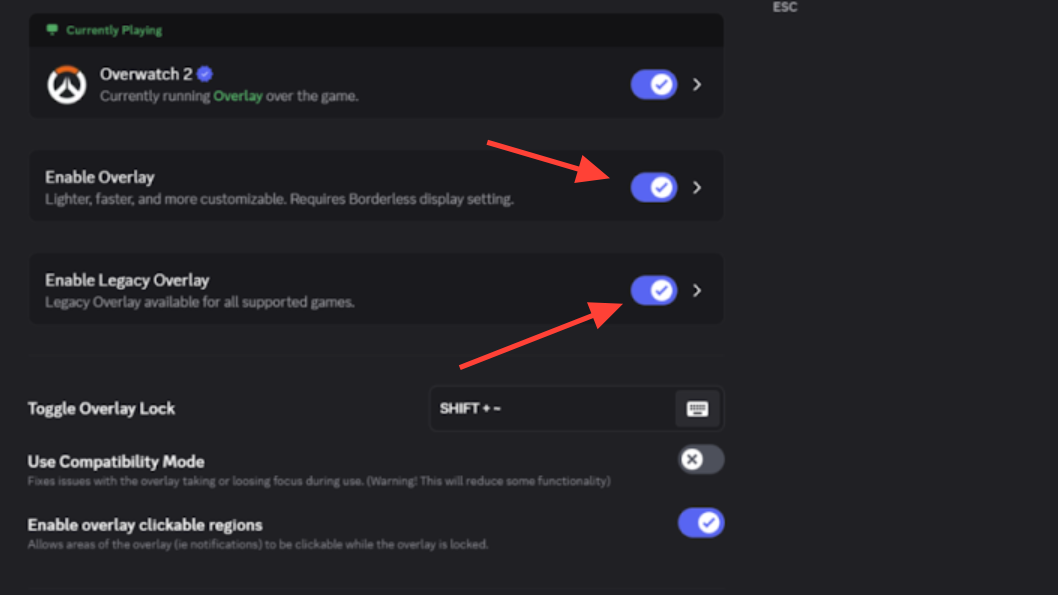
The overlay is meant to keep Discord in your peripheral vision, not in your way. Whether you kill it outright, whitelist a few games, or just unpin a noisy widget, you can get back to a clean screen while staying in voice chat in the background.