Windows 11’s approach to multi-monitor setups introduces some changes to how the taskbar behaves across screens. By default, the taskbar appears on all connected monitors, which can clutter your workspace or cause issues like OLED burn-in on certain displays. Disabling or hiding the taskbar on your second monitor can streamline your workflow and protect your hardware.
Method 1: Hide the Taskbar on Secondary Monitor Using Windows 11 Settings
Step 1: Open the Windows Settings app by pressing Windows+i. This shortcut brings up the main settings panel instantly.
Step 2: In the sidebar, click on Personalization. This section manages all appearance-related configurations, including the taskbar.
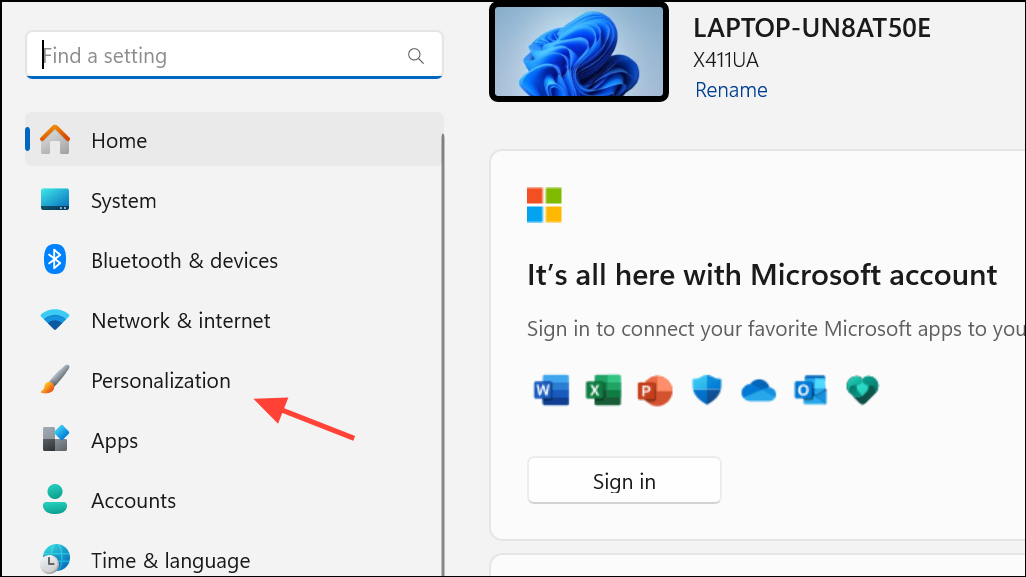
Step 3: Select Taskbar from the options on the right. This reveals all taskbar customization features.
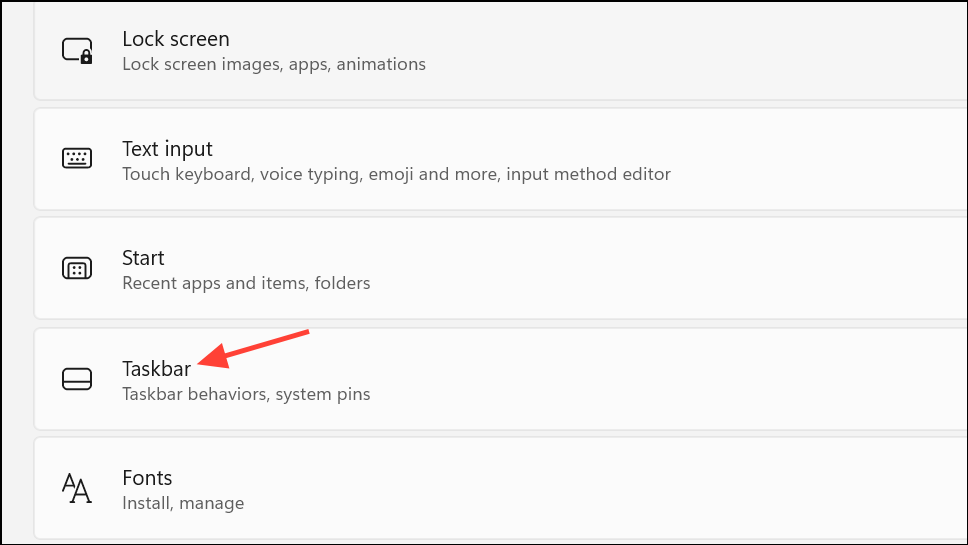
Step 4: Scroll down and click on Taskbar behaviors. Here, you’ll find settings for how the taskbar acts across multiple displays.
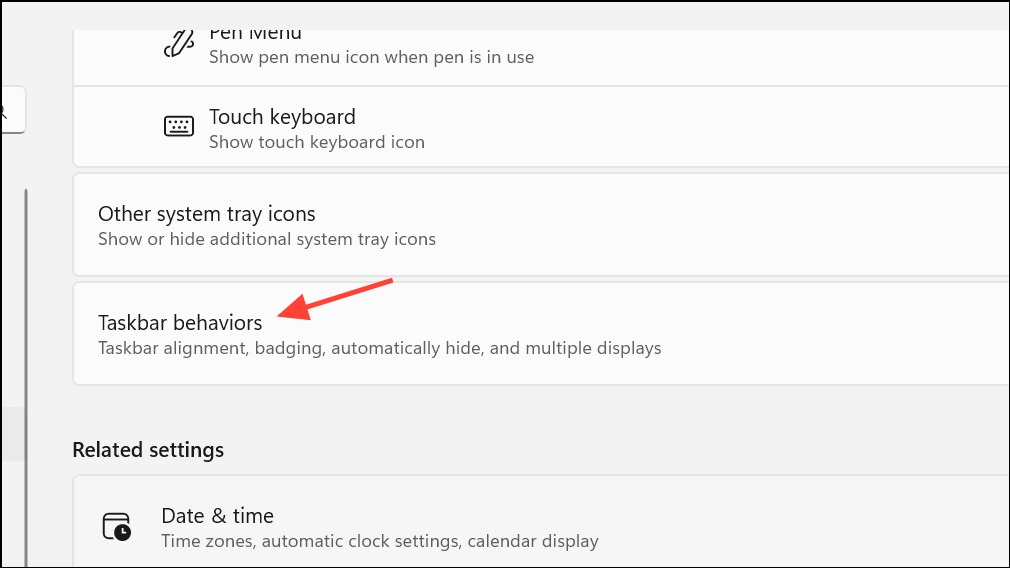
Step 5: Locate the option labeled Show my taskbar on all displays and uncheck it. As soon as you do this, the taskbar will disappear from all secondary monitors and remain only on your primary display.
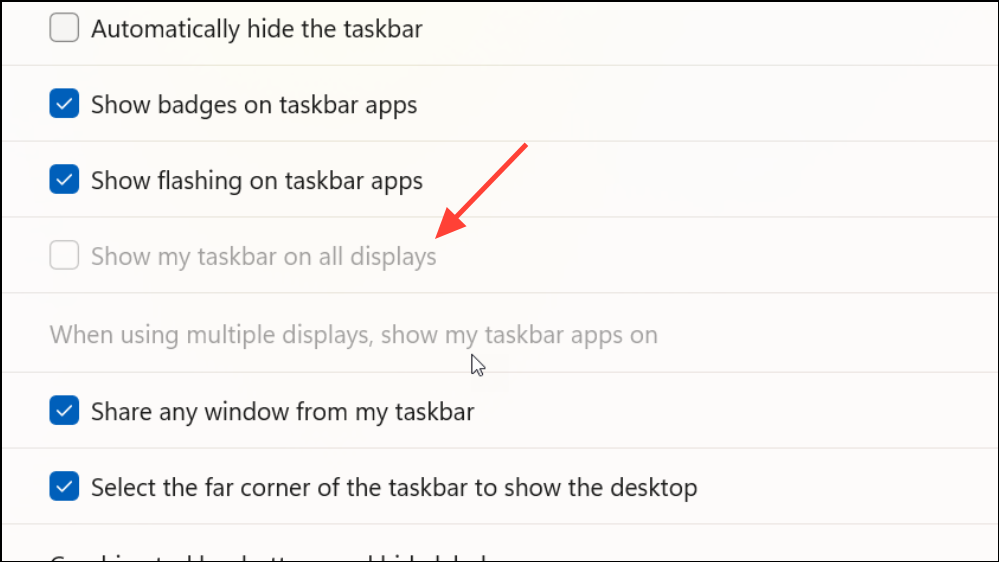
This setting is immediate and doesn’t require restarting your system. If you want the taskbar to reappear on other monitors later, simply re-enable this option.
Method 2: Use Third-Party Software for Advanced Taskbar Control
Windows 11’s built-in settings do not allow for per-monitor auto-hide or advanced taskbar placement. If you want more granular control—such as hiding the taskbar only on a specific monitor or customizing its behavior—third-party tools like DisplayFusion and StartAllBack provide these features.
DisplayFusion
Step 1: Download and install DisplayFusion from its official website. The Pro version unlocks full multi-monitor taskbar customization.
Step 2: Open DisplayFusion and access its settings. Navigate to the Taskbar section.
Step 3: For each monitor, right-click the taskbar and go to Multi-Monitor Taskbar > Auto-Hide > Enabled to auto-hide the taskbar on that specific screen. You can also disable the taskbar entirely on a monitor by selecting the appropriate setting.
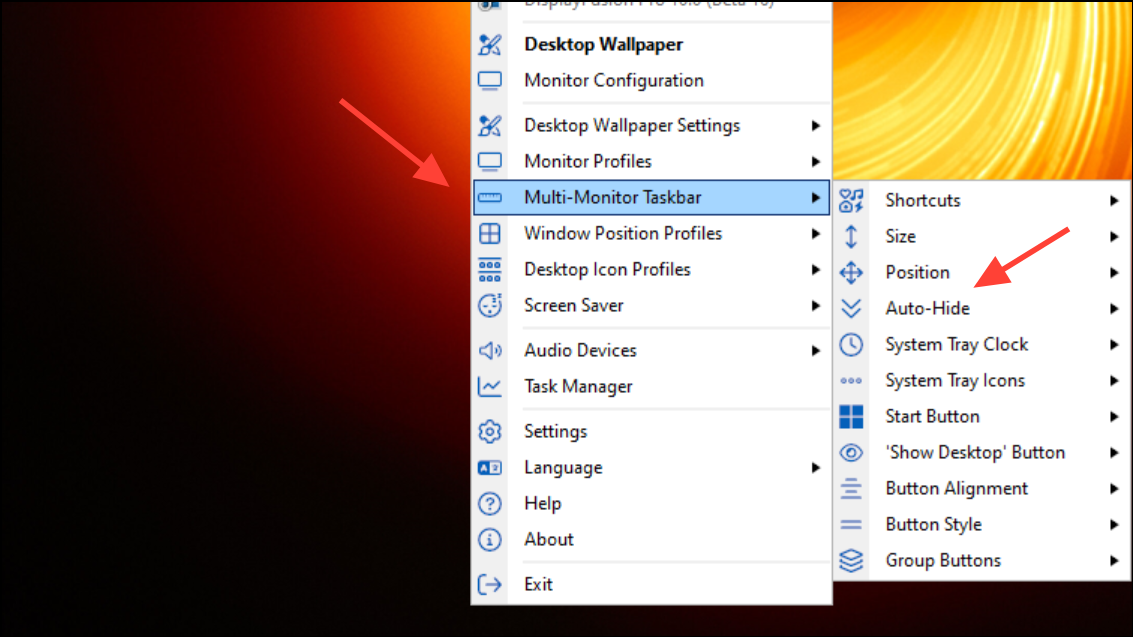
Step 4: To remove the Start button or further tailor the taskbar, right-click it and use the Multi-Monitor Taskbar > Start Button > Disabled option. Repeat on each monitor as needed.
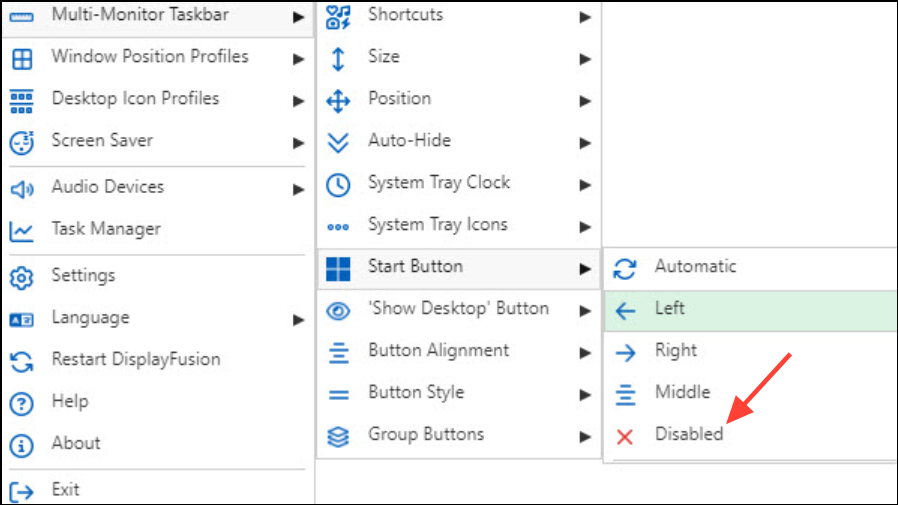
DisplayFusion’s per-monitor settings allow for a combination of always-on, auto-hide, or completely hidden taskbars. This flexibility solves the limitations present in Windows 11’s native options.
StartAllBack
Step 1: Download and install StartAllBack. This utility restores many Windows 10-era taskbar features and adds new controls.
Step 2: Once installed, right-click the taskbar and unlock it if necessary. You can then drag the taskbar to your preferred monitor or configure its visibility per screen.
StartAllBack also allows you to remove the taskbar from secondary monitors, move it to the top or sides, and adjust its appearance. If the taskbar keeps reverting to the primary monitor after sleep or restart, additional utilities like PersistentWindows may help maintain your layout.
Method 3: Scripted and Registry-Based Solutions (Advanced)
For users comfortable with scripting, tools like AutoHotkey can provide unconventional ways to hide or toggle the taskbar on specific monitors. These approaches require familiarity with scripting and may not be as stable as dedicated third-party applications.
One example AutoHotkey script toggles the visibility of the taskbar window:
^LWin:: ; Ctrl + Left Windows key
If WinExist("ahk_class Shell_TrayWnd")
{
WinHide, ahk_class Shell_TrayWnd
}
else
{
WinShow, ahk_class Shell_TrayWnd
}
return
This script hides or shows the taskbar when you press Ctrl + Left Windows key. However, it affects all monitors and requires modification to target only secondary displays. Registry edits for taskbar behavior are not officially documented or supported in Windows 11 and may not yield the desired result.
Disabling or hiding the taskbar on your second monitor in Windows 11 is straightforward with the built-in settings, but advanced customization requires third-party tools. With these methods, you can reclaim screen space and optimize your multi-monitor workflow.


