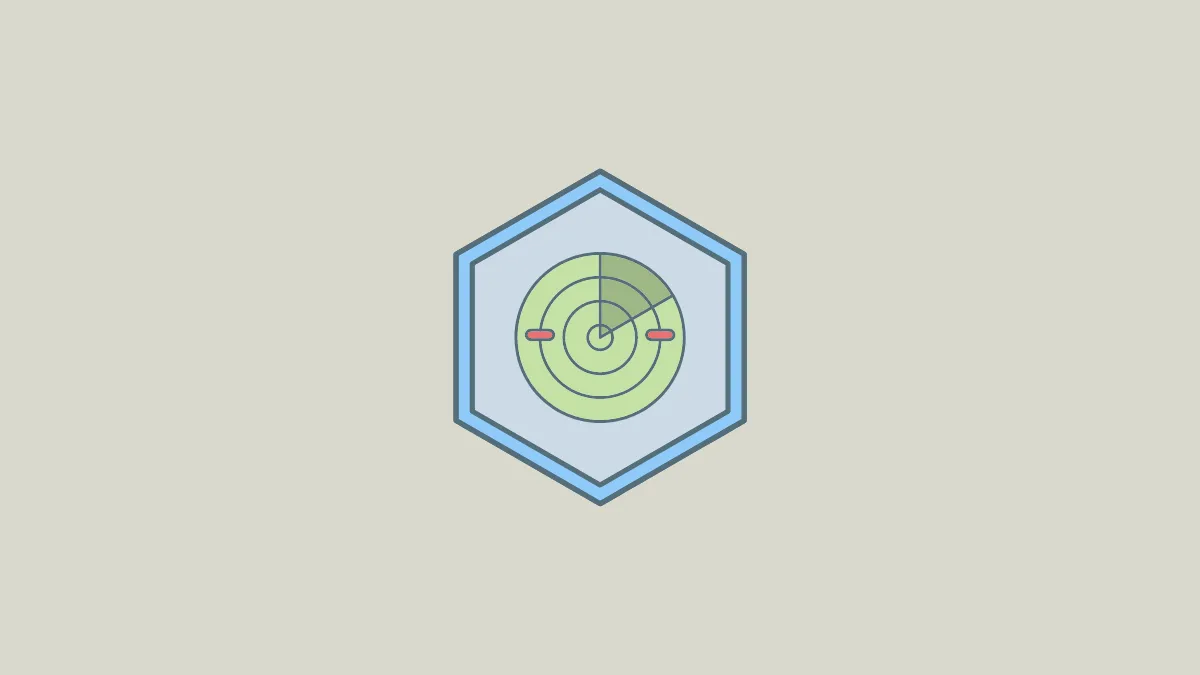Find My Device is a very useful feature in Windows 11 that allows you to find the location of your laptop using your Microsoft account. It can be pretty handy if your laptop is lost or stolen and even lets you lock the machine remotely, preventing anyone else from accessing your data. To use the feature on your Windows laptop, you need to be signed into your Microsoft account that has administrator privileges on that PC. Once you're ready, you can follow these steps to enable the feature.
- Open the Settings app using the
Win + Ishortcut and then click on 'Privacy and Security' on the left.
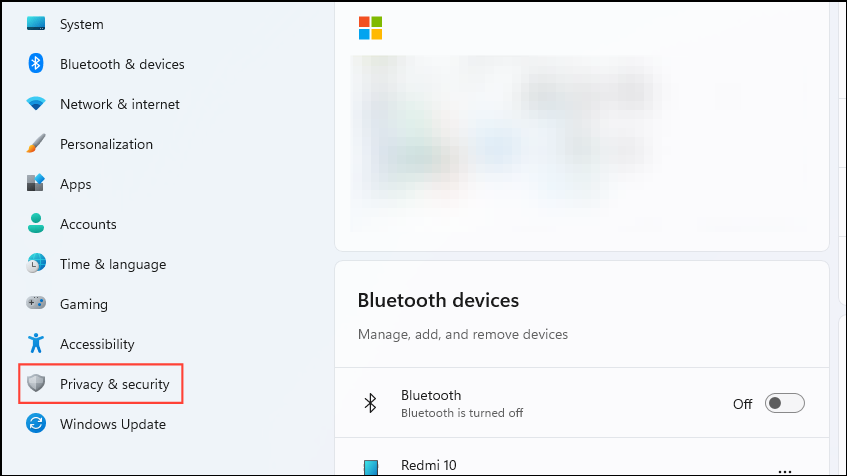
- On the Privacy and Security page, click on 'Find my device'.
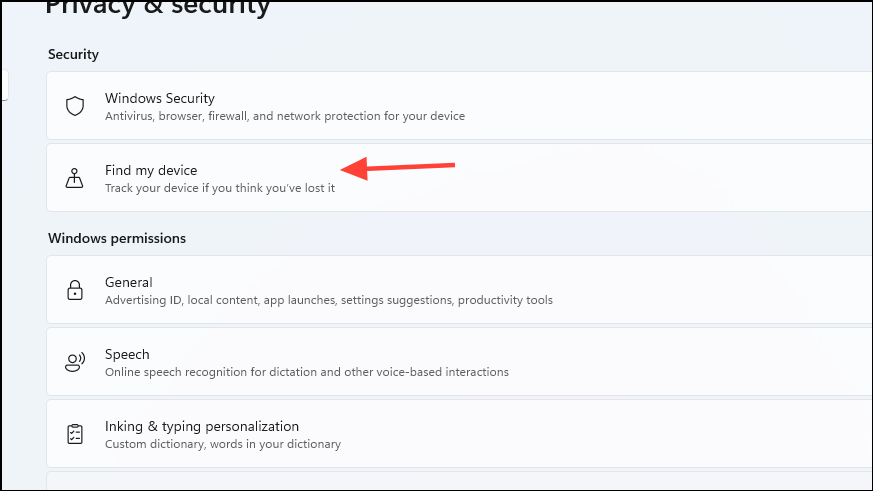
- Next, click on the 'Find my device' toggle to turn it on. Make sure your location settings are enabled, otherwise the feature will not work.
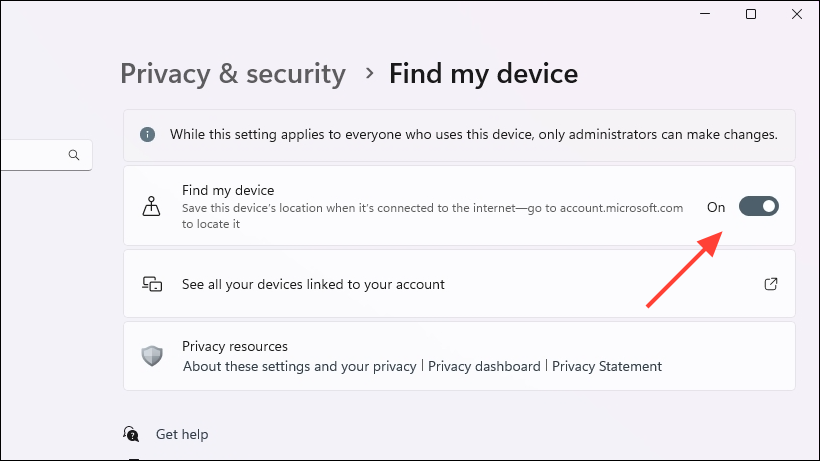
- Once you've enabled the 'Find my device' feature, you can use it to locate your Windows 11 computer. To do so, visit Microsoft's Devices webpage using a web browser and sign in using your Microsoft account.
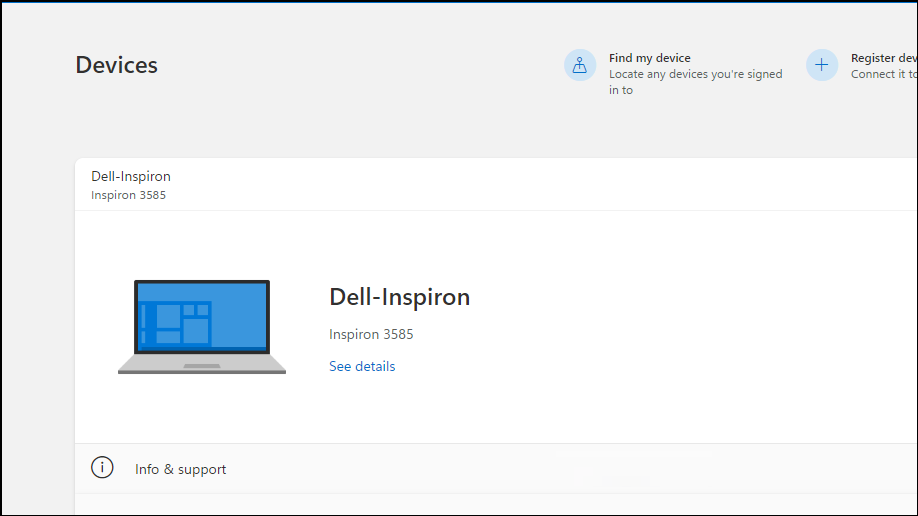
- You will see all your devices where you've logged in using your Microsoft account here. Select the device you want to locate and click on 'Find my device'.
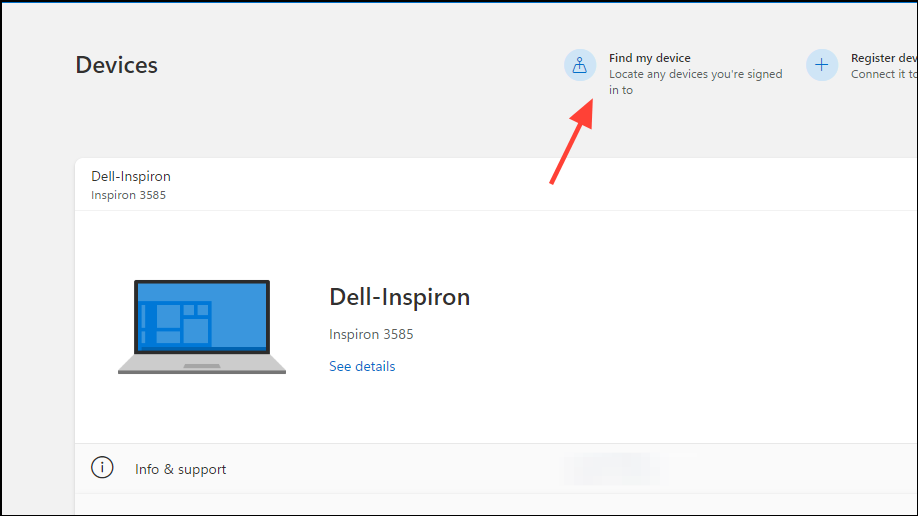
- Next, click on the 'Find' button to start tracking the location of your selected device.
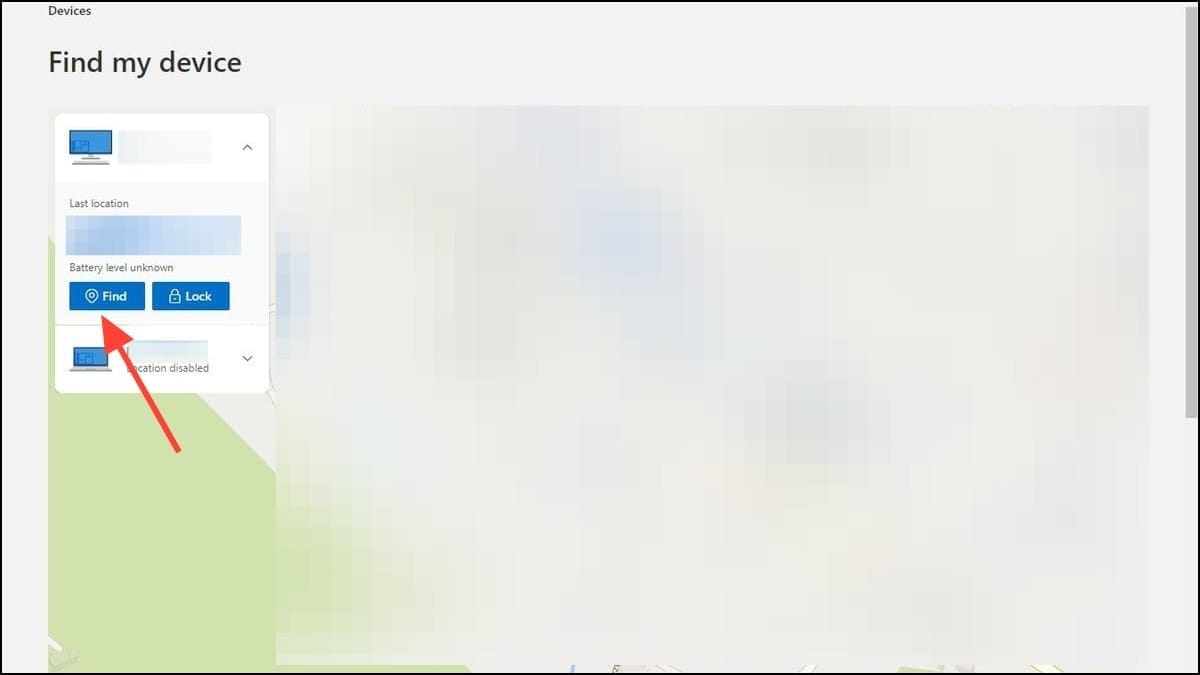
- Microsoft will locate the device and show you its location on a map. You can zoom in using the '+' button to view the exact location. If Microsoft cannot find the exact location, it will let you know the approximate location or its last known location.
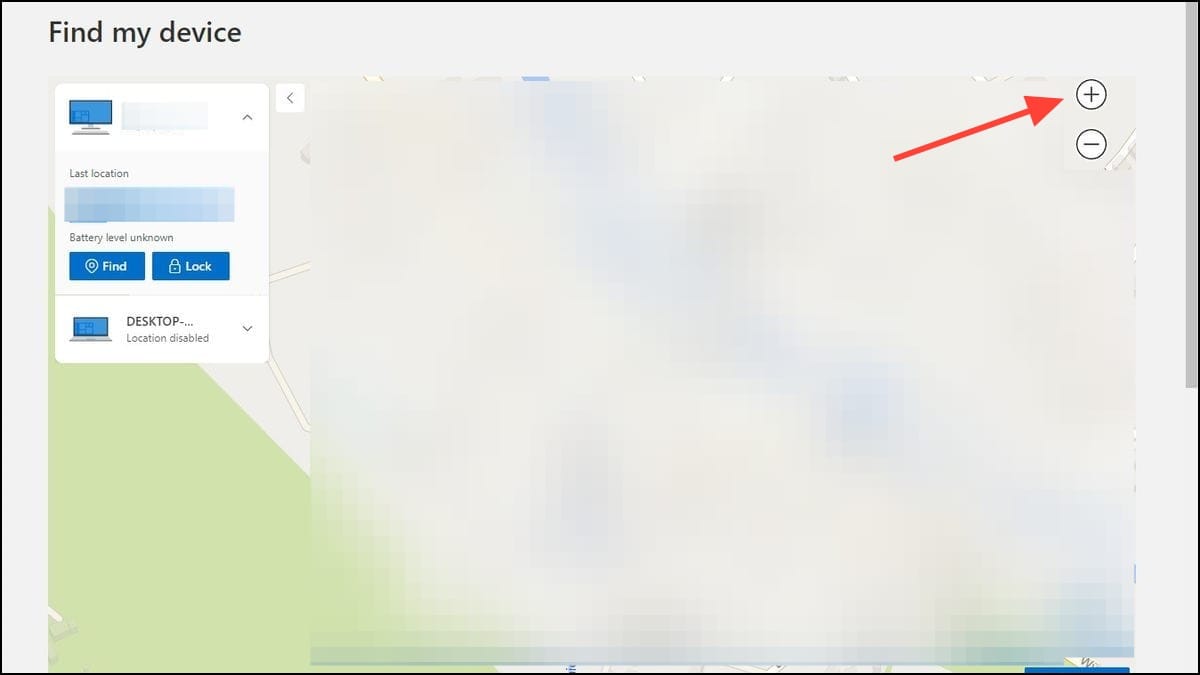
- When you try to locate a device, a notification will also appear stating that 'an administrator has tried to locate the device you're trying to find'. You can also lock the device by clicking on the 'Lock' button next to the 'Find' button.
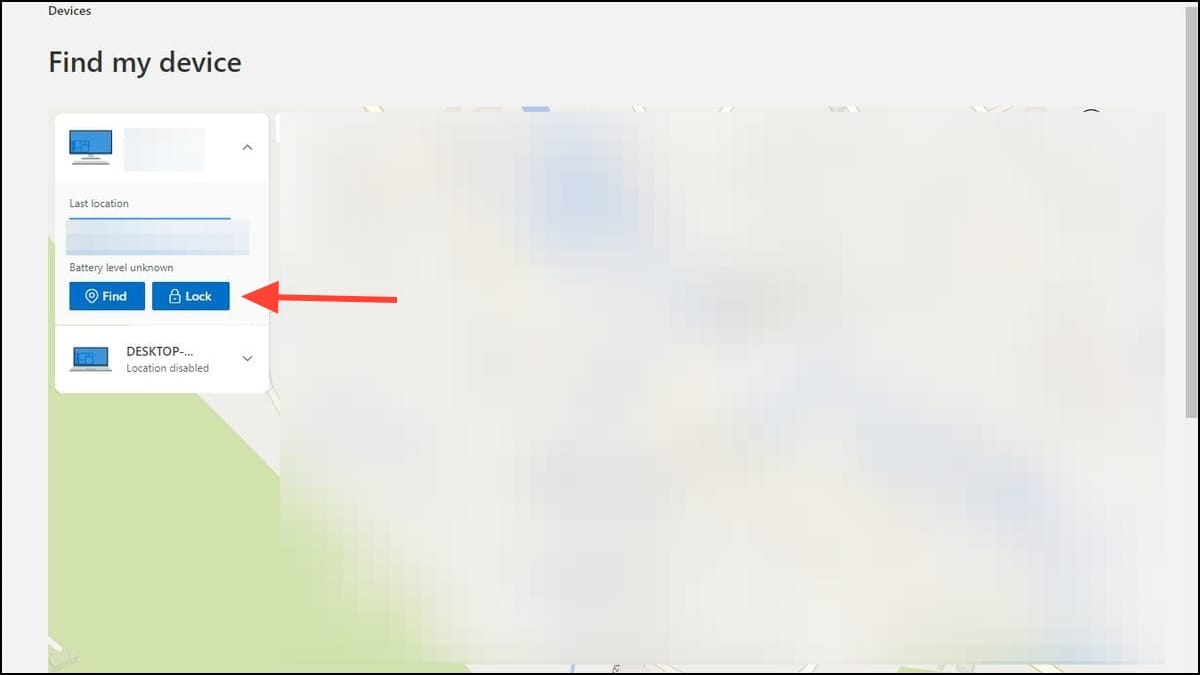
- You can even add a message in the 'Lock Device' pop-up if you want so whoever finds your PC can contact you before clicking on the 'Lock' button again.
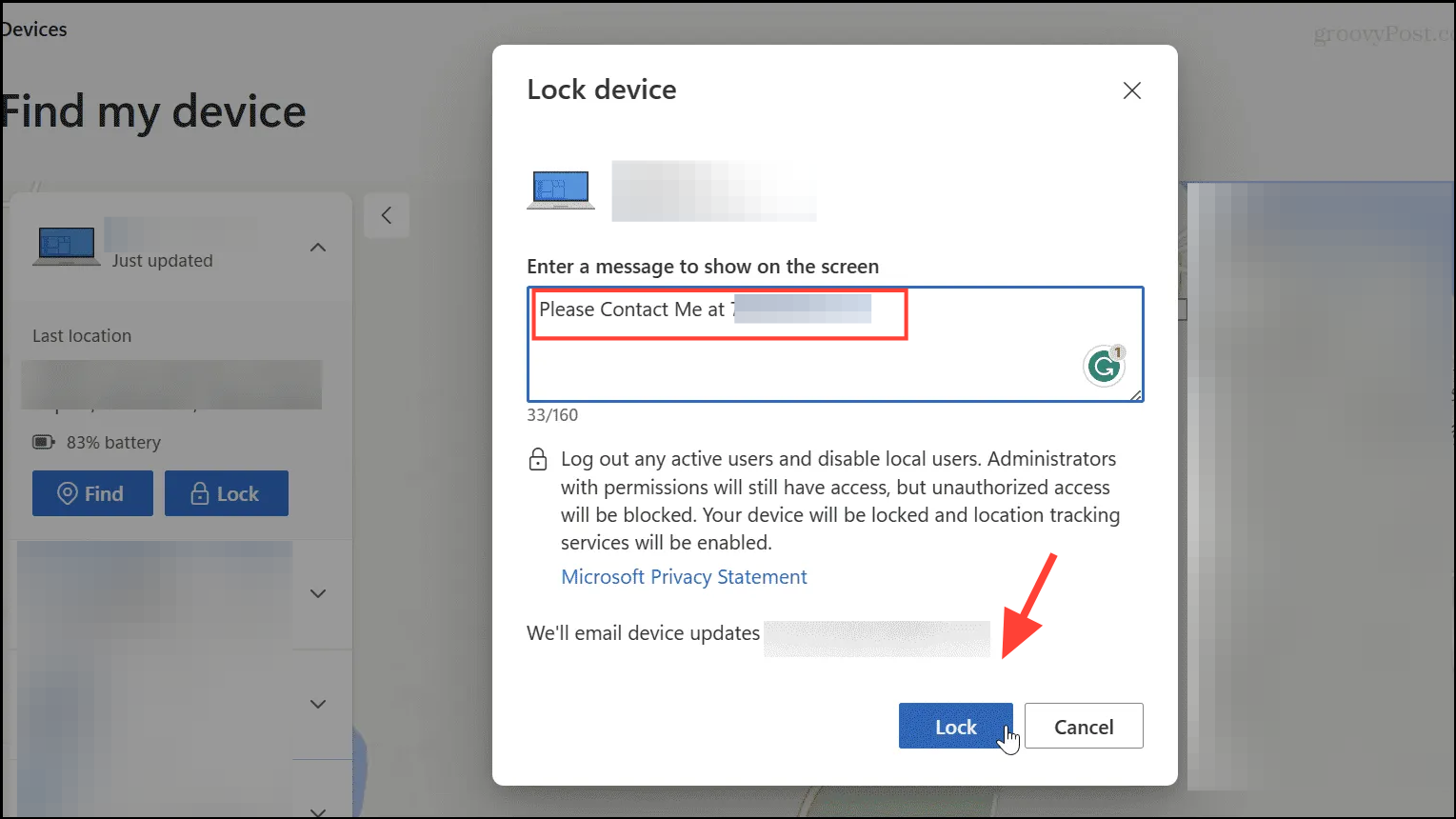
Things to know
- You can turn off the 'Find my device' feature from the Privacy and Security page in the Settings app at any time.
- While you will need to keep your location settings on for the feature to work, keeping it on will also mean third parties like advertisers will know where you are. So, you can turn it off when you don't need to use the 'Find my device' feature.
- If you turn your computer off while the location services are enabled, Microsoft will be able to track its last known location before it is disconnected from the internet or turned off.
- 'Find my device' is also present on Windows 10 in addition to Windows 11 and works in the same manner on both operating systems.