Google's Gemini AI, formerly Bard AI, while quite powerful in itself, can be further enhanced with the help of extensions. By enabling and integrating the AI model with extensions, you can allow it to take advantage of other Google apps and get things done much more quickly, like getting real-time flight and hotel information, accessing YouTube videos, etc.
And that's just what this guide will help you do – expand the functionality of Google's Gemini AI using extensions.
Enabling Gemini Extensions
Currently, only extensions from Google can be used with Gemini. Here are the steps by which you can enable them.
- First, open your browser and go to Google Gemini's official website, gemini.google.com.
- Then, log in to your personal Google account using the 'Sign in' button on the page; extensions are currently not available for Google Workspace accounts.
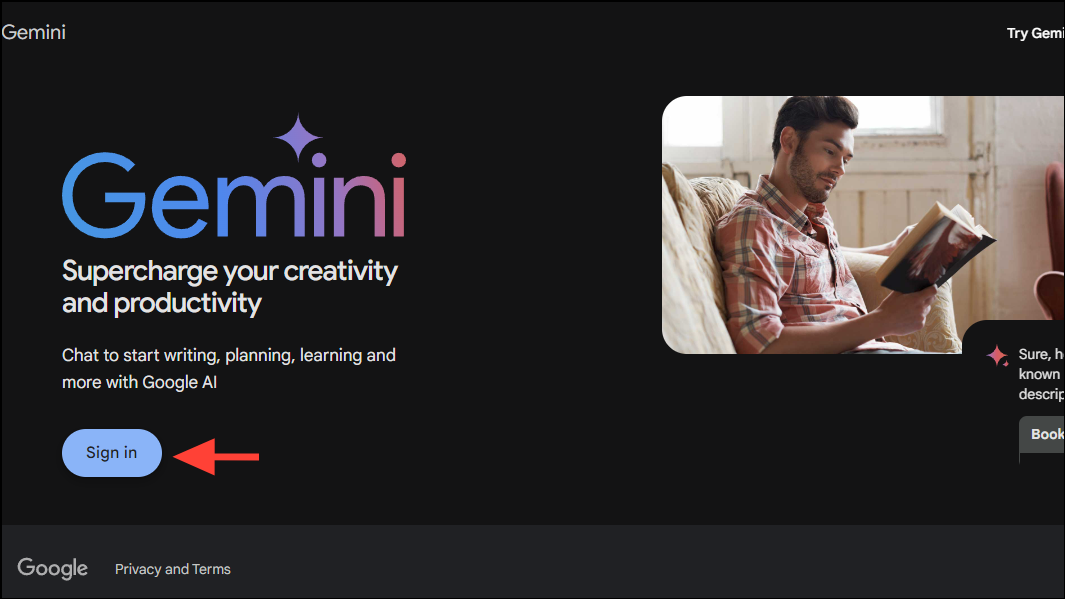
- Once you've logged in, go to the sidebar that appears on the left and then click on the 'Settings' button. This will open a pop-up menu; click the 'Extensions' button to see the extensions available that can be used with Gemini.
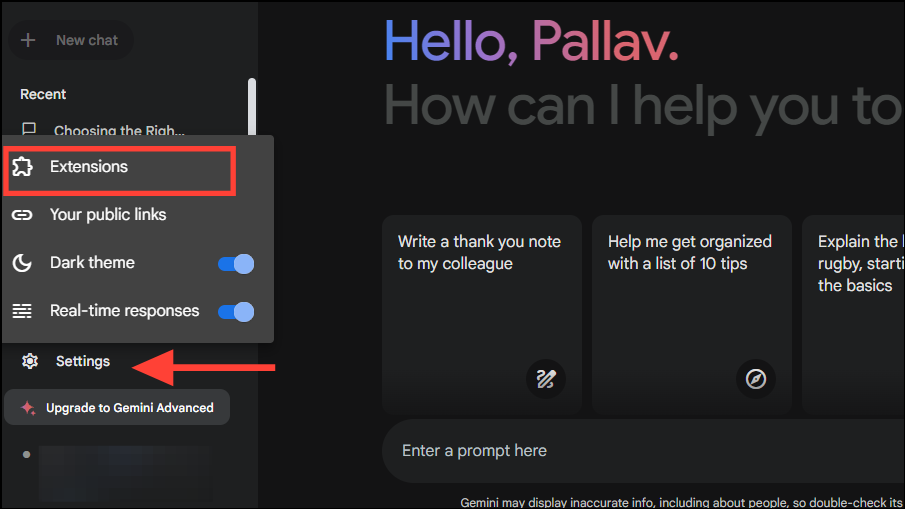
- Currently, there are five extensions you can use with the AI tool. These include the Flights, Hotels, Maps, YouTube, and Workspace extensions.
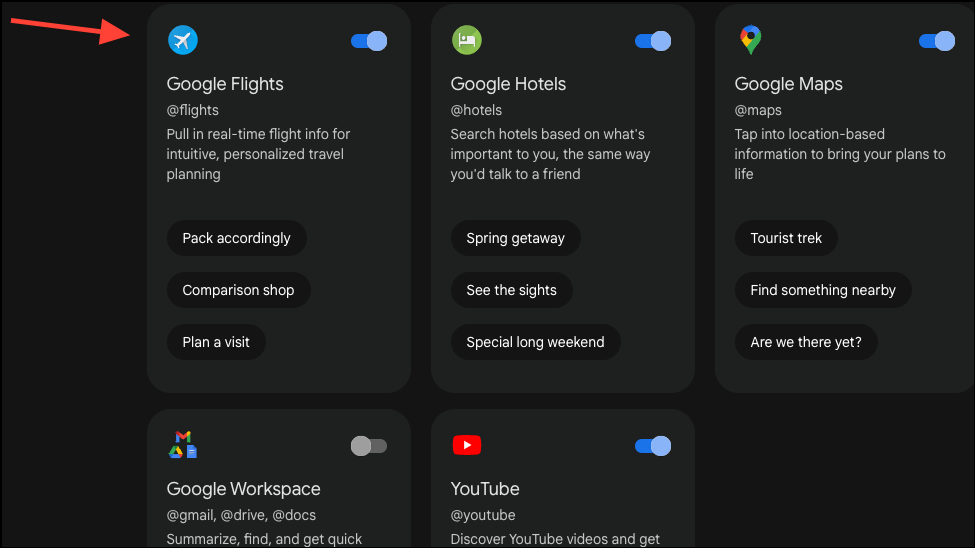
- All extensions can easily be enabled by using the toggles next to them. However, the Workspace extension needs permission to connect to your Google Workspace apps and requires one additional step to enable it. Click the toggle next to 'Google Workspace' to enable it.
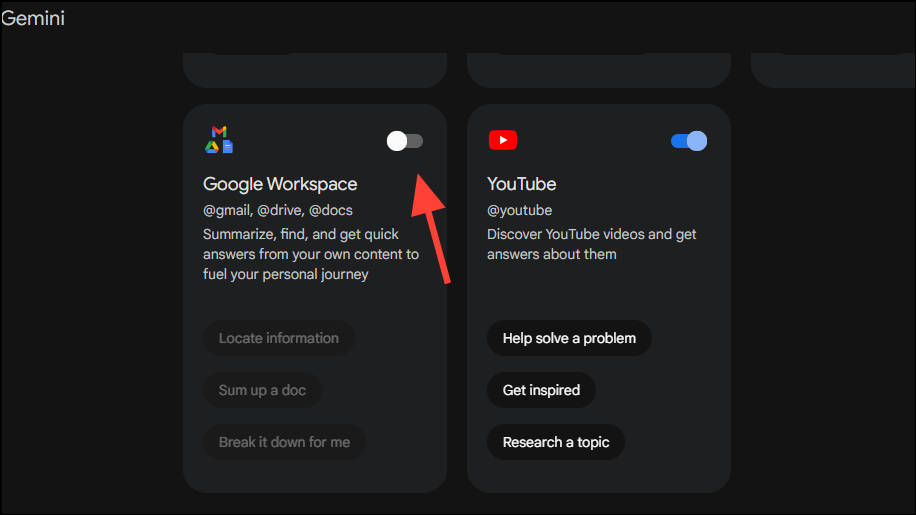
- When you enable the Google Workspace extension to allow Gemini to access it, a pop-up will appear asking whether you wish to connect it or not. If you choose to give access, remember that Gemini will be able to access items like your emails, documents, etc.
Click the 'Connect' button to allow Gemini to use your Workspace data and apps.
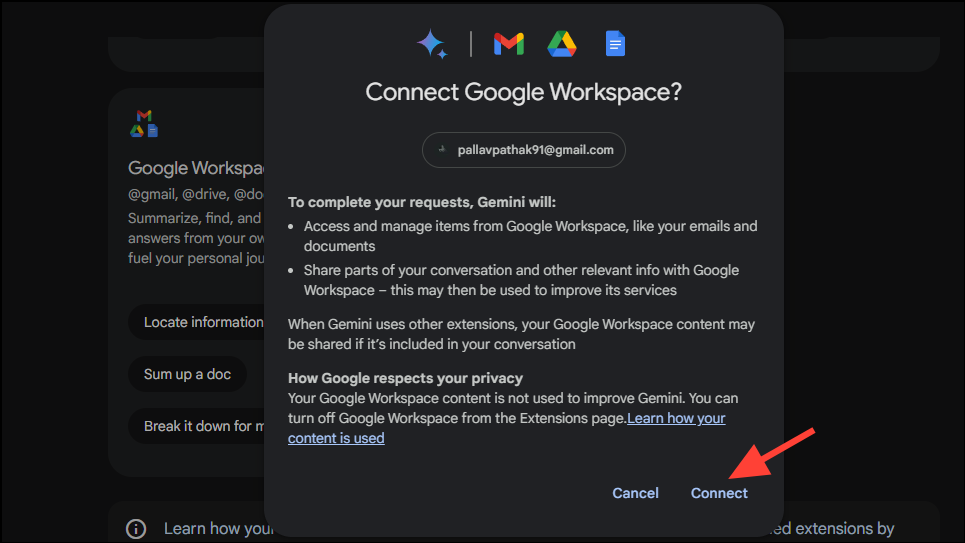
- You can also disable the extensions at any time if you do not want Gemini to make use of them by simply turning them off using their individual toggles.
Using Gemini Extensions
Once the extensions are enabled, you can use Gemini to accomplish a wider range of tasks more easily. Gemini will automatically use the required extension, given that it's enabled, depending on your prompt. Let's look at how different extensions can be leveraged when using Gemini.
Google Flights:
- To use the Google Flights extension, you can ask Gemini to provide information about available flights if you're traveling by air.
- To do so, simply provide a prompt, like
Provide details about available flights from Kolkata to Mumbai at the end of the month. - The AI model will take advantage of the 'Google Flights' extension to provide accurate and up-to-date information about the available flights.
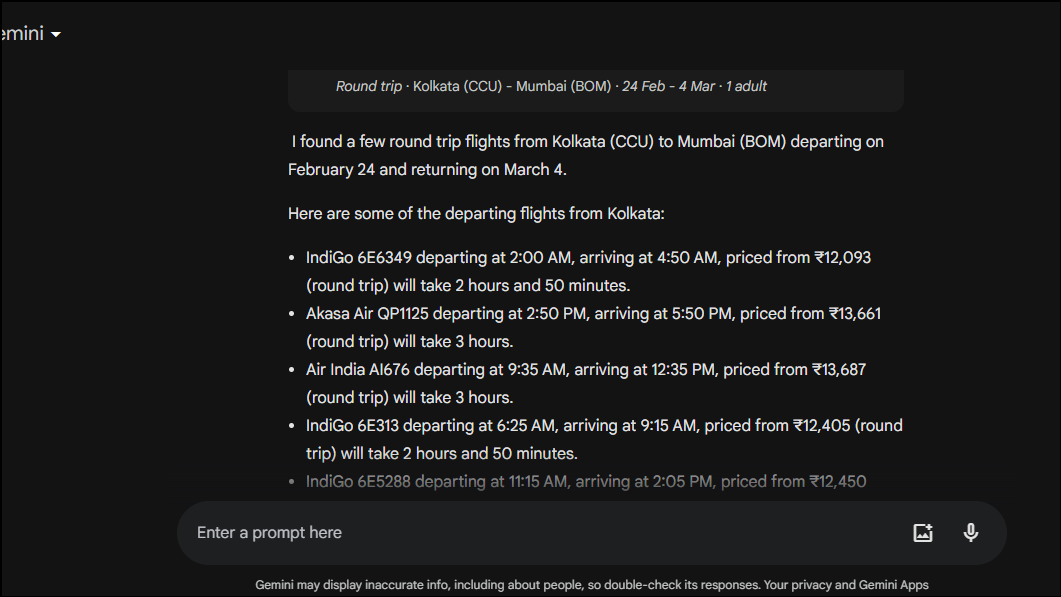
- You can even get more details about the available flights by clicking on an option from the list provided by Gemini.
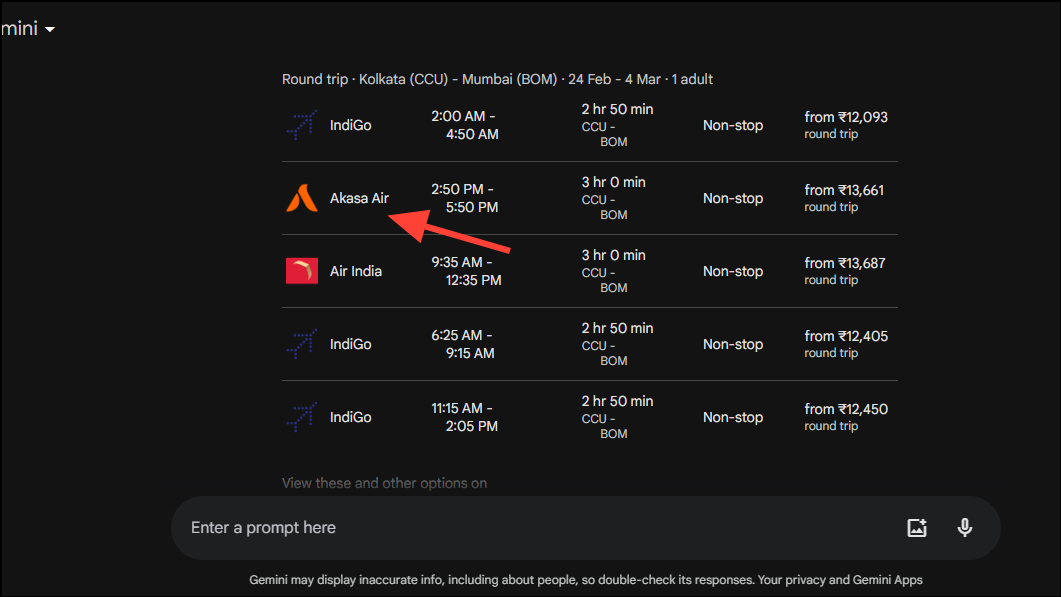
Google Hotels:
- Next, you can use the 'Google Hotels' extension similarly when using Gemini by asking it to locate popular hotels when traveling.
- For example, when traveling to Mumbai, you can ask Gemini to
Search for popular hotels near the airport. - Gemini will return a list of popular hotels in the area with prices. To know more about a particular hotel, click on its name in the list provided, and it'll redirect you to Google.
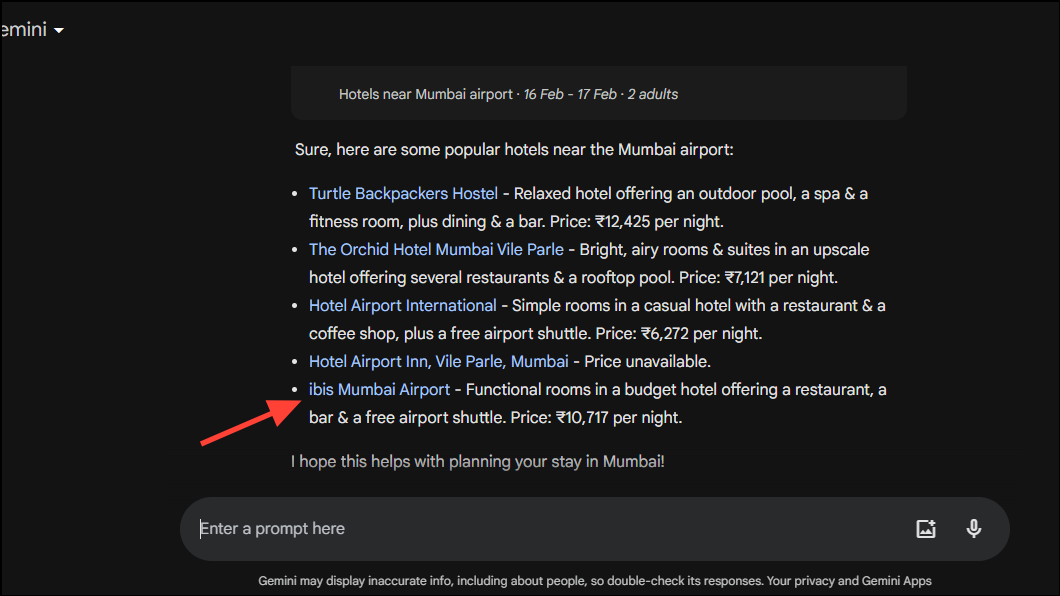
Google Maps:
- The 'Google Maps' extension can help you get directions and find locations easily with Gemini. Simply provide a prompt, like
Give me directions from the Plaza Hotel in New York to the Statue of Liberty. - Besides the directions, Gemini can provide the estimated travel time and a link allowing you to open the Maps app directly.
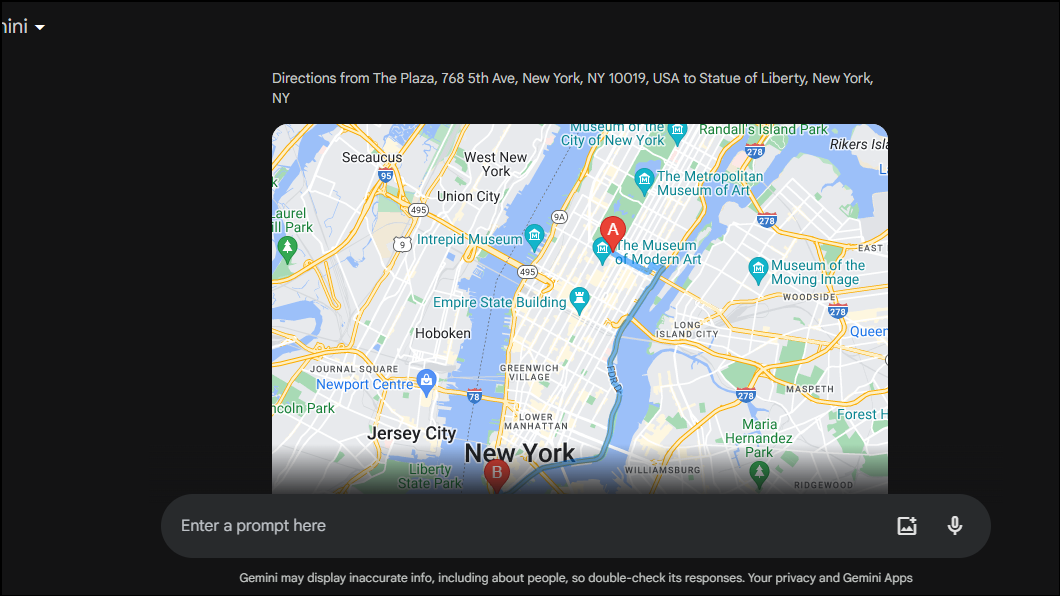
YouTube:
- Coming to the 'YouTube' extension, when this is turned on, you can search for YouTube videos and open the video-sharing platform directly from Gemini.
- For example, if you ask Gemini to
Show me videos of things to do in New York, it'll come up with some videos on the topic. - Simply click on any of the links provided by Gemini to start playing the YouTube video. It'll open on YouTube and will be recorded in your watch history.
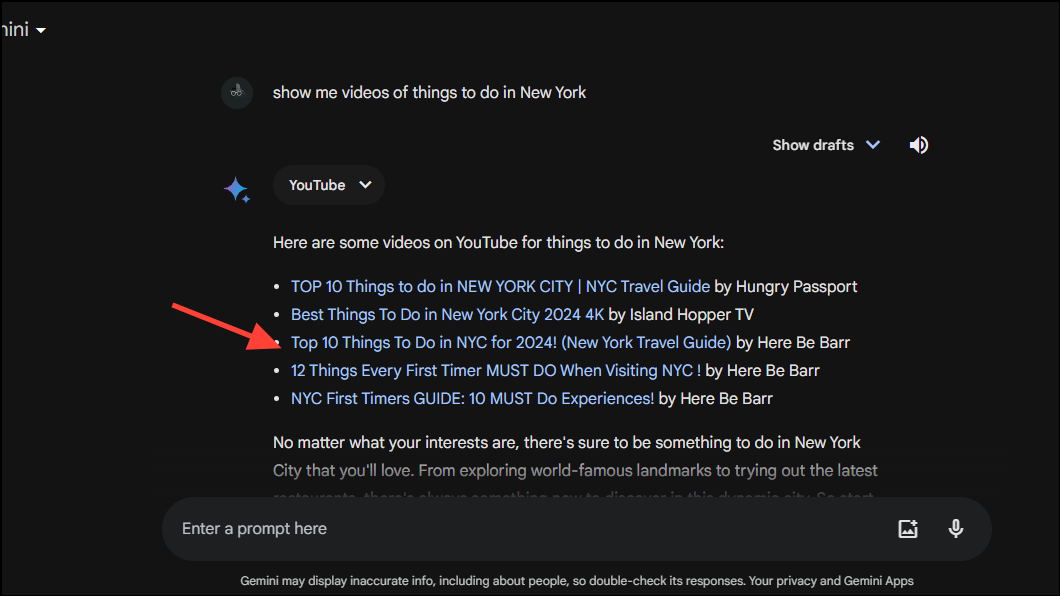
Google Workspace:
- Finally, if you've enabled the 'Workspace' extension, Gemini can access your workspace documents to complete various tasks. When the Google Workspace extension is enabled, Gemini can utilize information from other Google apps, like Gmail, Drive, and Docs.
- You don't need to provide a link to the document you're referring to. Simply use the name of the content, service, and content type to provide Gemini instructions.
- For instance, you can ask it to provide a summary of a particular document in your Google Drive. Here, we've used the prompt
Find the document 'biography of Ryan Reynolds' in my drive and summarize it. - Gemini will use the extension to fetch the document and summarize it for you. Similarly, you can ask it to access your emails as well.
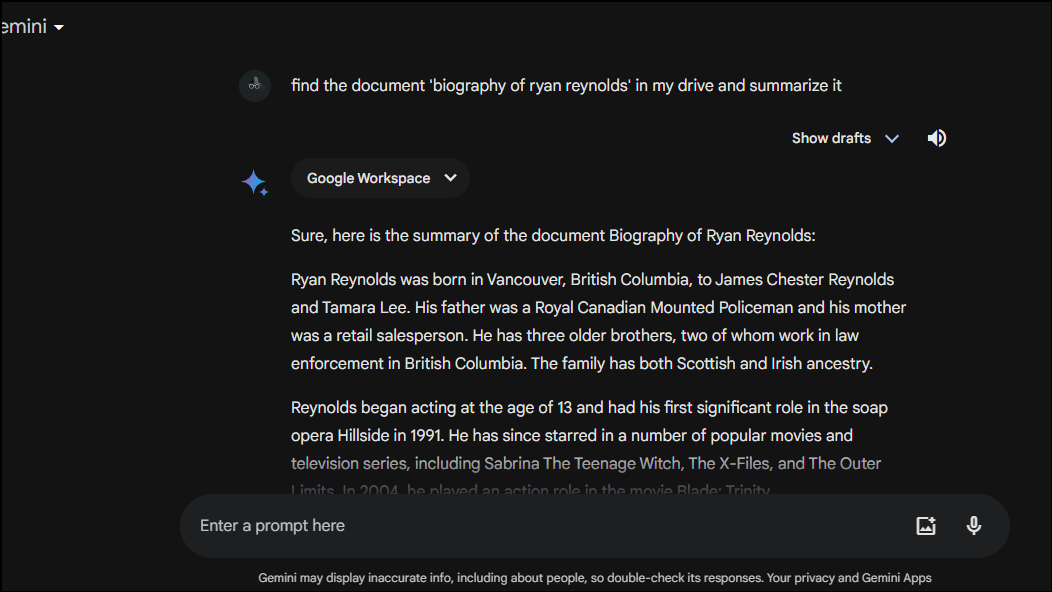
Now that you know how to enable and use the various extensions with Gemini, you can utilize the AI tool in an easier and more productive manner.
With the power of extensions, Google's Gemini has now become extremely powerful and can take on rivals like ChatGPT effectively. It can use data from other Google applications to help you complete various tasks easily, whether it is looking up flights or searching for things to do while vacationing.






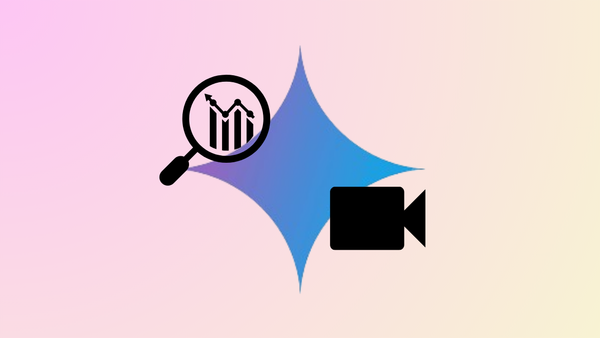
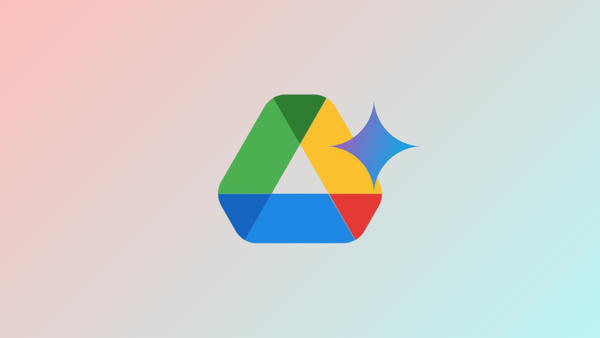

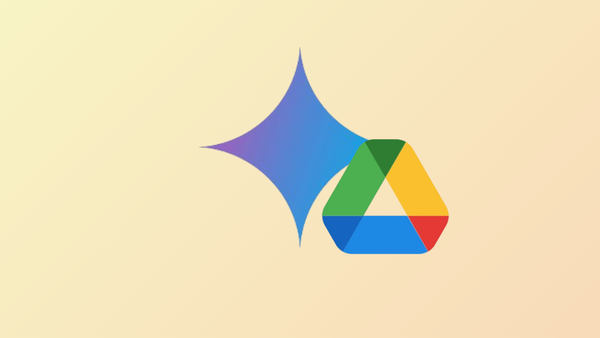
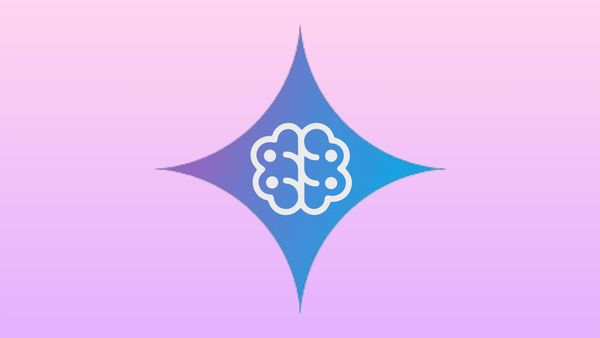
Member discussion