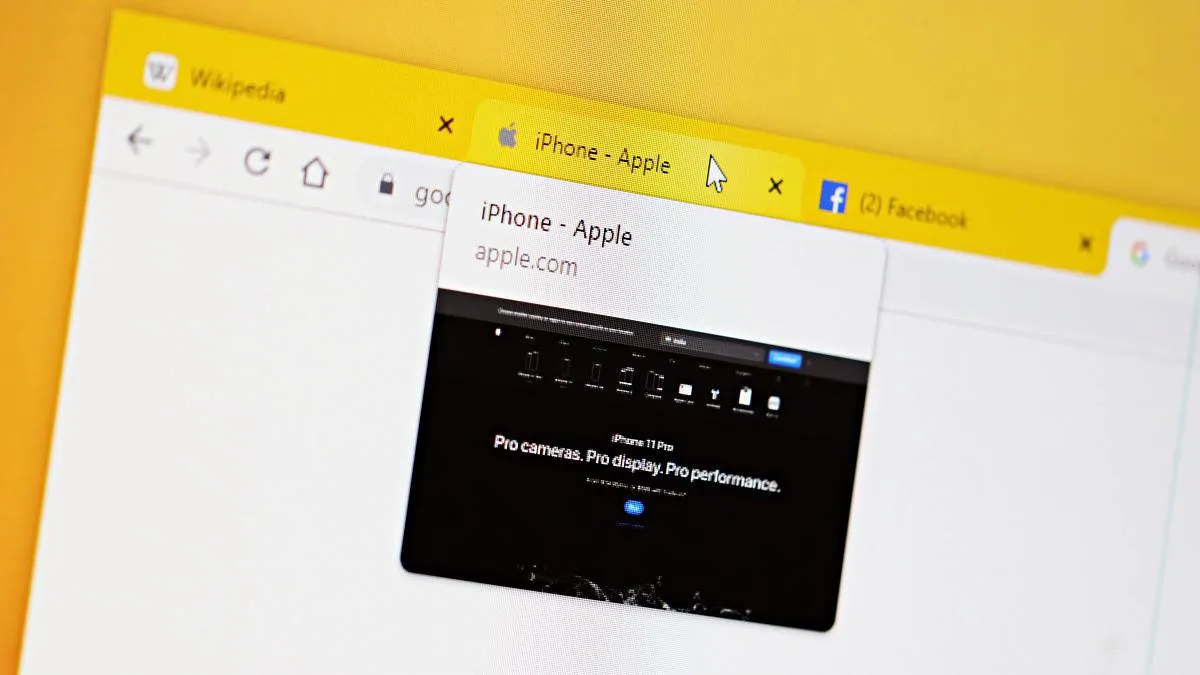The new tab previews feature in Chrome 78 shows page title and site address in the preview card when you hover the cursor over a tab. But Chrome also supports tab preview images and you can enable it from the experimental settings page.
Go to the Chrome experimental features page by typing chrome://flags in the address bar.
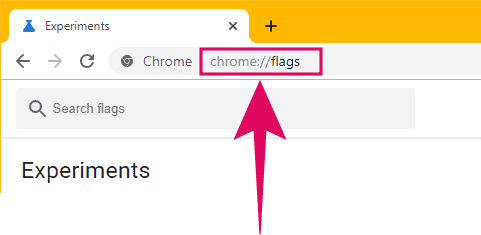
Then click the “Search flags” box and type/paste “Tab Hover Card Images” into it. This will filter out all experimental features except the one we need to enable.
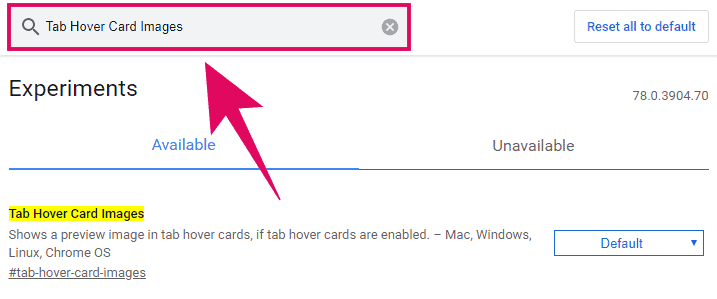
Click the drop-down box next to “Tab Hover Card Images” feature and select Enabled from the available options.
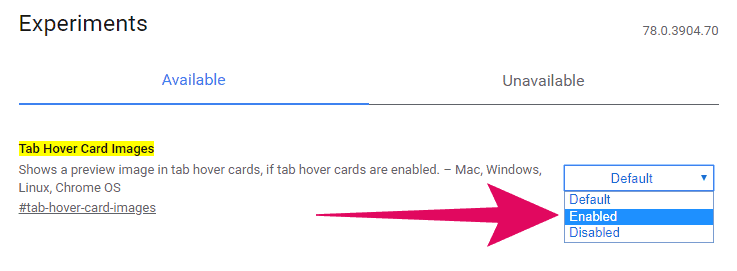
Right after you select “Enabled” in the drop-down box], a Relaunch button will appear at the bottom of the Chrome window. Click on it to restart Chrome and enable Tab Preview Images in Chrome.
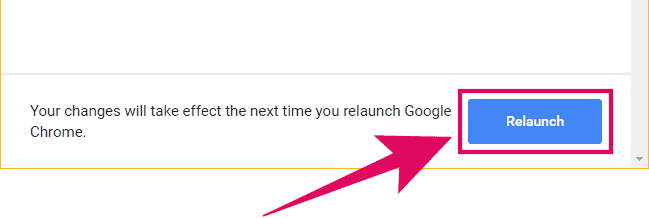
That’s it. Hovering over a tab should now show preview images as well as the page title and site address in Chrome.
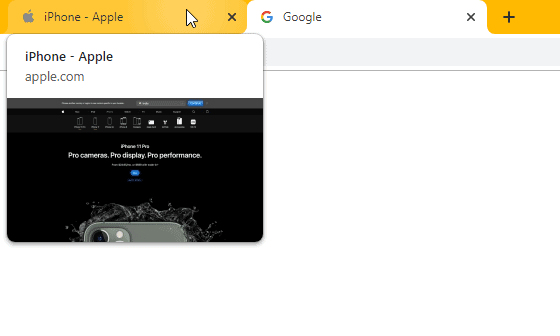
🍻 Cheers!