The new “Tab Hover Cards” feature in Chrome is pretty handy when you have a lot of tabs open in a single Chrome Window. It makes it gleefully easier to find the one tab from you’re looking for in your clutter of opened tabs.
However, some of us may find it annoying as well. It really does stand out when you hover over a tab. If you’re one of the many who don’t like the tab previews thing in web browser, here’s how to disable it in Chrome.
First, open a new tab, then type in the following address chrome://flags and hit enter. This will open the Chrome experiments page where all experimental features live.
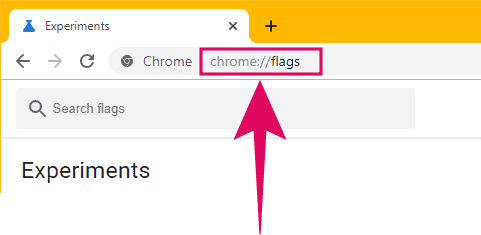
Click the “Search flags” box on the Experiments screen, and type “Tab Hover Card”. This will fill out all other Chrome flags except the ones we are looking for — “Tab Hover Card Images” and “Tab Hover Cards”.
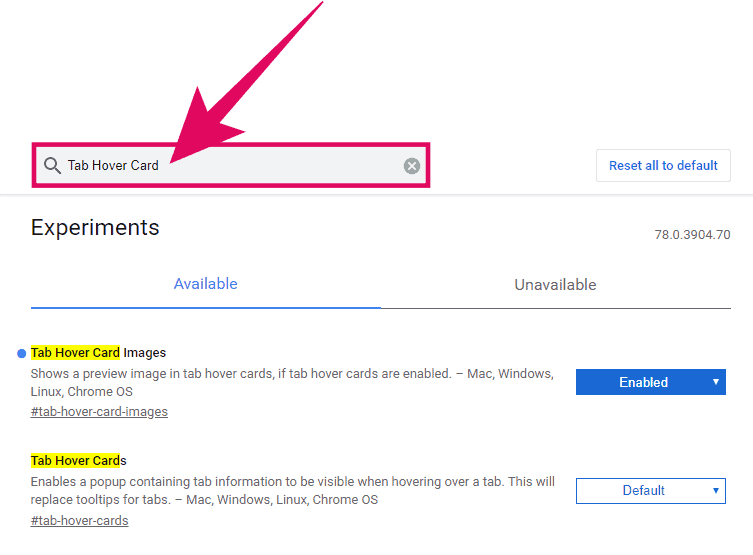
If you have enabled tab preview images in Chrome, the “Tab Hover Card Images” flag will be shown as “Enabled”. If you’re here to only disable the preview images for tabs, click on the drop-down menu box next to the “Tab Hover Card Images” flag and select “Disabled”.
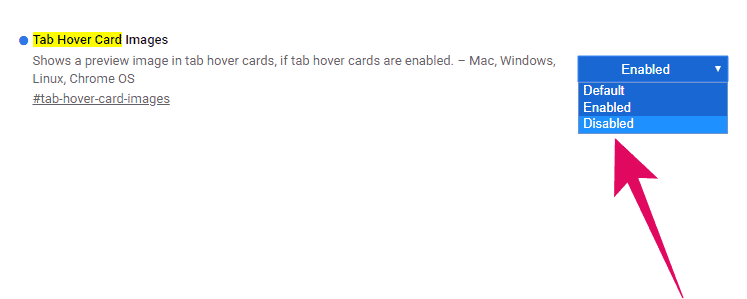
If you want to disable tab preview altogether in Chrome, click on the drop-down box next to “Tab Hover Cards” flag and select Disabled from the available options.
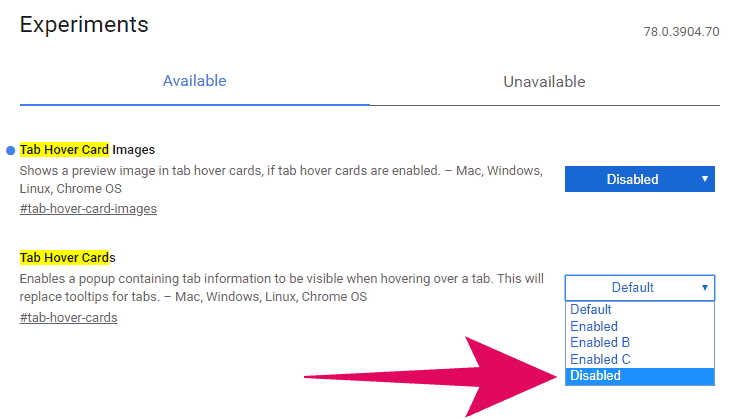
After disabling both flags related to the tab previews feature in Chrome, click the “Relaunch” button at the bottom of the screen to restart Chrome and apply your changes.
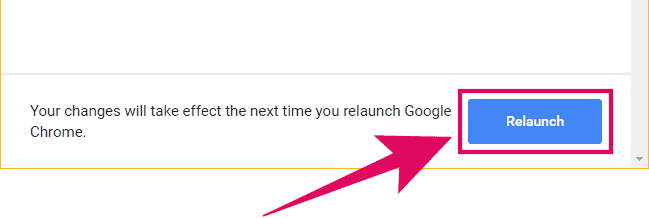
You’ll no longer see tab previews when you hover over tabs in Chrome.
🍻 Cheers!

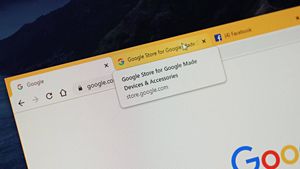



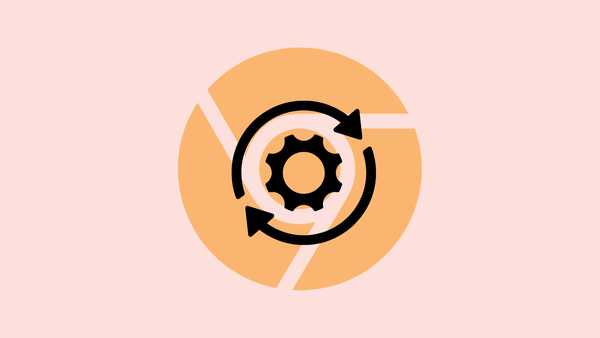
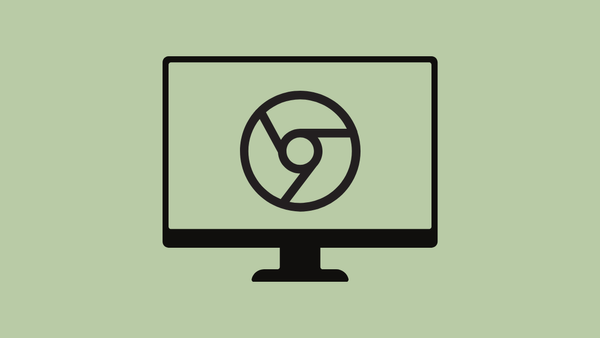


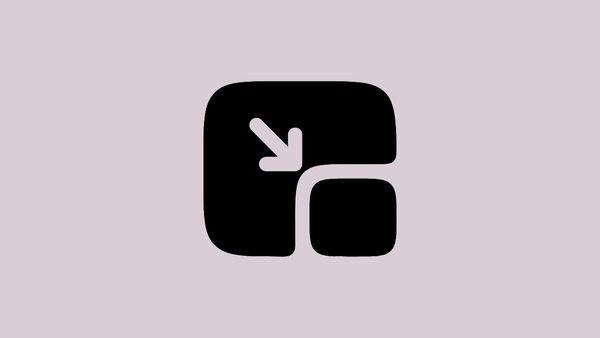
Member discussion