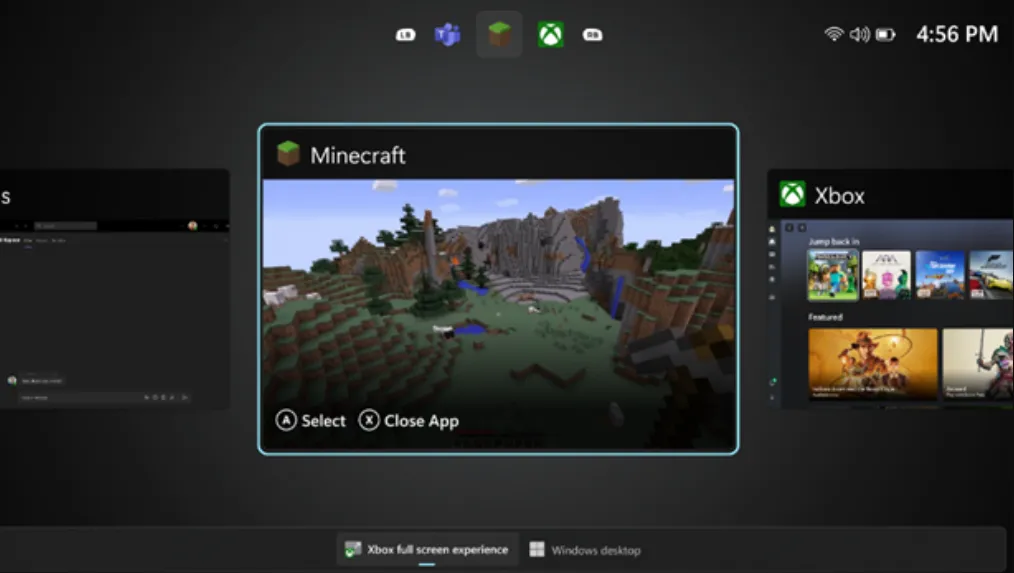Windows 11’s Xbox full‑screen experience turns a PC or handheld into a console‑style launcher that boots straight to games and hides most desktop cruft. It’s already in Windows 11 25H2 for many handhelds, and with a few steps you can enable it on devices where it’s still hidden — including living room PCs.
What this mode does (and what it doesn’t)
- Boots directly into a full‑screen “Xbox” home app. The desktop stays out of the way until you ask for it.
- Runs one foreground app at a time; windowed apps sit over a flat black background.
- Lets you flip between Full screen and Desktop through a controller‑friendly task switcher.
- Finds installed games from Steam, GOG, Epic, Battle.net, and EA. Manual entries aren’t currently supported.
- Reduces background services at startup, which can free up several hundred megabytes to ~1GB+ of RAM depending on your setup.
Requirements
- Windows 11 25H2 (Insider Release Preview or newer). If the standard update path won’t offer it, download the official ISO and in‑place upgrade.
Download the Windows 11 Insider Preview ISO (official)
Preview software can introduce bugs. Create a restore point or full backup before you begin.
Check for the built‑in toggle first
On many handhelds running 25H2, the option is already exposed.
- Open Settings > Gaming > Full screen experience.
- Under “Choose home app,” pick Xbox.
- Enable “Enter Full screen experience on start‑up.”
- Optionally configure “Start‑up apps” for Full screen vs Desktop.
- Restart.
After reboot, the device should land directly in the Xbox full‑screen experience.
If the option is missing: force‑enable the feature (handhelds)
If A/B rollout or device gating hides the toggle, enable the underlying features and mark the device as a handheld.
- Get ViVeTool (Intel/AMD build) and extract it somewhere easy.
Download ViVeTool (official GitHub releases)
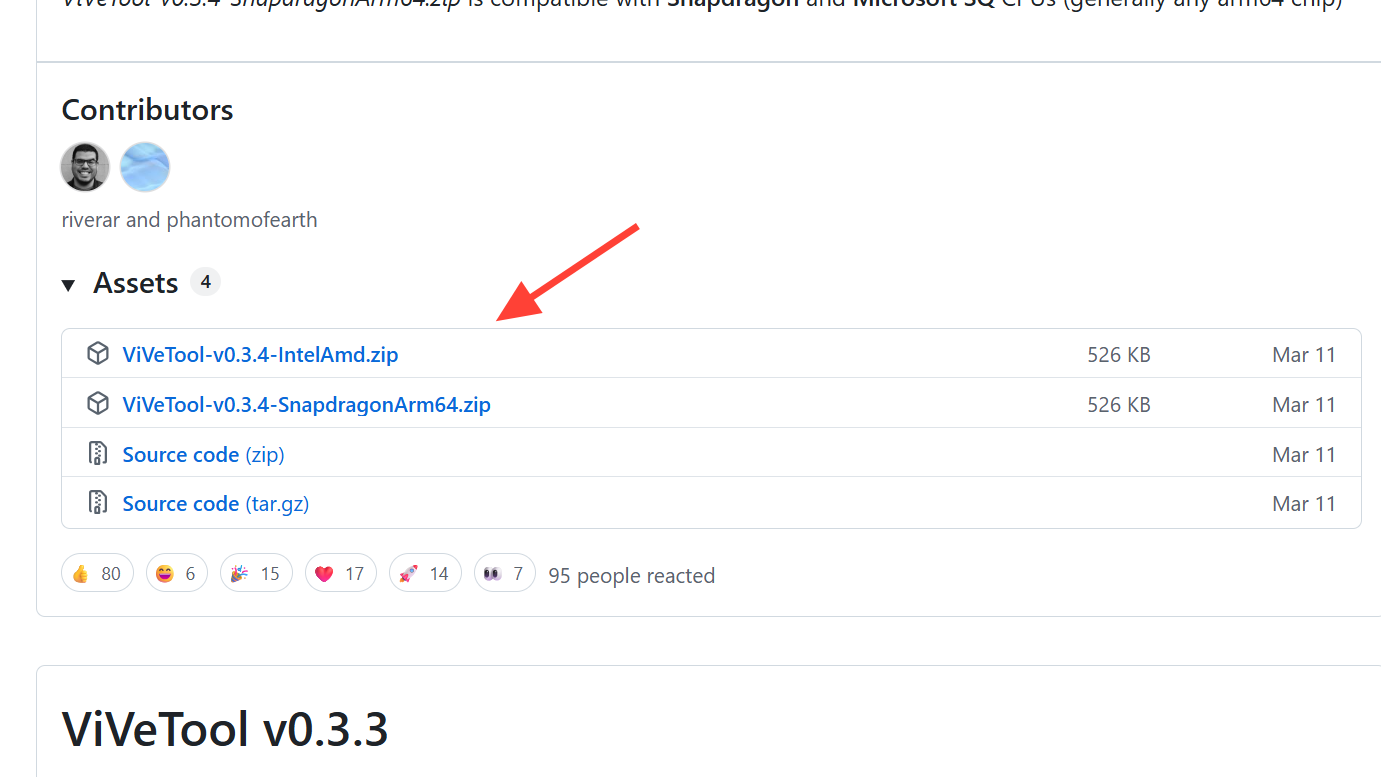
- Open Command Prompt as Administrator and run these commands from the ViVeTool folder:
ViVeTool.exe /enable /id:52580392
ViVeTool.exe /enable /id:50902630
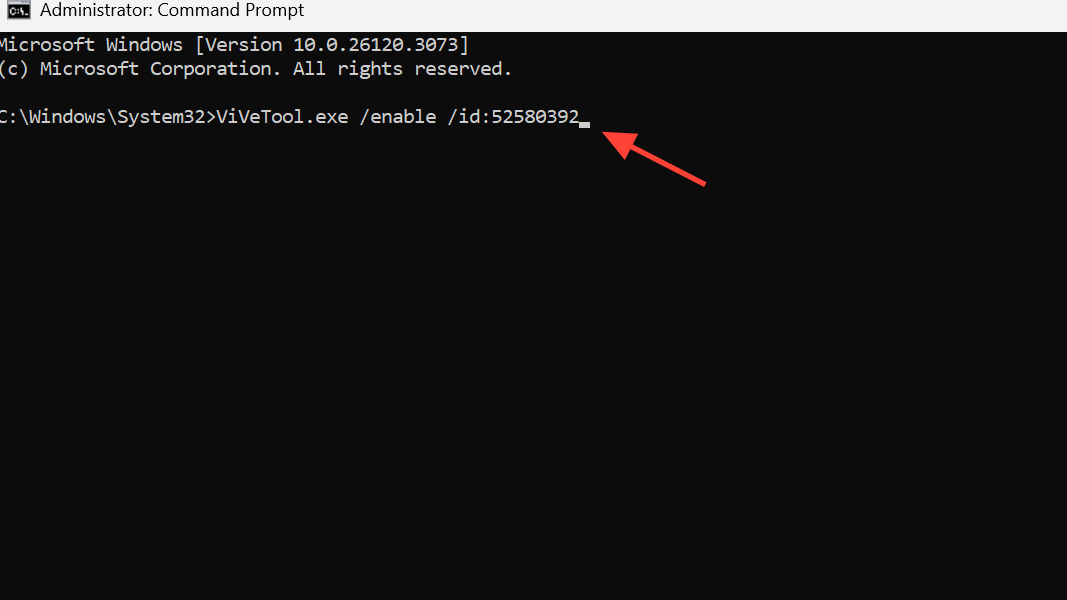
- Set the device form factor key:
Registry path:
HKEY_LOCAL_MACHINE\SOFTWARE\Microsoft\Windows NT\CurrentVersion\OEM
Value:
Name: DeviceForm
Type: DWORD (32-bit)
Data: 0x2e (hex) [which is 46 in decimal]
- If
DeviceFormdoesn’t exist, create it. Ensure DWORD, not QWORD.
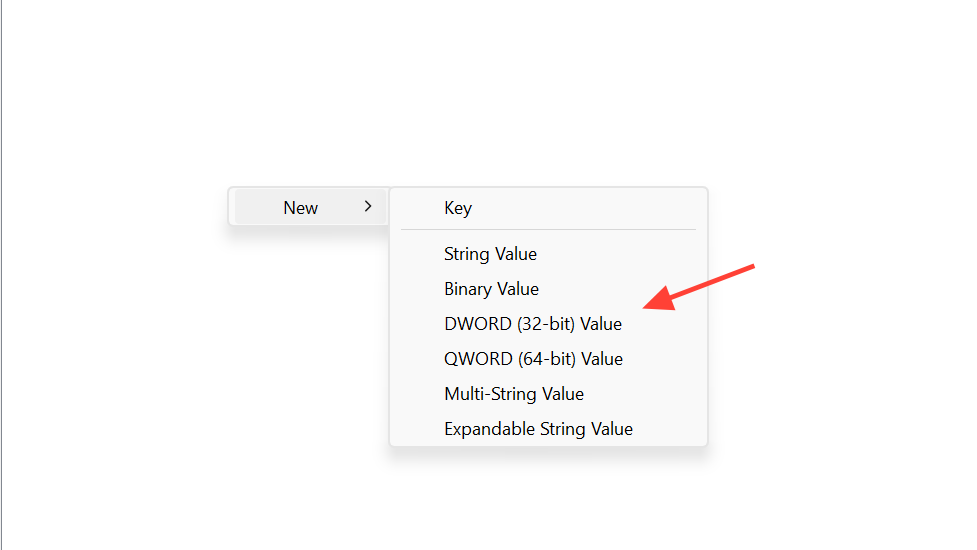
- Restart, then go to Settings > Gaming > Full screen experience and enable Xbox as the home app.
Enable it on a desktop PC (resolution gate workaround)
On many desktops, the toggle stays hidden due to a handheld‑style display check. You can satisfy that requirement by setting panel dimensions early in boot.
- Update to Windows 11 25H2.
- Enable the two feature IDs with ViVeTool (see commands above).
- Set
DeviceFormto0x2e(handheld) in the registry (see path above). - Install physpanel and schedule it to set panel dimensions on startup:
Download physpanel (official GitHub releases)
Run Command Prompt as Administrator:
schtasks /create /tn "SetPanelDimensions" ^
/tr "C:\path\to\physpanel.exe set 155 87" ^
/sc onstart /ru SYSTEM /rl highest /f
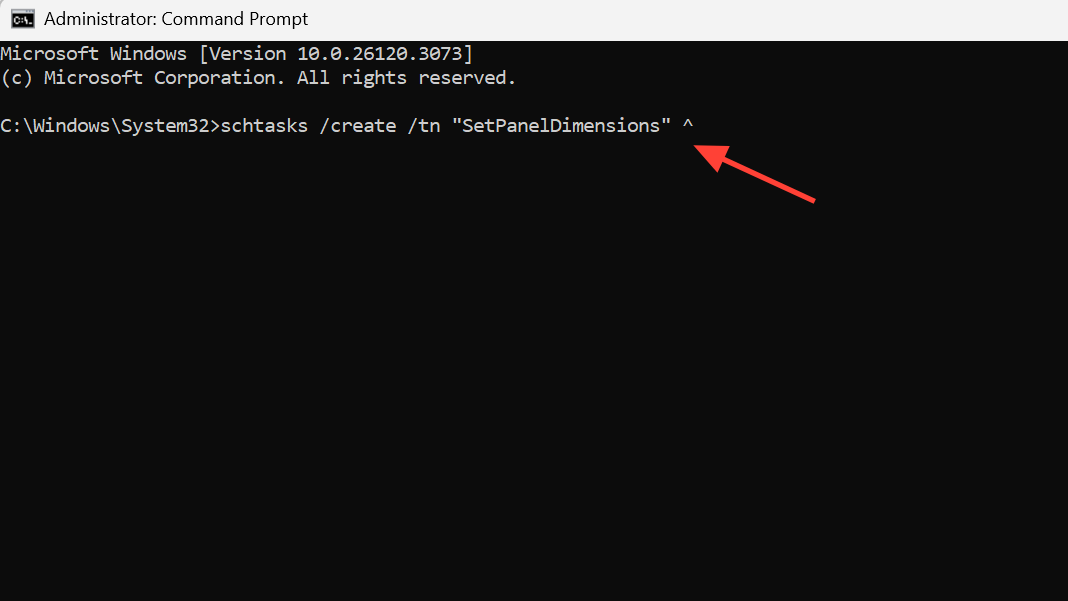
- Adjust the path to your
physpanel.exe. - This creates a SYSTEM task to set a compact panel size early in boot, which allows the Full screen setting to surface.
- Restart and check Settings > Gaming > Full screen experience. Choose Xbox and enable launch on startup.
Navigation and controls
- Open the new task switcher with Win+Tab. From here, switch between running apps or jump back to Desktop mode.
- On many handhelds, a short press of the “view”/overlay button opens the Xbox Game Bar; press and hold it to open the new app switcher.
- Map a back button to Win+Tab or the “Xbox” button in your handheld utility (Armoury Crate, G‑Helper, Handheld Companion) for quick access.
- To return to Full screen after visiting Desktop, press Win+Tab and select the Xbox Full screen tile, or reboot.
What changes under the hood
- Windows trims what launches at boot when set to Full screen. You control additional per‑mode startup apps in the Full screen experience settings.
- The Xbox app scans popular launchers for installed titles. Manual app/game entries are not supported today.
- Expect a stricter “single foreground app” model; treat it like a console shell rather than a multitasking desktop.
Known limitations and quirks
- Sleep vs resume: The mode doesn’t fix S3 sleep reliability. Hibernate is more consistent; it adds seconds to suspend/resume but avoids idle drain and surprise wakeups.
- Controllers: If inputs stop working in games, ensure your device’s control mode is set to Gamepad (not Auto/Desktop) in your vendor tool. Some users needed to remap the “Xbox” button or disable the vendor overlay at startup to avoid conflicts.
- Displays: Multi‑monitor setups can behave poorly; secondary screens may stay blank when docked.
- Rollout variability: Even on 25H2, the toggle may be hidden without the steps above due to staged rollouts and gating checks.
Quick fixes for common issues
| Symptom | Likely cause | Fix |
|---|---|---|
| No “Full screen experience” in Settings | Feature gated by rollout or panel/chassis checks | Enable ViVe IDs, set DeviceForm=0x2e, and (desktop) add the physpanel startup task; restart |
| Controller detected but no in‑game input | Vendor tool in Desktop/Auto mode or overlay conflict | Switch to Gamepad mode; remap a back button to Xbox/Win+Tab; disable vendor overlay on startup, then test |
| Can’t switch to Desktop from task switcher | Release Preview quirk on some builds | Update to a newer Insider build; or switch channels knowing Dev is one‑way without a clean install |
| Feature worked, then vanished after reboot | Registry/task didn’t persist or wrong value type | Confirm DeviceForm is a DWORD (0x2e); verify the scheduled task path; re‑enable ViVe IDs |
| Want lower idle drain when pausing play | S3 sleep drains battery on many handhelds | Use Hibernate for near‑zero drain and reliable resume to the shell |
How to undo the changes
- Delete
DeviceFormif you created it, or set it back to the original value. - Restart. You’ll boot to the standard Windows desktop.
Remove the startup task:
schtasks /delete /tn "SetPanelDimensions" /f
In Command Prompt (Admin), disable the features:
ViVeTool.exe /disable /id:52580392
ViVeTool.exe /disable /id:50902630
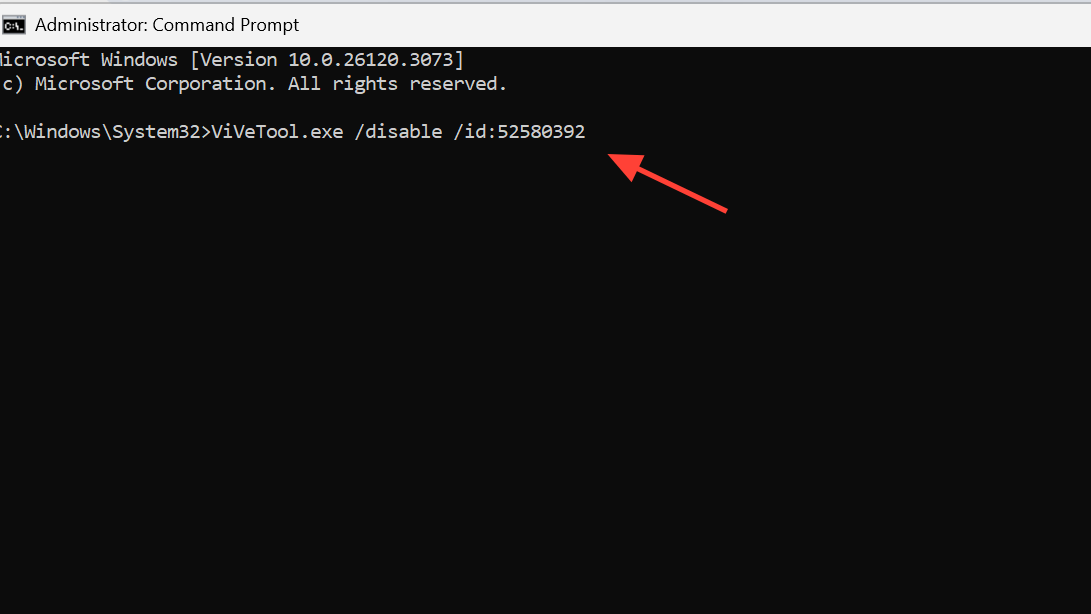
Practical expectations
Think of this as a console shell on top of Windows. The payoff is a cleaner boot, controller‑first navigation, and modest RAM savings. Multitasking is intentionally limited, manual game entries aren’t there yet, and suspend/resume still depends on Windows’ existing power model. If that tradeoff makes sense for your handheld or TV PC, the steps above will get you into the new Xbox experience today.