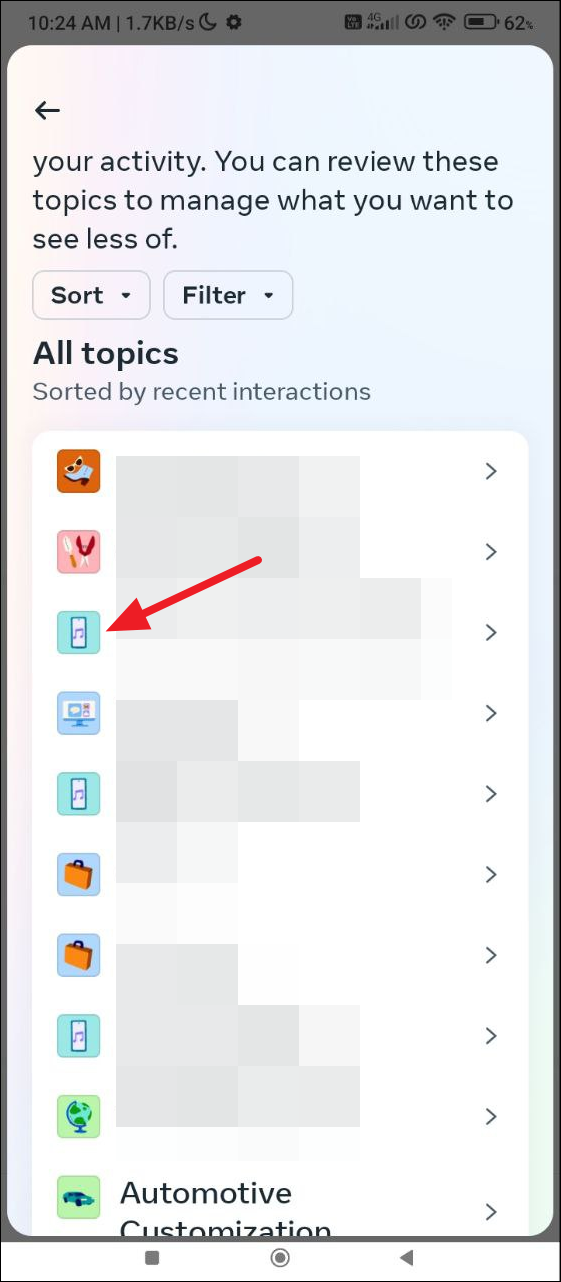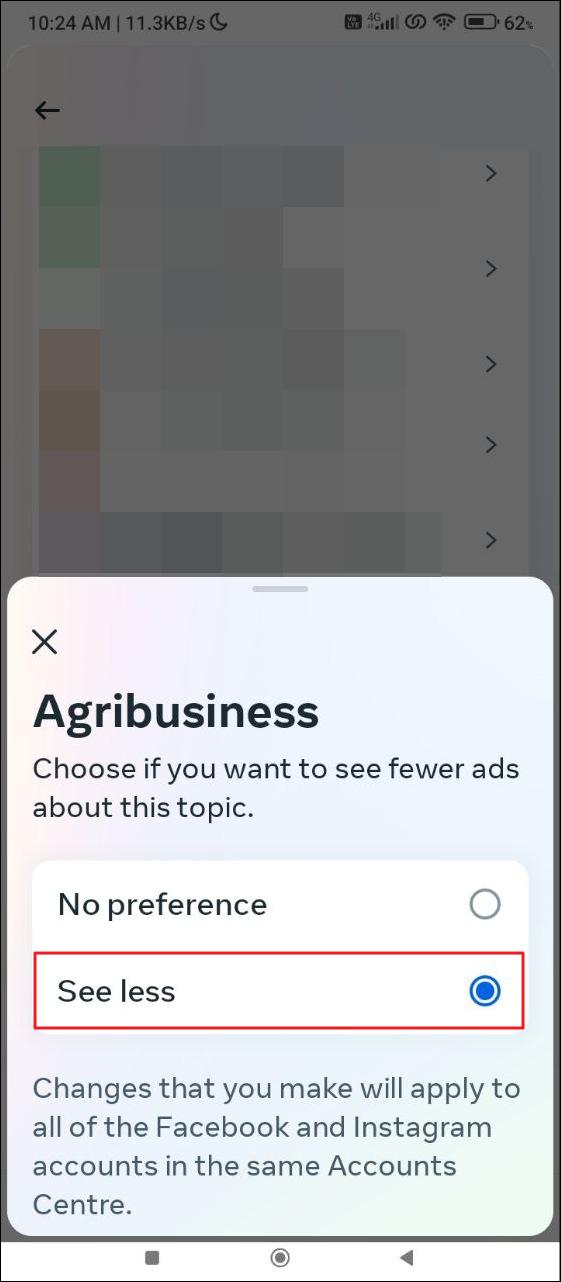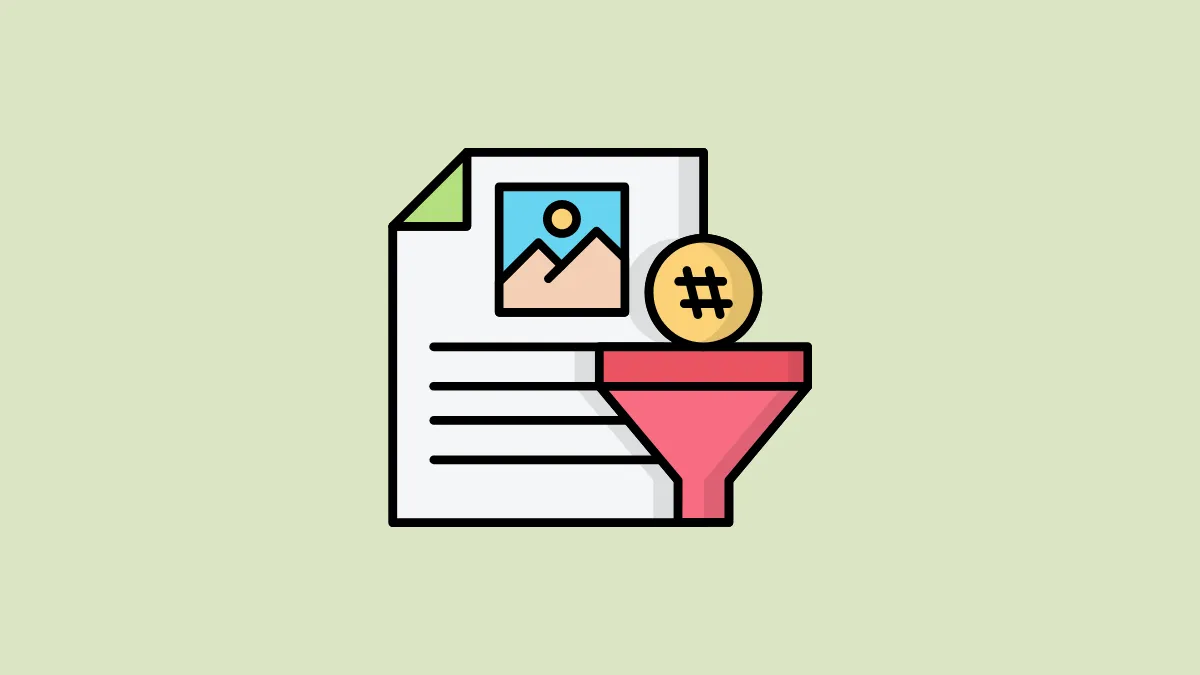- Instagram lets you filter content in several ways, such as hiding offensive words and phrases, preventing sensitive content from showing up, and even improving your ad experience.
- You can adjust these settings using the Instagram iOS app, Android app, or web app.
- While there are no granular controls, adjusting different settings helps train the platforms's algorithm to filter out unwanted content.
Hide offensive phrases & words
Instagram lets you hide words and phrases you do not want to see by filtering comments and messages on Instagram.
- To do so, open Instagram and then tap on your profile picture in the bottom right.
- Then, tap on the hamburger menu at the top right, which appears as a set of three vertical lines stacked one on top of another.
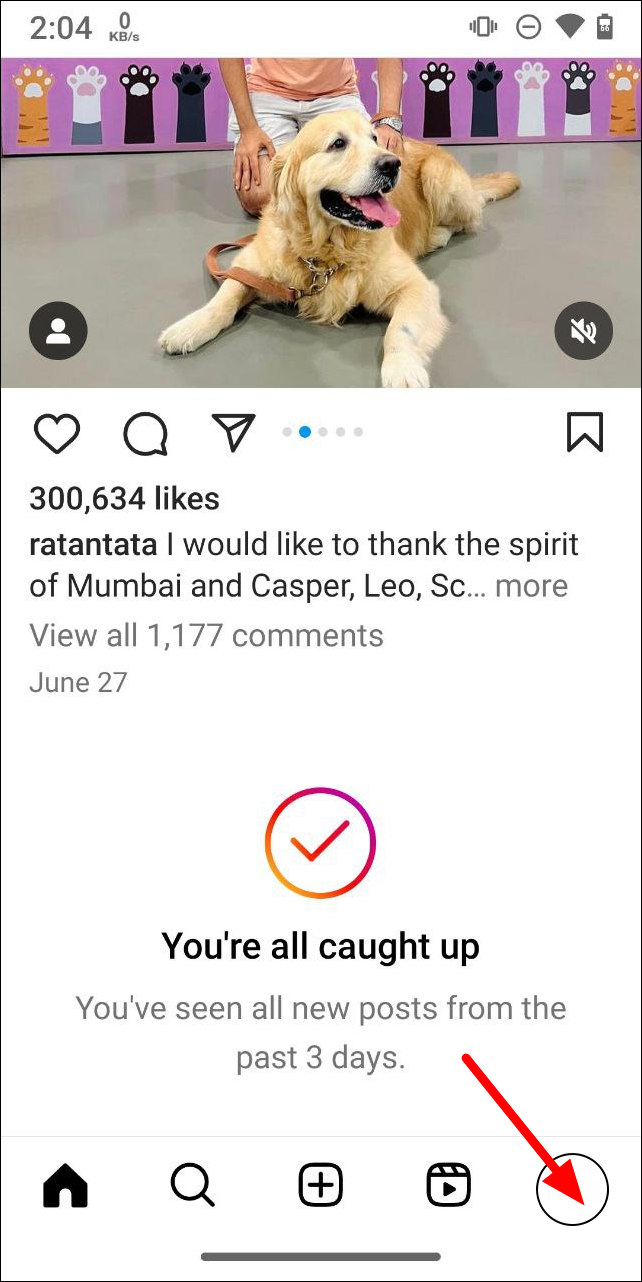
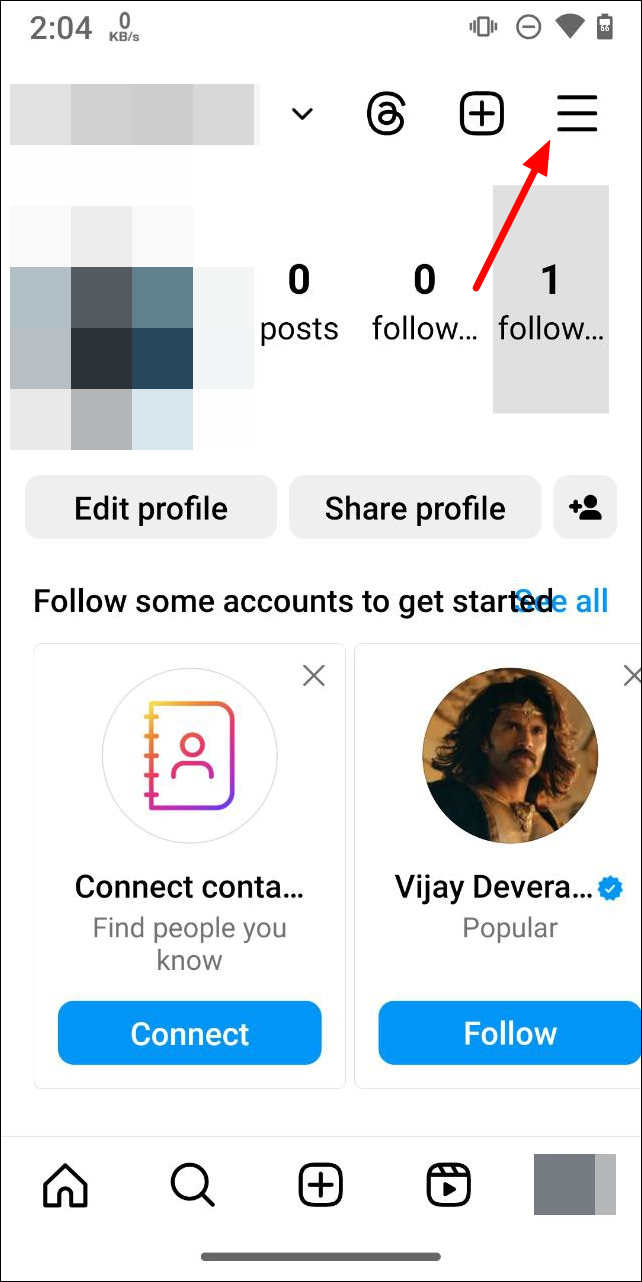
- Scroll down to the 'How others can interact with you' section and tap on the 'Hidden Words' option.
- On the page that opens, turn on the 'Hide Comments', 'Advanced Comment Filtering', and 'Hide Message Requests' options by tapping on the buttons next to them.
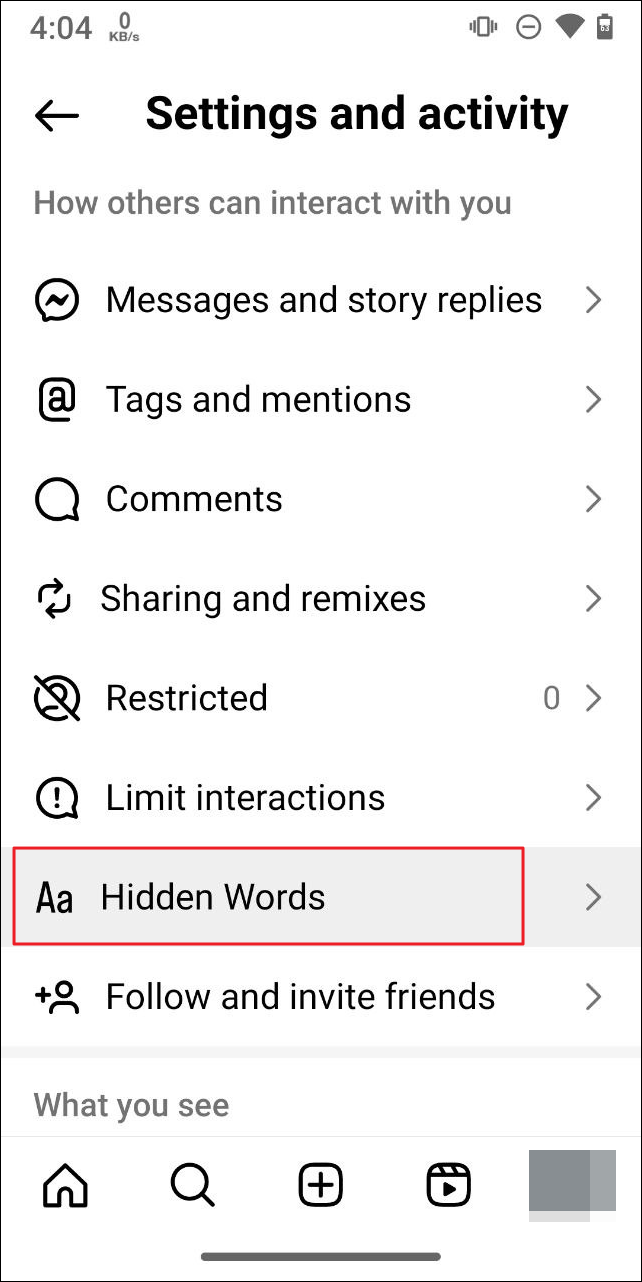
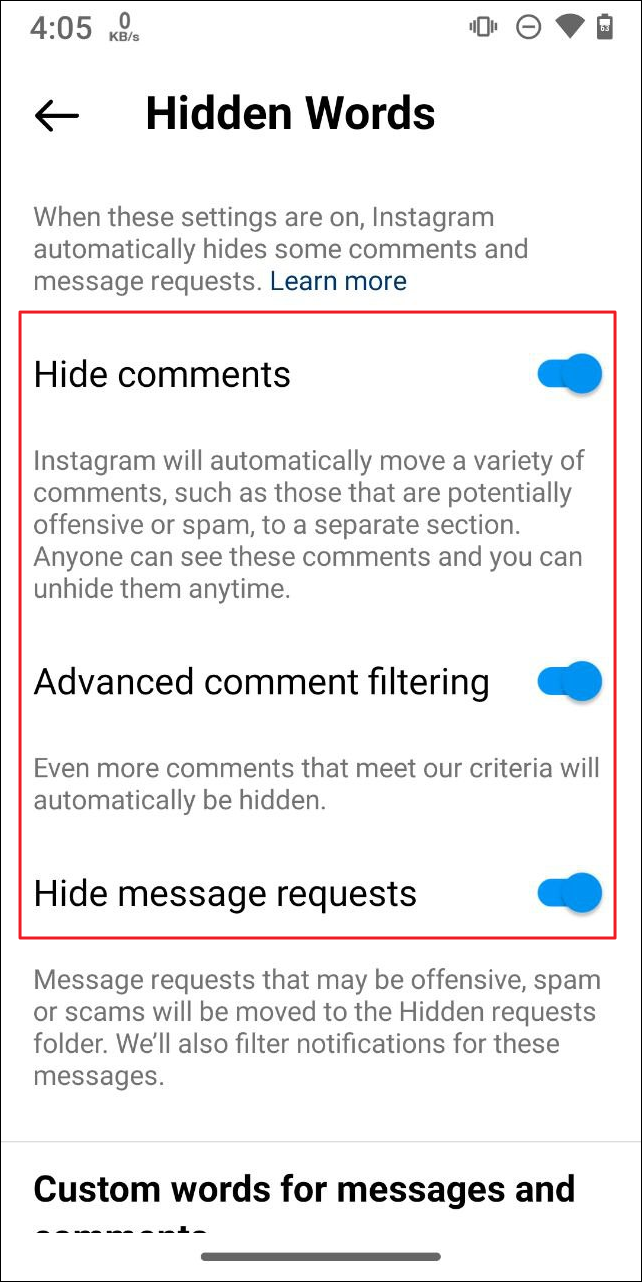
- If you want, you can tap on the 'Manage Custom Words and Phrases' option.
- On the next page, add the words you do not want to see.
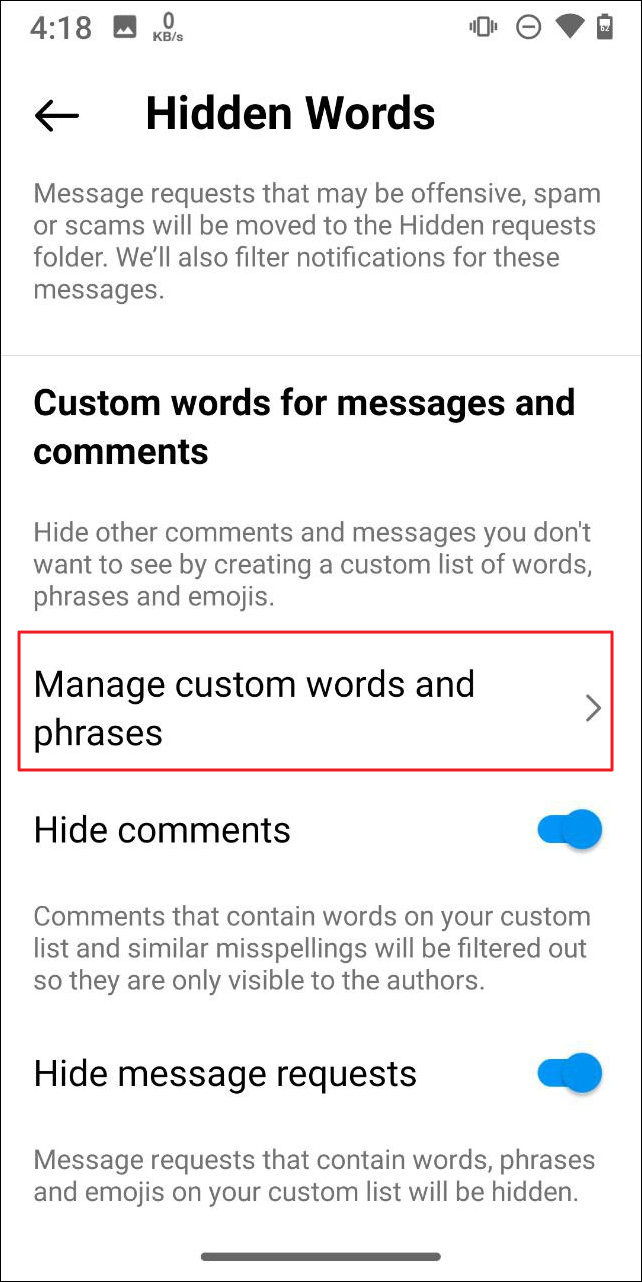
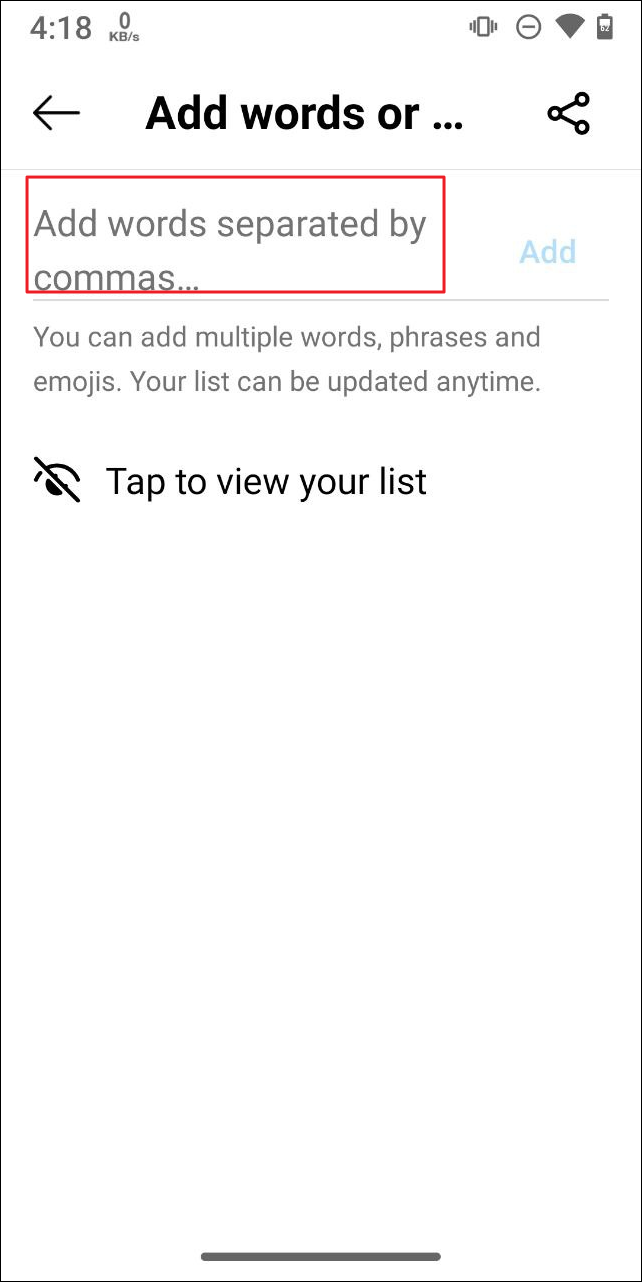
- Finally, tap on the buttons next to the 'Hide Comments' and 'Hide Message Requests' options to enable these settings.
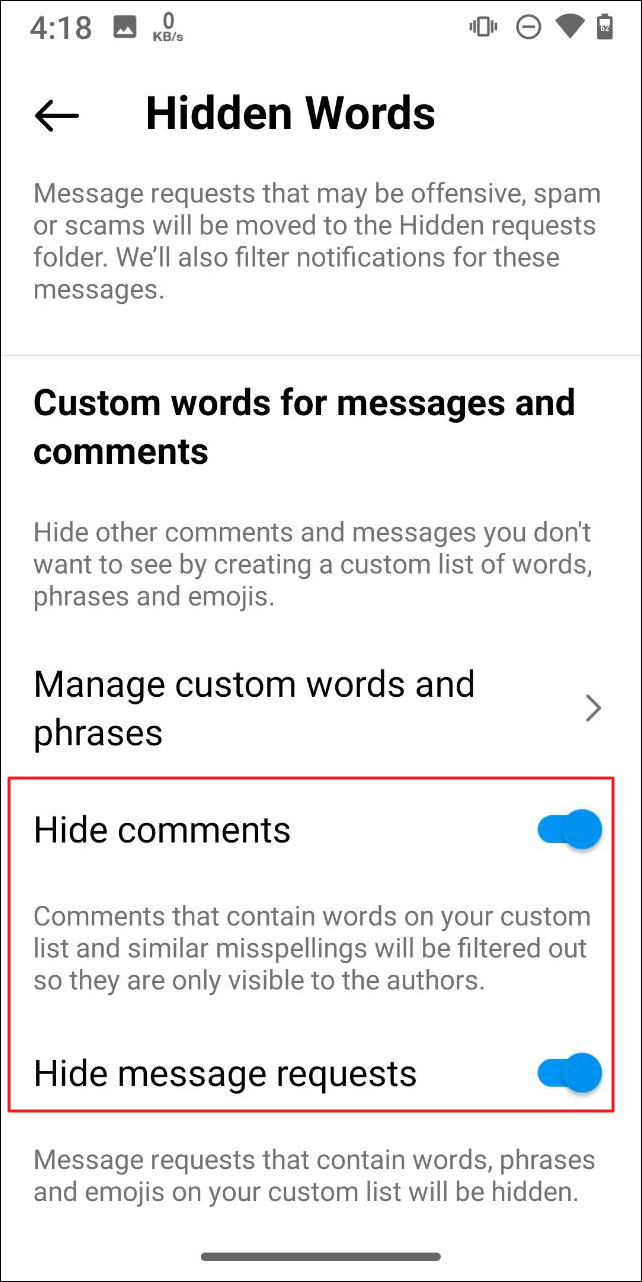
Filter reels and posts containing specific words
In addition to hiding offensive words and phrases directly on Instagram, you can hide reels and posts that contain such terms. Again you can do this from the Settings page.
- Open the Settings and Activity page and then tap on 'Suggested Content' in the 'What you see' section.
- Tap on the 'Specific words and phrases' option.
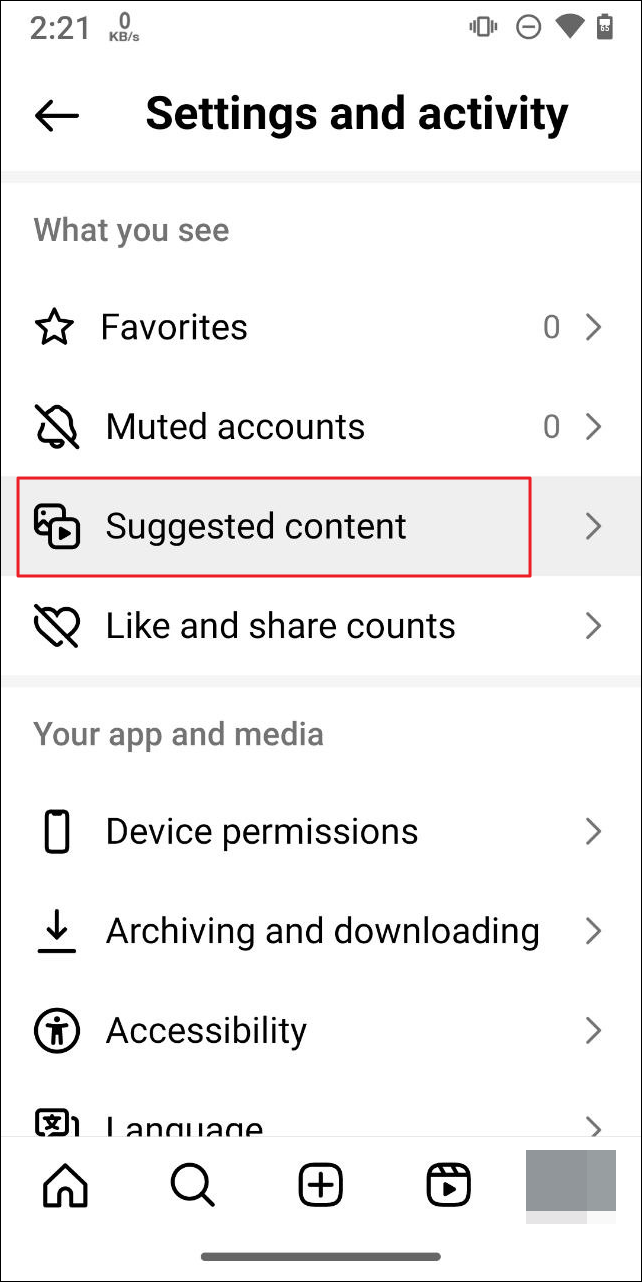
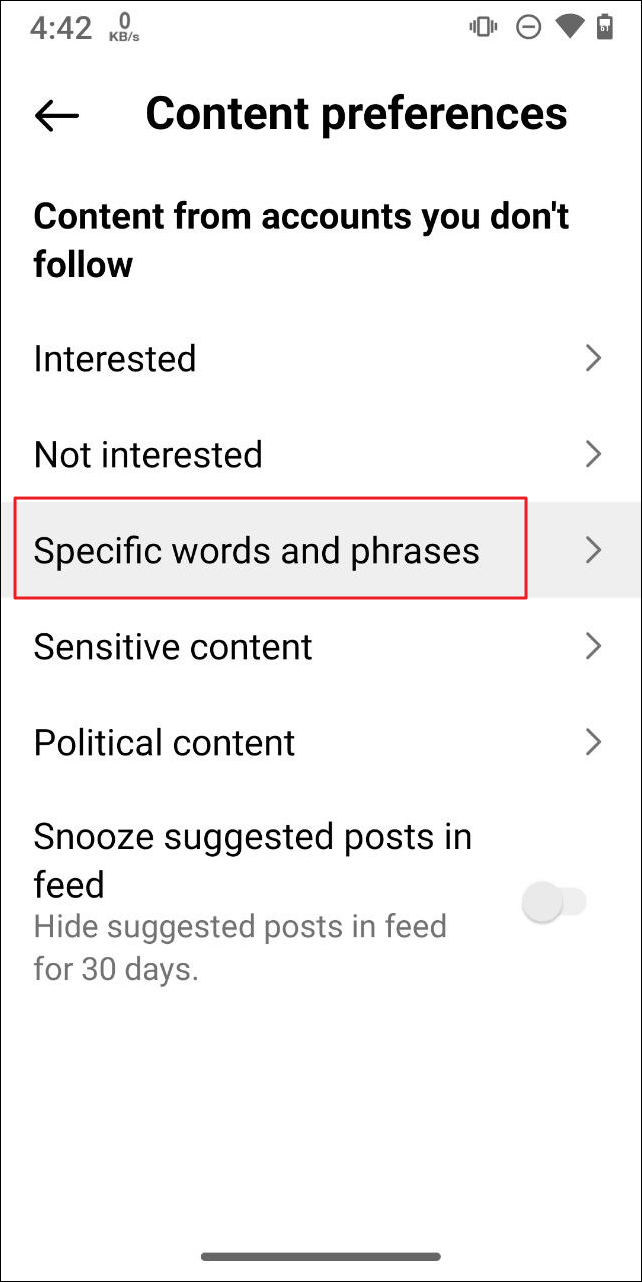
- Type in the phrases, words, and emojis you wish to filter and then on the 'Done' button. Now, any posts and reels containing words and phrases you wish to avoid will not appear in front of you.
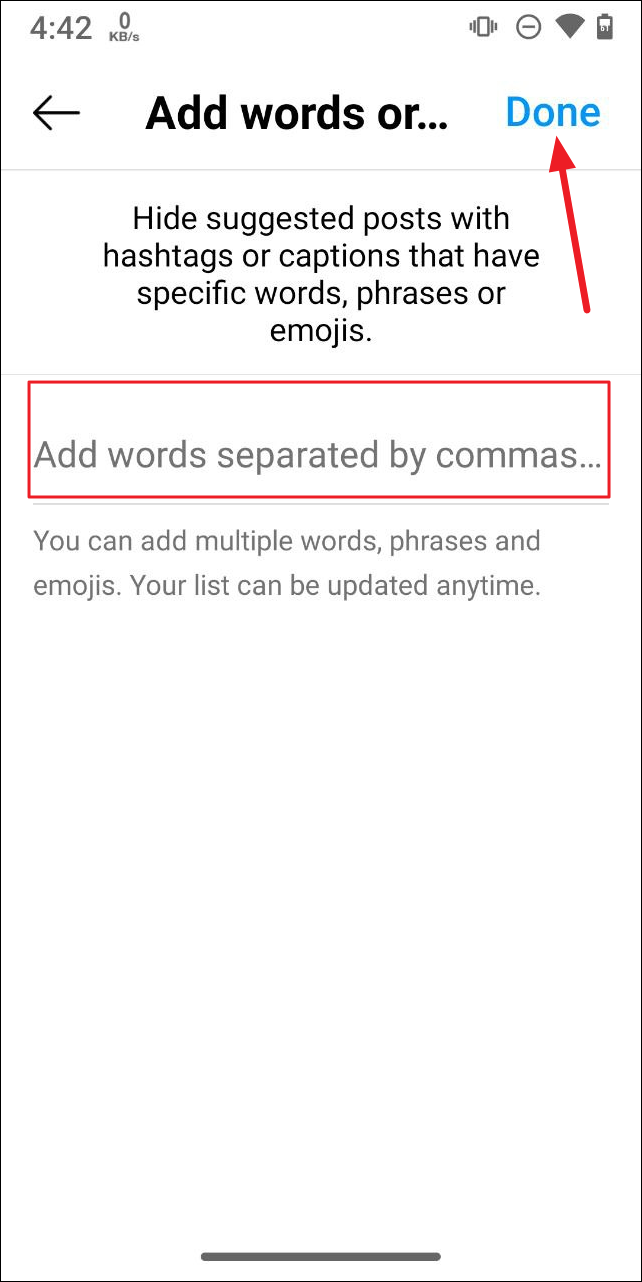
Avoid inappropriate content using Sensitive Content Control
Sensitive Content Control lets you filter content you do not want to see, such as those involving violence, sexually suggestive or explicit content, etc.
- On the Settings and Activity page, scroll down to the 'What you See' section and tap on the 'Suggested Content' option.
- When the next page appears, tap on 'Sensitive Content'.
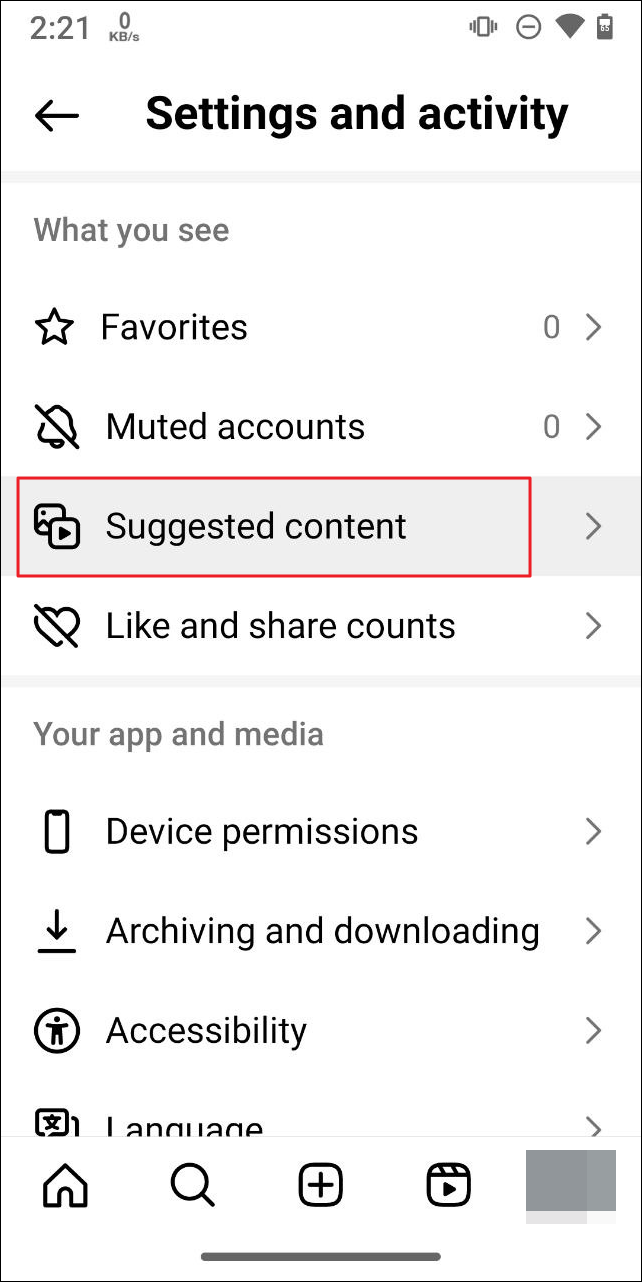
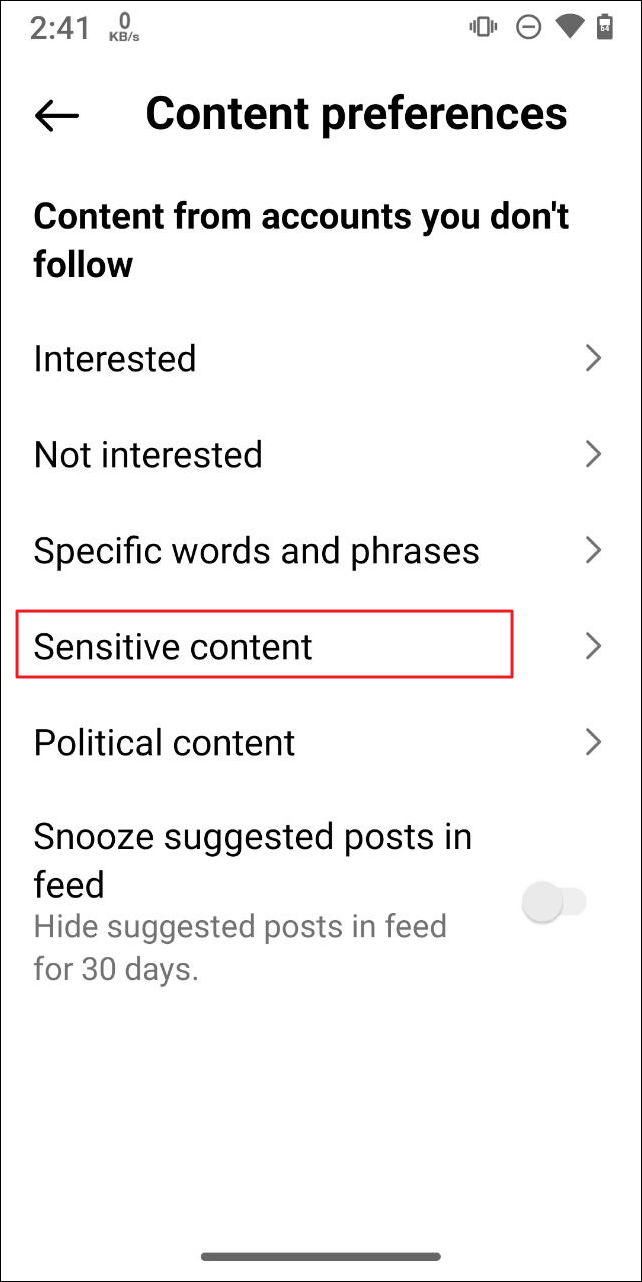
- Now you can choose whether to view more or less of sensitive content or go with the standard setting. By default, the 'standard' option will be selected. Tap on the 'Less' option to select it.
- Confirm your choice by tapping on the 'Continue' button that appears in the pop-up.
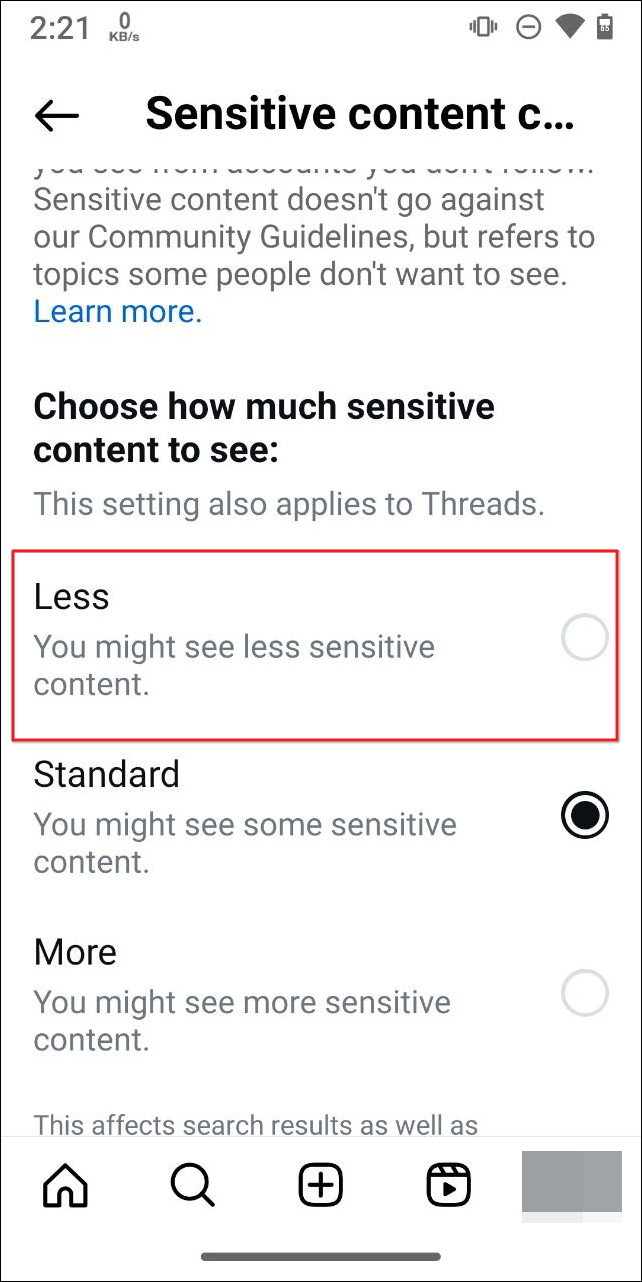
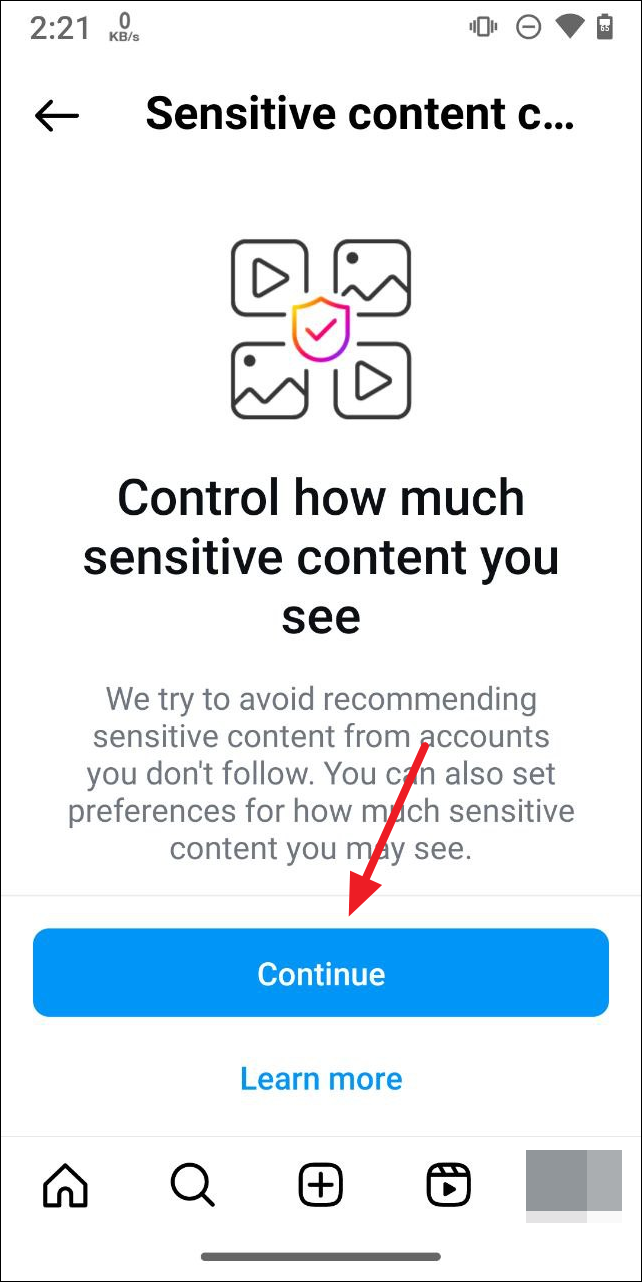
Control your feed using the 'Not Interested' option
By using the 'Not Interested' option for various posts, you can train Instagram's algorithm not to show you content you find uninteresting, offensive, or unpleasant.
- Go through Instagram reels and posts until you come across something you find inappropriate or uninteresting.
- Tap on the three vertical dots on the bottom right of the post and then on the 'Not Interested' option. Instagram will now show fewer similar posts.
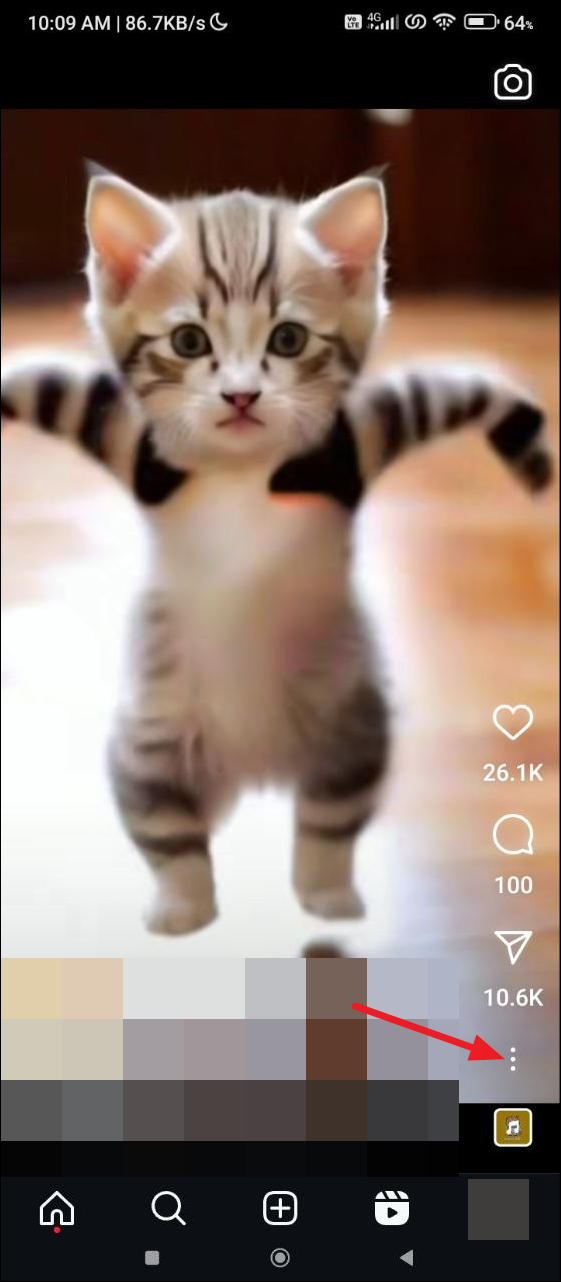
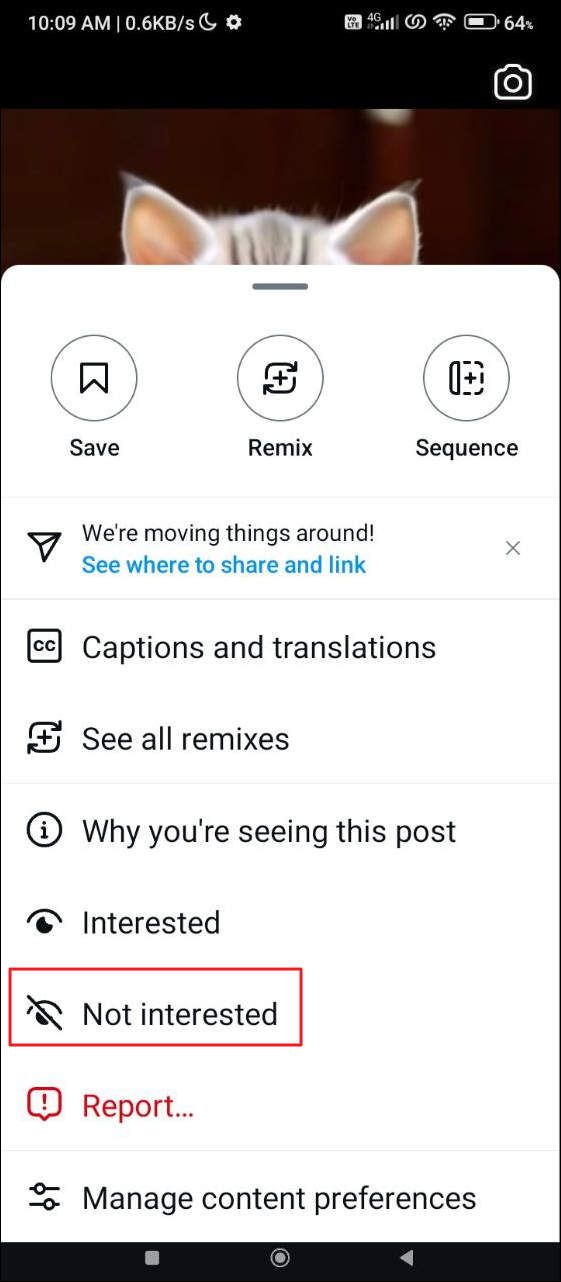
Control your ad preferences
If you are getting too many ads that do not cater to your interests, you can change your ad preferences in the app.
- Go to the Instagram 'Settings and Activity' page in the app and tap on 'Accounts Center'.
- When the page opens, scroll down and tap on the 'Ad Preferences' option.
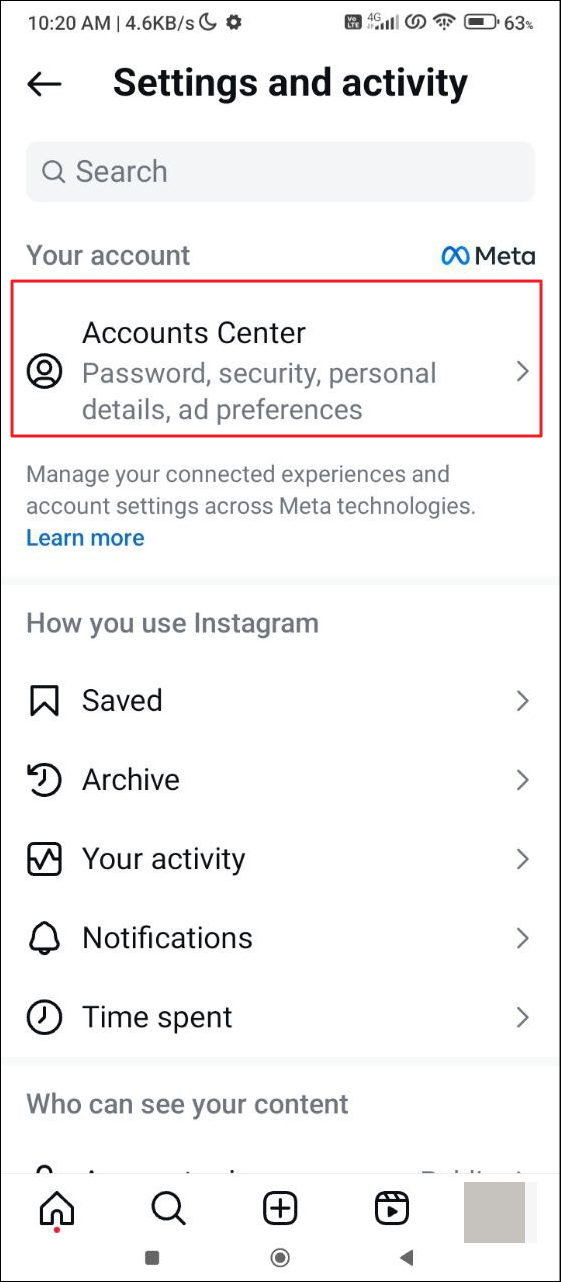
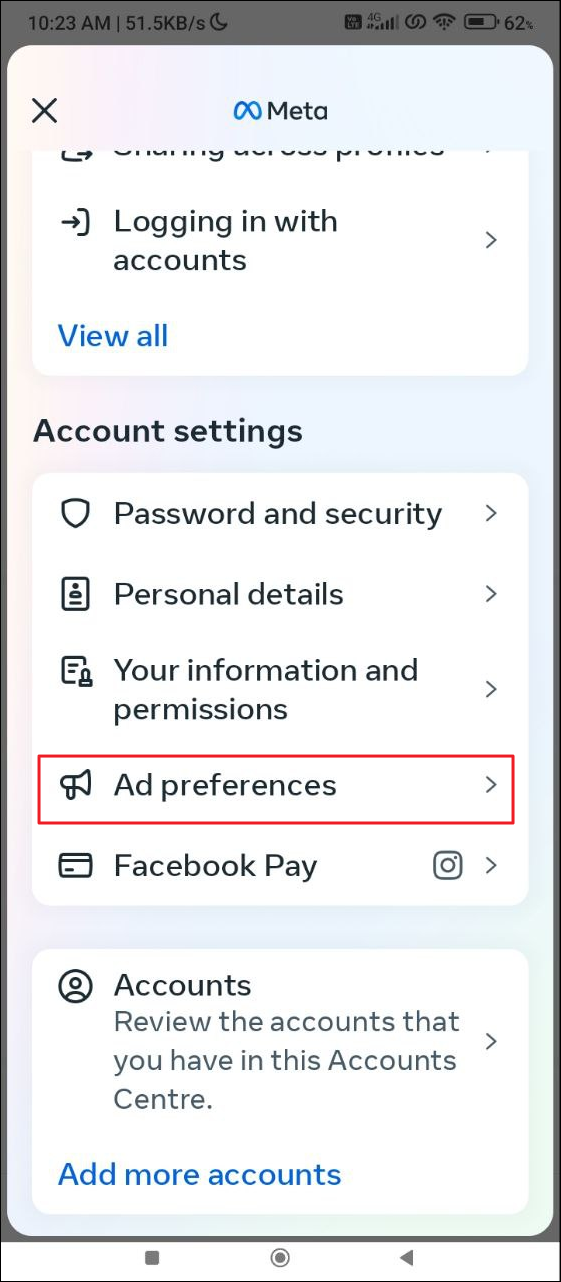
- Next, tap on the 'See All' option on the right of 'Ad Topics'.
- On the next page, tap on 'View and Manage Topics'.
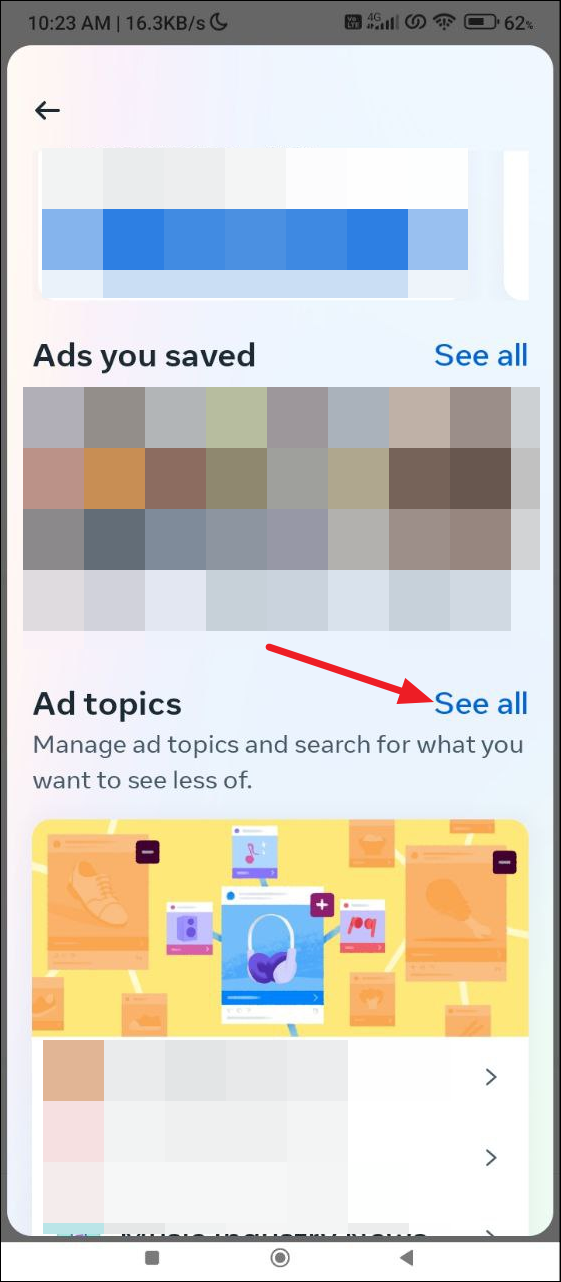
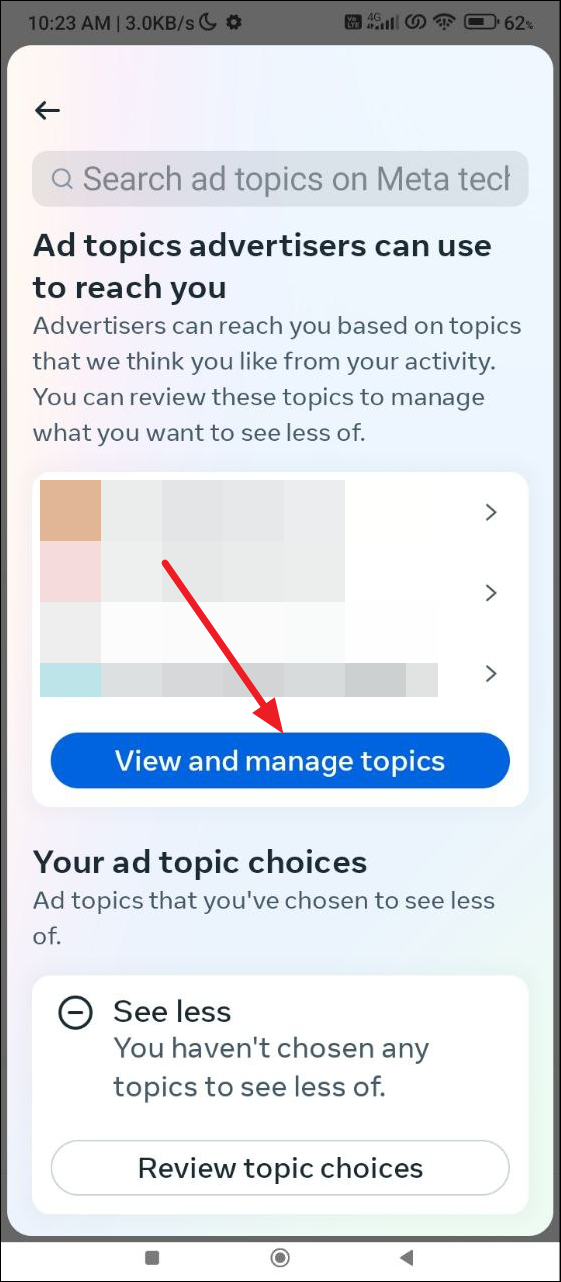
- You will see the list of topics for which Instagram shows you ads. Tap on a topic you are not interested in.
- On the pop-up that appears, tap on the 'See Less' option. This will inform Instagram that you do not want to see ads on that particular topic.