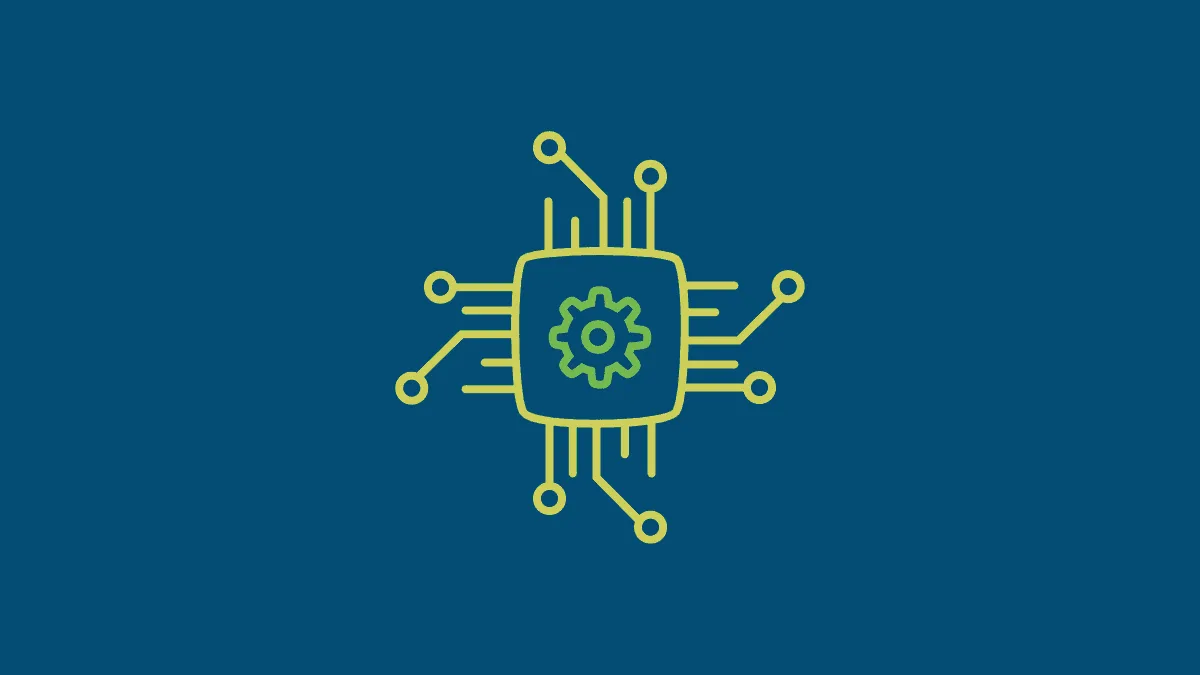Knowing the details of your computer's hardware and software can be invaluable when installing new programs, troubleshooting issues, or planning upgrades. Windows 11 offers several ways to access this information, providing different levels of detail depending on your needs. This guide will show you the most effective methods to check your computer specs.
Check computer specs via System Information
The System Information app gives you a comprehensive overview of your computer's specifications. Here's how to access it:
- Press
Windows + Rto open the Run dialog box. - Type
msinfo32in the text field and click 'OK' or pressEnterto launch the System Information app.
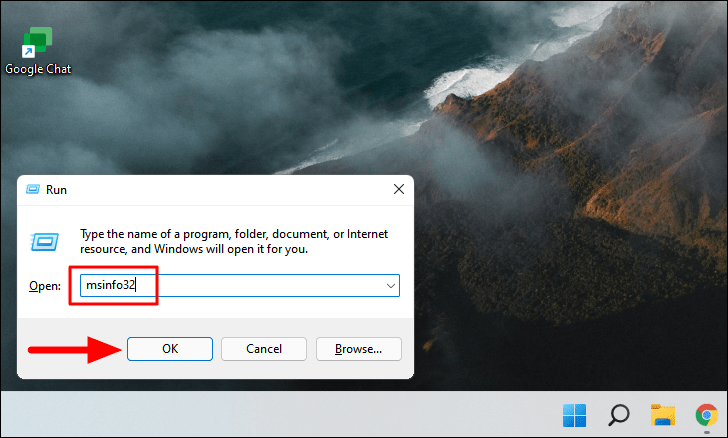
The System Information window will open, displaying a summary of your system's specs.
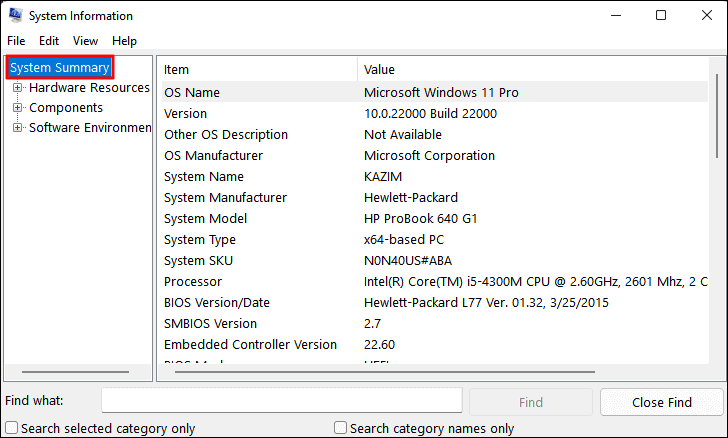
- Use the navigation pane on the left to explore specific components like 'Display' under 'Components' for detailed information.
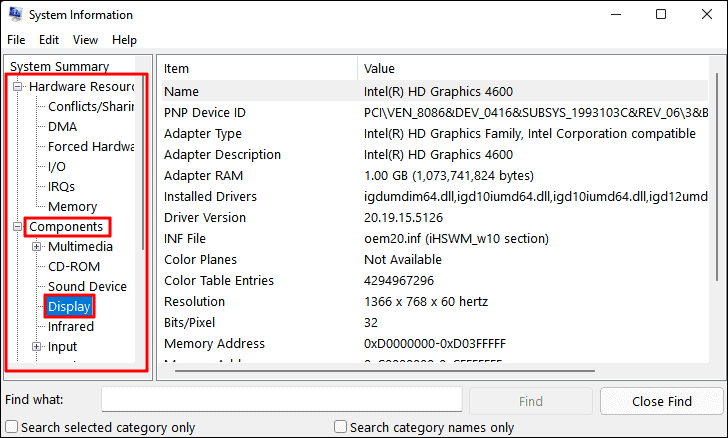
To save this information for future reference or sharing:
- Click on the 'File' menu at the top-left corner and select 'Export'.
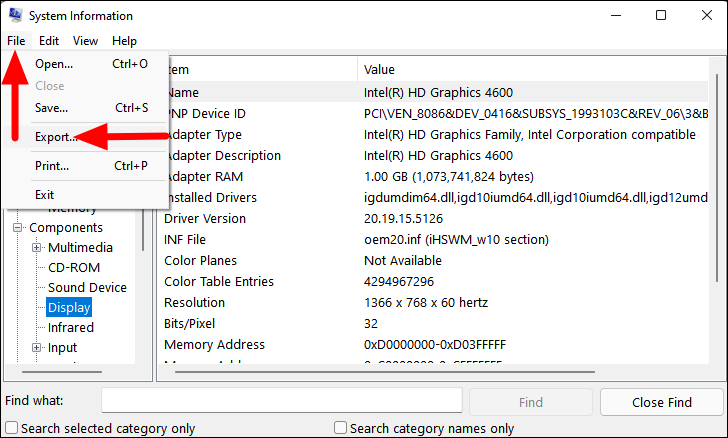
- Choose a location to save the file, enter a name, ensure the format is set to 'Text File', and click 'Save'.
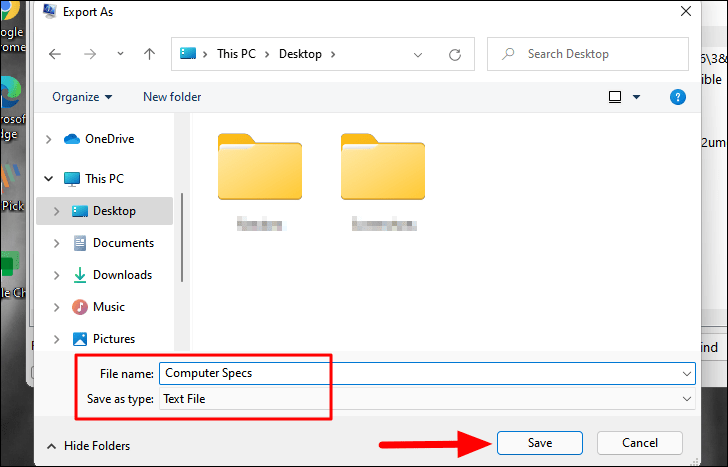
The text file containing your system's specifications will be saved in the chosen location.
Check computer specs via Settings
For a quick overview of your system's basic specs, you can use the Settings app:
- Right-click the Start icon on the taskbar and select 'Settings', or press
Windows + Ito open Settings directly.
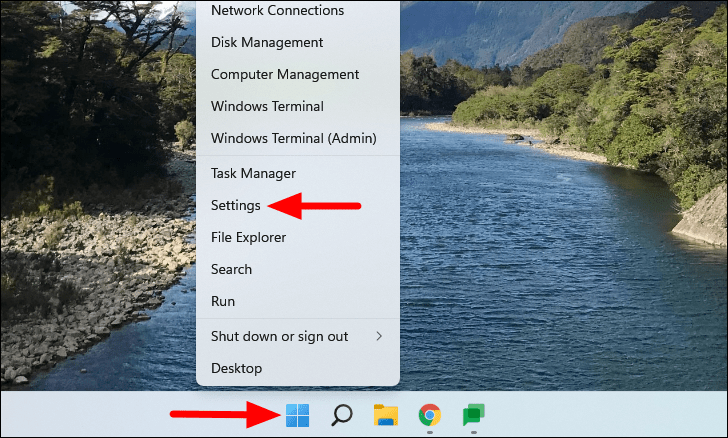
- In the Settings window, ensure you're in the 'System' tab, then scroll down on the right and click on 'About'.
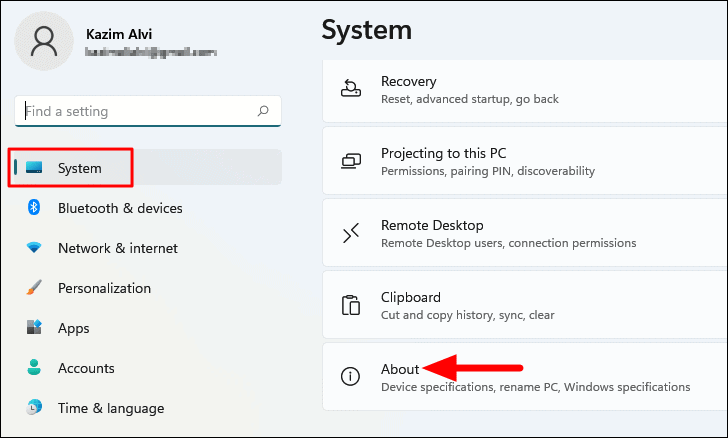
You'll find the basic device specifications at the top, including your processor, installed RAM, device ID, and more.
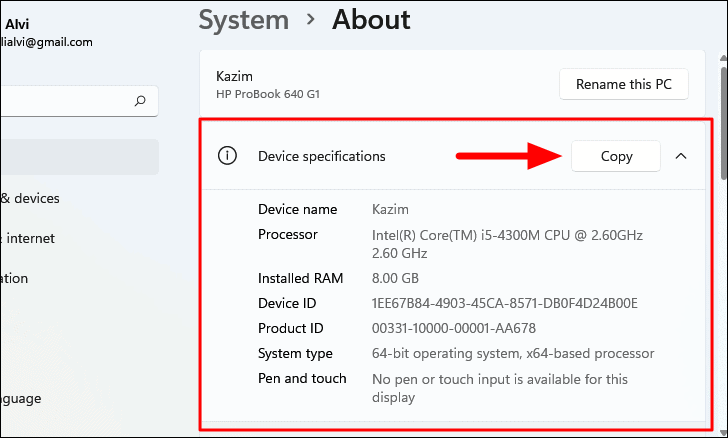
Below the device specifications, you'll find Windows specifications, including the edition, version, and OS build number.
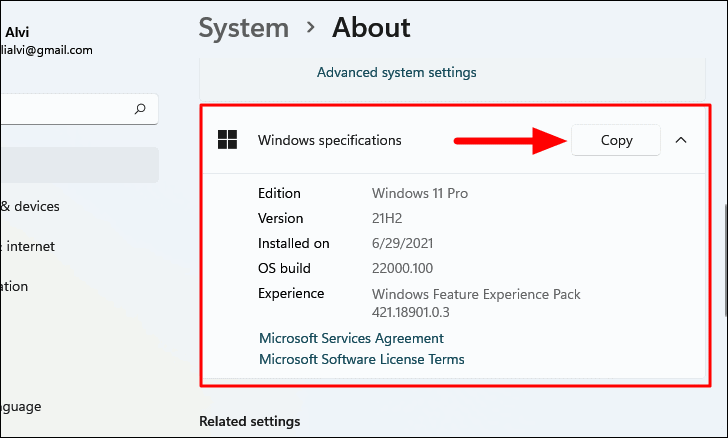
Check computer specs via Command Prompt
You can also use the Command Prompt to view your computer's specs:
- Open the Start menu, type 'Command Prompt' in the search bar, and click on it to open.
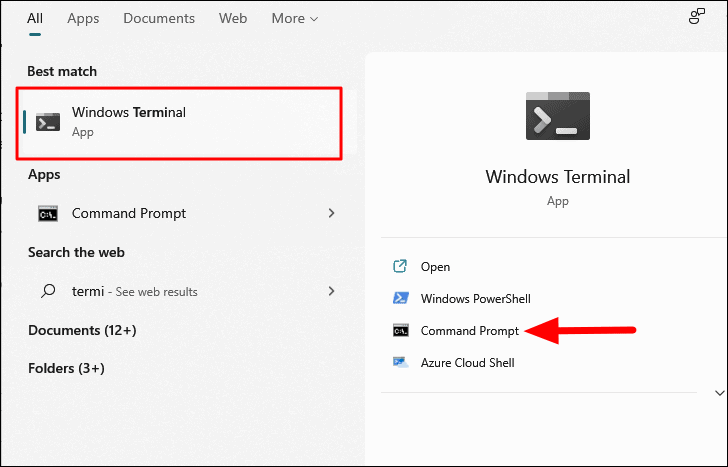
- In the Command Prompt window, type
systeminfoand pressEnter.
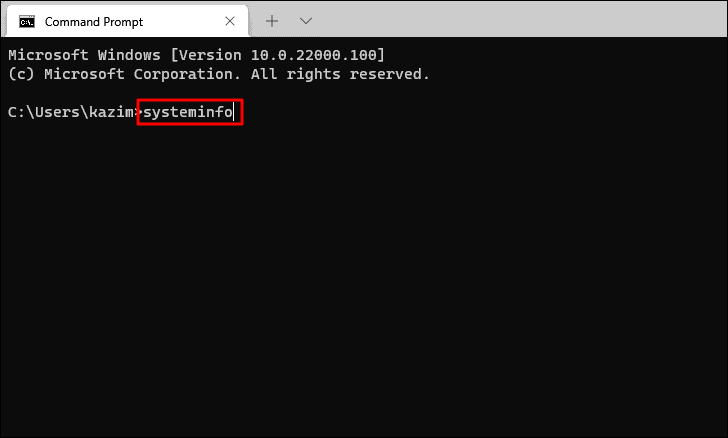
After a moment, a list of system specifications will appear.
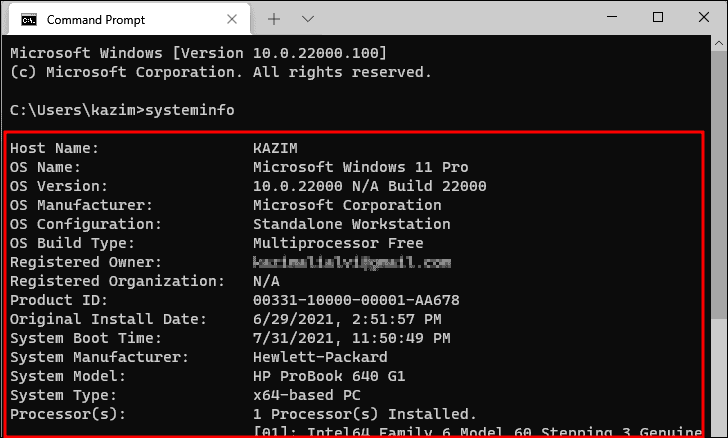
Check computer specs via Windows PowerShell
Windows PowerShell provides another command-line method to retrieve system information:
- Open the Start menu, search for 'Windows PowerShell', and click on it to launch.
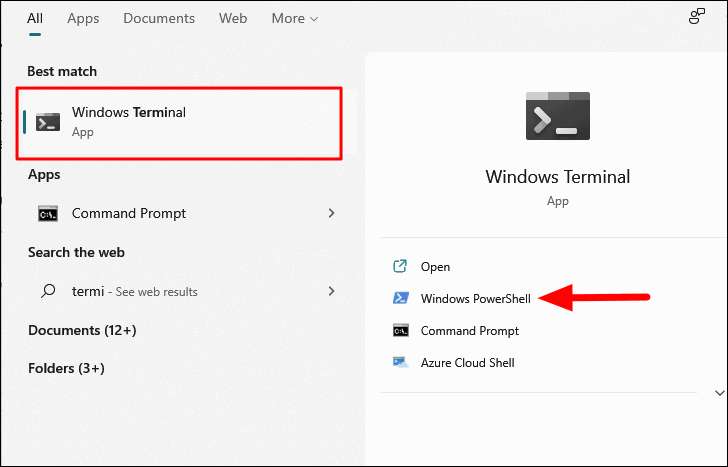
- In the PowerShell window, type
Get-ComputerInfoand pressEnter.
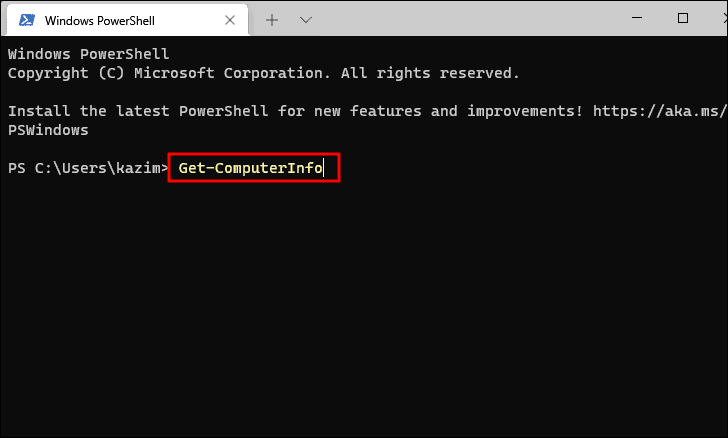
PowerShell will display detailed information about your computer after a few seconds.
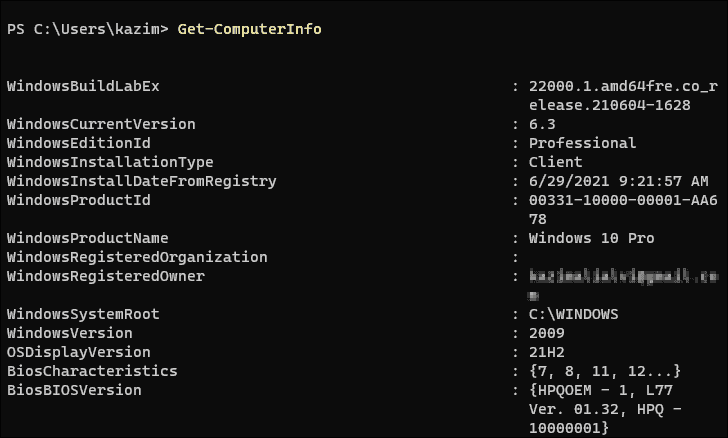
Using these methods, you can easily access your computer's specifications in Windows 11, whether you need a basic overview or detailed information for troubleshooting and upgrades.