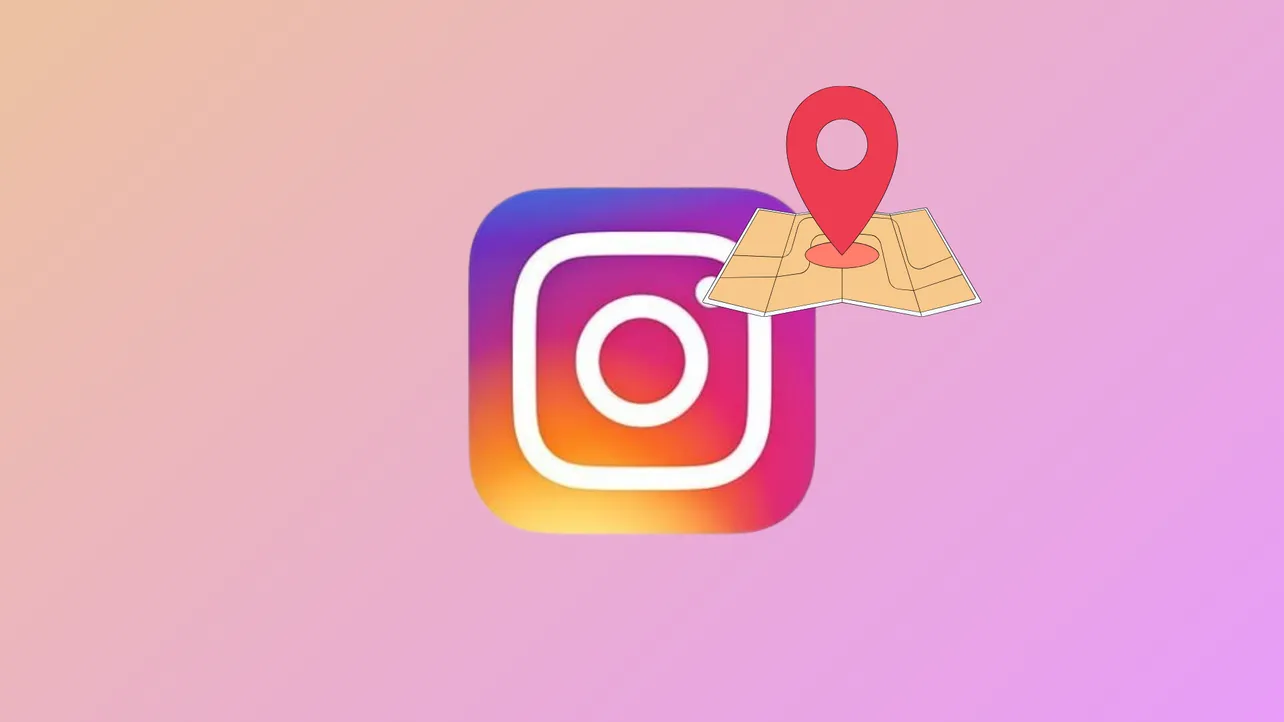Instagram Map allows you to see friends’ shared locations and location-tagged content, but it’s not always obvious where to find this feature or how to control what’s visible. Users can access the map from their direct messages (DMs), and location sharing is off by default unless you specifically opt in. Understanding exactly how to access and use Instagram Map helps you stay in control of your privacy and get the most out of the app’s new features.
Accessing Instagram Map
Step 1: Open the Instagram app and go to your home feed. Tap the messages icon (paper airplane or Messenger symbol) in the top right corner to access your direct messages (DMs).
Step 2: Look at the top of your inbox for the Map option. Tap it. If this is your first time using the map, you’ll see a pop-up explaining the feature and privacy controls. The pop-up clarifies that your location is private by default and only shared if you choose to enable it.
Step 3: The map view will display. Here, you can see friends who have shared their locations, and you’ll also find location-based Stories, Reels, and Notes from people you follow. If no one has shared a location with you, or you haven’t tagged any posts with a location, the map may appear mostly empty.
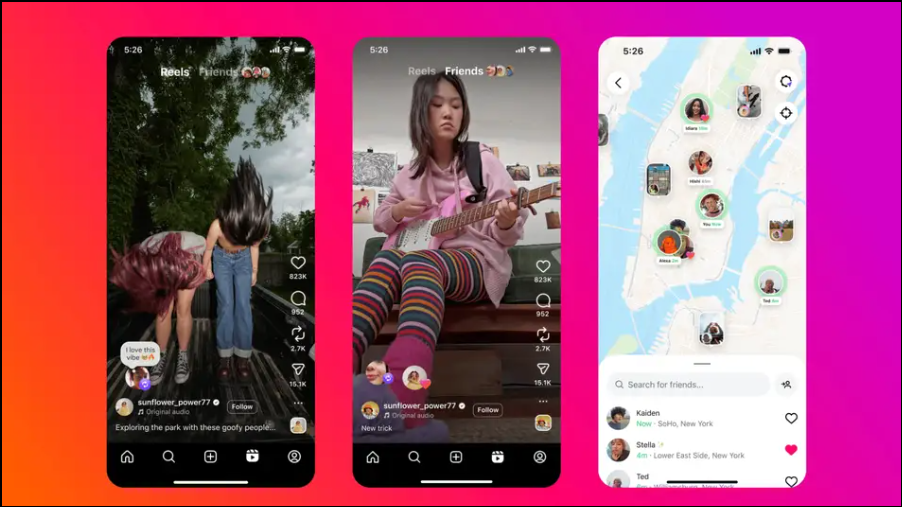
Managing Location Sharing Settings
Step 1: While in the map view, tap the settings icon in the top right corner of the screen. This opens the location sharing preferences.
Step 2: On the “Who can see your location” screen, choose your preferred sharing level. Options include:
- Friends (followers you follow back).
- Close Friends list.
- Selected users.
- No one (location sharing off).
Step 3: Adjust sharing for specific places or people if needed. For example, you can decide not to share your location in certain locations or with certain users. This gives you granular control over your privacy.
Step 4: Tap Done at the bottom to save your choices. Your preferences take effect immediately.
Instagram Map only updates your shared location when you open the app or when it’s running in the background. It does not broadcast your real-time location continuously. If you want to stop sharing at any time, return to the same settings and select “no one.”
Understanding What Appears on Instagram Map
Instagram Map displays two types of information:
- Live locations of friends who have opted in to share with you.
- Location-tagged content (Stories, Reels, Notes) from people you follow, visible for 24 hours after posting.
Even if you do not enable location sharing, you can still see public location-tagged content on the map. This includes posts from creators or friends who have tagged a location in their Stories or Reels. However, your own location will never be shared unless you specifically opt in through the steps above.
Some users have confused location-tagged Stories (which have long been visible on a map) with the new live location feature. Only users who have explicitly enabled location sharing will have their live location appear on the map for selected friends. If you have not opted in, your location remains private. Instagram and Meta have confirmed that the feature is off by default and requires users to go through multiple confirmation screens before sharing begins.
Troubleshooting and Feature Availability
If you cannot find the Map feature in your DMs, it may not be available for your account yet. Instagram often rolls out new features gradually, so some users receive access before others, regardless of phone model or app version. Make sure your app is updated to the latest version. If the feature still doesn’t appear, you may need to wait until it’s rolled out more broadly.
If you are concerned that your location is being shared without your permission, double-check your location sharing settings in the Map as described above. You can also disable location permissions for Instagram in your device’s settings, but note that Instagram may still infer general location from your IP address or network connection. For maximum privacy, keep both app-level and device-level location sharing turned off, and avoid tagging sensitive locations in your posts.
Instagram Map streamlines location-based sharing, but you remain in control—location sharing is always opt-in and easy to manage. Regularly check your settings to ensure your privacy preferences are up to date.