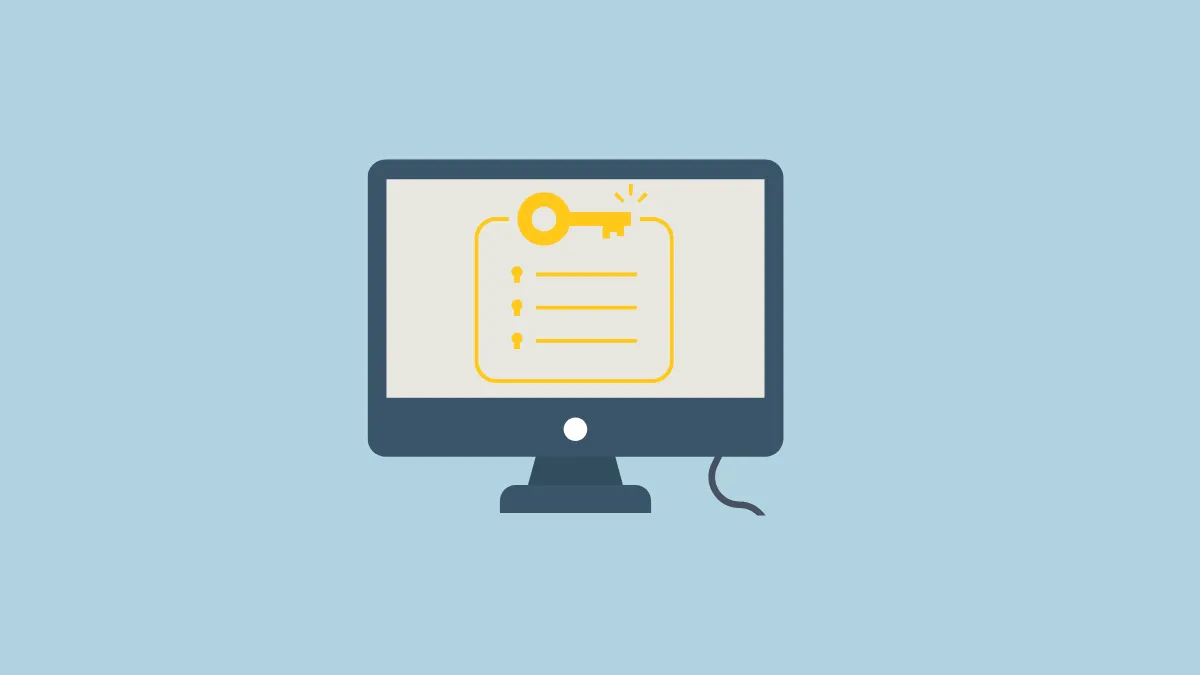Unless you are using a non-genuine copy of Windows, your Windows product key is stored in the registry on your computer. The product key serves as proof that the copy of Windows you are using is authentic and was obtained legally. If you want to find the product key of the Windows version installed on your computer, the easiest way to do so is via Command Prompt. That said, it is not the only way and you can also find it out using Windows PowerShell and the Registry Editor.
Using Command Prompt
- Open the Start menu, type
cmdand click on 'Run as administrator'.
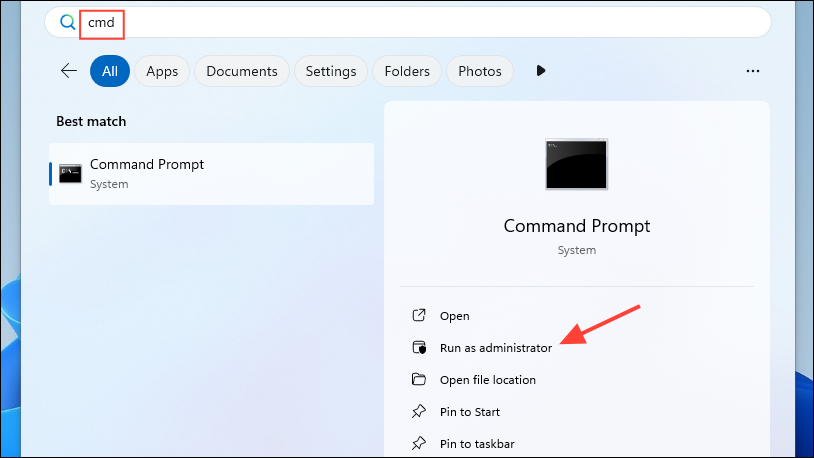
- Copy
wmic path SoftwareLicensingService get 0A3xOriginalProductKeyand paste it into the command prompt window before pressing 'Enter'. You will see your Windows 11 product key on your screen. If you want, you can copy and save it somewhere else.
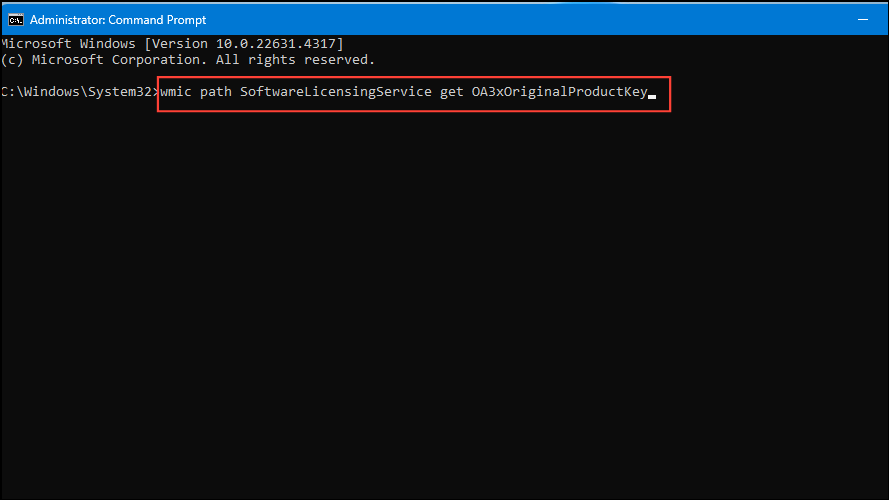
Using PowerShell
Besides using Command Prompt, you can also use any of the methods listed below.
- Right-click on the Start button and click on 'Terminal (Admin)'.
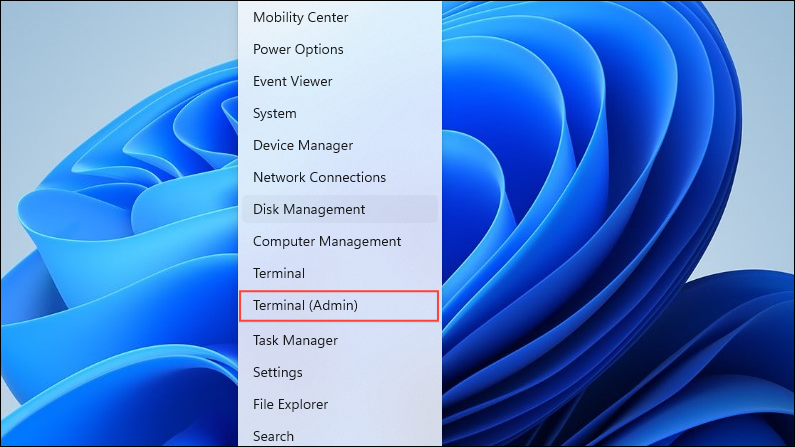
- Once the terminal launches, click on the arrow at the top and select 'Windows PowerShell'.
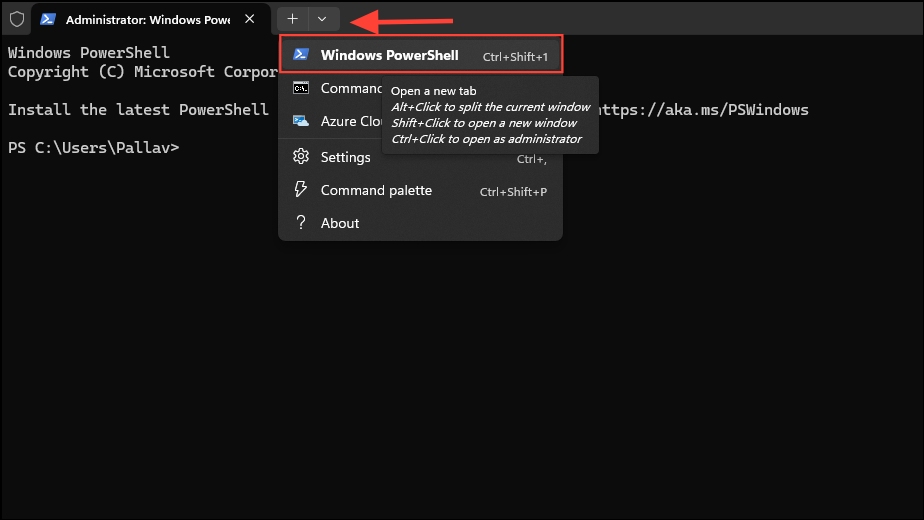
- Once PowerShell is open, copy
wmic path SoftwareLicensingService get 0A3xOriginalProductKeyand paste it within the PowerShell window before pressing the 'Enter' key. Alternatively, you can use the following command:powershell "(Get-WmiObject - query 'select * from SoftwareLicensingService').0A3xOriginalProductKey"
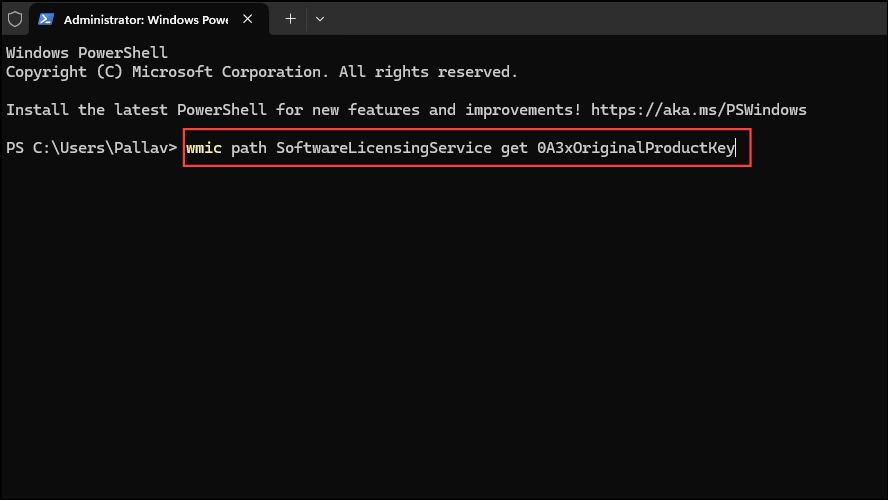
Using Windows Registry
- Open the Start menu, type
Registry Editorand click on the utility when it appears in the search results.
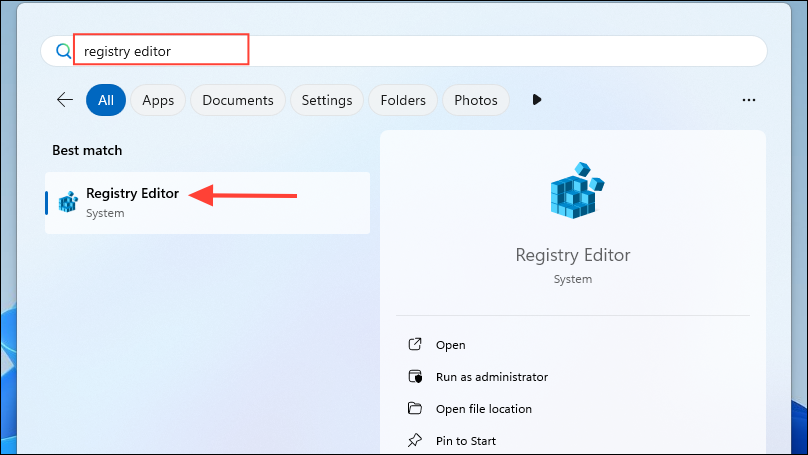
- When the Registry Editor opens, navigate to the following path:
HKEY_LOCAL_MACHINE\SOFTWARE\Microsoft\Windows NT\CurrentVersion\SoftwareProtectionPlatform
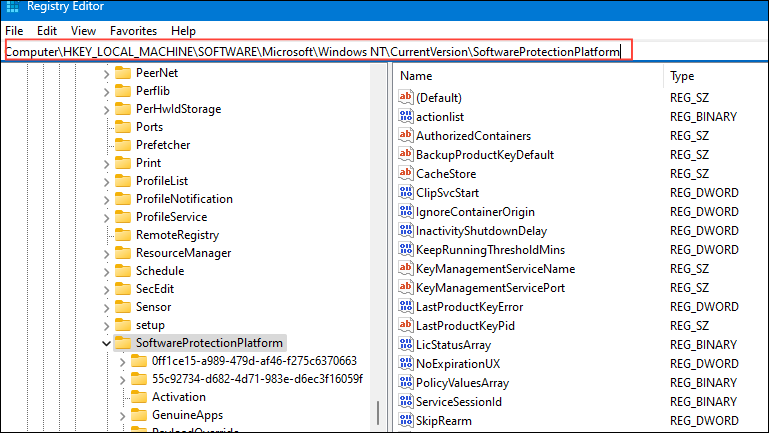
- Double-click on the 'BackupProductKeyDefault' to open it and you will see your Windows product key inside.
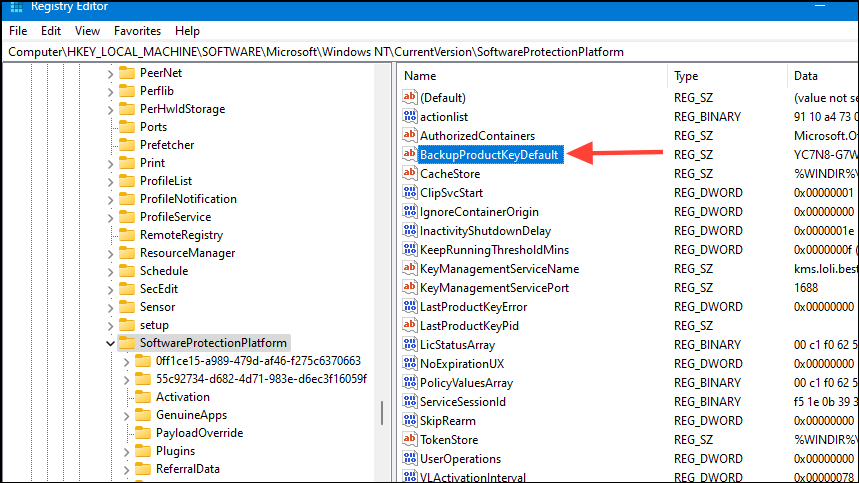
Things to know
- You can also use third-party tools like ShowKeyPlus to find your Windows 11 product key.
- Keep in mind that OEM keys are attached to specific hardware, but it is possible to transfer retail licenses from one device to another.
- Your PC key can change if you upgrade your version of Windows to a different version, such as upgrading from Windows 11 Home to Windows 11 Pro.
- You should never share your product key with others and should always keep it confidential to prevent it from being used to activate other machines.