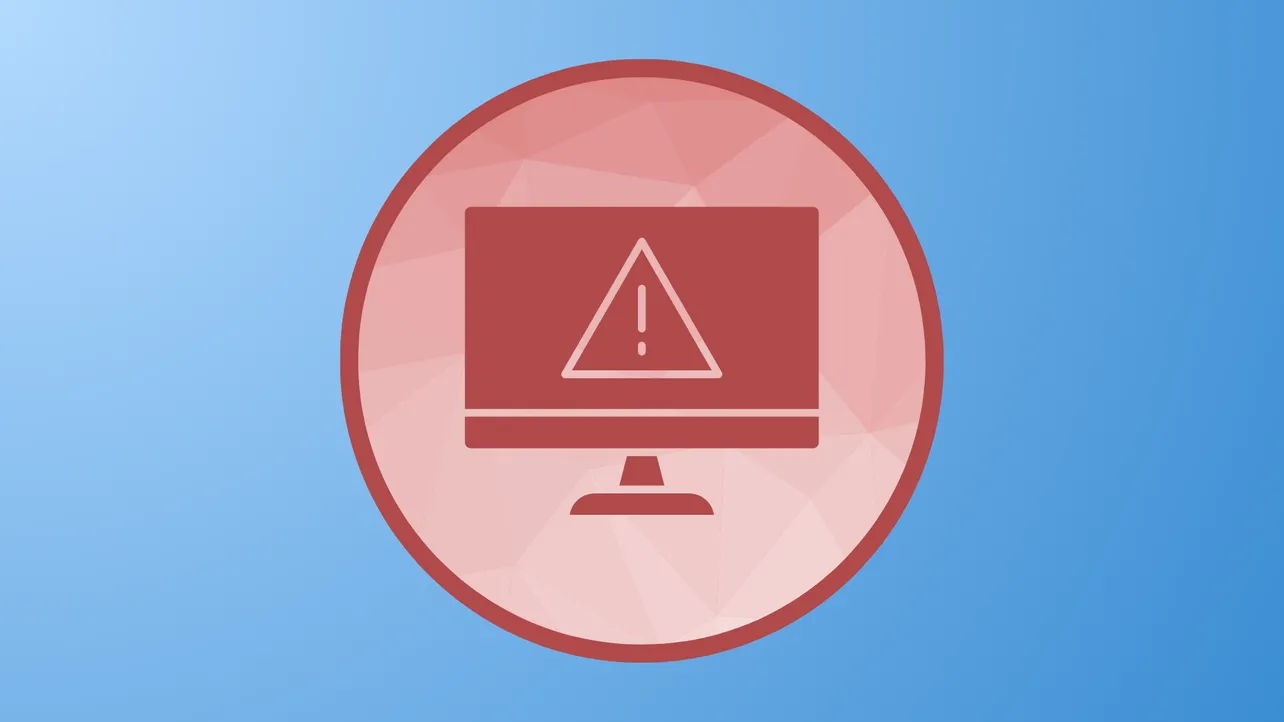The message “There is a system repair pending which requires a reboot to complete” appears when running sfc /scannow in Windows 11 if the operating system detects an unfinished repair process. This prevents the System File Checker (SFC) from scanning and repairing protected system files, which can stall troubleshooting and system recovery efforts. Addressing this error promptly restores the ability to check for and fix file corruption, keeping your system stable and reliable.
Use DISM to Resolve Pending Repairs
Step 1: Open the Start menu, type cmd, right-click Command Prompt, and select Run as administrator. This launches an elevated command prompt with the necessary permissions.
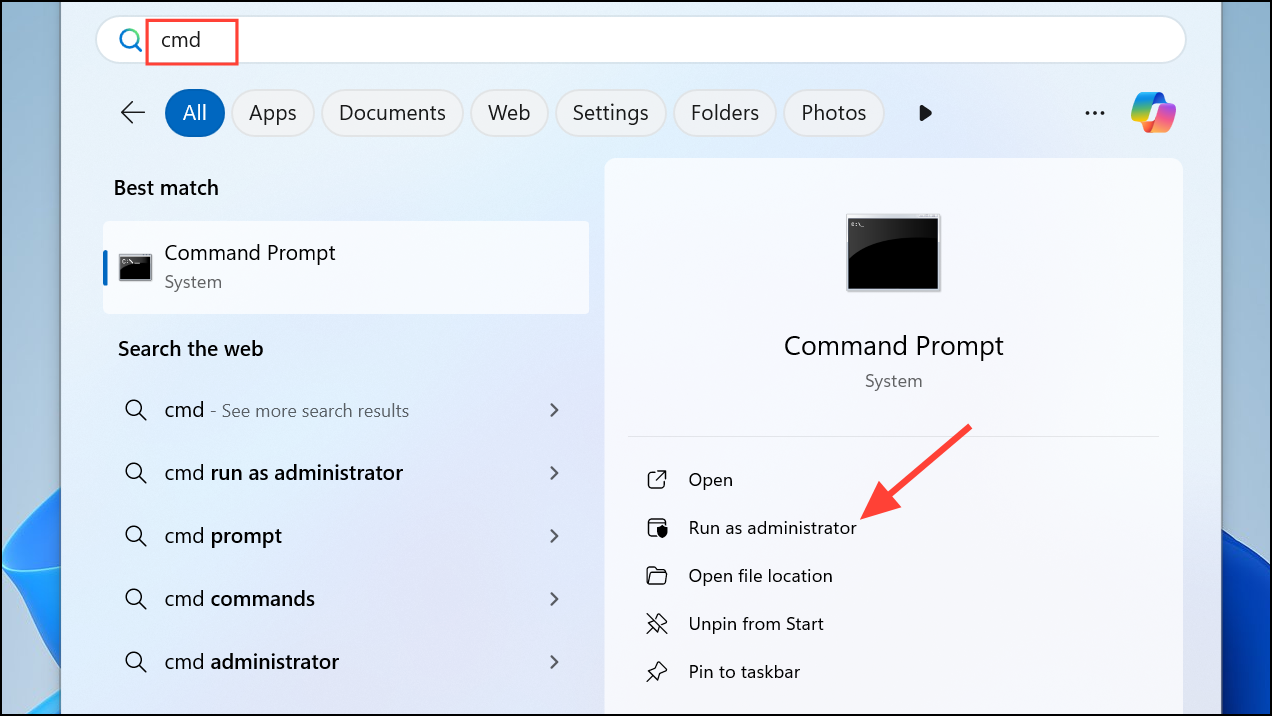
Step 2: Enter the following command to check and repair the system image using Windows Update as a source:
DISM.exe /Online /Cleanup-Image /Restorehealth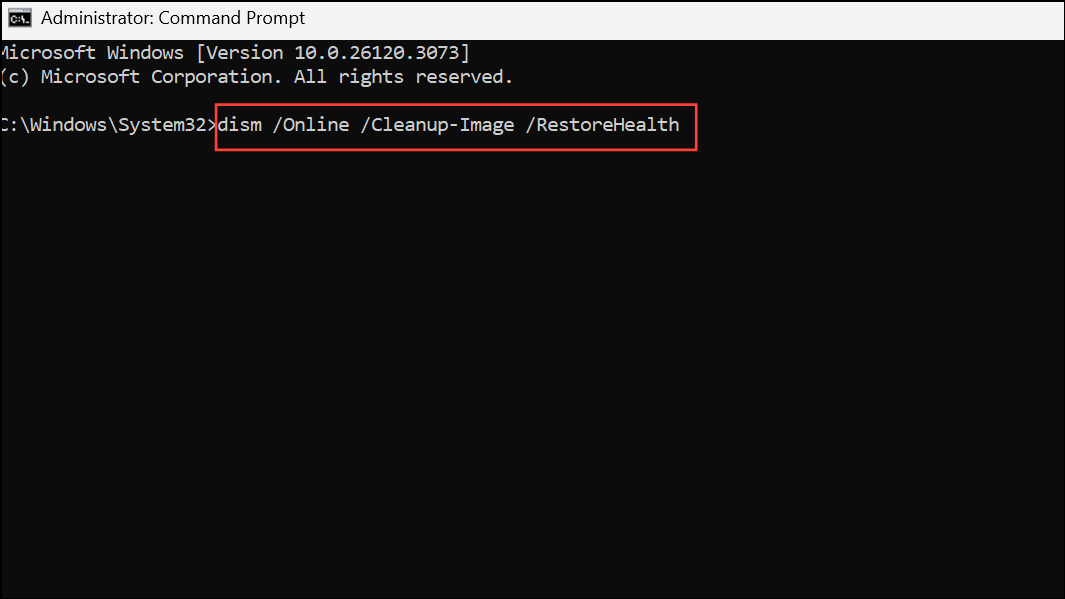
This command contacts Microsoft’s servers to download and replace any corrupted system files. Allow the process to finish; it may take several minutes depending on your connection and system health.
Step 3: If the error persists, especially after failed updates or incomplete repairs, run this command to revert any pending actions that are blocking system repairs:
DISM.exe /image:C:\ /cleanup-image /revertpendingactions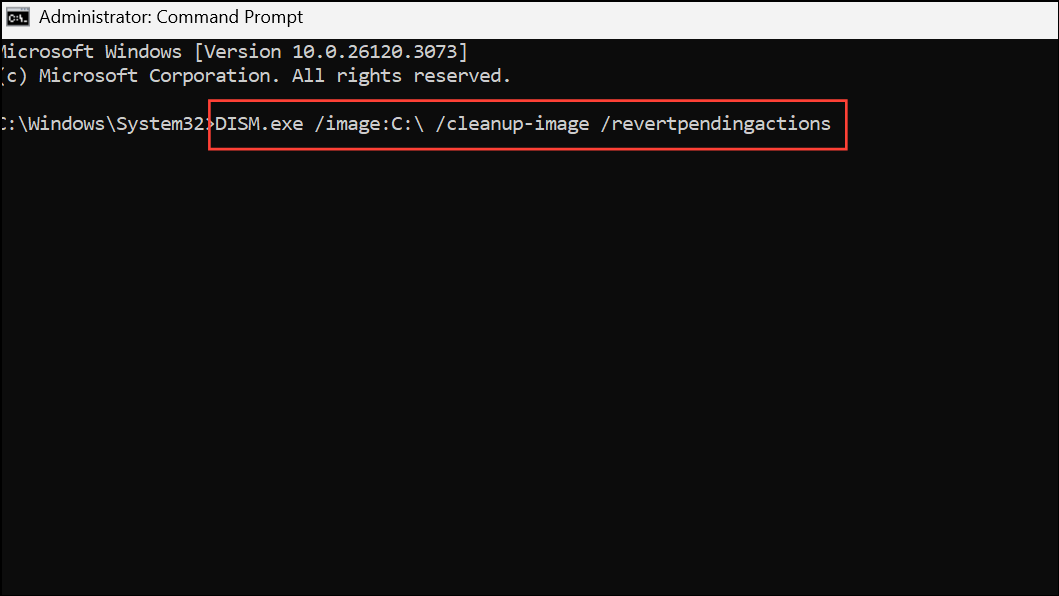
Replace C:\ with the drive letter where Windows is installed if it differs. This step rolls back incomplete update or repair attempts, clearing the queue that prevents SFC from running.
Step 4: Restart your computer. After rebooting, open an elevated Command Prompt again and rerun sfc /scannow to verify if the error is resolved.
Delete the Pending.xml File
The pending.xml file in the WinSxS folder tracks incomplete system repairs. If it becomes corrupted or stuck, deleting it can release the system from a perpetual pending state.
Step 1: Open File Explorer and navigate to C:\Windows\WinSxS.
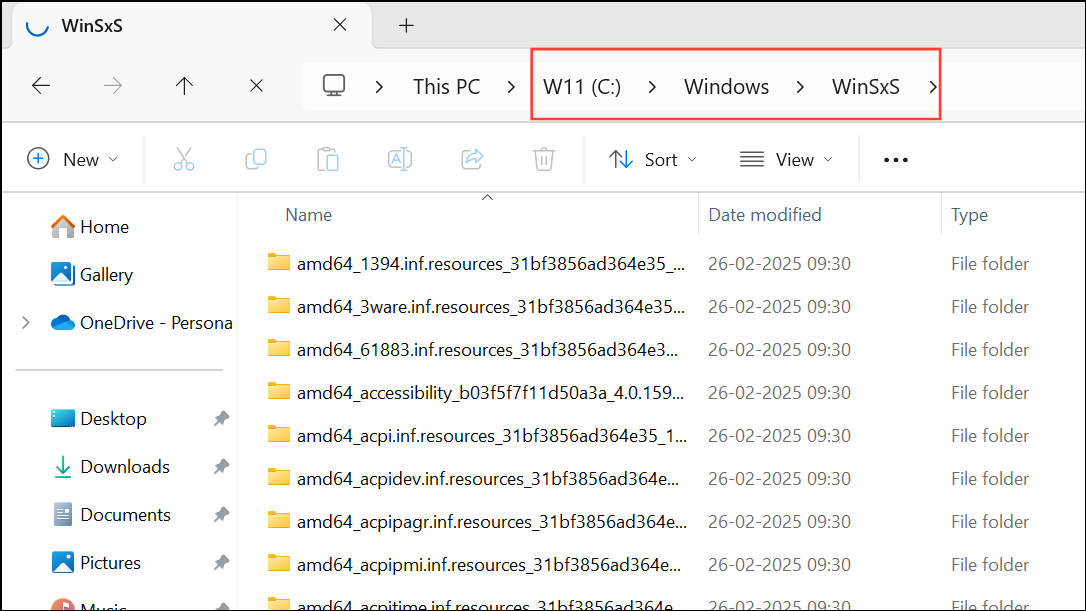
Step 2: Locate pending.xml. If the file exists, right-click and choose Delete. If you receive a permissions error, you may need to take ownership of the file or folder.
Step 3: Alternatively, use Command Prompt as administrator and enter:
del C:\Windows\WinSxS\pending.xml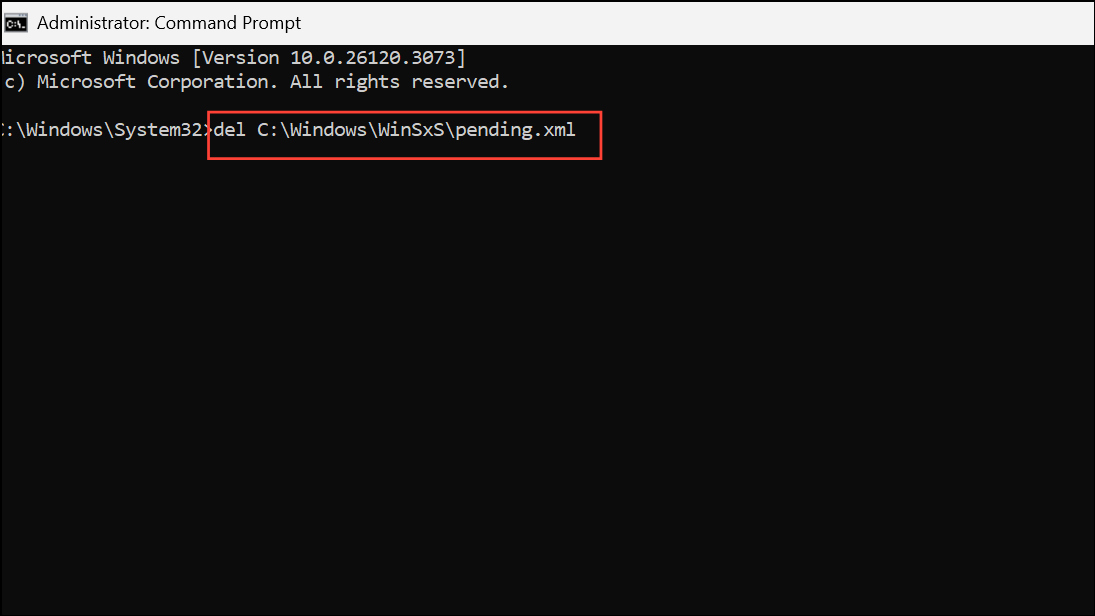
Step 4: Restart your PC. Once rebooted, attempt to run sfc /scannow again. If the error persists, proceed to other methods.
Remove the RebootPending Registry Key
Windows keeps a registry entry called RebootPending that tracks operations requiring a restart. If this key remains after a failed repair, it can block SFC from running.
Step 1: Press Win + R, type regedit, and press Enter to open the Registry Editor. Approve any User Account Control prompts.
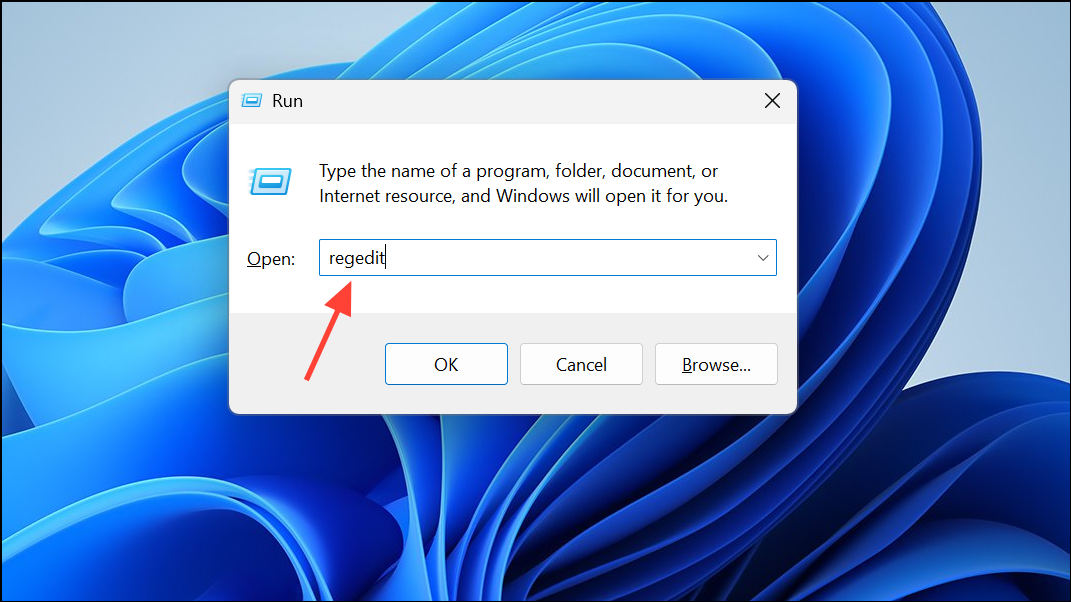
Step 2: Navigate to:
HKEY_LOCAL_MACHINE\SOFTWARE\Microsoft\Windows\CurrentVersion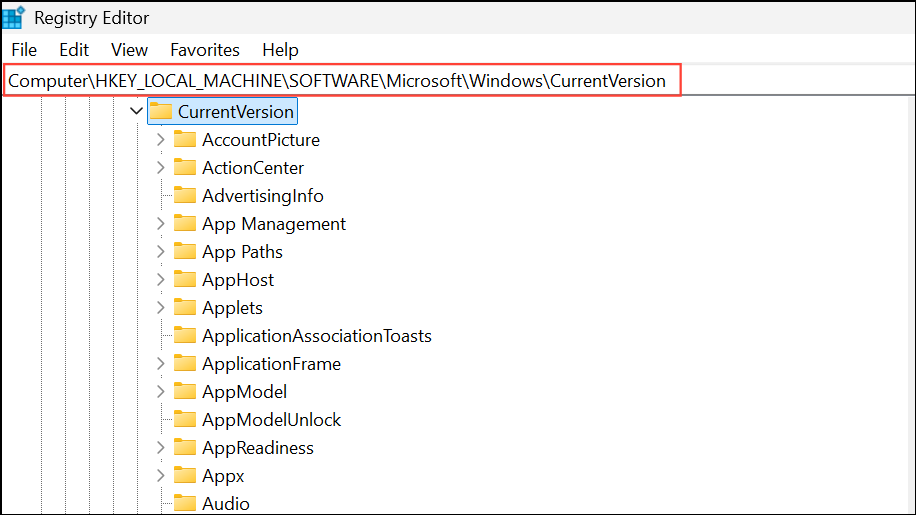
Step 3: Look for a subkey called RebootPending under CurrentVersion. If found, right-click it and choose Delete. Confirm the deletion.
Step 4: Close the Registry Editor and restart your computer. After reboot, try running sfc /scannow once more.
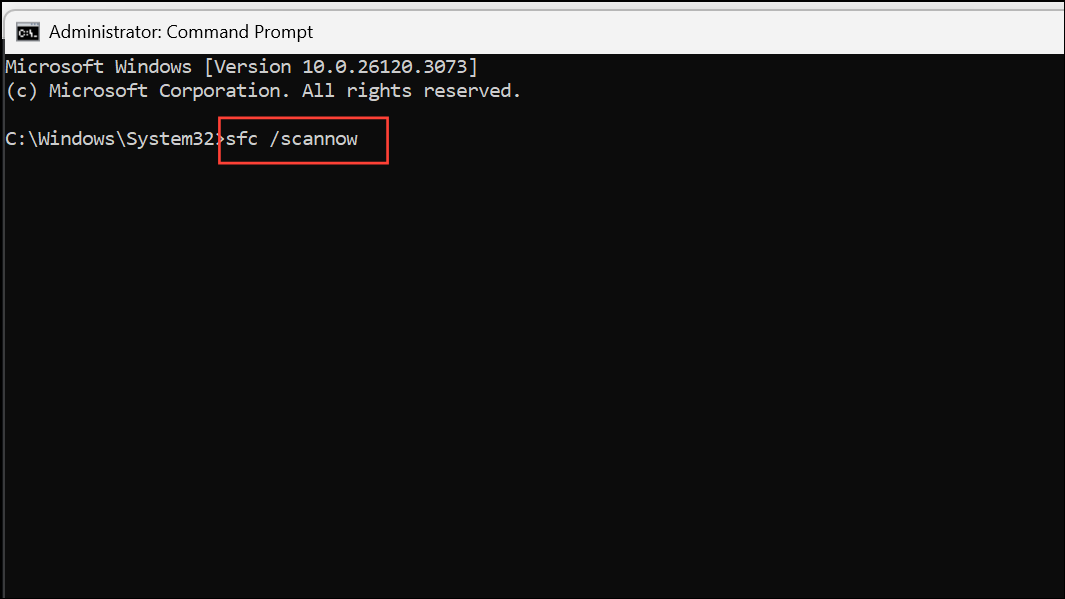
Update Device Drivers
Outdated or faulty drivers—especially for storage controllers or graphics hardware—can interfere with system repairs and cause SFC errors. Keeping drivers current can resolve related issues.
Step 1: Press Win + X and select Device Manager.
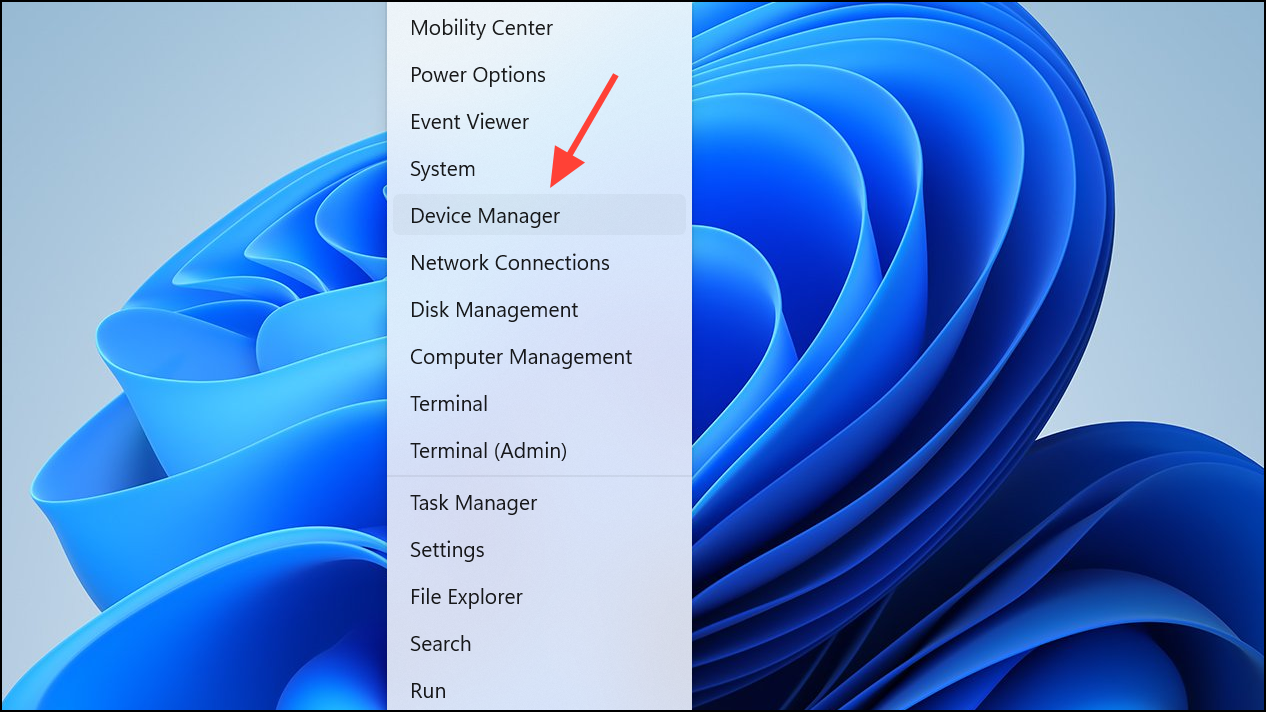
Step 2: Expand categories such as Display adapters and Storage controllers. Right-click each device and choose Update driver, then select Search automatically for drivers.
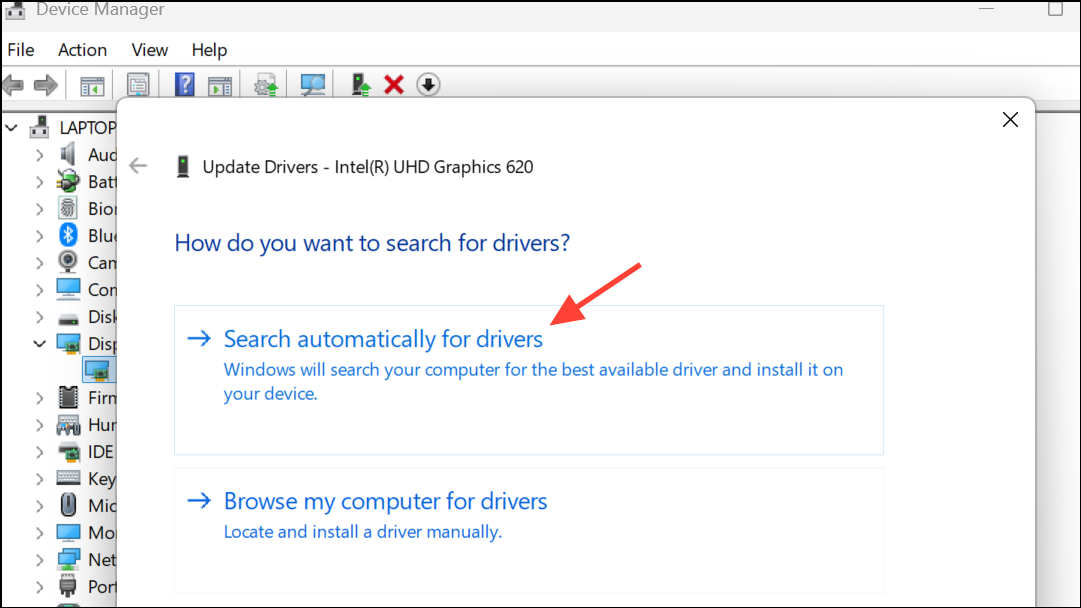
Step 3: Repeat for all major devices, especially if you’ve recently experienced hardware errors or blue screens.
Step 4: After updating, restart your PC and check if SFC can run without the error.
Change SATA Mode in BIOS
Some systems experience the repair pending error due to incompatibility with the current SATA controller mode. Switching from AHCI or RAID to IDE mode (or vice versa) in BIOS can resolve the issue.
Step 1: Reboot your computer and press the BIOS access key during startup (commonly Del, F2, F10, or Esc).
Step 2: Locate the SATA Configuration or similar setting. Change the mode to IDE if it is set to AHCI or RAID, or change to AHCI if already set to IDE.
Step 3: Save changes and exit BIOS. Allow Windows to boot and test SFC again.
Note: Changing SATA mode can affect bootability. If Windows fails to start after this change, revert to the previous setting.
Rebuild the Master Boot Record (MBR)
Corrupted boot records can prevent repairs from completing. Rebuilding the MBR can resolve persistent boot and repair issues.
Step 1: Boot into the Windows Recovery Environment by holding Shift and selecting Restart from the Start menu, or by using installation media.
Step 2: Choose Troubleshoot > Advanced options > Command Prompt.
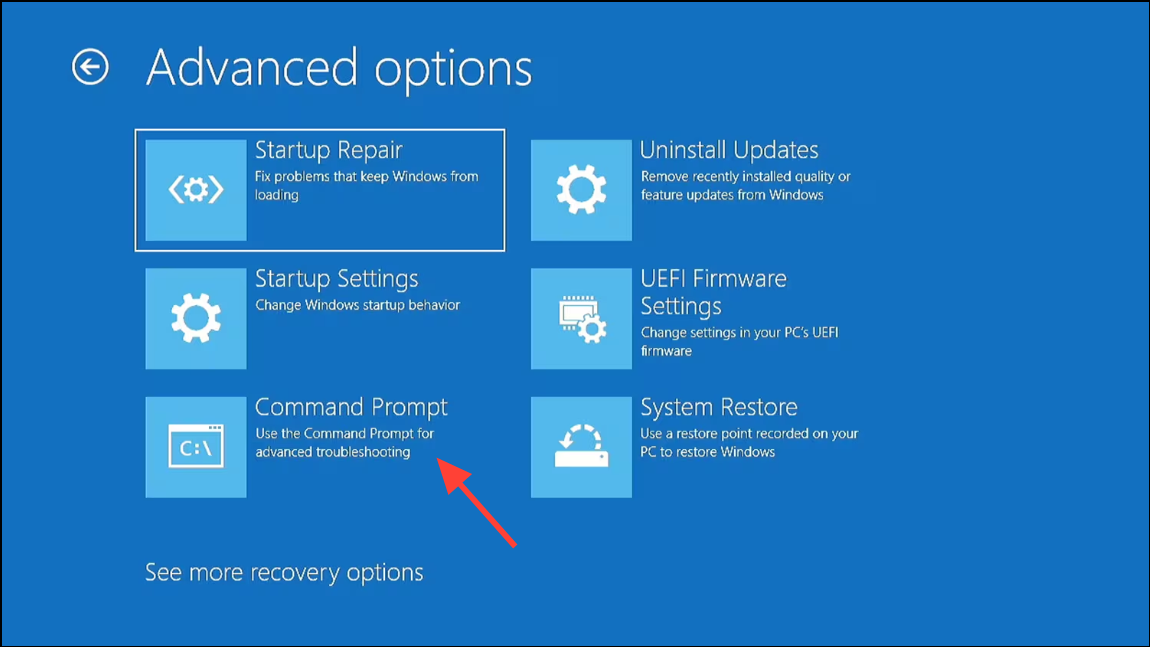
Step 3: At the prompt, enter the following commands one by one, pressing Enter after each:
bcdboot C:\Windows
bootrec /FixMBR
bootrec /FixBoot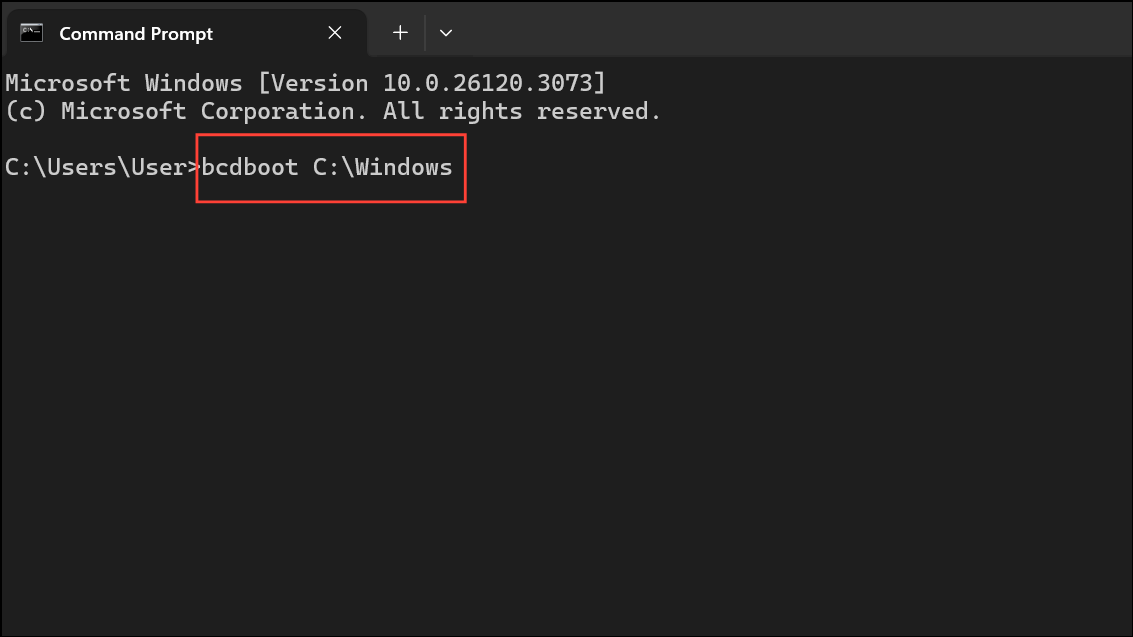
Replace C:\Windows with your Windows installation path if different. After completion, restart your computer and attempt SFC again.
Clearing a system repair pending state in Windows 11 restores your ability to run SFC and maintain system integrity. If none of these methods work, consider a repair install or clean installation as a last resort to resolve persistent system corruption.