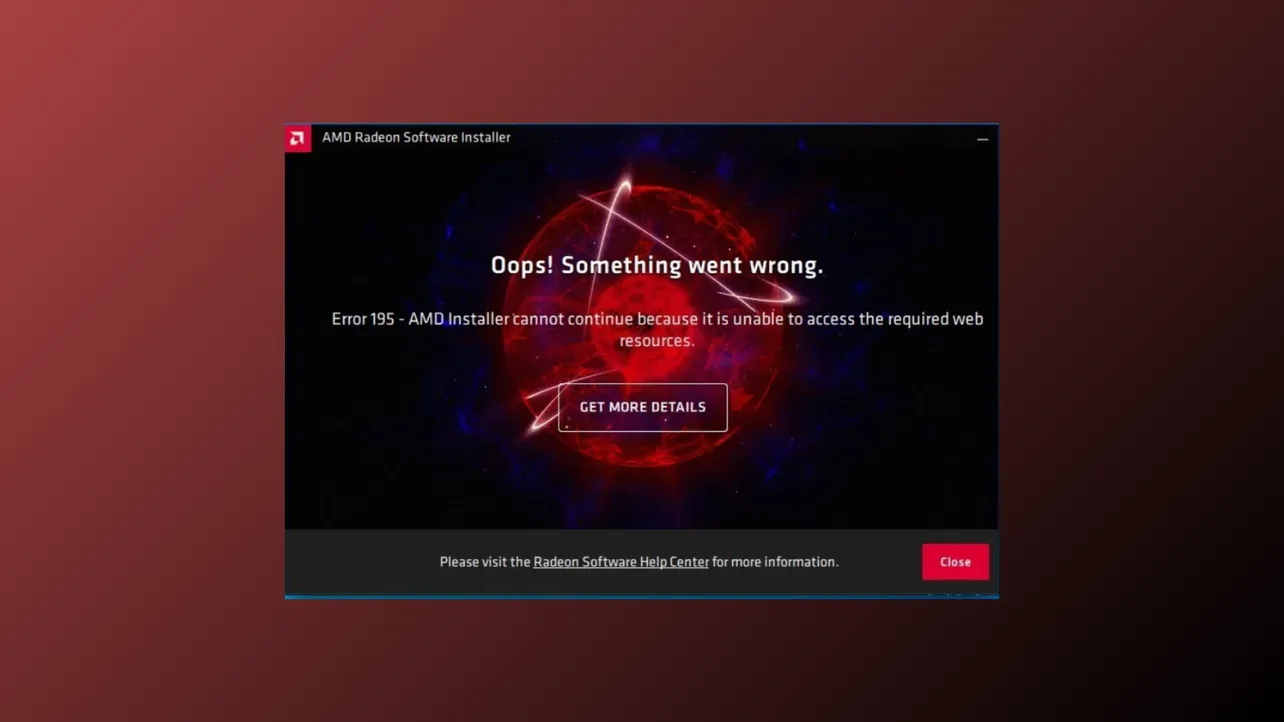“AMD installer cannot continue because it is unable to access the required web resources” occurs when the AMD driver installer fails to connect to AMD’s servers. This issue blocks graphics driver updates, which can cause reduced system performance, missing features, or hardware incompatibility. Security software, firewall rules, or temporary server outages typically trigger this error. Addressing these barriers directly restores full driver installation capability and system stability.
Method 1: Temporarily Disable Windows Defender and Firewall
Windows Defender and the built-in firewall may block the AMD installer from reaching necessary web resources. Disabling these security tools temporarily allows the installer to complete its connection and download the required files.
Step 1: Open Windows Settings by pressing Win + I. Navigate to Update & Security > Windows Security > Virus & threat protection. On Windows 11, you can find Windows Security in the Privacy and Security section.
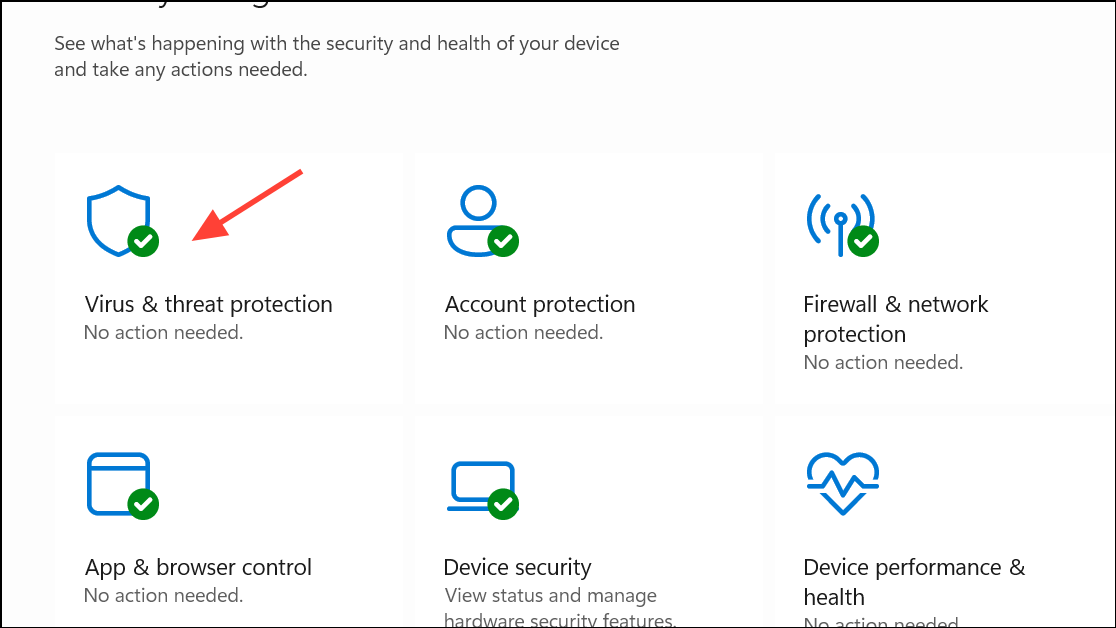
Step 2: Click Manage settings under Virus & threat protection settings. Switch the Real-time protection toggle to Off. Confirm changes in the User Account Control prompt.
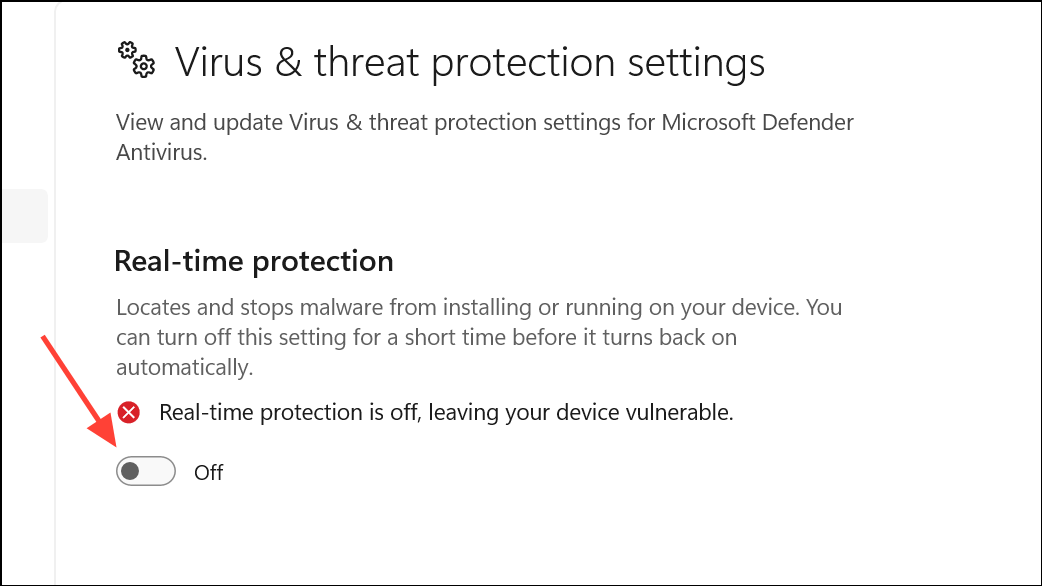
Step 3: Press Win + S to open Windows Search. Type Windows Defender Firewall and press Enter.
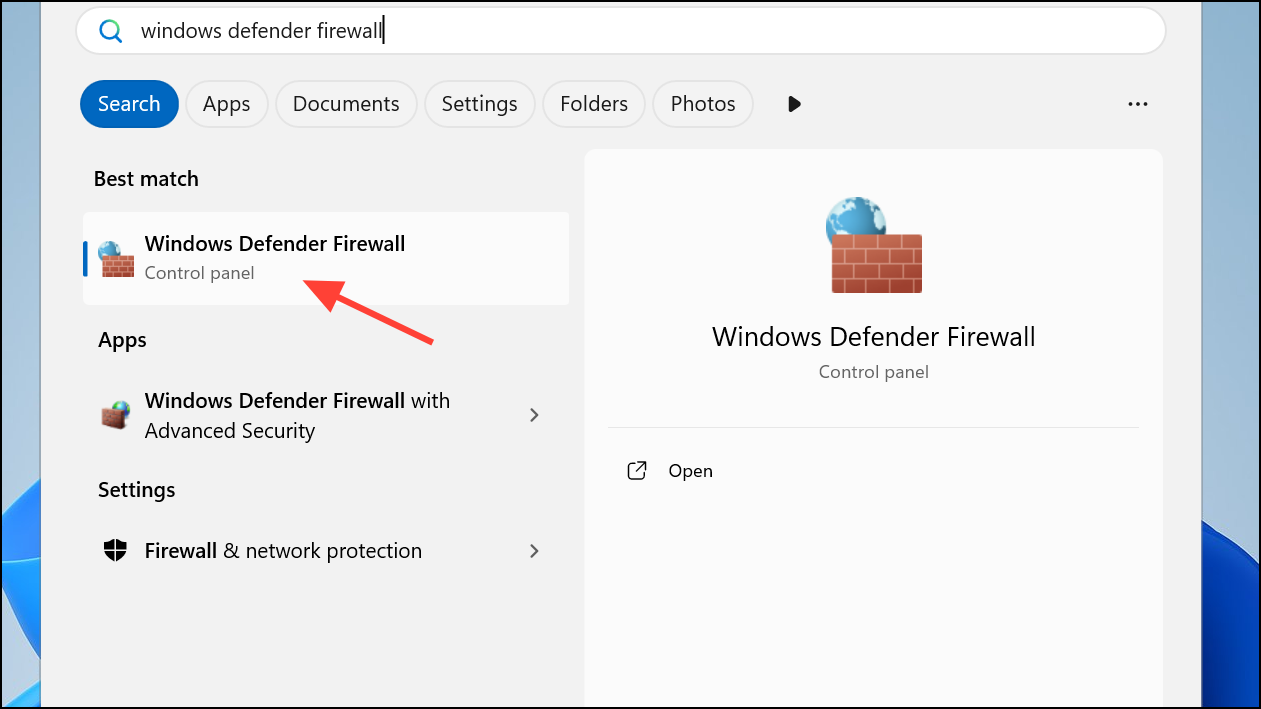
Step 4: In the firewall window, select Turn Windows Defender Firewall on or off from the left panel.
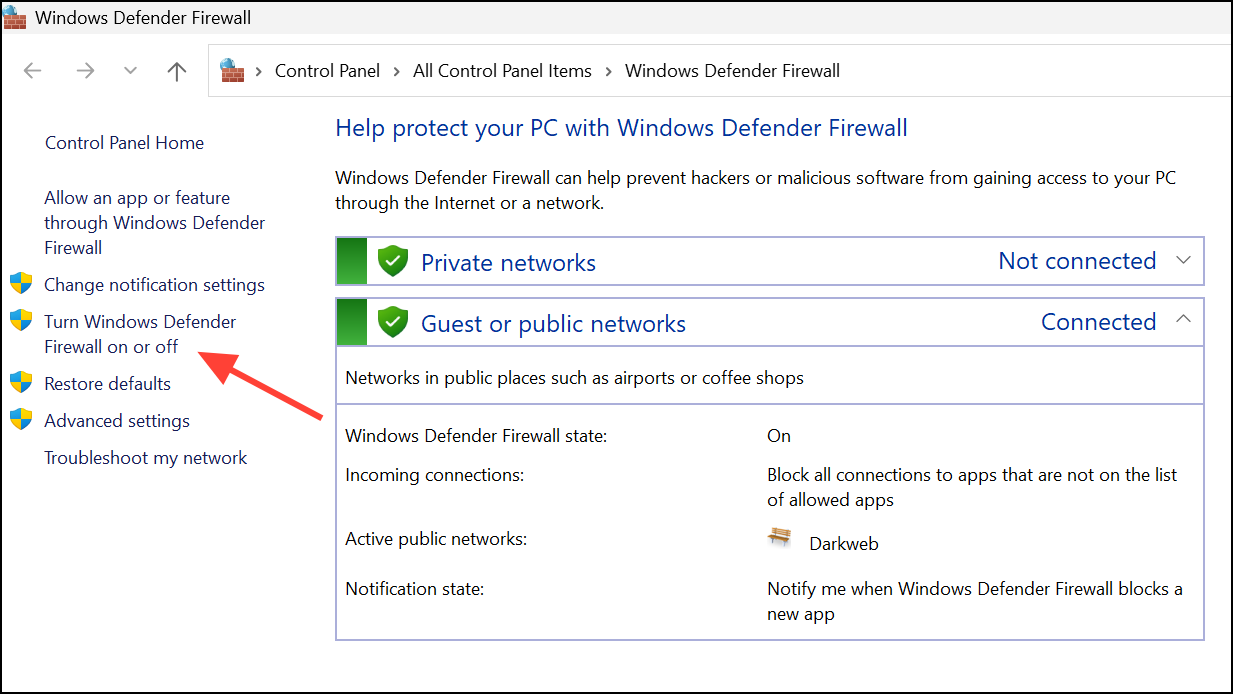
Step 5: Choose Turn off Windows Defender Firewall (not recommended) for both private and public networks. Click OK to save.
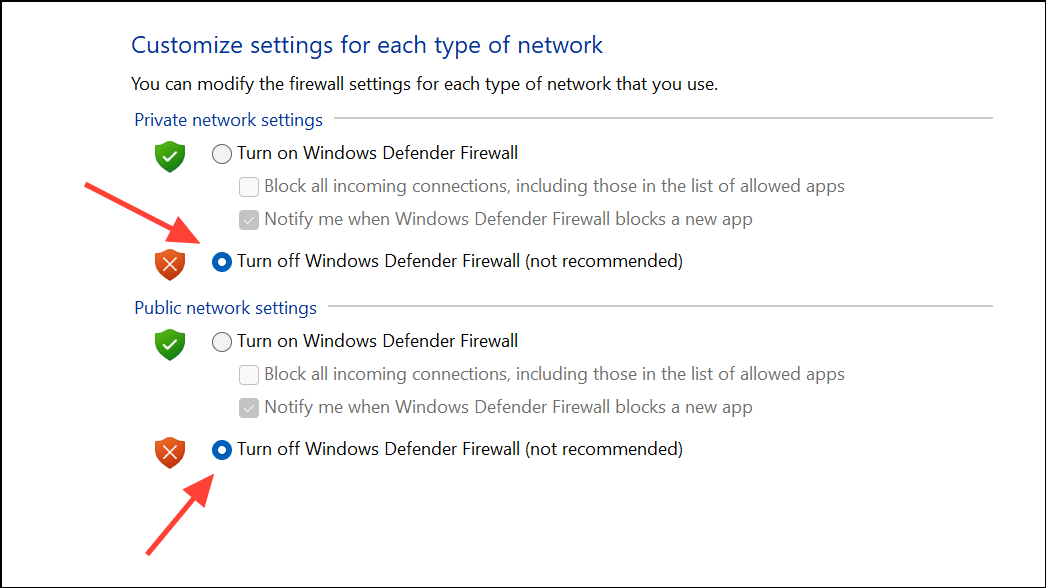
Step 6: Run the AMD installer again. After installation, immediately re-enable Windows Defender and Firewall to maintain system security.
Method 2: Temporarily Disable Third-Party Antivirus Software
Third-party antivirus programs may block the AMD installer by flagging its operations as suspicious. Disabling your antivirus temporarily can prevent these false positives from interrupting the installation process.
Step 1: Open your antivirus application and go to its settings menu.
Step 2: Locate the option to temporarily disable or pause protection. Select a short duration (such as 10 or 30 minutes) to minimize risk.
Step 3: Run the AMD installer while antivirus protection is off. Once installation completes, re-enable your antivirus immediately.
Method 3: Download and Install Drivers Manually from AMD’s Website
If the auto-detect tool fails, downloading the correct driver package directly from AMD’s support site bypasses the need for the installer to access web resources during setup.
Step 1: Visit the AMD Drivers and Support page.
Step 2: Use the search tool or browse for your specific graphics card model.
Step 3: Download the full driver package for your hardware and operating system. Avoid using the auto-detect tool if it has failed previously.
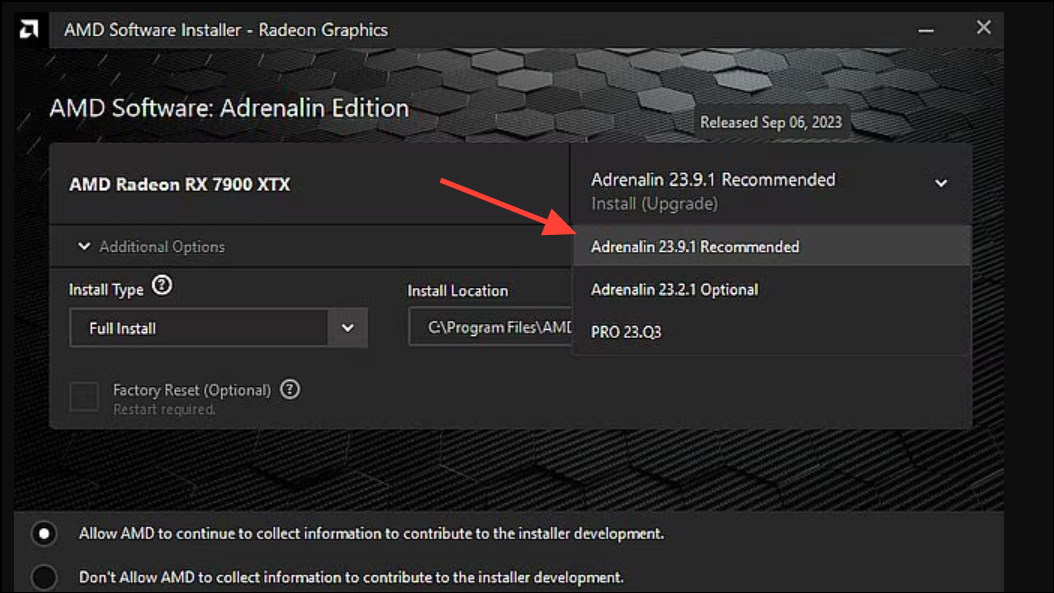
Step 4: Run the downloaded installer as an administrator. Right-click the file and select Run as administrator for best results.
This method directly retrieves the necessary files, reducing reliance on live server connections during installation.
Method 4: Try a Different Version of the AMD Driver
Occasionally, the latest driver version may have issues or be temporarily unavailable on AMD’s servers. Installing an earlier or alternate version can resolve the error.
Step 1: Go to the AMD drivers page.
Step 2: Find your GPU model and select an older driver version (for example, 24.6.1 instead of 24.7.1).
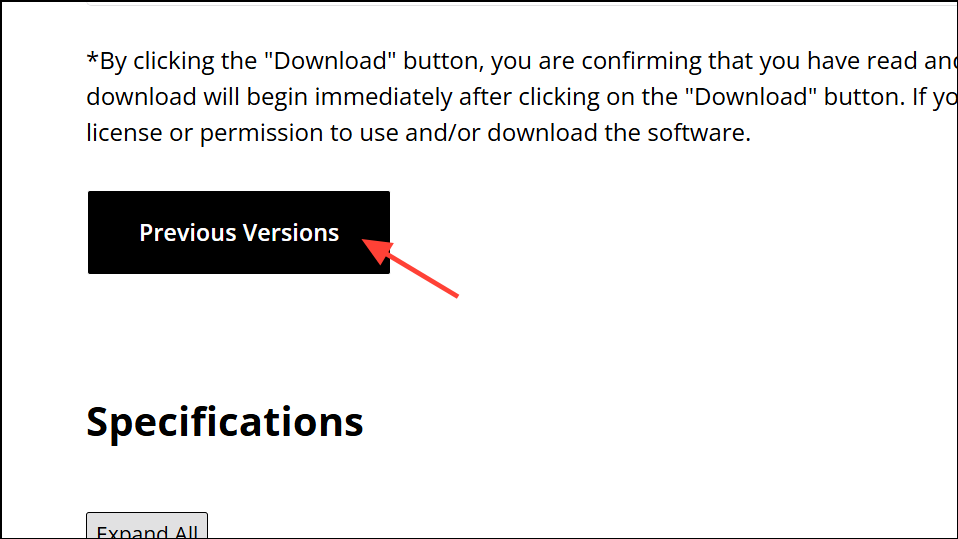
Step 3: Download and install the selected version. If successful, you can later update to a newer version using the AMD software itself.
Switching between Adrenalin and PRO driver packages may also resolve installation problems, as reported by some users.
Method 5: Perform a Clean Boot to Eliminate Software Conflicts
Background applications or startup programs might interfere with the AMD installer. A clean boot starts Windows with minimal drivers and services, helping isolate the cause.
Step 1: Press Win + R, type msconfig, and press Enter.
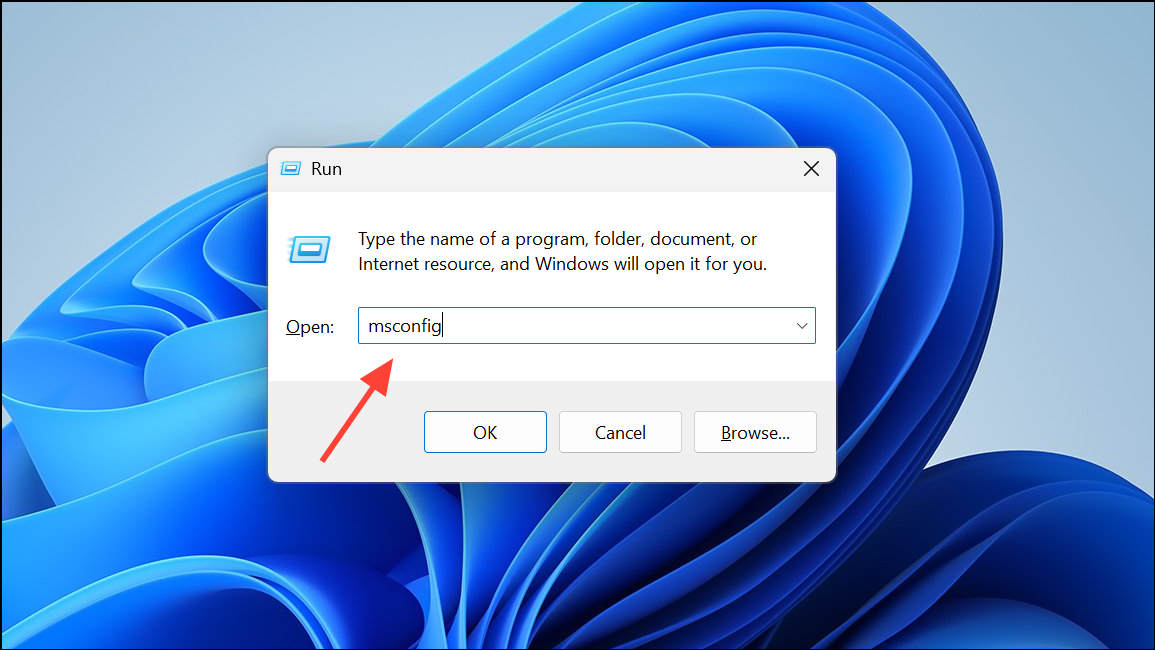
Step 2: In the System Configuration window, go to the Services tab. Check Hide all Microsoft services, then click Disable all.
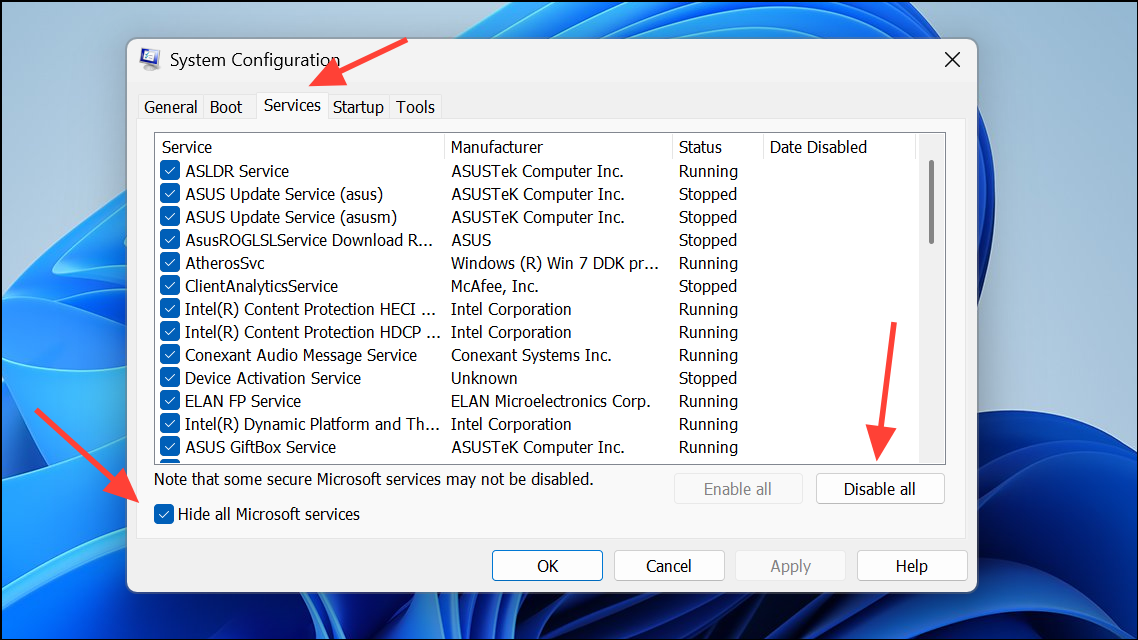
Step 3: Switch to the Startup tab and click Open Task Manager. In Task Manager, disable all startup items.
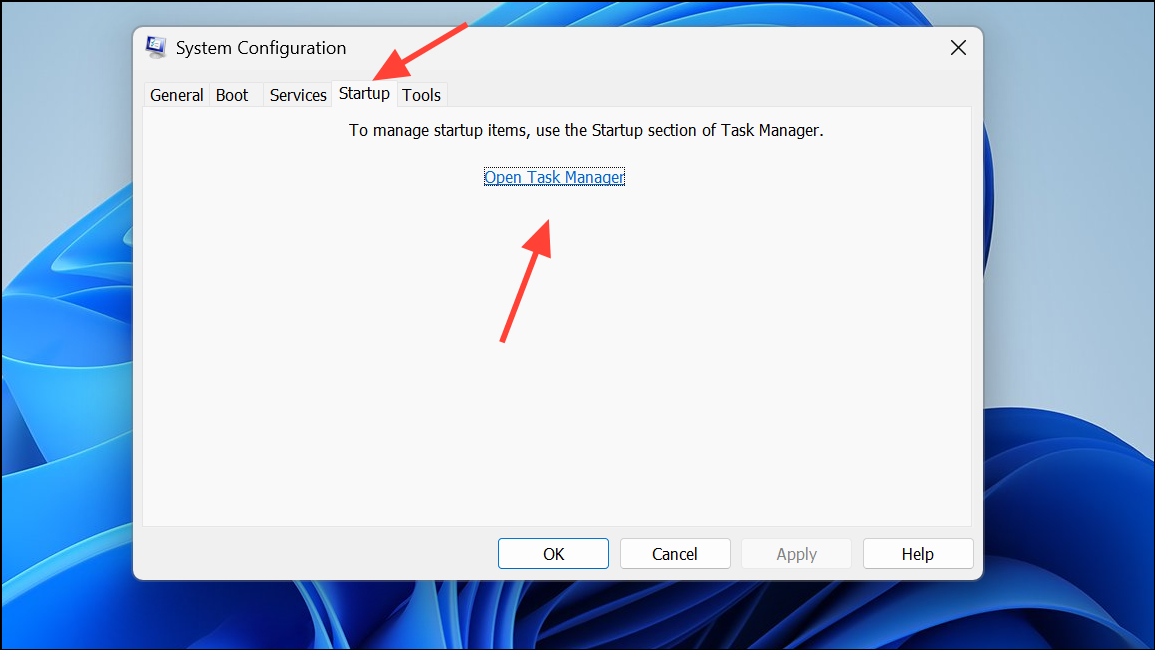
Step 4: Restart your computer. With only essential services running, attempt the AMD driver installation again.
After installation, return to normal startup by reversing these steps in System Configuration and Task Manager.
Method 6: Wait for AMD Server Maintenance to End
Sometimes, AMD’s servers may be temporarily offline or under maintenance. In this case, the error is not related to your system setup. Waiting a few hours or trying again the next day often resolves the issue automatically.
By systematically applying these methods, you can resolve the “AMD installer cannot continue” error and restore full driver installation capability. Remember to re-enable security software after installation and consider keeping a backup of working driver packages for future use.