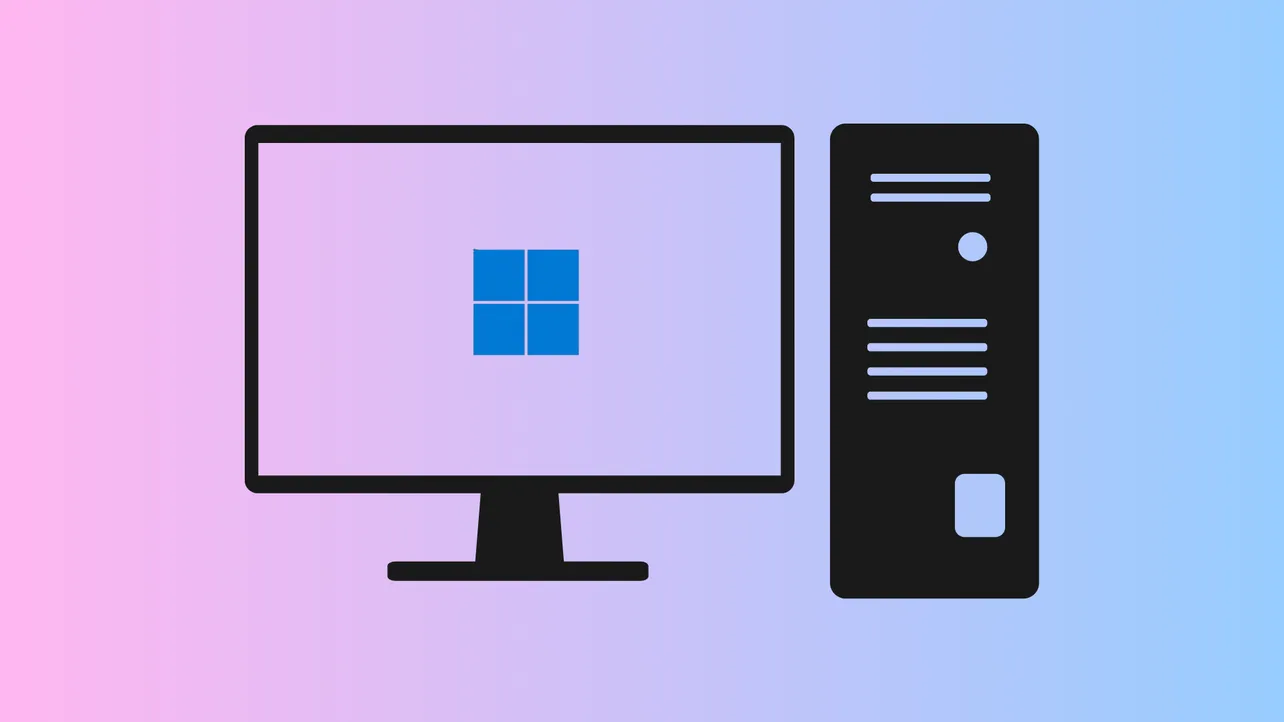System shutdown on Windows 11 sometimes leads to a black screen on the next startup, often with no error message or visible cause. This issue interrupts normal use, risks unsaved data, and can make recovery seem intimidating—especially after a recent update or hardware change. Resolving it requires a methodical approach, starting with the most reliable solutions and progressing to more advanced recovery options if necessary.
Restart the Computer and Disconnect Peripherals
Step 1: Power off the computer completely by holding the power button for at least 10 seconds.
Step 2: Wait a few moments, then turn it back on. If the black screen persists, shut down again and disconnect all non-essential peripherals, such as external drives, USB devices, printers, and additional monitors.
Step 3: Restart the system with only the keyboard, mouse, and primary display connected. This step rules out conflicts or issues caused by faulty accessories or external hardware.
Wake the Display and Reset Graphics Driver
Step 1: If the PC powers on but the screen remains black, try waking the display or resetting the graphics driver. Simultaneously press Windows + Ctrl + Shift + B. If the graphics subsystem is responsive, you may hear a brief beep or see the screen flicker, which indicates the driver has been reset. If this shortcut has no effect, continue to the next step.
Switch Display Modes and Check for Output Issues
Step 1: Windows 11 can sometimes direct video output to the wrong display, especially after updates or when using multiple monitors. Press Windows + P to open the projection menu (even if you can't see it), then tap P once and press Enter to cycle through display modes (PC screen only, duplicate, extend, second screen only).
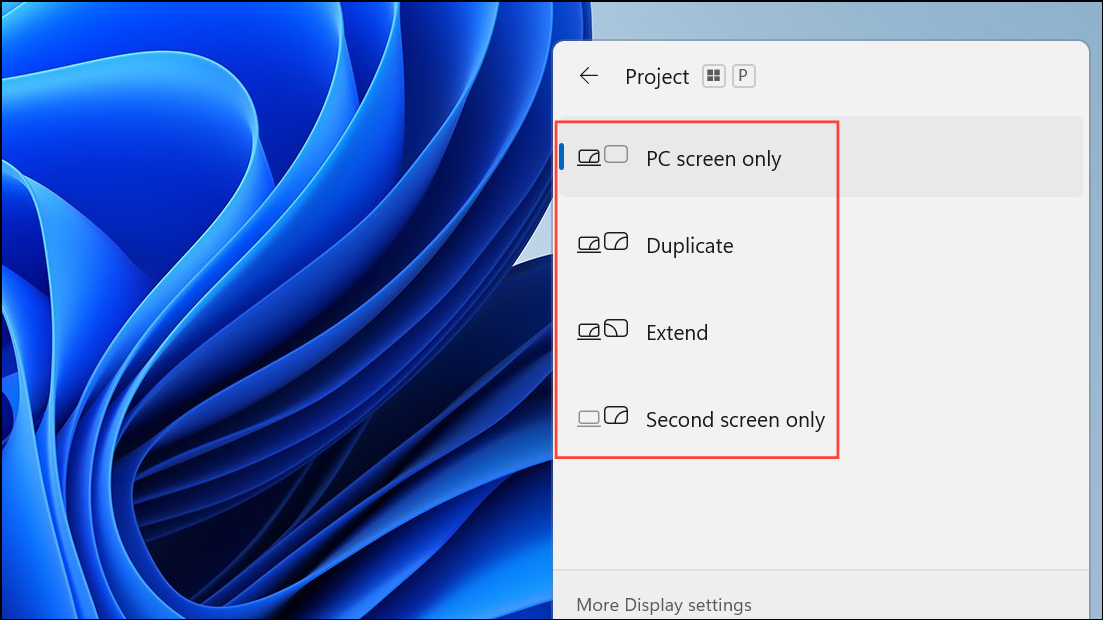
Step 2: Repeat this sequence a few times, pausing briefly between attempts, to ensure the output isn't being redirected to an inactive display.
Access Task Manager and Restart Windows Explorer
Step 1: If you see a cursor on the black screen, press Ctrl + Alt + Del. If the security options screen appears, select Task Manager.
Step 2: In Task Manager, look for "Windows Explorer" in the list of processes. Right-click it and choose Restart.
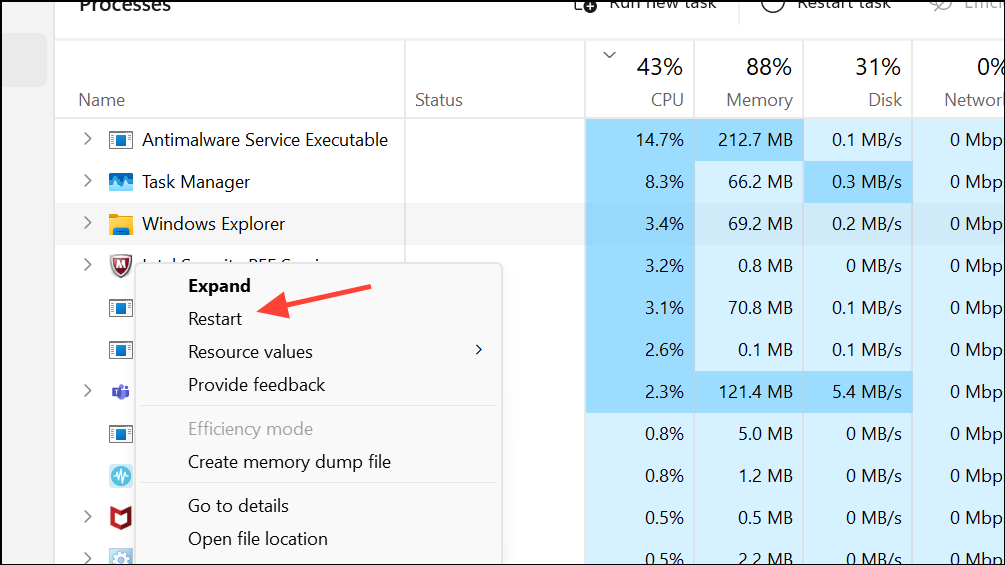
Step 3: If Windows Explorer is not listed, click File > Run new task, type explorer.exe, and press Enter. This process reloads the user interface, which often resolves a black screen caused by a failed startup of the desktop environment.
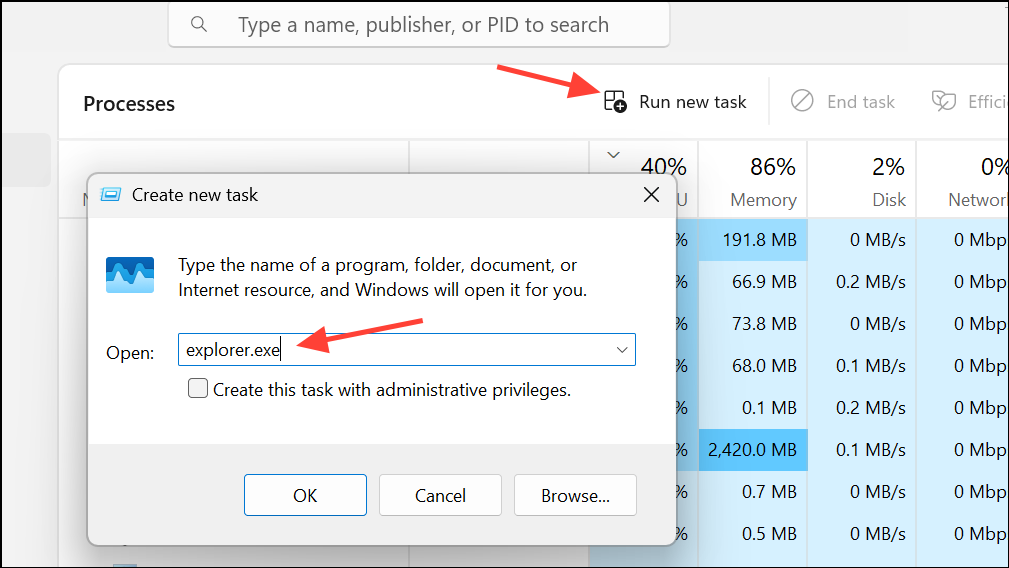
Boot into Safe Mode for Deeper Troubleshooting
Step 1: If you cannot access Task Manager or normal startup remains unavailable, force the system into Windows Recovery Environment (WinRE). Power off your PC by holding the power button for 10 seconds. Repeat this power-on, power-off cycle two to three times.
Step 2: On the third start, Windows should display the "Automatic Repair" or "Recovery" screen. Select Advanced options > Troubleshoot > Advanced options > Startup Settings > Restart.
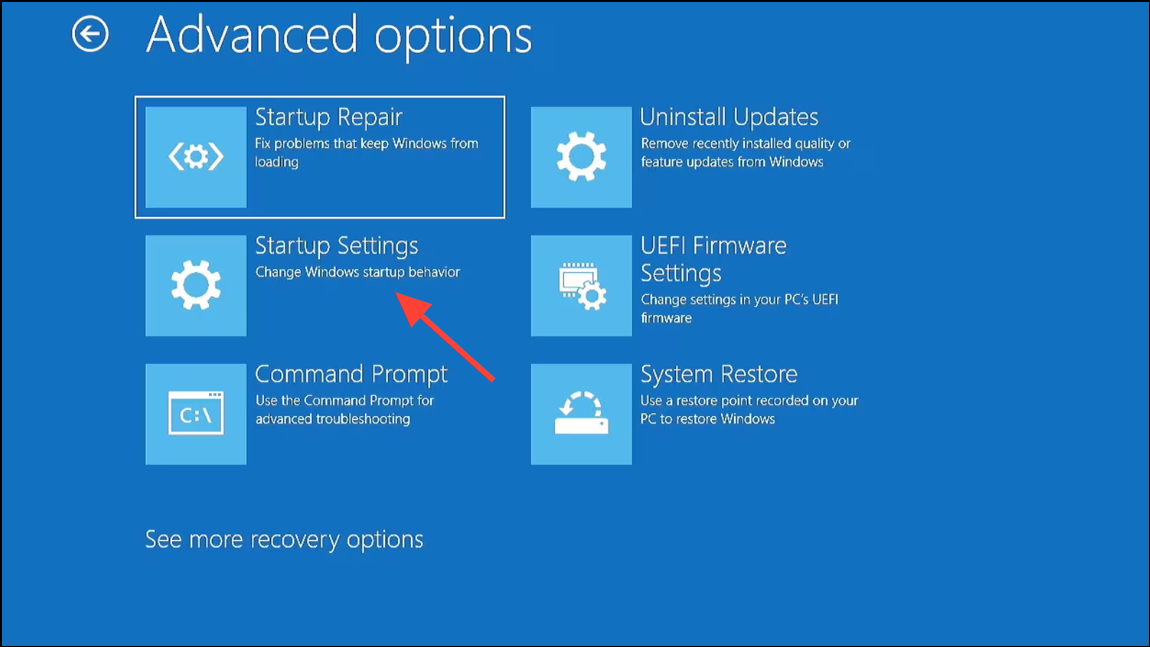
Step 3: When the Startup Settings menu appears, press F5 to choose "Safe Mode with Networking." Safe Mode loads a minimal set of drivers and disables most third-party software, making it easier to identify whether a driver, update, or application is the root cause.
Step 4: If Safe Mode works, you can proceed with further troubleshooting steps, such as updating or rolling back drivers, uninstalling problematic software, or running system scans.
Update, Roll Back, or Disable Graphics Drivers
Step 1: In Safe Mode, open Device Manager (right-click the Start button and select Device Manager).
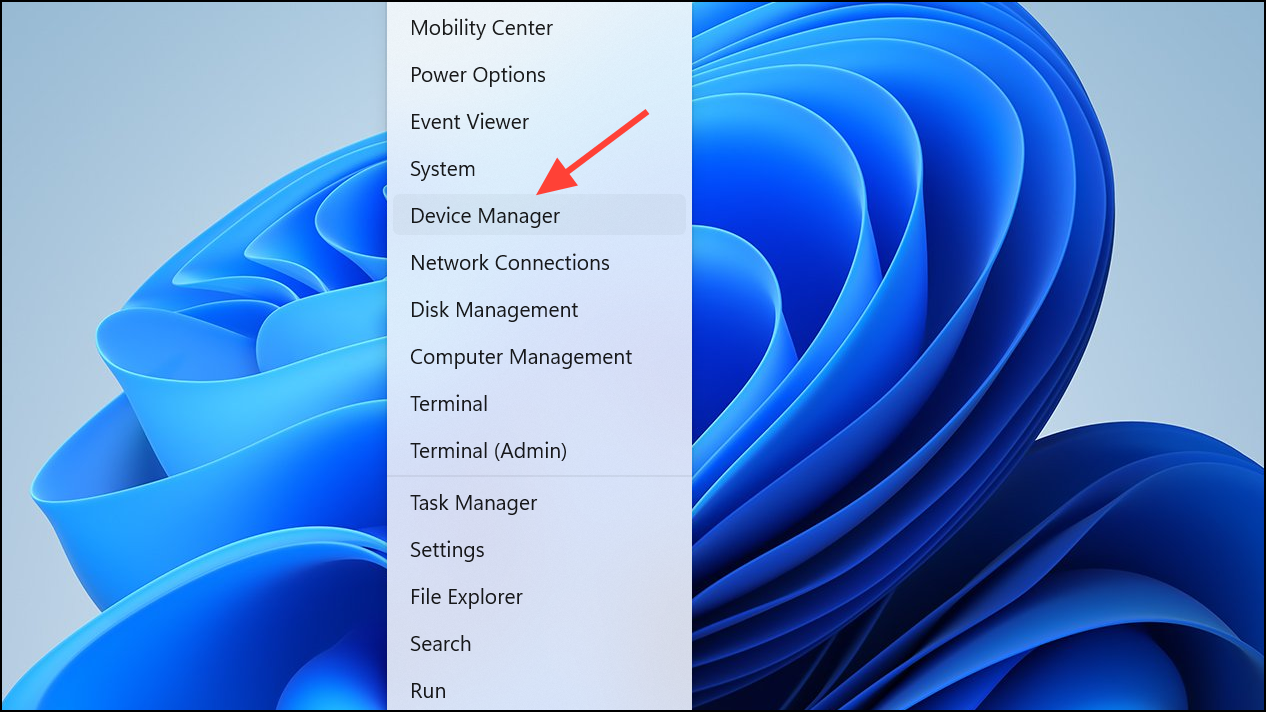
Step 2: Expand the "Display adapters" section, right-click your graphics device, and select Update driver to search for the latest version.
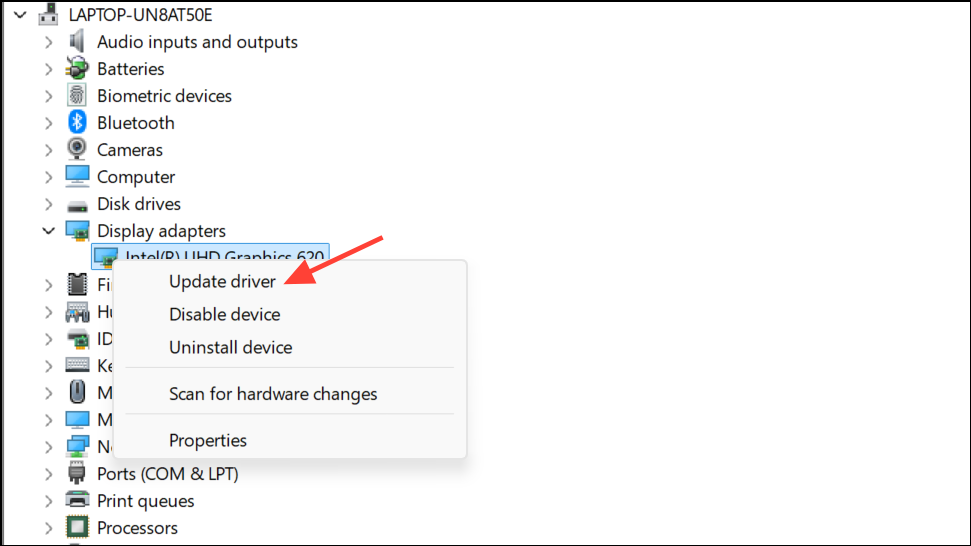
Step 3: If the black screen began after a recent update, choose Properties > Driver tab > Roll Back Driver to revert to the previous version.
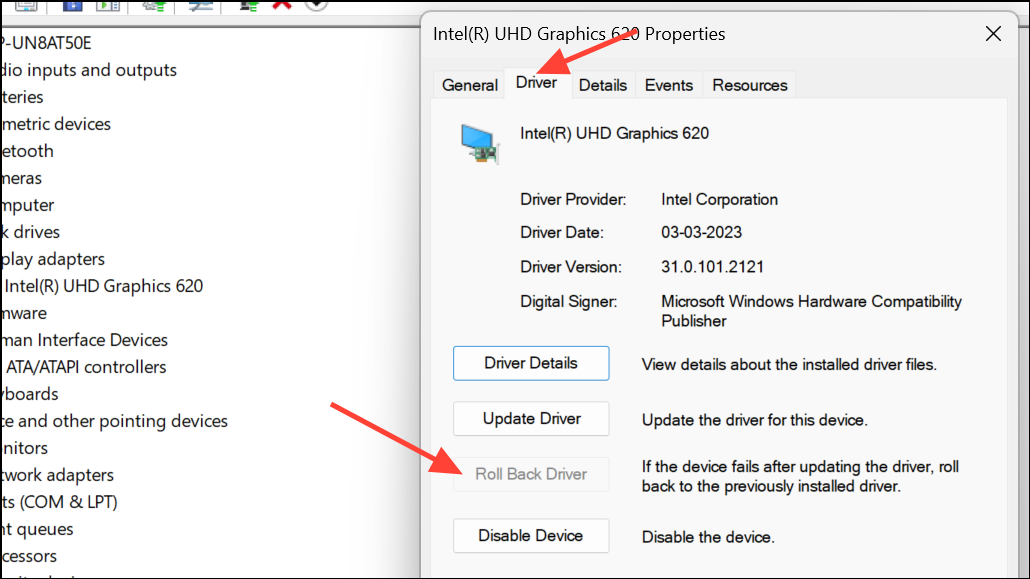
Step 4: If neither option works, you can also select Disable device to force Windows to use basic display drivers, which may restore basic functionality for further troubleshooting.
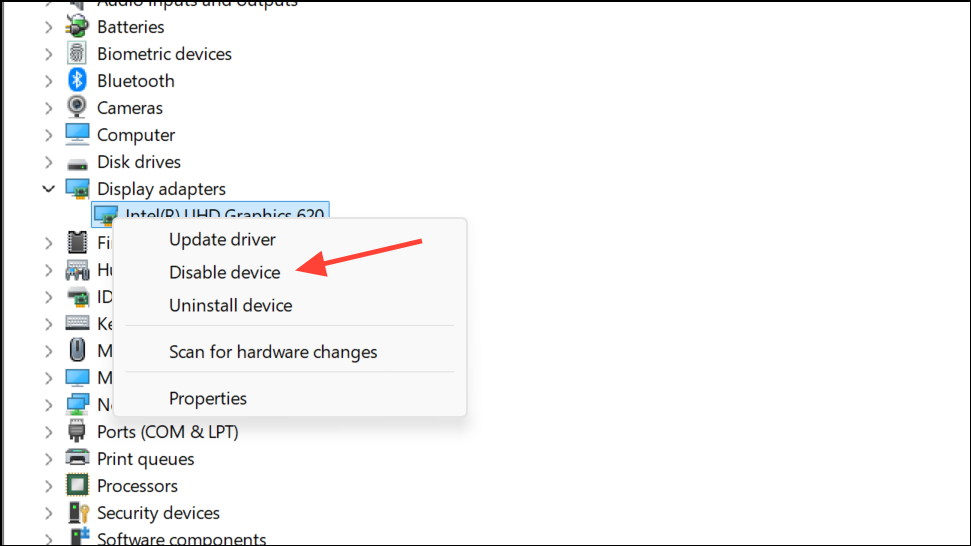
Uninstall Recent Windows Updates
Step 1: Windows updates occasionally introduce compatibility issues that result in black screens after shutdown or restart. In Safe Mode or from the WinRE Advanced options menu, choose Uninstall Updates.
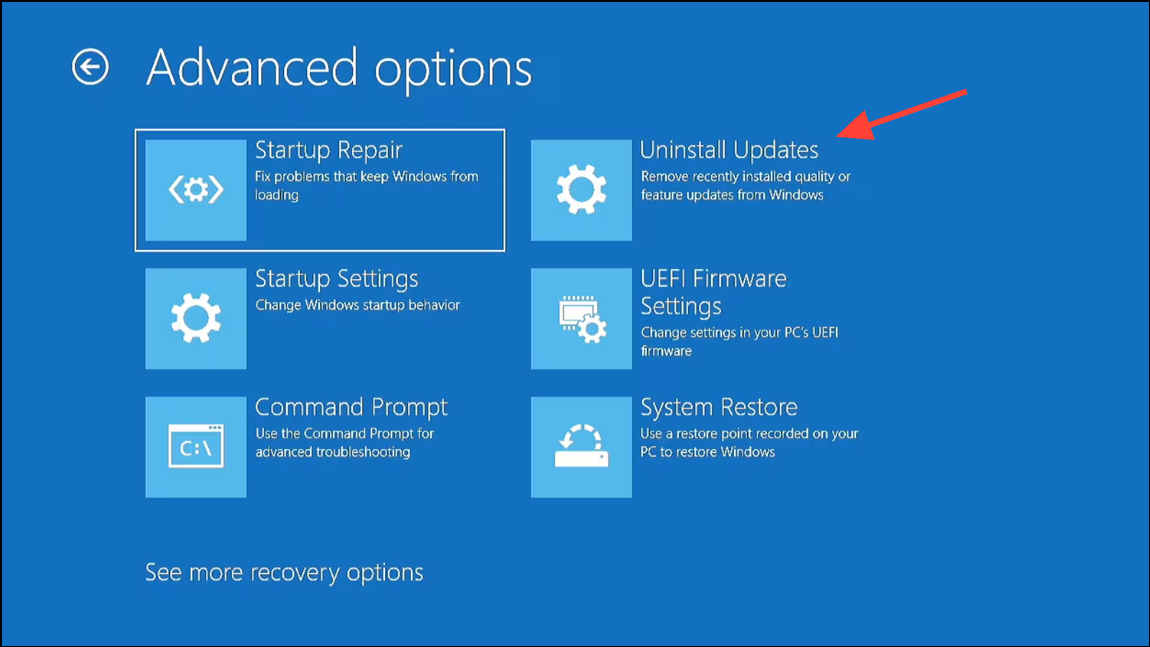
Step 2: Select the most recent quality or feature update and follow the prompts to remove it. Restart the system to check if the normal display is restored.
Perform a System Restore or Reset
Step 1: If previous steps fail, use System Restore to revert your PC to a state before the black screen problem began. In WinRE, select Troubleshoot > Advanced options > System Restore.
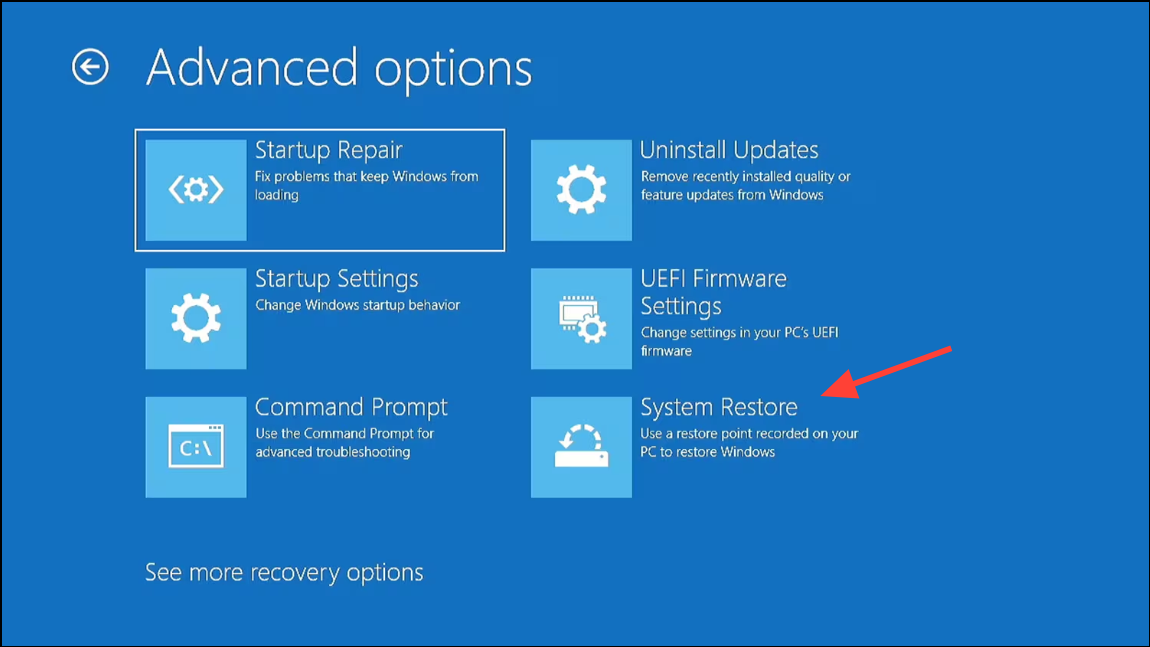
Step 2: Choose a restore point from before the last shutdown or update. If no restore points are available, consider a Reset this PC operation, which reinstalls Windows while giving you the option to keep or remove personal files.
Check and Adjust Power Settings (Disable Fast Startup)
Step 1: Fast Startup is a Windows feature that speeds up boot times by using a hybrid shutdown process. However, it can cause black screen problems, especially after updates or hardware changes. To disable Fast Startup, open a Command Prompt with administrator privileges and enter:
powercfg -H off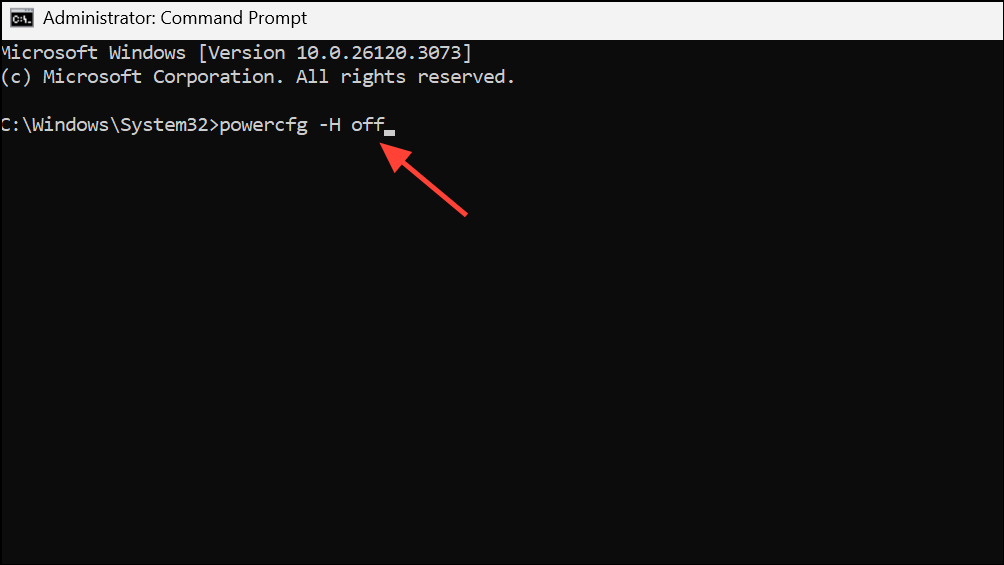
This command turns off hibernation and Fast Startup, forcing Windows to perform a full shutdown and startup cycle, which often resolves persistent black screen issues after shutdown.
Additional Hardware Checks and Recovery Options
Step 1: If the black screen persists after all software troubleshooting, inspect hardware connections inside your PC. Reseat memory modules and graphics cards, check for loose cables, and test with a different monitor or cable if available.
Step 2: If you suspect a hardware failure—such as with RAM or the graphics card—run diagnostics or consult a technician for further assistance.
Step 3: If you need to recover files from a system that remains unbootable, create a Windows installation USB on another computer.
Step 4: Boot from the USB, choose Repair your computer > Troubleshoot > Command Prompt, and launch notepad.exe. From Notepad, use File > Open to access your files and copy them to an external drive.
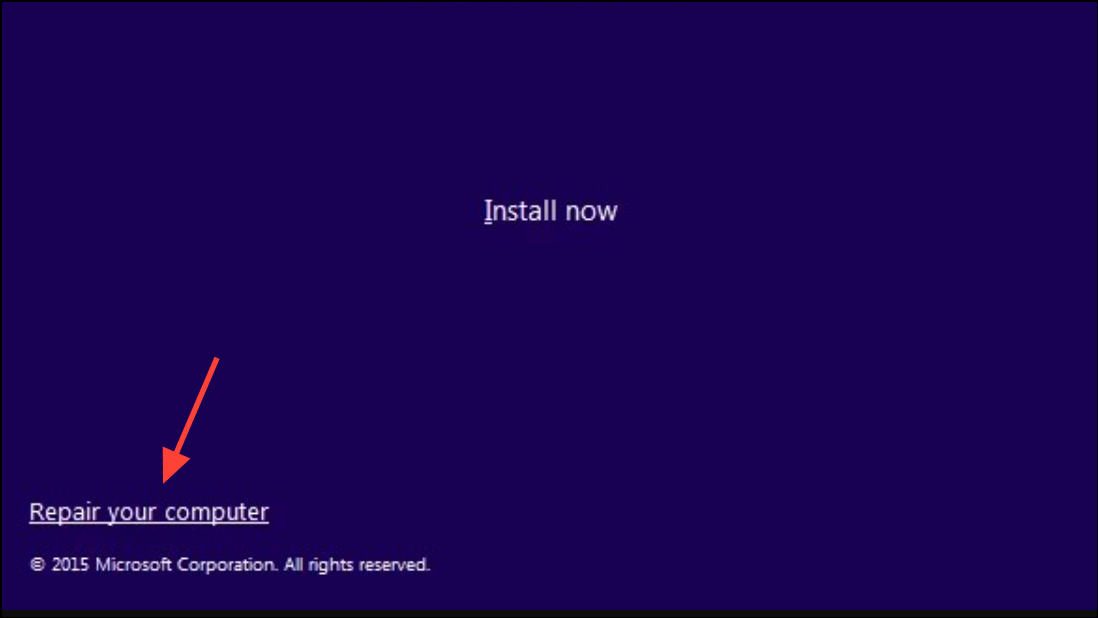
Resolving a black screen after shutdown on Windows 11 usually involves a mix of hardware checks, driver management, and system recovery options. Taking a systematic approach restores normal operation and helps prevent similar issues in the future.