If Bluesky is not loading properly, there could be a host of issues causing the problem. For instance, recently the platform has been witnessing a massive influx of users from platforms like X (formerly Twitter), causing a lot of strain on Bluesky servers.
Alternatively, there may be issues with your browser; it may be outdated or the browser cache and cookies may have been corrupted. Whatever the cause, there are a few fixes you can try out to sort out the problem.
However, before you try them out, you should check the status of Bluesky servers and determine whether they are working fine. If they are down, you must wait until the servers are back online before accessing the platform.
To do that, open a web browser and go to the Bluesky status page, which will show you whether the platform is experiencing any issues. If you see the message 'All systems operational', it means the problem is on your end and you will have to try out various fixes to get rid of it.
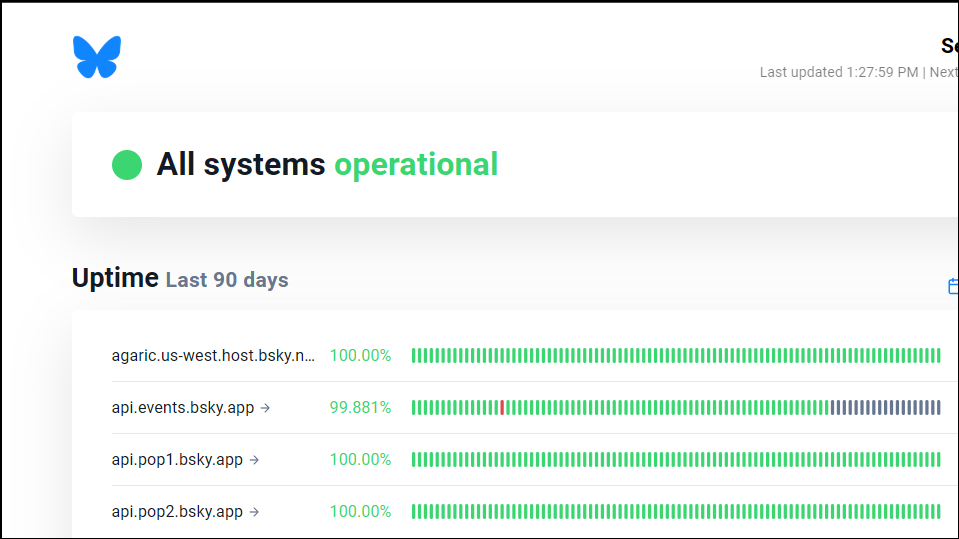
Fix 1: Check your internet connection
If you've determined that Bluesky servers are up and running but you're not able to access the platform, the first thing to do is to check your internet connection. Use your web browser to open other web pages to determine whether your connection is stable. Also, check the cable connected to your router and restart your router. If there is a problem with your network, you may need to contact your ISP and find out what the cause is. Wait for the problem to be fixed before trying to access Bluesky again.
Fix 2: Perform a hard refresh
Another possible solution to the problem is to perform a hard refresh of the web page.
- If you're using Firefox or Chrome, on Windows, hold down the
Ctrlkey and pressF5and on macOS, hold down theCMDkey and hitR. - For Microsoft Edge or Internet Explorer, on Windows, hold down the
Ctrlkey and pressF5. - For Safari, click on the Safari button on the top left then click on 'Empty cache' or use the shortcut
OPT + CMD + E. Then go back to the webpage and hold down theCMDkey before pressingR.
Fix 3: Clear your browser cache and browsing data
If a hard reset doesn't solve the problem, consider clearing your browser cache and browsing data.
- In Chrome, click on the three dots on the top right.
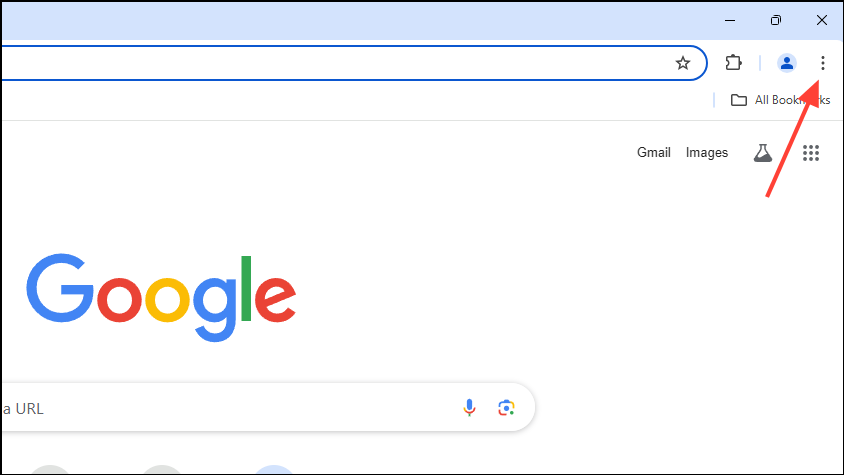
- Then click on 'Settings' in the dropdown menu.
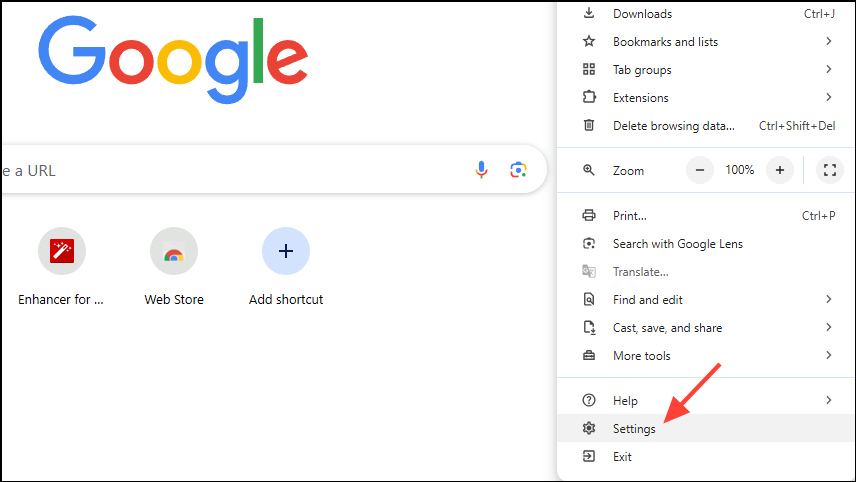
- Once the Settings page opens, click on 'Privacy and security' on the left.
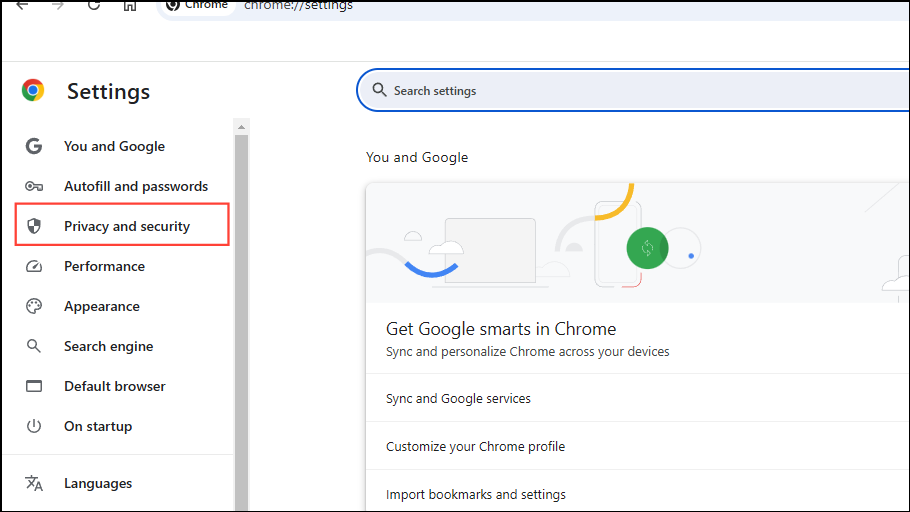
- Next, click on the 'Delete browsing data' option.
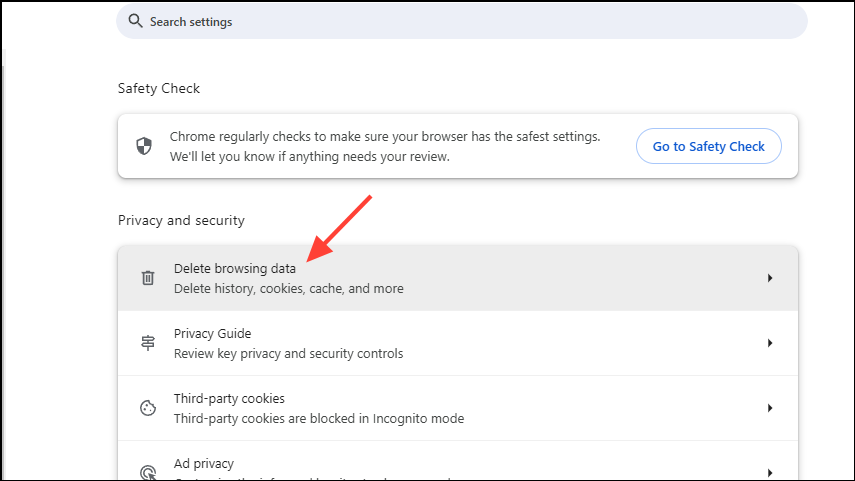
- Now, click on the 'Browsing history' and 'Cached cookies and files' checkboxes in the pop-up to select them before clicking on the 'Delete data' button. You can also select the time range for which you want to clear the data using the Time Range dropdown at the top.
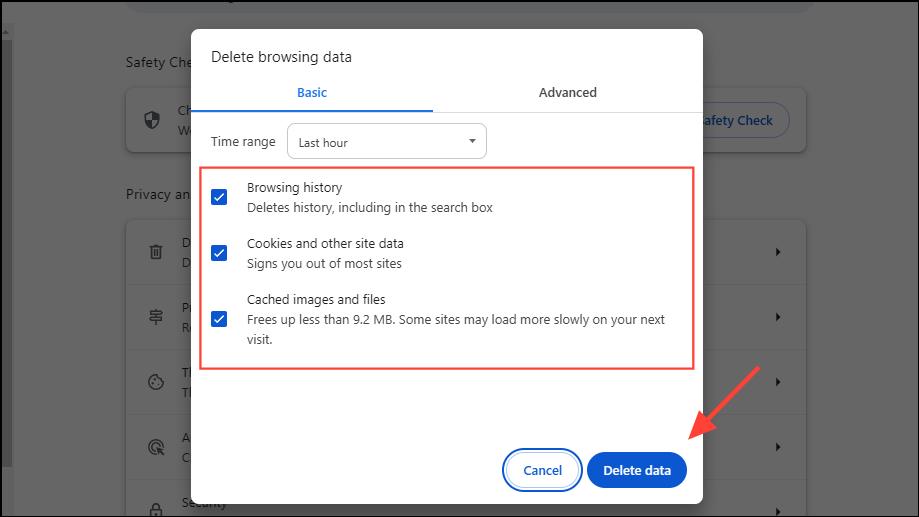
- You can follow similar steps to clear your browsing data and browser cache in other browsers like Edge and Firefox before retrying to access Bluesky.
Fix 4: Check your firewall
You may be unable to access Bluesky if your Firewall is blocking your browser from accessing the network. To fix this,
- Open the Start menu, type
firewalland click on 'Windows Defender Firewall'.
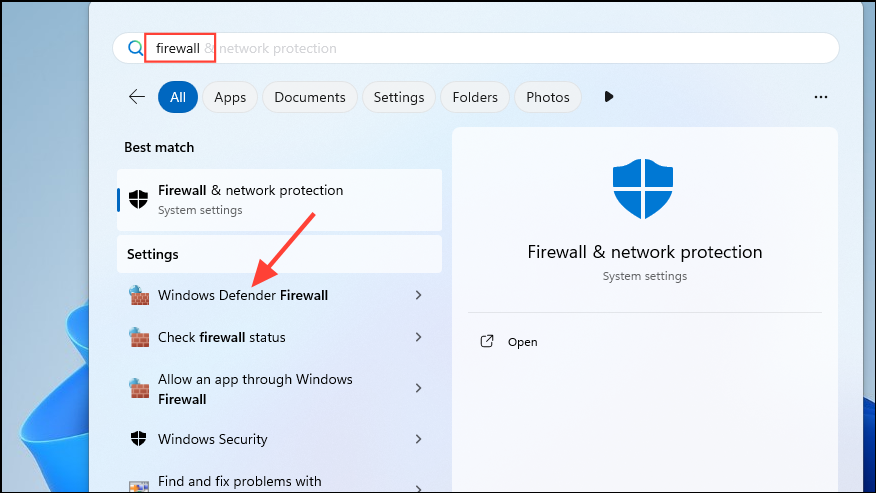
- When the Windows Defender Firewall window opens, click on 'Allow an app or feature through Windows Defender Firewall'.

- Now you will see a list of programs that are allowed through the firewall. Scroll through it and check whether your browser is allowed to access the network. If it isn't, click on the 'Change settings' button at the top.
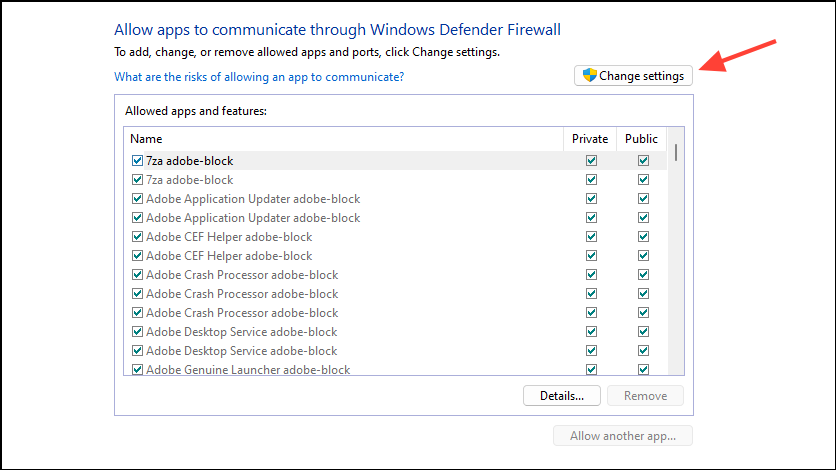
- Now scroll down to your web browser and click on the 'Private' and 'Public' checkboxes to allow the browser to connect to both public and private networks. Then click on the 'OK' button and try accessing Bluesky again.
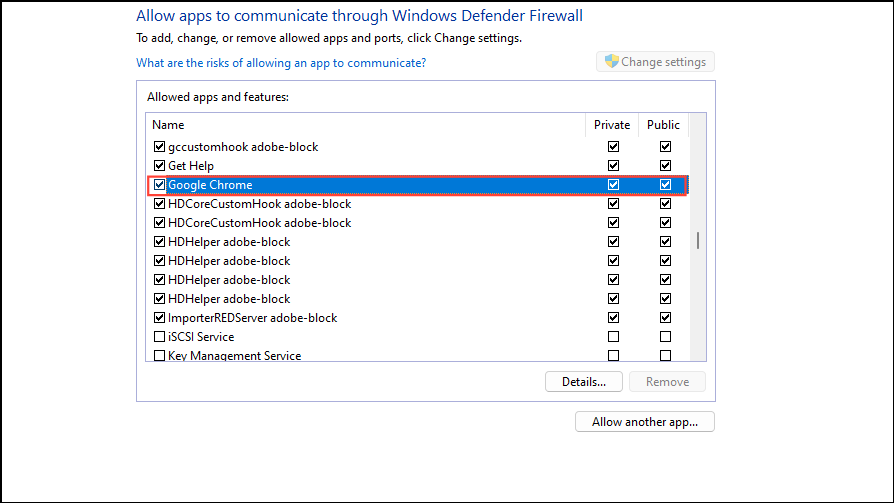
Fix 5: Update your browser
Bugs and glitches present in your browser may be preventing you from accessing Bluesky. Updating your browser can get rid of such bugs and may help resolve the problem.
- In Chrome, click on the three dots on the top right and go to 'Help', before clicking on 'About Google Chrome'.
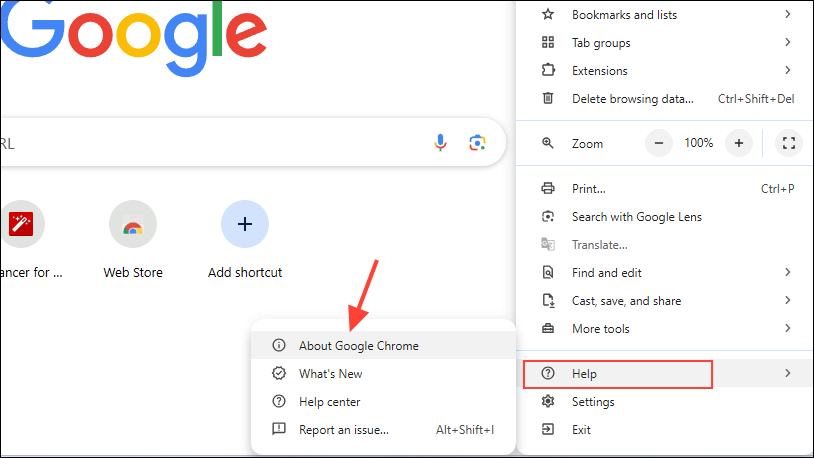
- The browser will automatically check for updates and install them if they are available. Click on the 'Relaunch' button or close and relaunch the browser manually and then try accessing the Bluesky website. Other browsers can be updated similarly.
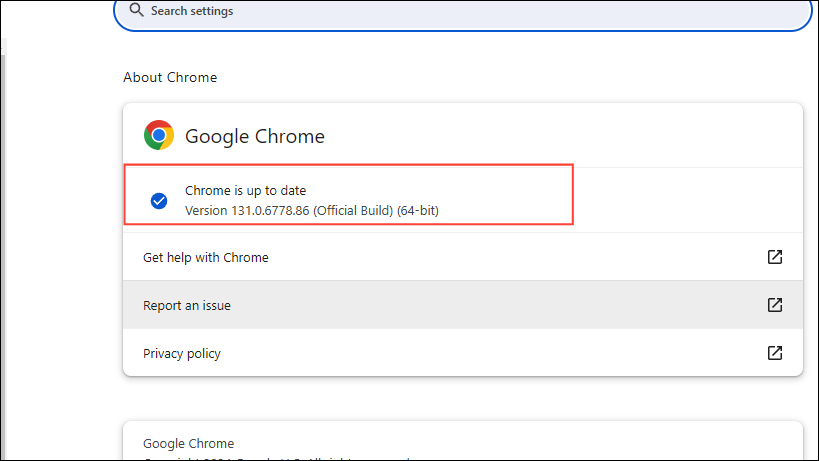
Fix 6: Turn off ad blockers and extensions
If you've installed extensions and ad blockers in your browser, they may be interfering with your connection to the Bluesky website. You can turn them off temporarily and see if that helps you access the website.
- In Chrome, click on the 'Extensions' button that appears next to the search bar.
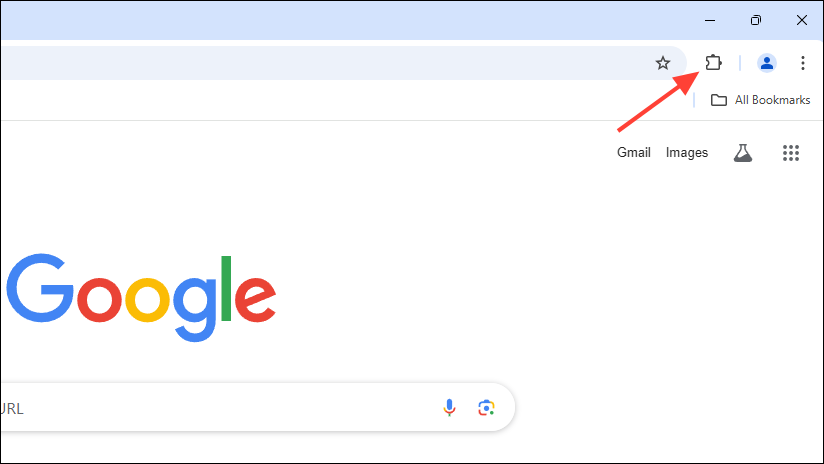
- Then click on 'Manage extensions' in the dropdown menu.
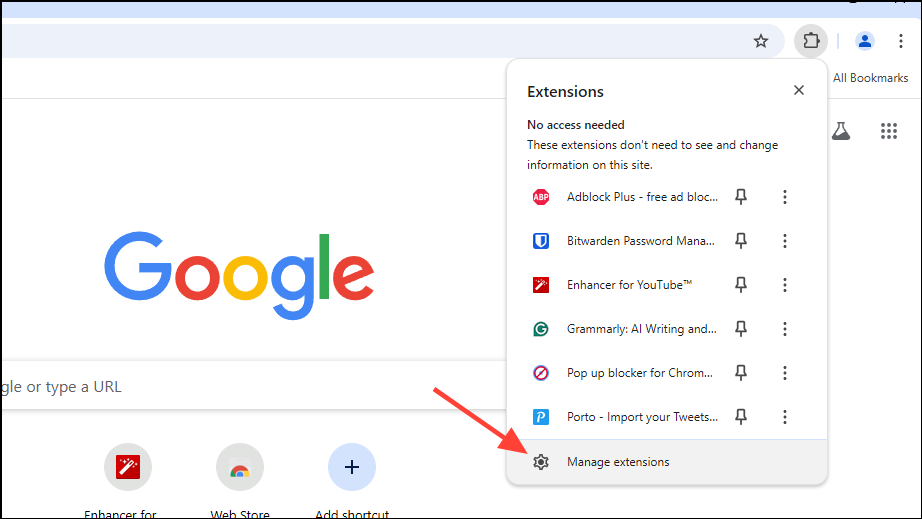
- On the Extensions page, click on the toggle for your ad blocker or extension you want to disable to turn it off. Then check whether you can access Bluesky.
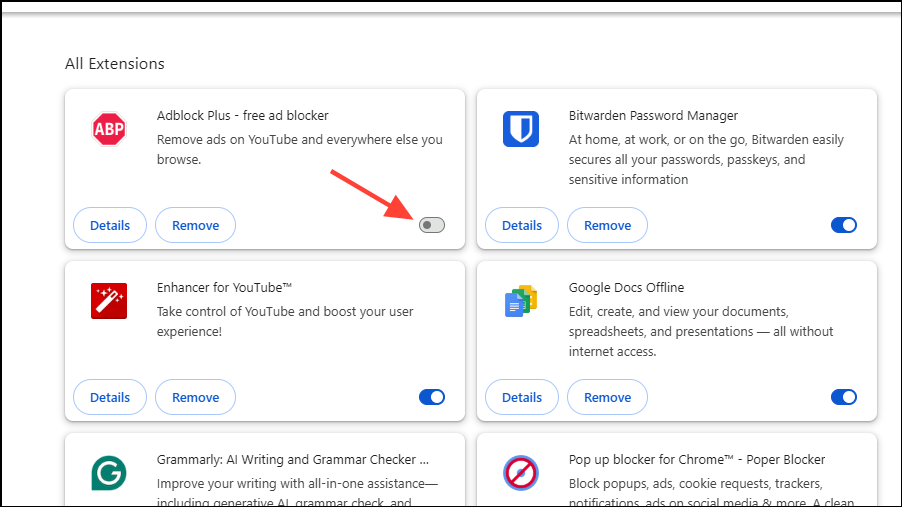
Things to know
- Try accessing Bluesky from a different web browser. There may be some issue with your browser that is preventing you from accessing the website. So, download another browser like Firefox, Edge, or Opera, and check whether you can access Bluesky with that.
- If you are unable to access Bluesky using a web browser, try doing so using the Bluesky smartphone app. If the app is working fine, check that your account is active and is not experiencing any issues.
- Reach out to other users of the platform if possible and find out whether you are the only one unable to access Bluesky. They may be able to help you out with troubleshooting tips and assistance.
- Keep an eye on the official Bluesky channels for announcements and updates that may shed light on why you are experiencing an issue when trying to access the platform.
- If nothing else works, contact the Bluesky support team and request them for technical assistance.


