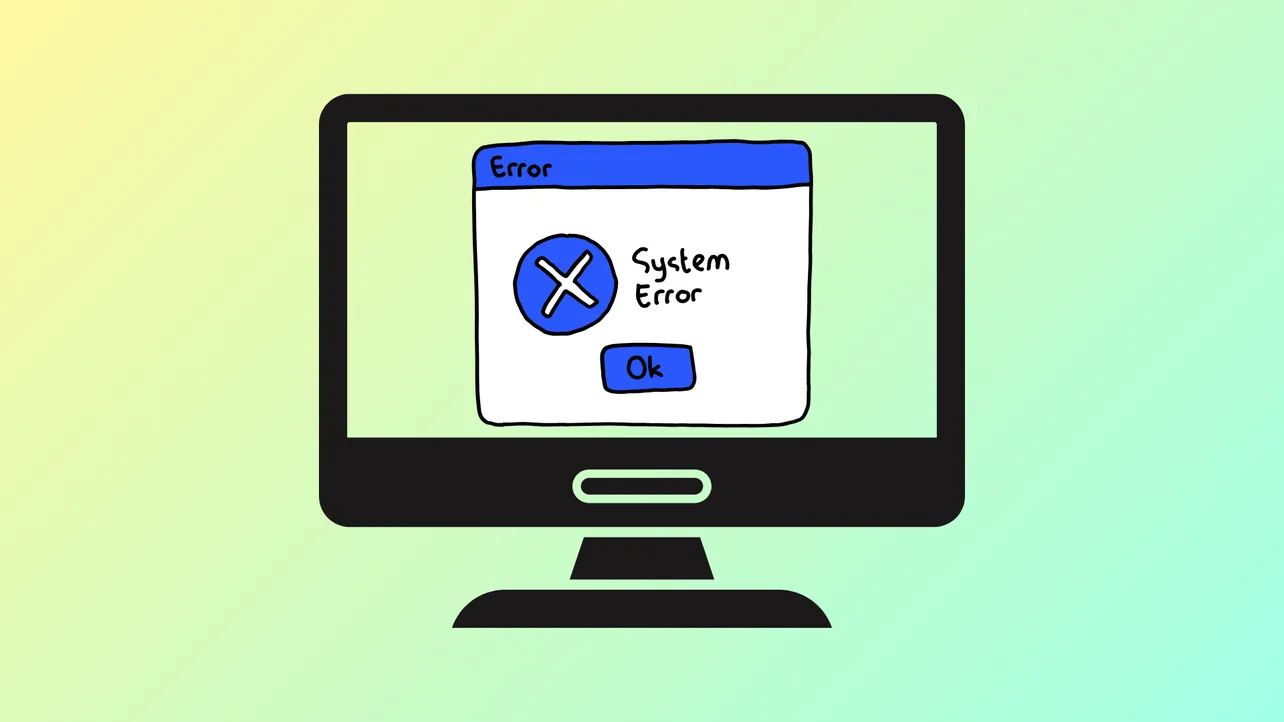Missing the "Change product key" link in Windows 11’s activation settings can prevent you from entering a new license key, especially after hardware changes or system updates. This issue often arises when Windows is not properly activated, the digital license is not linked to your Microsoft account, or system files become corrupted. Addressing this problem ensures you can reactivate your system and regain access to full Windows features.
Method 1: Manually Enter the Product Key Using the SLUI Command
Step 1: Press Windows + R to open the Run dialog box. Type slui and press Enter. This command opens the Software Licensing User Interface, which prompts you to enter a new product key even if the standard link is missing from settings.

Step 2: When the activation window appears, enter your 25-character Windows product key and follow the prompts to activate. This bypasses the missing link and directly initiates the activation process.
Method 2: Change the Product Key via Command Prompt or PowerShell
Step 1: Open an elevated Command Prompt or PowerShell window. Right-click the Start button and select Windows Terminal (Admin) or Command Prompt (Admin).
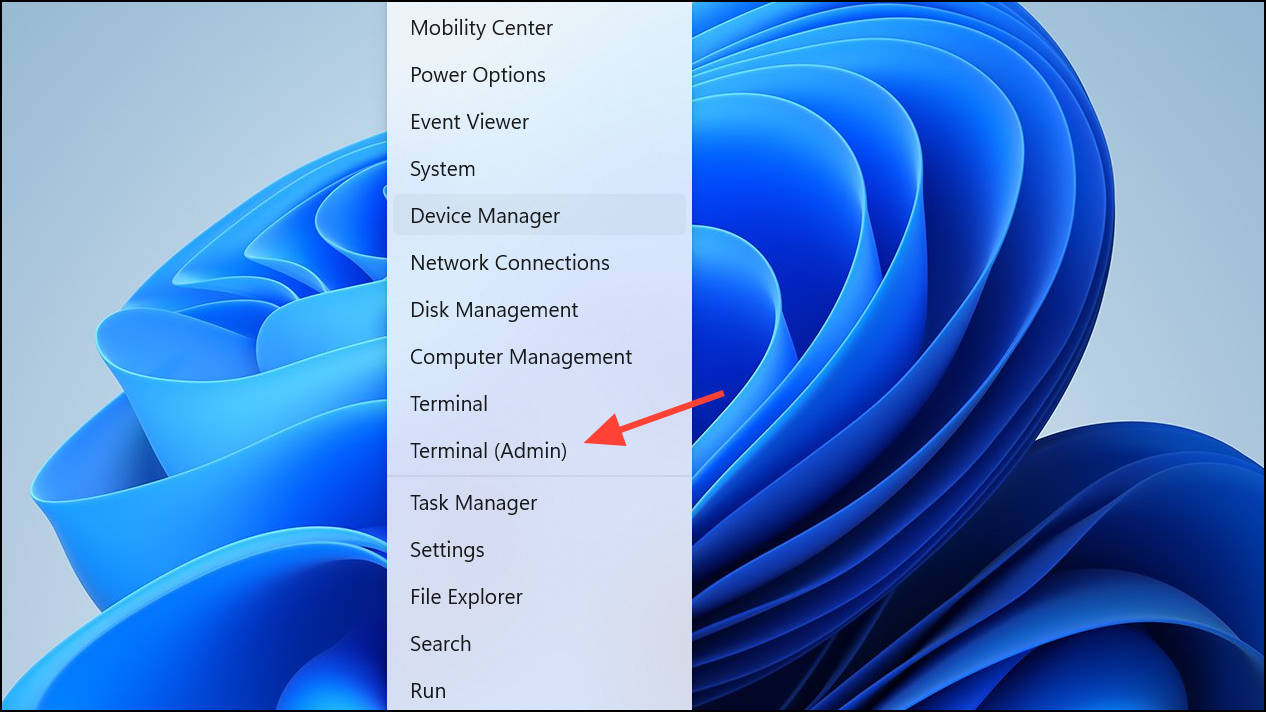
Step 2: To install a new product key, type the following command, replacing the #####-#####-#####-#####-##### with your actual key:
slmgr.vbs /ipk #####-#####-#####-#####-#####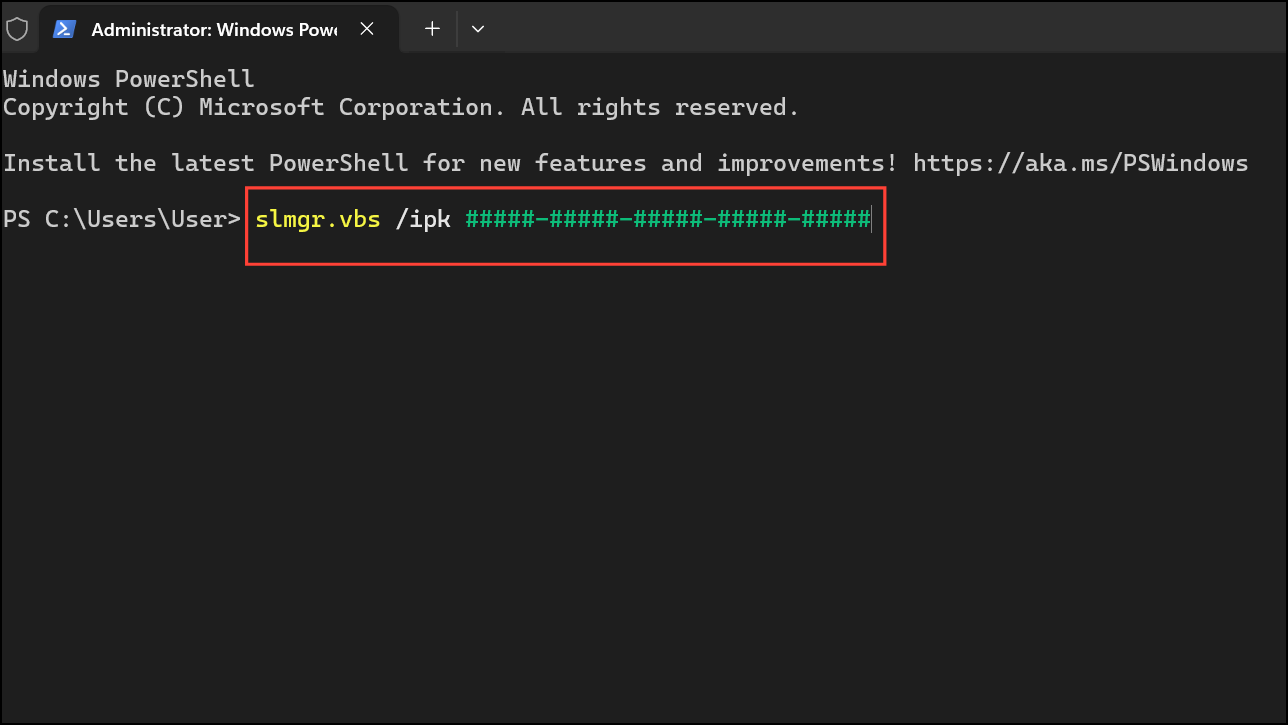
This command registers the new product key with Windows. You can run additional commands for more details or troubleshooting:
slmgr.vbs /dli– Displays basic license information.slmgr.vbs /ato– Activates Windows online with the installed key.slmgr.vbs /upk– Uninstalls the current product key (useful if you need to reset activation).
After entering the key, restart your computer and check the activation status in Settings > System > Activation.
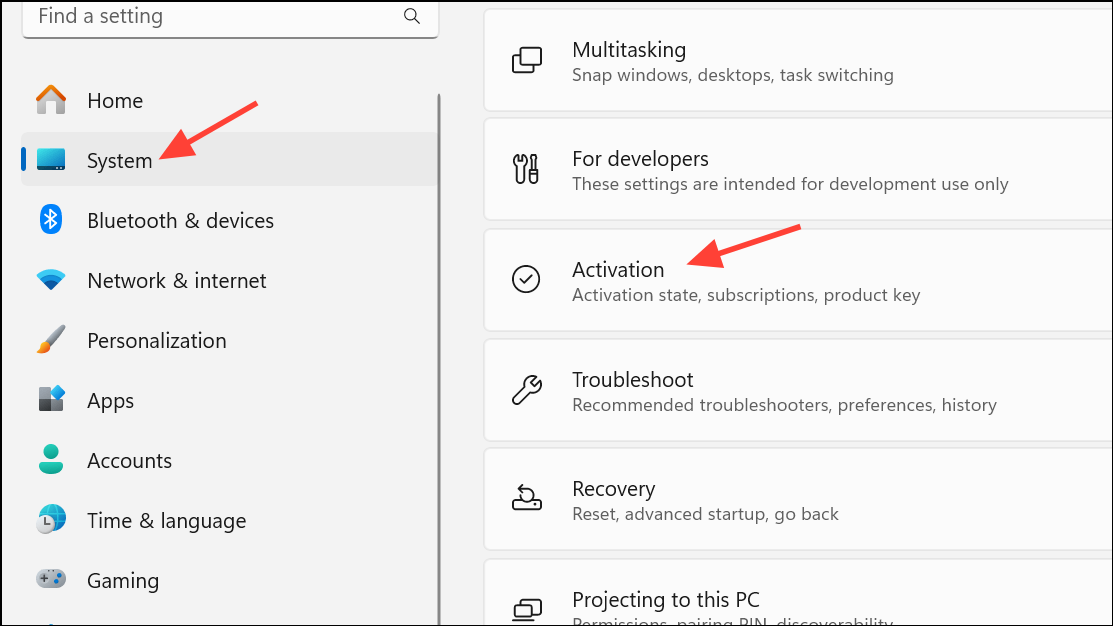
Method 3: Use the Windows Activation Troubleshooter
Step 1: Go to Settings > System > Activation. If Windows detects an activation issue, the "Troubleshoot" button will appear.
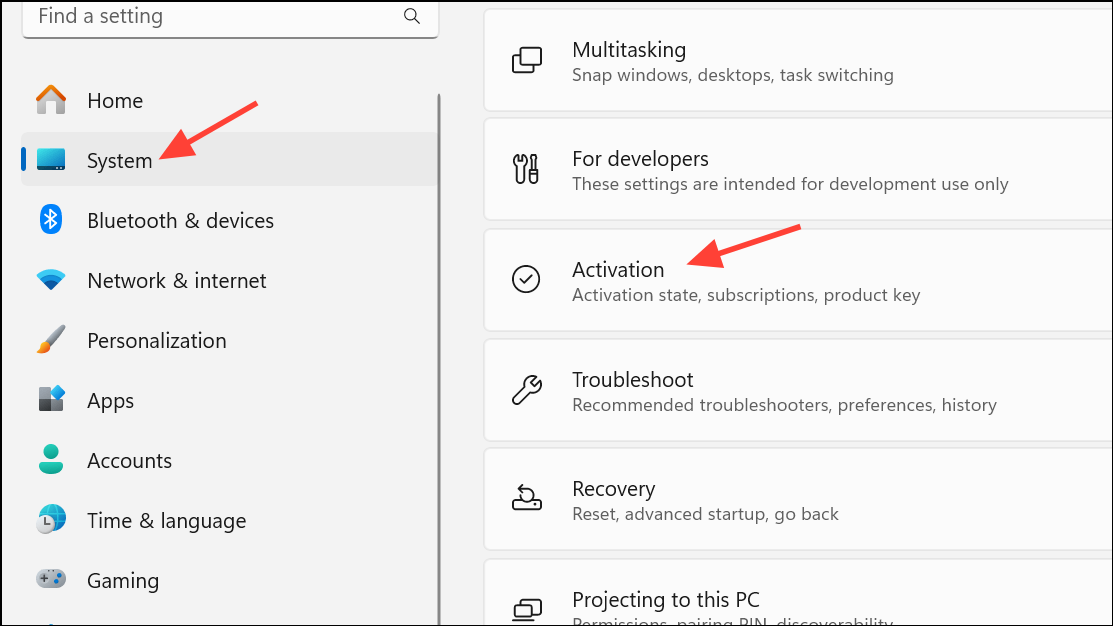
Step 2: Click Troubleshoot. The troubleshooter will scan for and attempt to resolve activation errors, including missing links or digital license mismatches. If you recently changed hardware, select the option for "I changed hardware on this device recently" and follow the prompts to reactivate using your Microsoft account.
Method 4: Verify Your Windows Edition and Product Key Compatibility
Attempting to use a product key that does not match your installed Windows edition (for example, entering a Windows 11 Home key on a Pro installation) will prevent activation and may cause the "Change product key" link to disappear. To check your current edition, use Settings > System > About and verify it matches your product key. If not, you may need to reinstall the correct edition or obtain a compatible key.
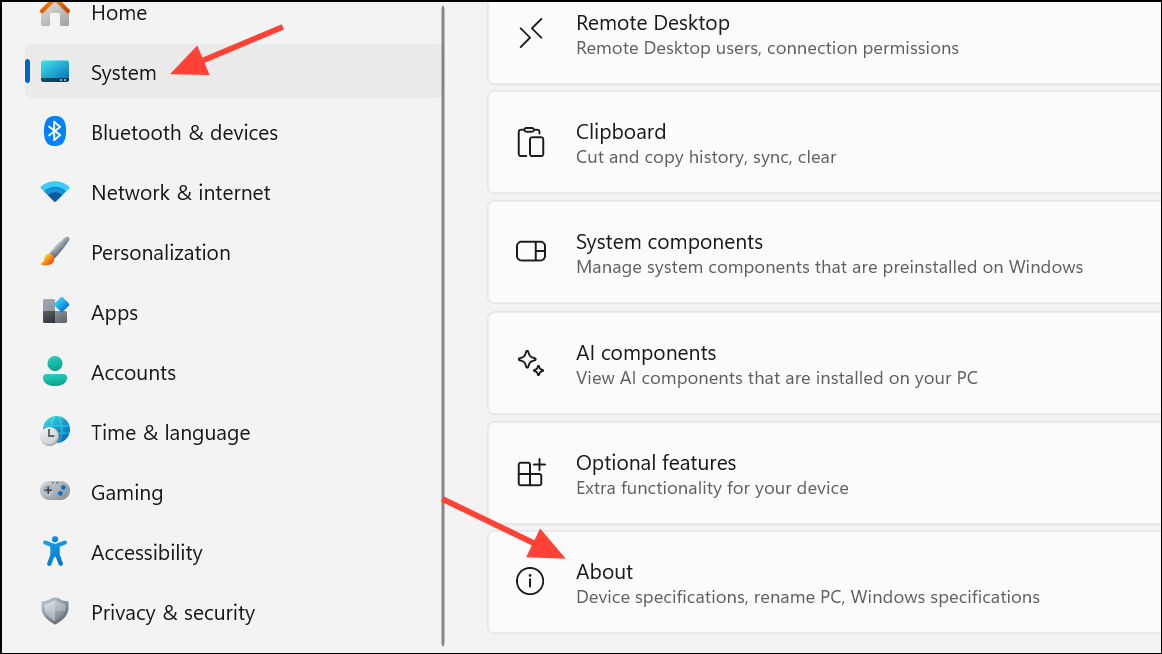
Method 5: Retrieve Your Product Key if It's Missing
If you do not have your product key, you can attempt to retrieve it using the following command in an elevated Command Prompt or PowerShell window:
wmic path softwarelicensingservice get OA3xOriginalProductKey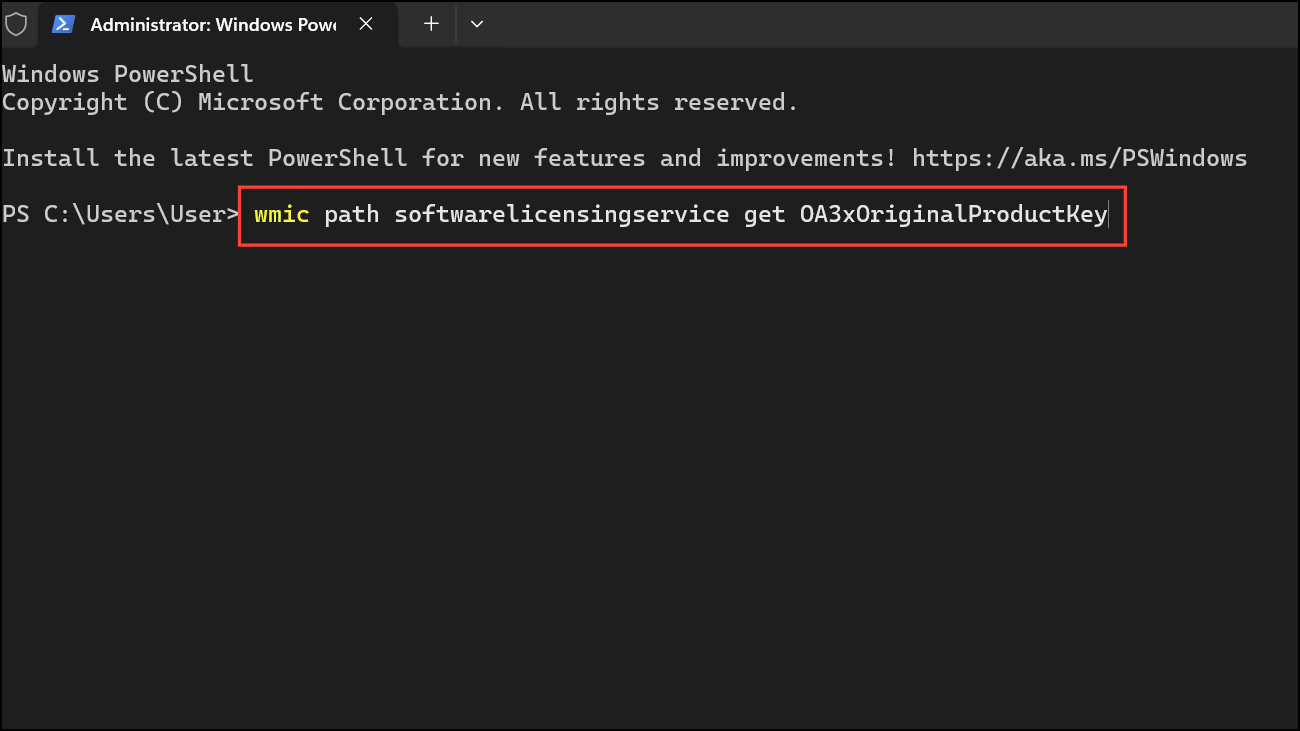
This command attempts to display the original product key stored in your system firmware. Note that it may not work for all systems, especially if you upgraded from Windows 10 or have a digital license.
If you cannot retrieve your key and Windows remains unactivated, consider contacting Microsoft support or your device manufacturer. For prebuilt systems, the key may be on a sticker attached to your device.
Method 6: Link Your Digital License to Your Microsoft Account
Linking your Windows 11 digital license to your Microsoft account streamlines reactivation after hardware changes. To check if your license is linked, go to Settings > System > Activation. If you see "Windows is activated with a digital license linked to your Microsoft account," the link is active. If not, sign in with your Microsoft account and ensure you’re connected to the internet. The linking process is automatic upon activation with a Microsoft account.
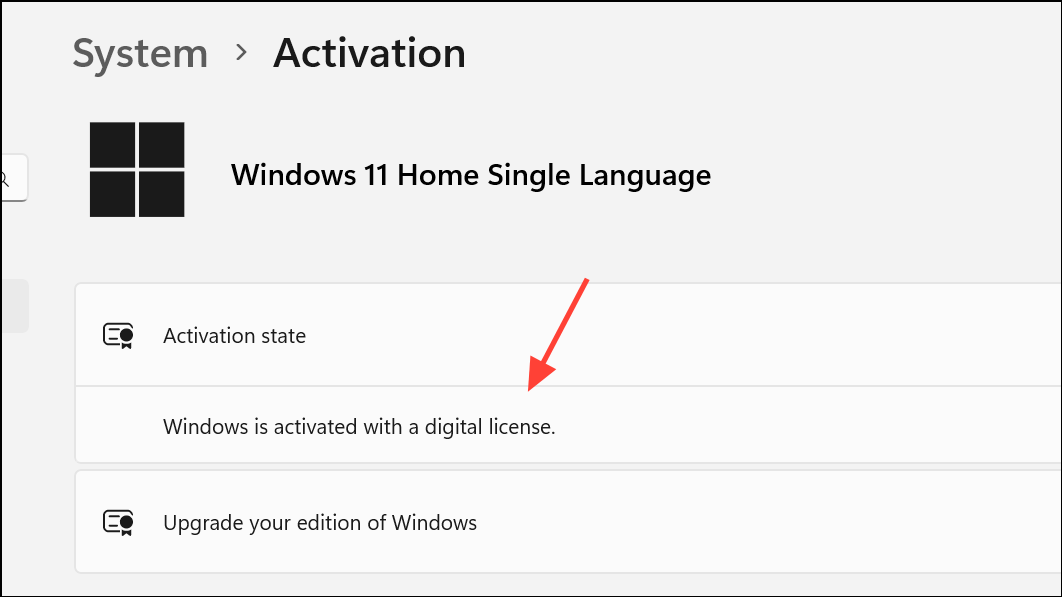
If you encounter issues, try signing out and back in to your Microsoft account, or use the Activation Troubleshooter. For persistent problems, contact Microsoft support for personalized assistance.
Additional Tips and Considerations
- If you recently installed a major Windows update (such as version 24H2) and activation issues appeared, check for additional updates or consider rolling back the update if possible.
- Always keep a secure record of your product key and purchase information to simplify future activations or support requests.
- For OEM devices, the product key is often embedded in the device firmware and should activate automatically during installation.
- Volume license or enterprise users should contact their organization’s IT administrator for activation issues.
- When using Windows 11 ARM on virtual machines (such as Parallels on Mac), ensure your product key matches the ARM edition and is not for standard x86/x64 Windows.
Restoring access to the "Change product key" link in Windows 11 allows you to activate your system and regain full functionality. Using these methods ensures you can resolve activation problems and keep your Windows installation properly licensed.