Chrome.exe failing to launch with a “Bad Image” error and status code 0xc000012f signals that a required file is either corrupted or incompatible with your Windows installation. This error can prevent Chrome and other programs from running, often after a recent Windows update, system interruption, or file corruption. Addressing the root cause restores normal application function and prevents repeated interruptions.
Reset Chrome to Default Settings
Step 1: Open Chrome if it launches. Click the three-dot menu in the upper right, then select Settings.
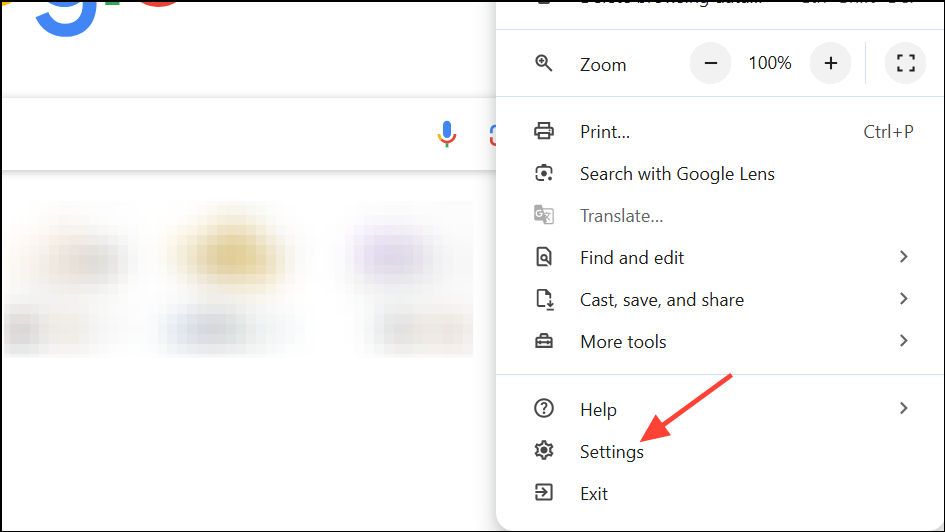
Step 2: Scroll down and click Reset settings or search for "reset" in the settings search bar. Click Restore settings to their original defaults and confirm. This process reverts Chrome to its original configuration, removing problematic settings or extensions that might cause launch issues.
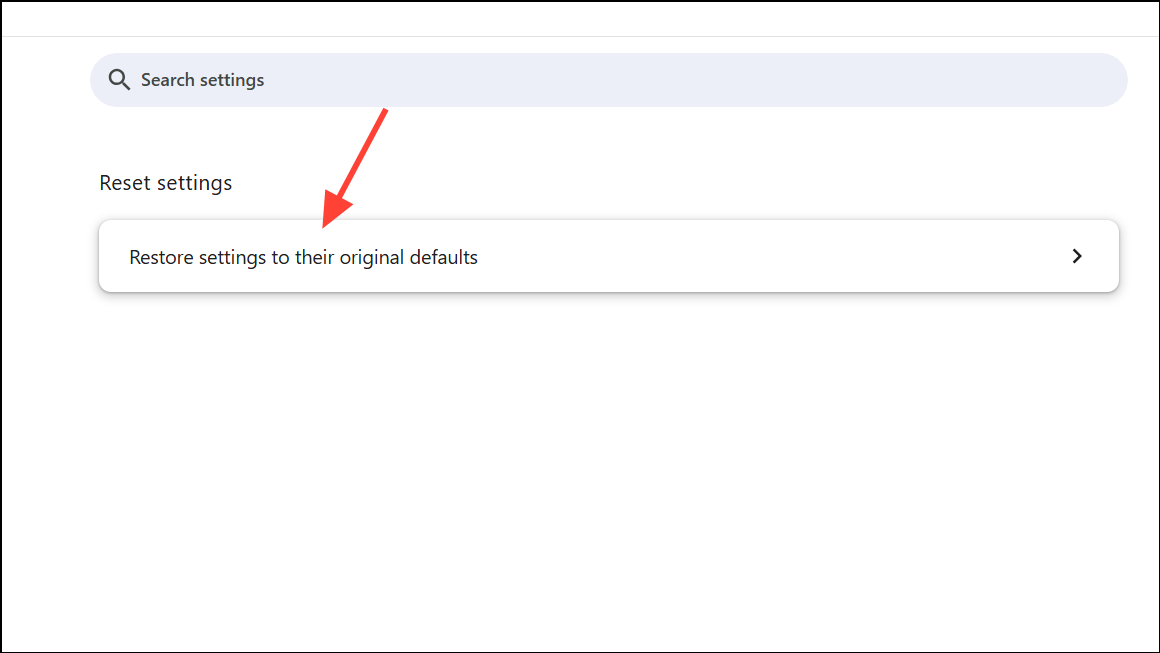
If Chrome will not open at all, proceed to the next method.
Replace or Rename Corrupted Chrome Executable
Step 1: Navigate to the Chrome application folder at C:\Users\YourUsername\AppData\Local\Google\Chrome\Application. Replace YourUsername with your actual Windows username.
Step 2: Look for two files: chrome.exe and old_chrome.exe. Delete chrome.exe (the potentially corrupted file).
Step 3: Rename old_chrome.exe to chrome.exe. This step restores a previous working version of Chrome.
Step 4: Attempt to launch Chrome. If it opens, check the version by navigating to Help > About Google Chrome and update to the latest version to ensure security and compatibility.
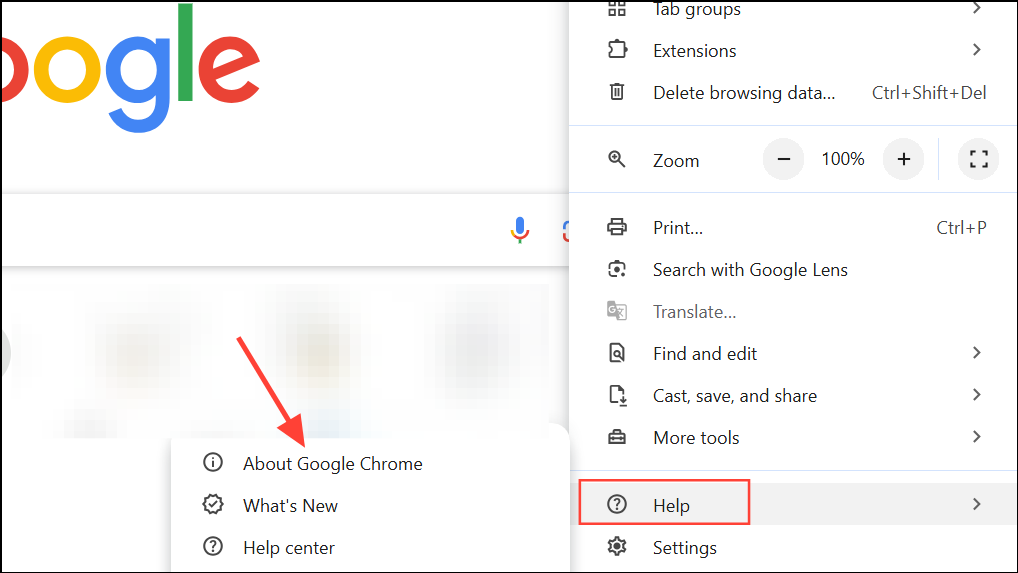
Update or Reinstall Google Chrome
Step 1: If Chrome launches after the previous steps, use the built-in update feature. Go to the three-dot menu > Help > About Google Chrome. Chrome will check for updates and install the latest version automatically.
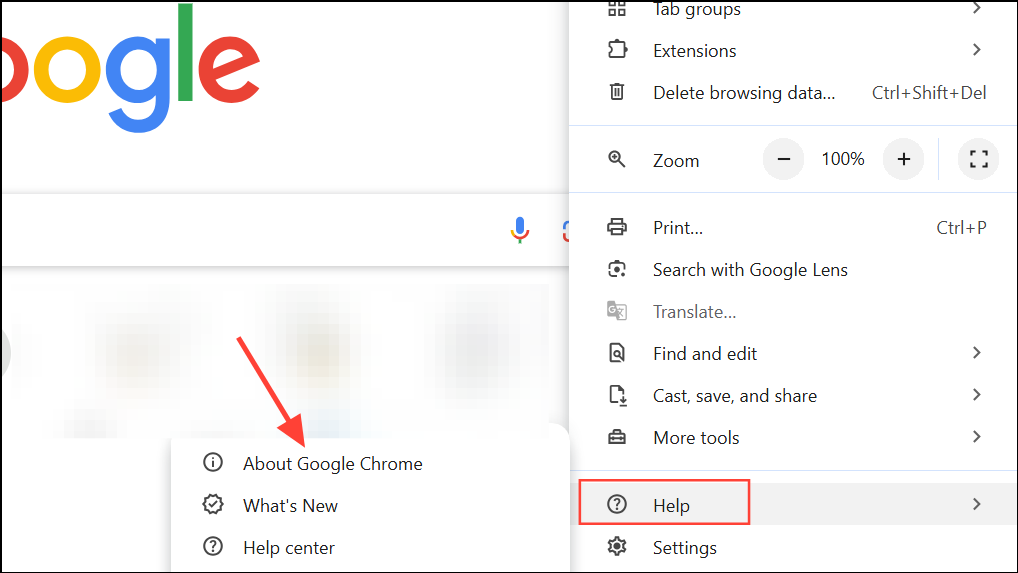
Step 2: If Chrome still fails to launch, uninstall it completely. Open Control Panel > Programs and Features, select Google Chrome, and click Uninstall.
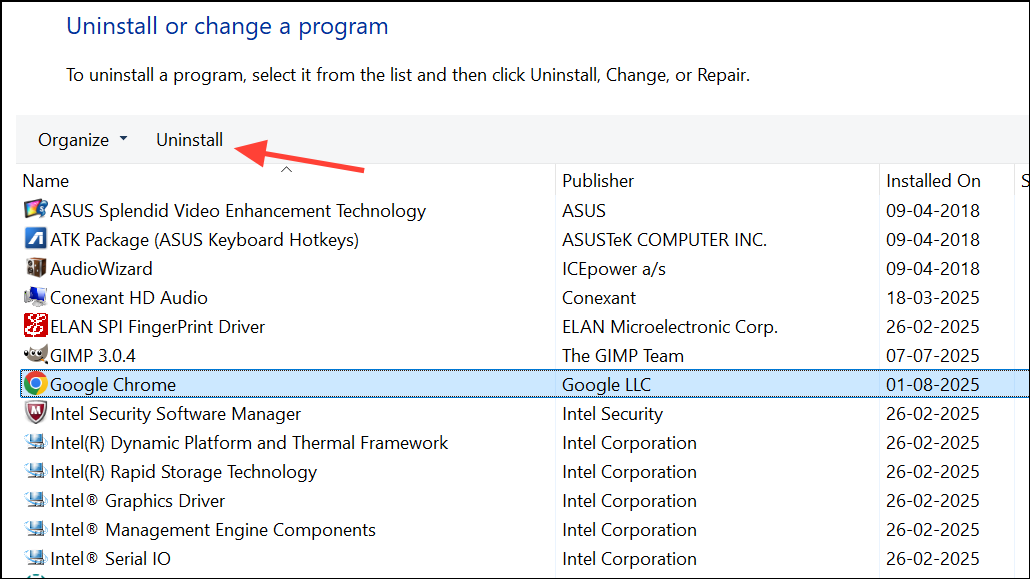
Step 3: Download the latest Chrome installer from the official Google website and reinstall. This process replaces all program files, resolving most executable corruption issues.
Repair System Files with SFC and DISM
System file corruption can trigger Bad Image errors across multiple applications, not just Chrome. Using built-in Windows utilities helps repair these core files.
Step 1: Press Windows + R to open the Run dialog. Type cmd and press Ctrl + Shift + Enter to launch Command Prompt as administrator.
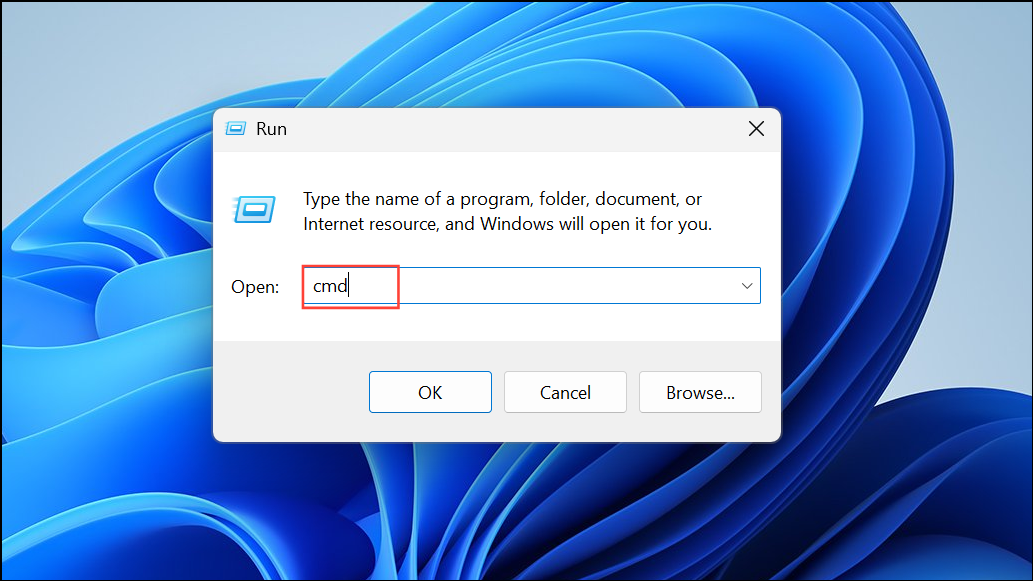
Step 2: In the Command Prompt window, enter the following command and press Enter:
sfc /scannow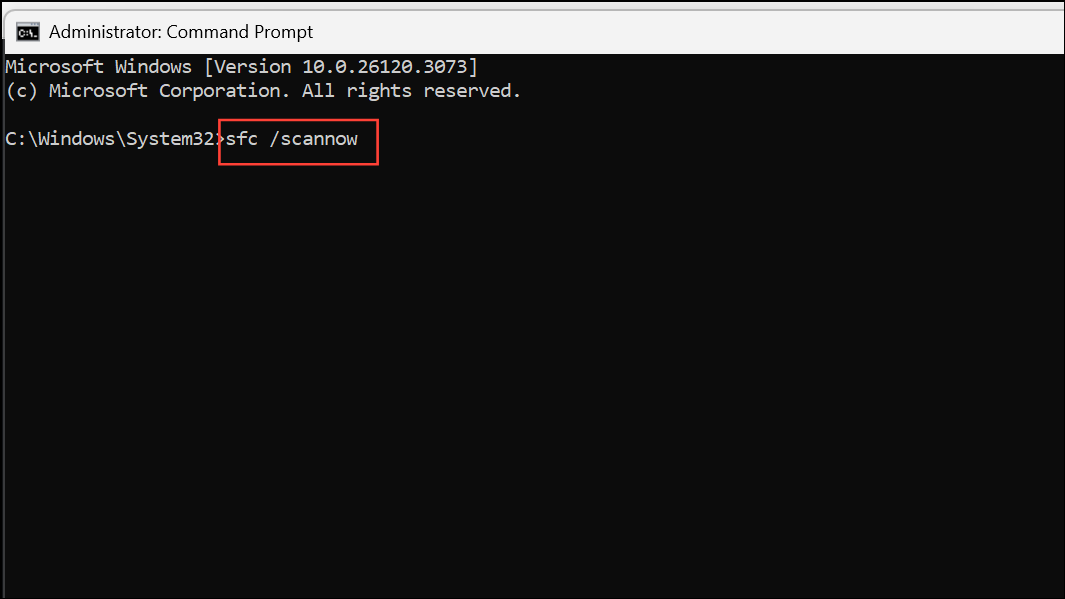
This command scans and attempts to repair corrupted system files. Wait for the scan to complete. If you receive a message stating that some files could not be repaired, proceed to the next step.
Step 3: Run the Deployment Imaging Service and Management Tool (DISM) to fix underlying Windows image issues. In the same Command Prompt, enter:
DISM.exe /Online /Cleanup-Image /RestoreHealth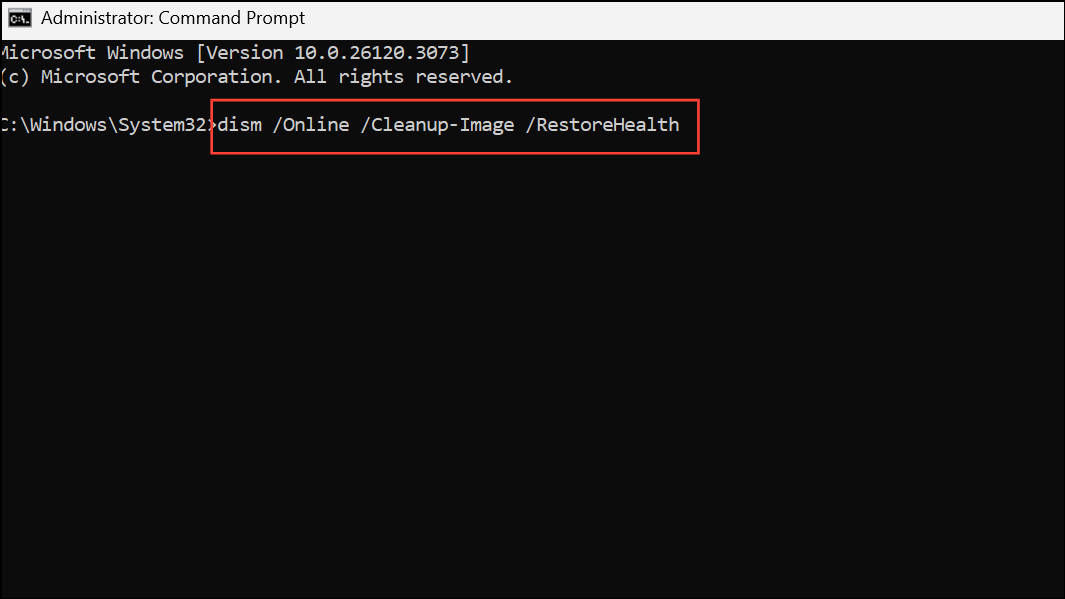
Allow the process to finish. Once completed, run sfc /scannow again to verify all issues are resolved. Restart your computer after these repairs.
Uninstall Recent Windows Updates
Bad Image errors sometimes follow problematic Windows updates. Removing a recent update can resolve compatibility or corruption issues.
Step 1: Open Control Panel and select Programs and Features.
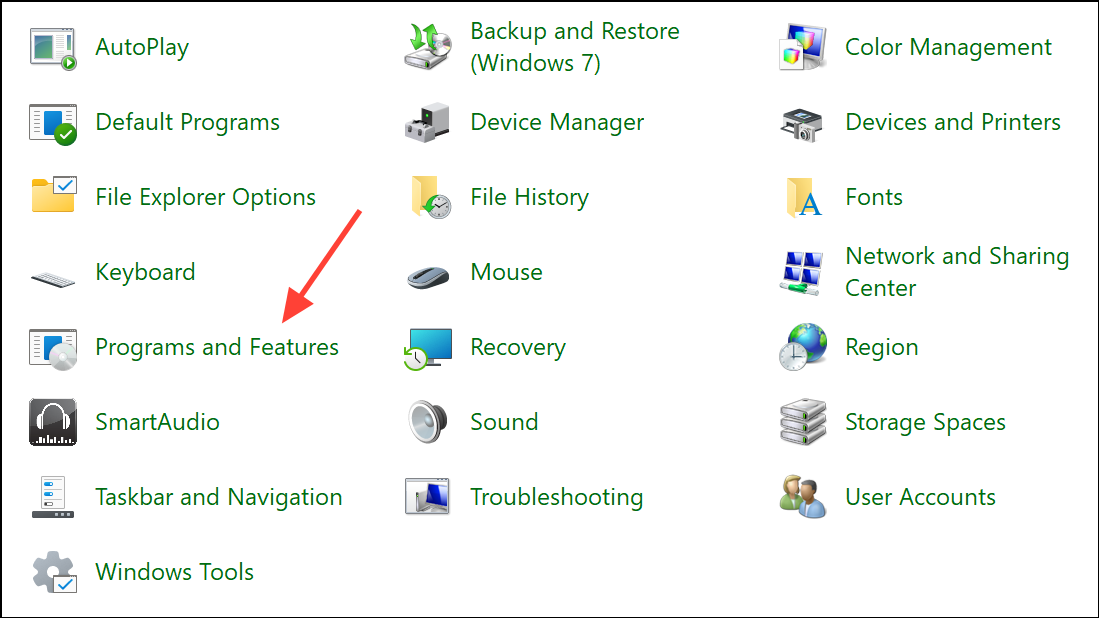
Step 2: Click View installed updates in the sidebar. Locate any recent updates installed just before the error began.
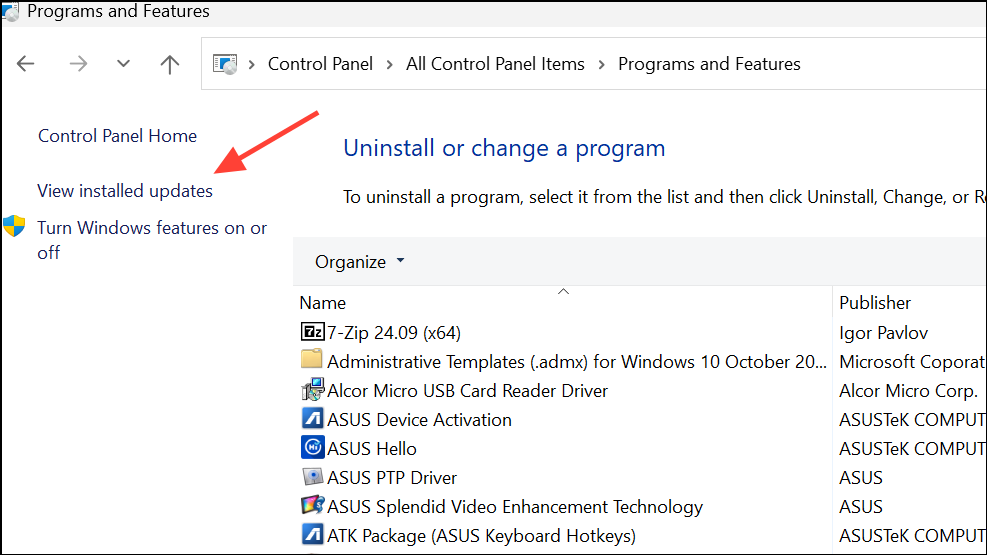
Step 3: Select the relevant update and click Uninstall. Restart your computer to complete the process.
Restore Windows to a Previous State
If other methods fail, using System Restore can revert your system to a point before the Bad Image error appeared. This process keeps your files intact but removes recent changes that may have caused the issue.
Step 1: Search for Create a restore point in the Start menu and click the result.
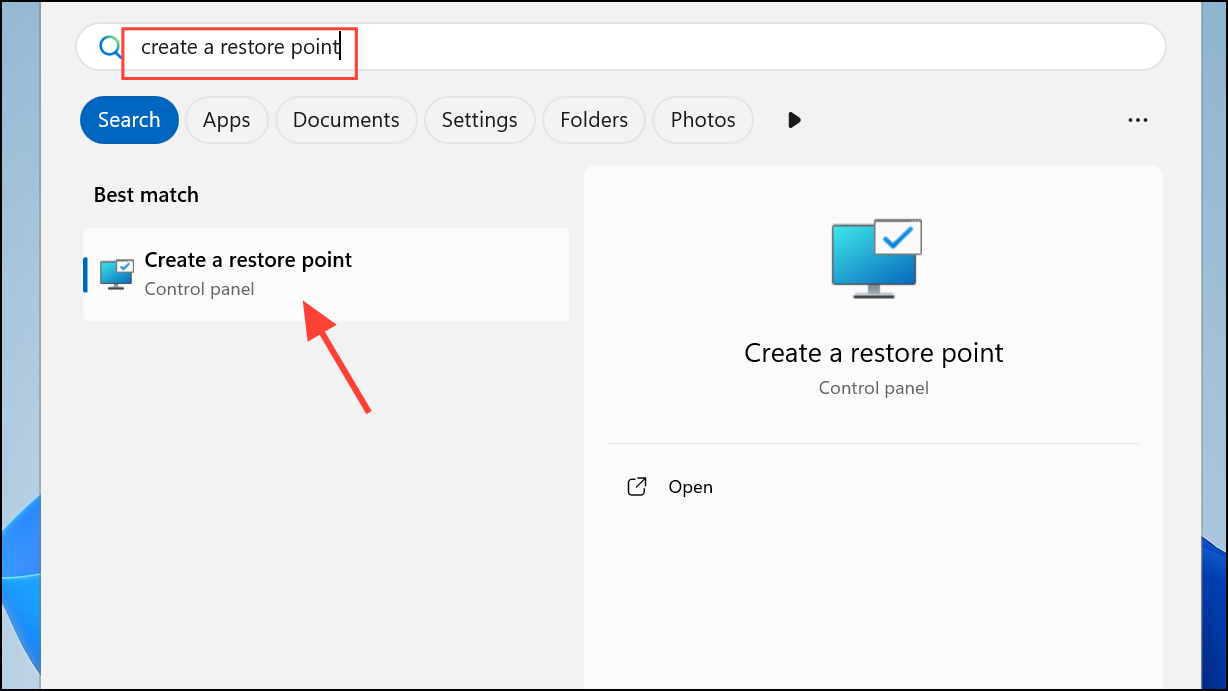
Step 2: In the System Properties window, click System Restore, then choose a restore point dated before the error occurred.
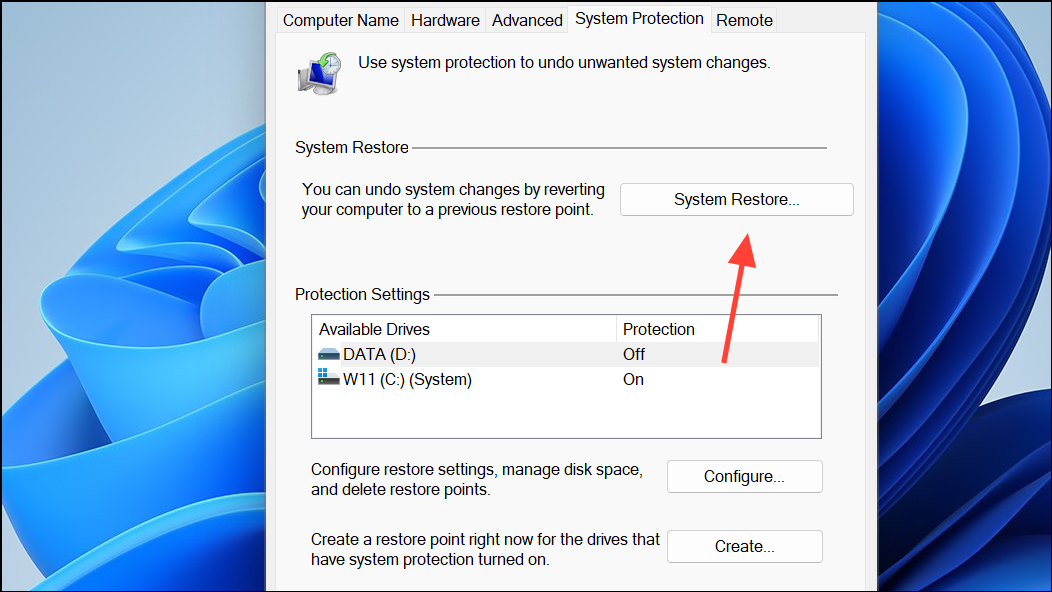
Step 3: Follow the prompts to complete the restoration. Your system will restart and restore previous settings.
Resolving the Chrome.exe Bad Image error status 0xc000012f restores Chrome’s functionality and prevents further disruption. Regularly updating Windows and Chrome, running system scans, and backing up important data help maintain a stable system in the future.


