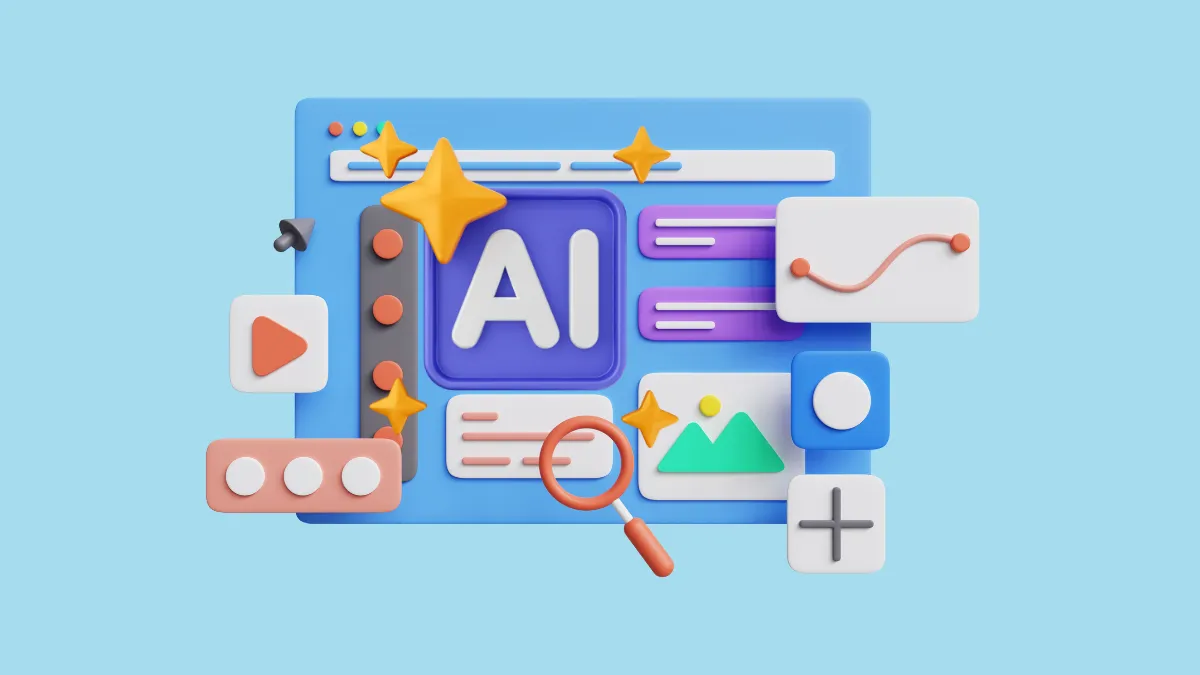Microsoft Copilot is a powerful AI assistant built directly into the Edge browser, helping users enhance their browsing experience. If you're encountering issues with Copilot not working in Edge, there are several troubleshooting steps you can take to resolve the problem.
Update Microsoft Edge
An outdated version of Edge might cause compatibility issues with Copilot. Updating Edge to the latest version can often fix the problem.
- Open Microsoft Edge.
- Click on the three dots (
...) in the top-right corner of the browser window.
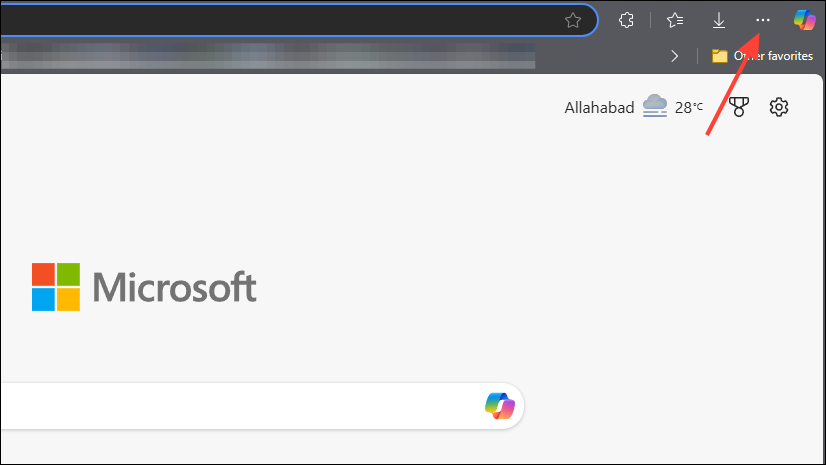
- Hover over Help and feedback in the dropdown menu.
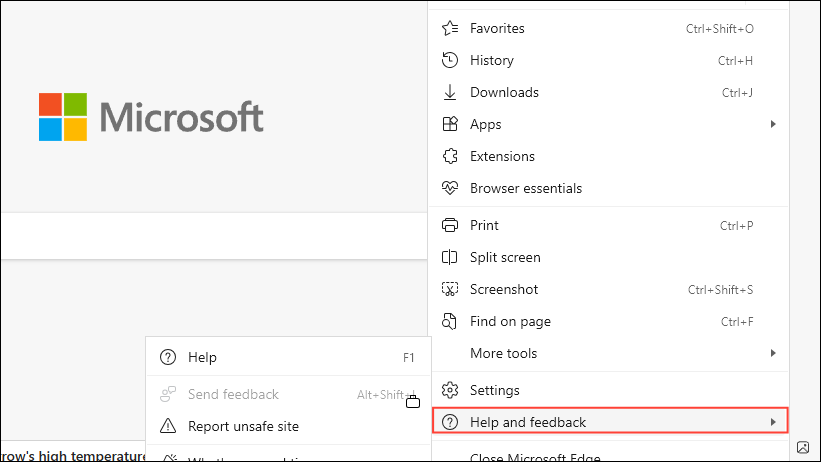
- Select About Microsoft Edge.
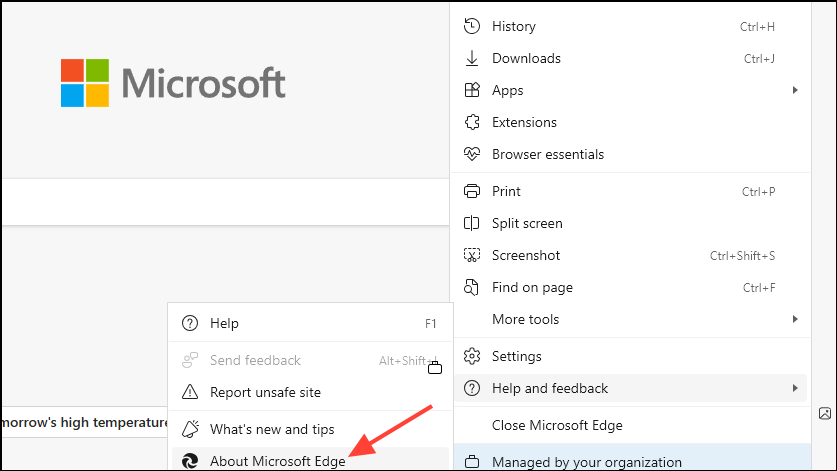
Edge will automatically check for updates and install them if available. Once the update is complete, restart the browser and check if Copilot is functioning properly.
Clear Cache and Cookies in Edge
Corrupted cache or cookies can interfere with how Copilot operates. Clearing them may resolve the issue.
- Open Microsoft Edge.
- Press
Ctrl + Shift + Deleteto open the Clear browsing data window.
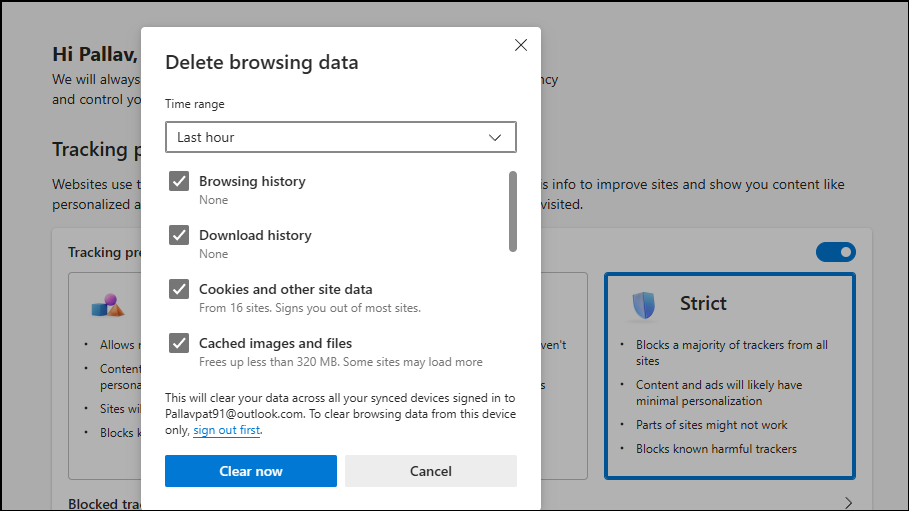
- Select All time from the Time range dropdown menu.
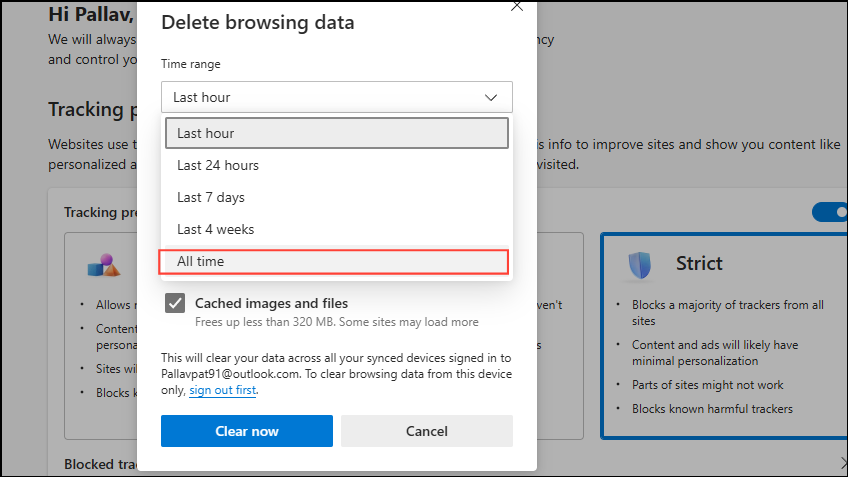
- Check the boxes for Cookies and other site data and Cached images and files.

- Click on Clear now.
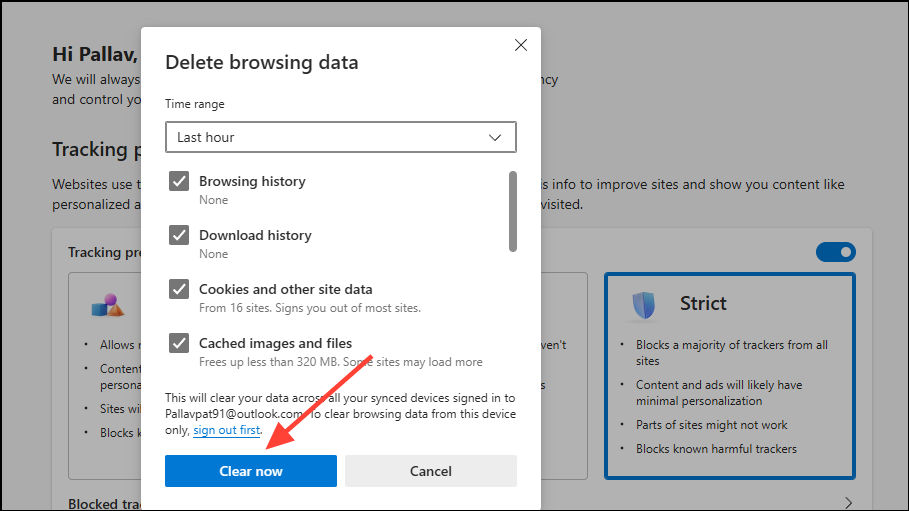
- Restart Edge and try using Copilot again.
Disable Browser Extensions
Extensions can sometimes conflict with Copilot. Disabling them can help identify if one of them is causing the issue.
- Open Microsoft Edge.
- Click on the three dots (
...) in the top-right corner.
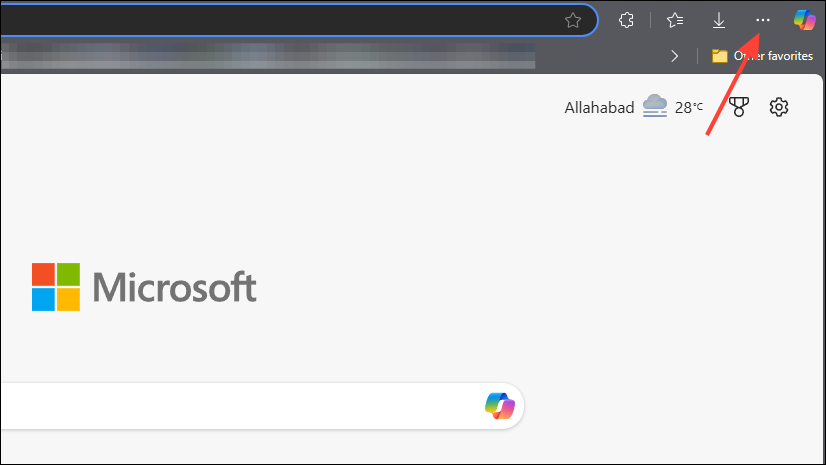
- Select Extensions from the dropdown menu.
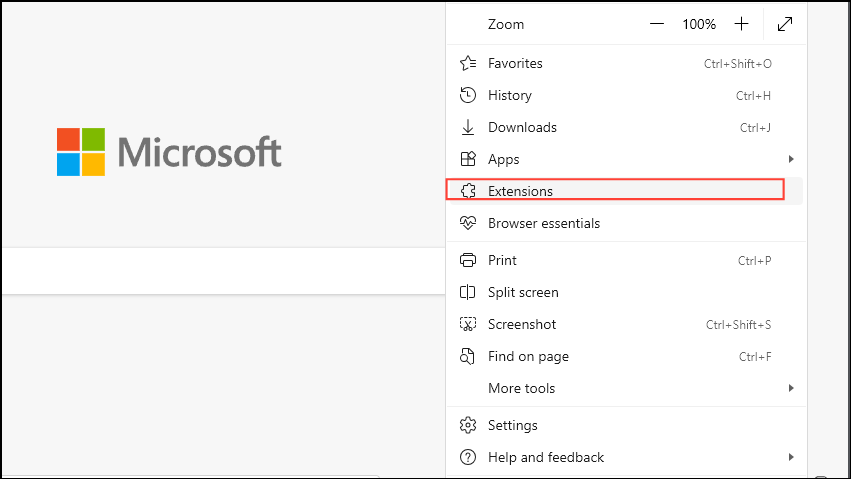
- Toggle off all extensions to disable them.
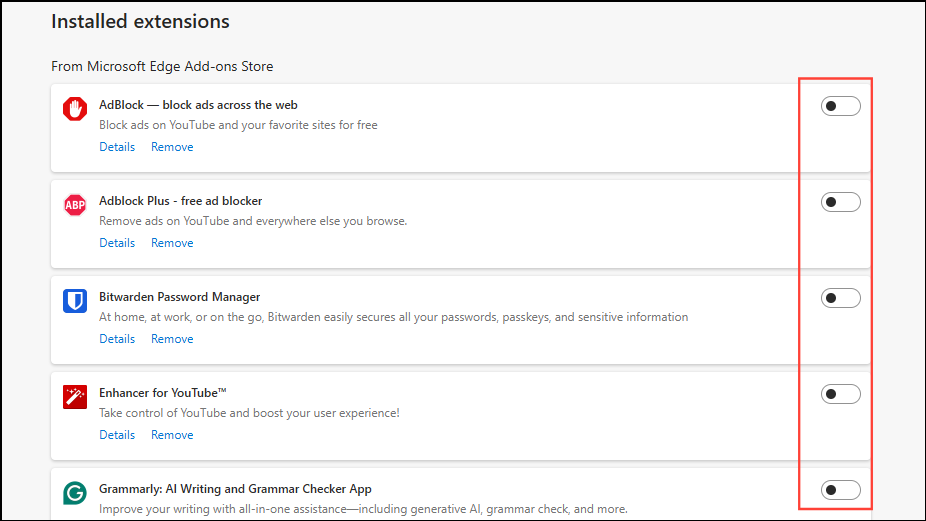
Reload the Copilot page to see if it works. If Copilot functions properly, enable the extensions one by one to identify the culprit.
Check the Tracking Prevention Settings
Edge's Tracking Prevention feature can block certain web components, potentially affecting Copilot. Adjusting this setting may help.
- Open Microsoft Edge.
- Click on the three dots (
...) in the top-right corner.
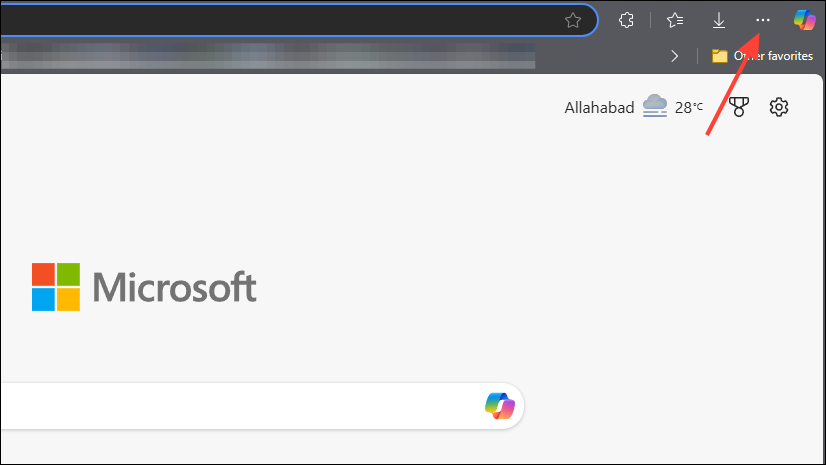
- Select Settings.
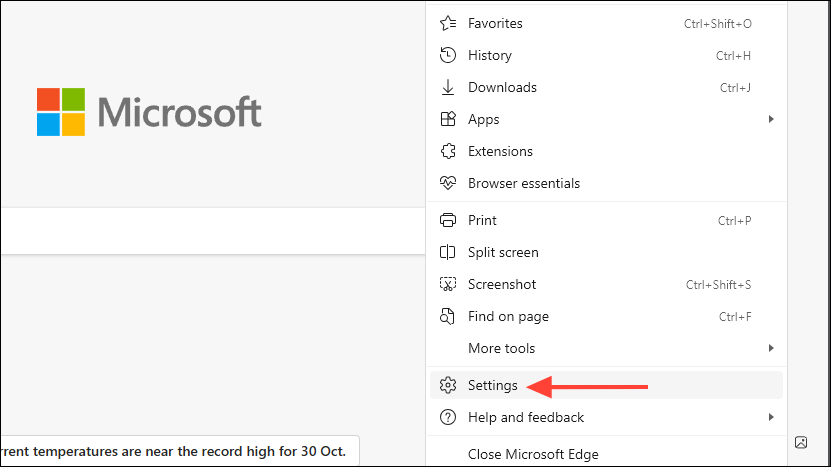
- Click on Privacy, search, and services from the left-hand menu.
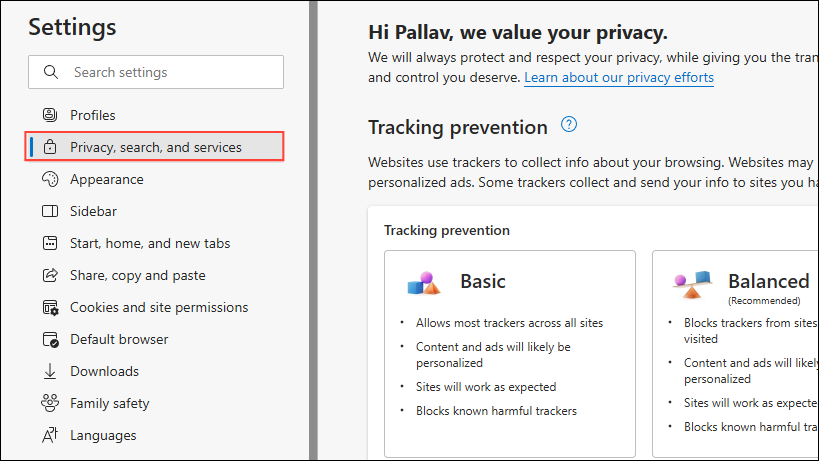
- Under Tracking prevention, select Balanced (the default setting).
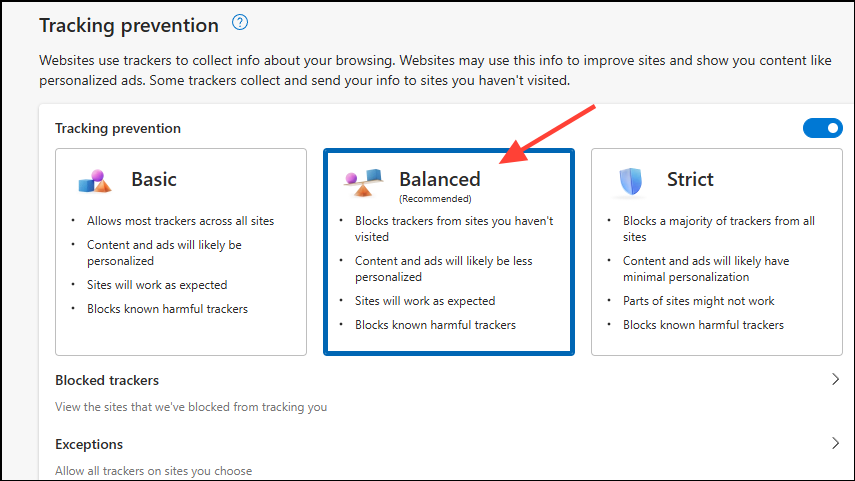
- Restart Edge and check if Copilot is working.
Re-login to Your Microsoft Account
Sometimes, your Microsoft account session may expire or encounter issues, affecting Copilot's functionality. Signing out and back in can refresh your session.
- Open Microsoft Edge.
- Click on your profile picture or initials in the top-right corner.
- Select Sign out.
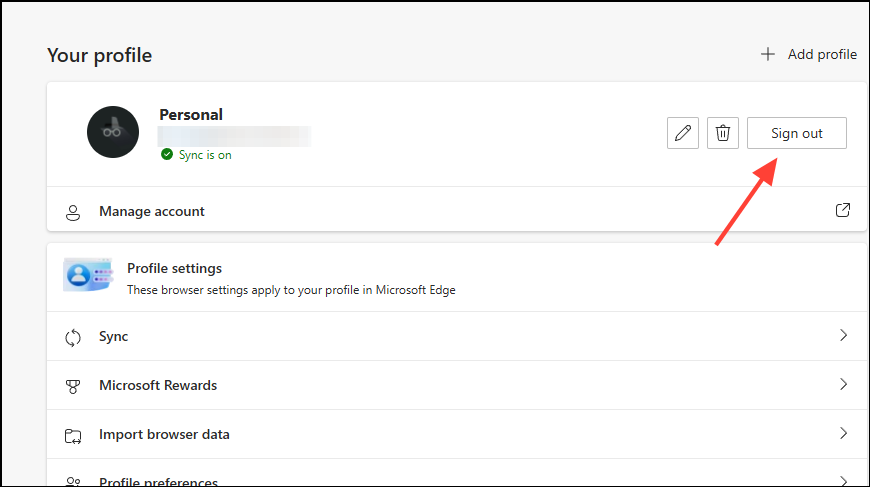
- Confirm the sign-out action.
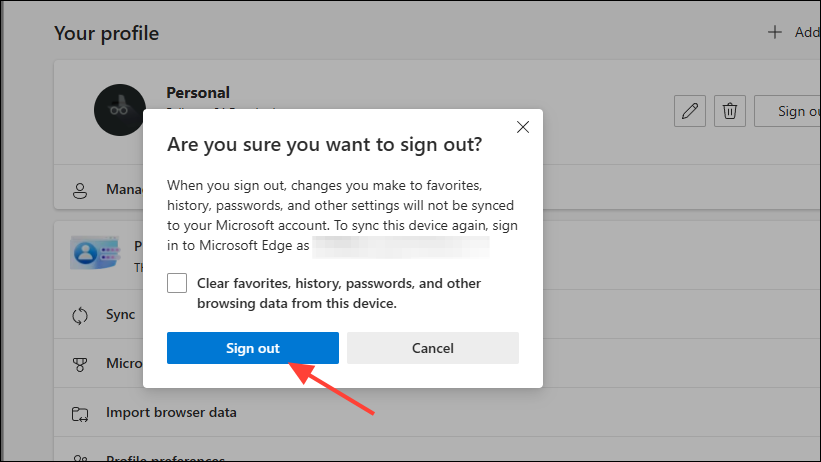
- Click on Sign in and enter your Microsoft account credentials.
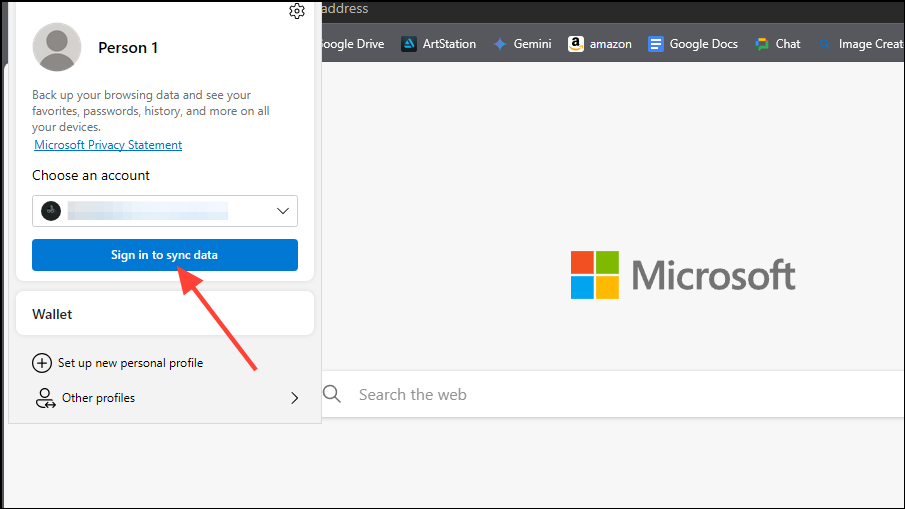
- After signing back in, try using Copilot again.
Check Your Internet Connection
A stable internet connection is essential for Copilot to work correctly.
- Ensure your device is connected to the internet.
- Try accessing other websites to verify your connection.
- If using Wi-Fi, consider restarting your router.
- Try switching to a different network or using a wired connection.
Check If Copilot Is Down
Occasionally, Copilot's servers may experience issues.
- Visit Microsoft's Service Health Status page to check for outages.
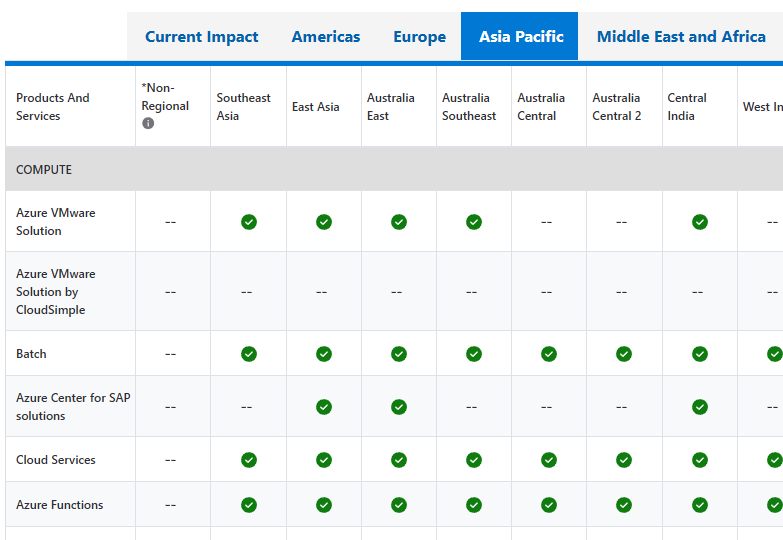
- Look for any reported issues with Azure services, which can affect Copilot.
- You can also check third-party sites like Down Detector for user-reported problems.
If Copilot is down, you'll need to wait until Microsoft resolves the issue.
Create a New Edge Profile
Profile corruption can sometimes cause issues with browser features like Copilot.
- Open Microsoft Edge.
- Click on your profile picture or initials in the top-right corner.
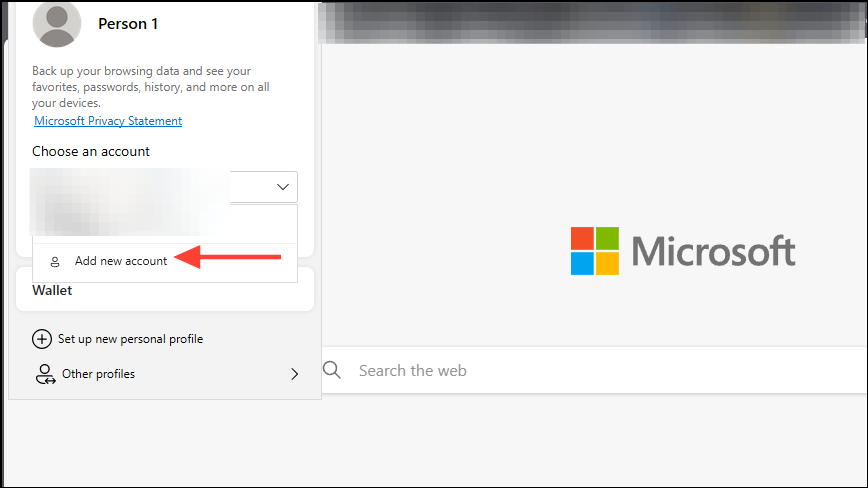
- Select Add new account.
- Click on Add to create a new profile without signing in.
Try using Copilot in the new profile. If it works, you can sign in with your Microsoft account to sync your data.
Reset Microsoft Edge Settings
Resetting Edge can fix various issues by restoring settings to their default state.
- Open Microsoft Edge.
- Click on the three dots (
...) in the top-right corner.
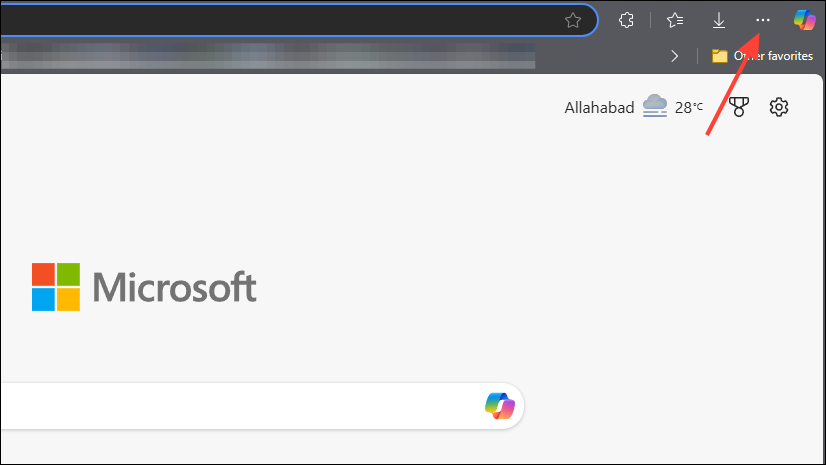
- Select Settings.
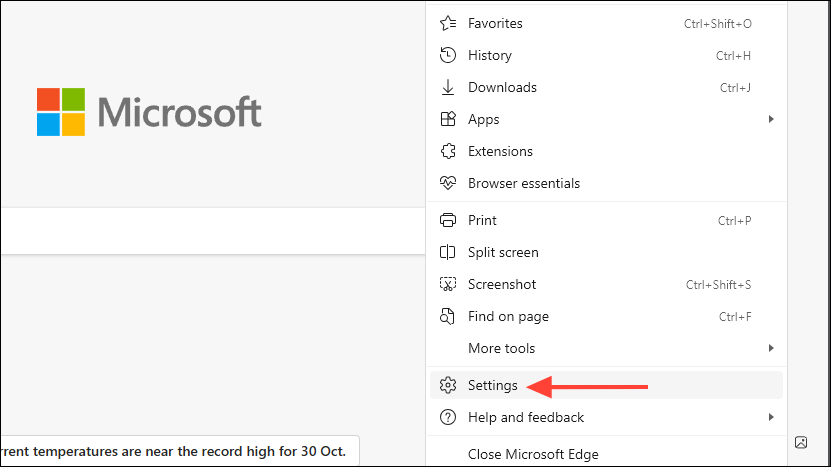
- Click on Reset settings in the left-hand menu.
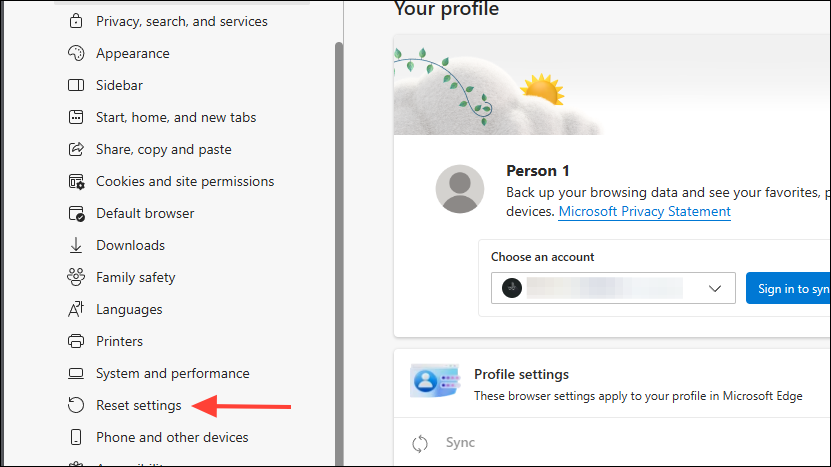
- Click on Restore settings to their default values.
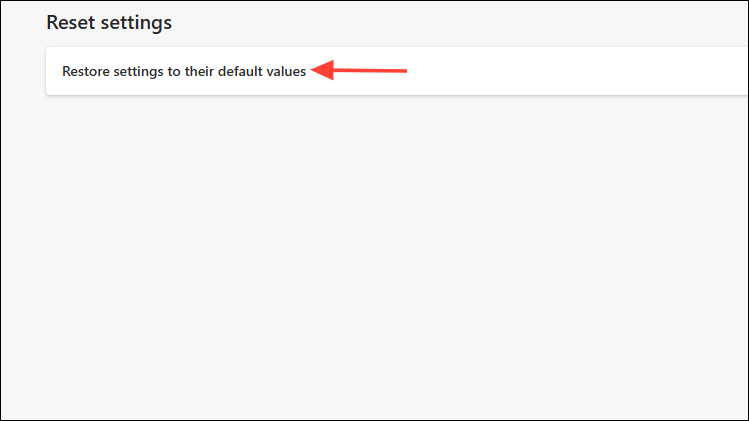
- Confirm by clicking Reset.
- Restart Edge and check if Copilot is functioning.
By following these steps, you should be able to resolve issues with Copilot not working in Edge. If the problem persists, consider reaching out to Microsoft's support for further assistance.