Camera feeds in Discord often fail to load or display a blank screen after Windows 11 updates, primarily due to new privacy settings, driver conflicts, or hardware toggles. This issue blocks video calls and disrupts online meetings or gaming sessions. Addressing the root causes—permissions, drivers, hardware acceleration, and physical camera switches—restores video functionality and prevents recurring disruptions.
Enable Camera Access for Discord in Windows 11
Step 1: Open the Windows Settings app by pressing Windows + I. Select Privacy & security from the sidebar, then click Camera under the App permissions section. This menu controls which apps can use your camera.
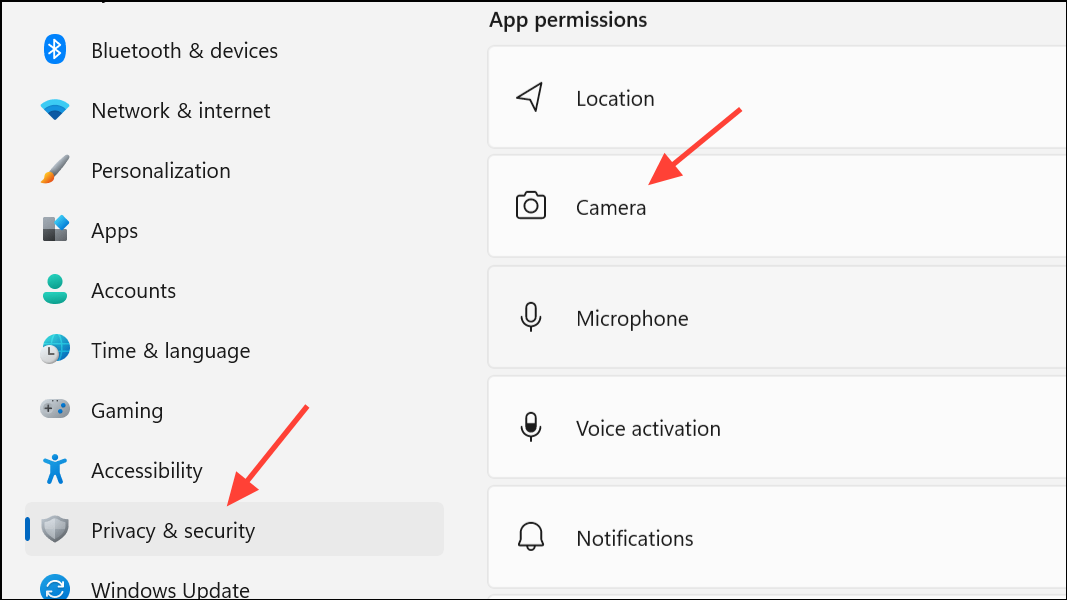
Step 2: Turn on the toggle next to Camera access to allow camera use system-wide. If this is disabled, no application—including Discord—will be able to detect your webcam.
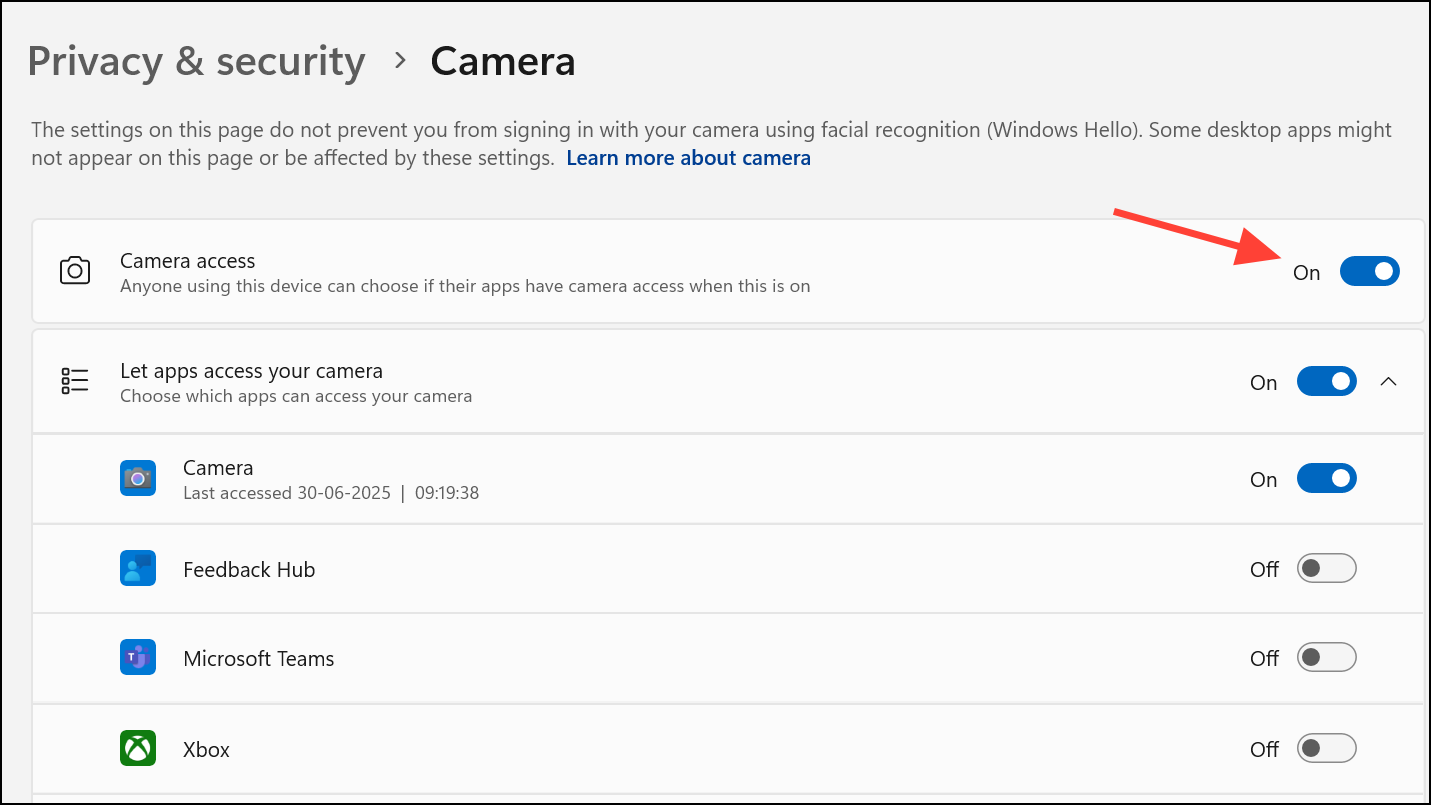
Step 3: Scroll down and enable Let desktop apps access your camera. Confirm that Discord appears in the list of allowed apps, and its toggle is enabled. This step is crucial for third-party applications like Discord to function with your webcam.
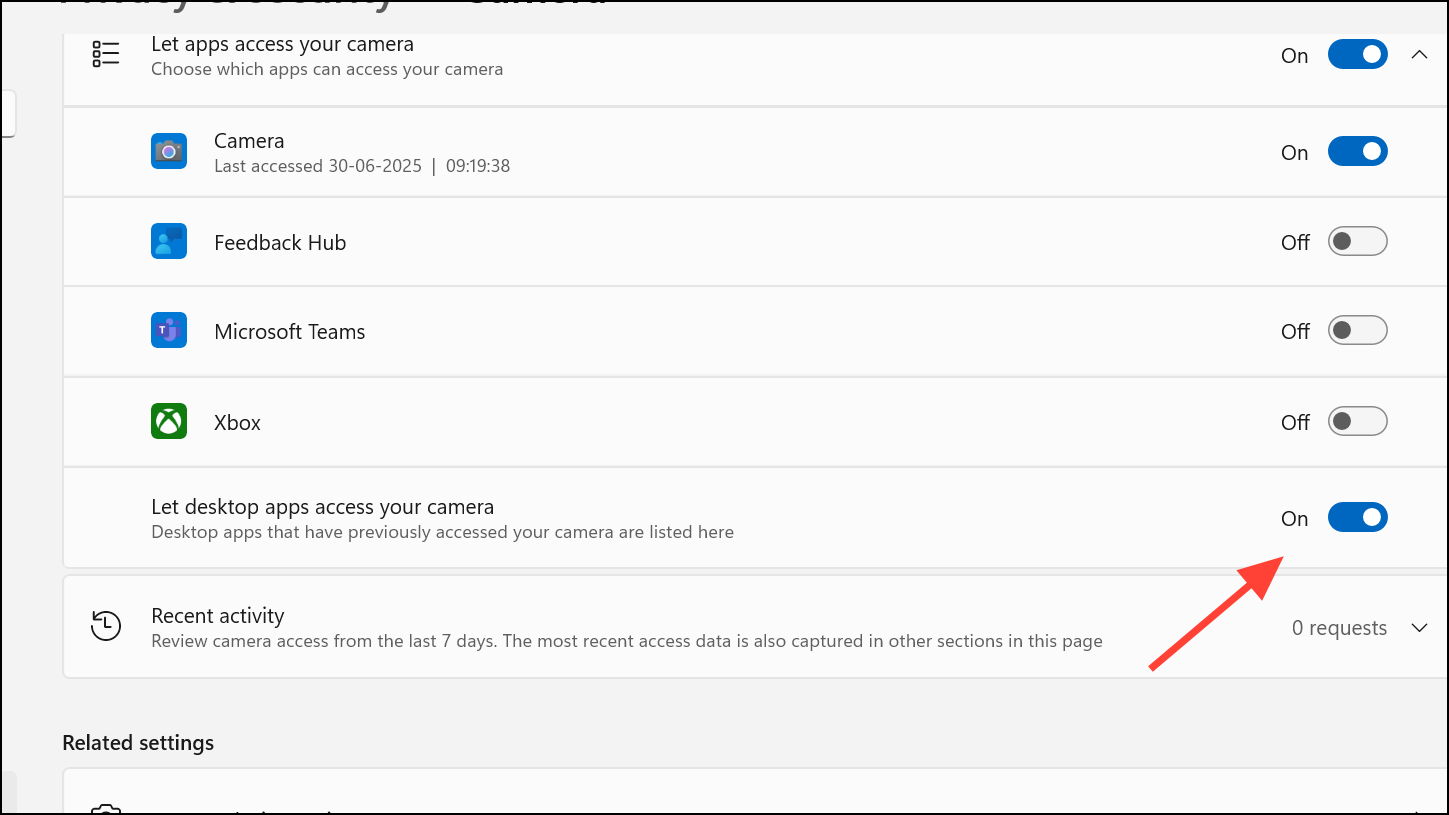
Restart Discord after adjusting these settings to verify if the camera is now detected.
Check for Physical Camera Switches or Shutters
Many modern laptops, especially models like the HP Envy x360 and Lenovo ThinkPad series, include a physical camera switch or privacy shutter. These hardware toggles block camera use at a hardware level, making the device invisible to all software—even if permissions are set correctly.
Step 1: Examine your laptop’s keyboard for a function key (often F8, F10, or F12) with a camera icon. Press this key, or use Fn + [Camera Key] if required, to toggle the camera on.
Step 2: Inspect the bezel around your webcam for a small slider or switch. Move or rotate it to uncover the lens. Some users discover this feature only after extensive troubleshooting, as it can be subtle or stiff to operate.
After flipping the switch or opening the shutter, test the camera in Discord again.
Update or Reinstall Webcam Drivers
Outdated or corrupt webcam drivers frequently cause Discord and other applications to lose camera access. Updating or reinstalling drivers corrects compatibility issues introduced by Windows 11 updates.
Step 1: Right-click the Start button and select Device Manager.
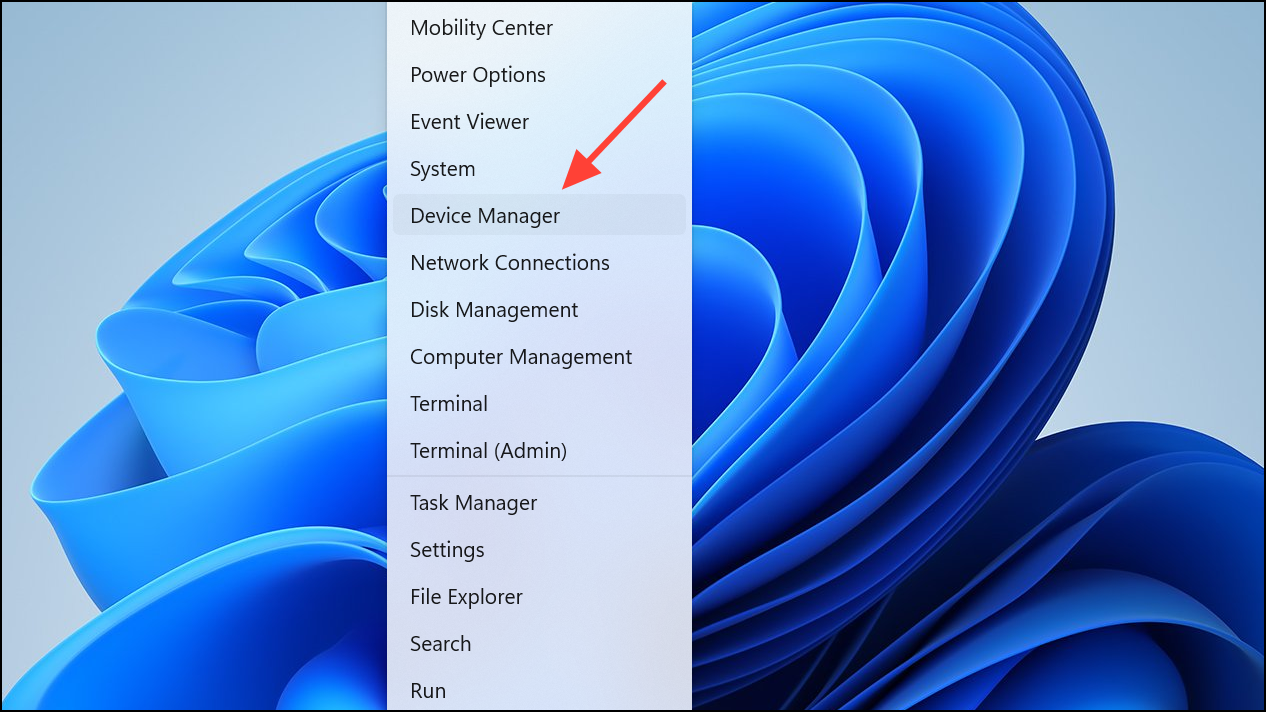
Step 2: Expand the Cameras or Imaging devices section to locate your webcam.
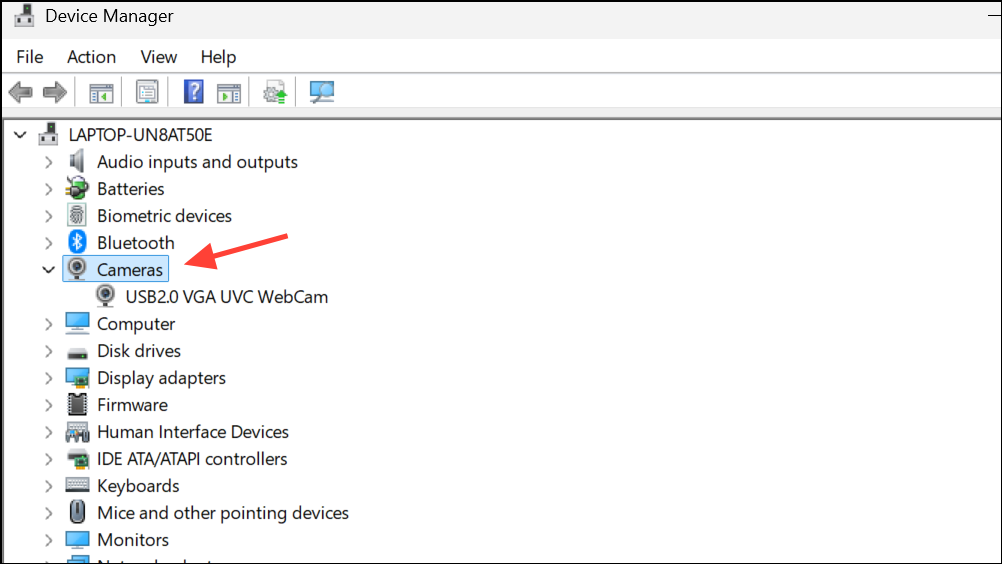
Step 3: Right-click your camera and choose Update driver. In the dialog, select Search automatically for updated driver software. Windows will attempt to find and install the latest driver from Microsoft’s repository.
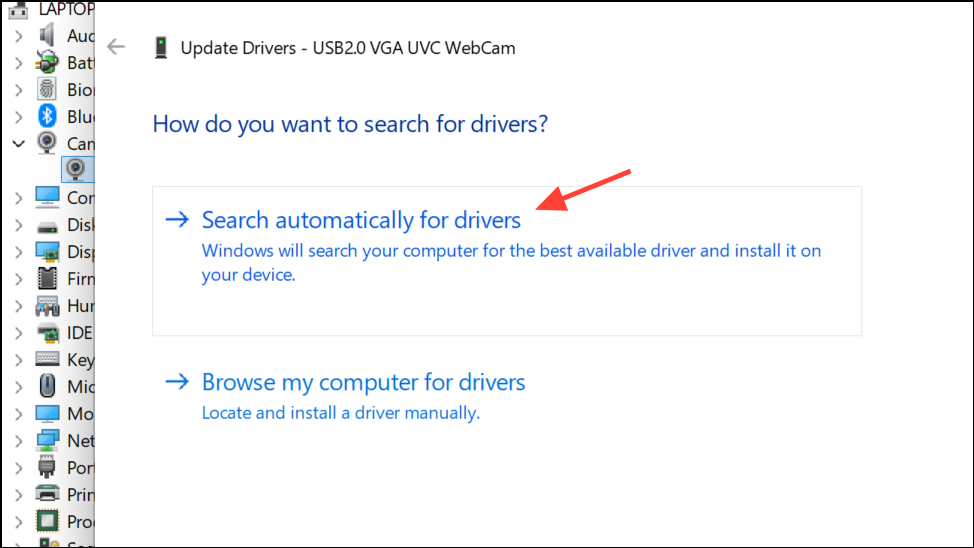
Step 4: If updating fails to resolve the issue, right-click the camera again and select Uninstall device. When prompted, check Delete the driver software for this device. Restart your PC; Windows will reinstall the default driver automatically.
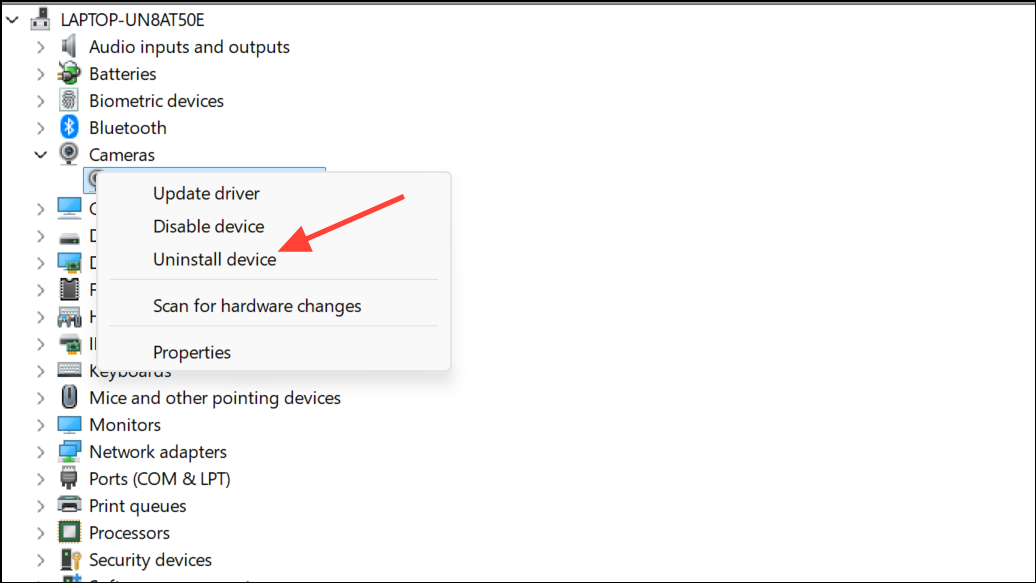
Test your camera in Discord after each step to check for improvement.
Disable Hardware Acceleration in Discord
Hardware acceleration offloads graphical processing to your GPU, but can create conflicts with webcam feeds in Discord, especially on certain hardware or driver versions.
Step 1: Open the Discord app and click the gear icon next to your username to access User Settings.
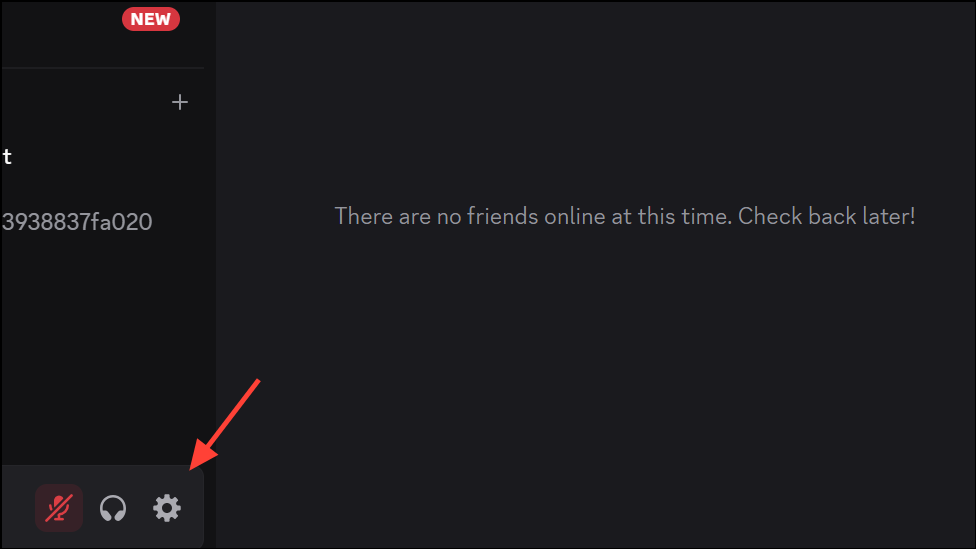
Step 2: Navigate to the Advanced or Appearance tab (depending on your Discord version). Locate the Hardware Acceleration toggle and turn it off.
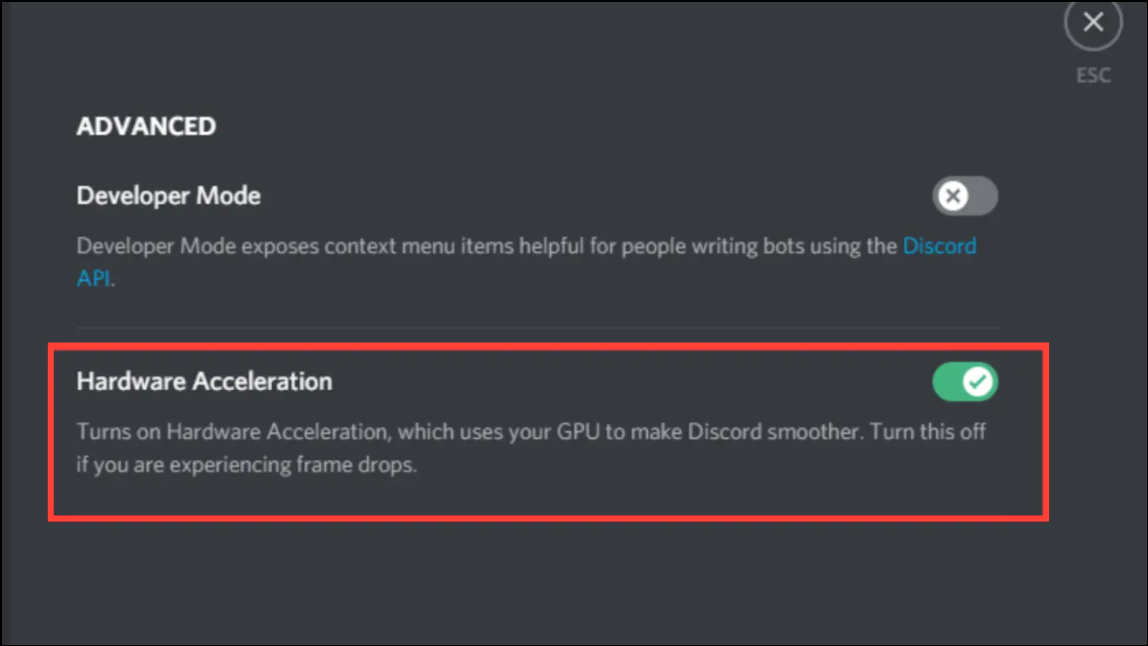
Step 3: Restart Discord. Disabling this feature often resolves video freezing or blank camera feeds during calls.
Run the Windows Camera Troubleshooter
Windows 11 includes built-in troubleshooters that can automatically detect and resolve common camera issues.
Step 1: Click the search icon on the taskbar and type troubleshoot settings, then press Enter.
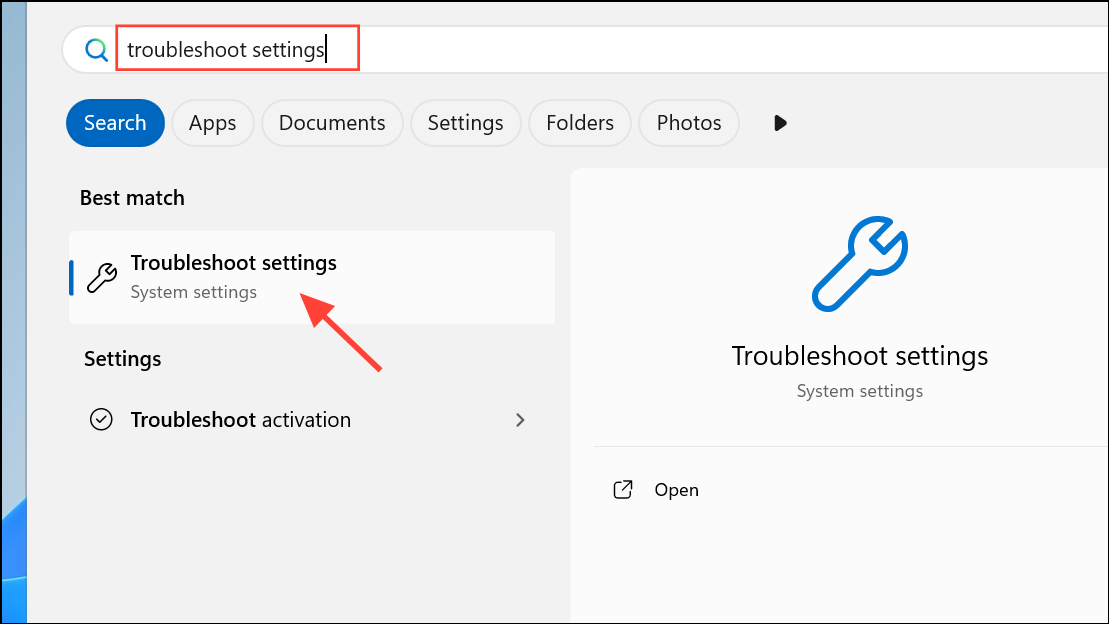
Step 2: Scroll to Other troubleshooters and locate Camera. Click Run next to it. Follow the on-screen instructions to allow Windows to scan for and fix camera-related problems.
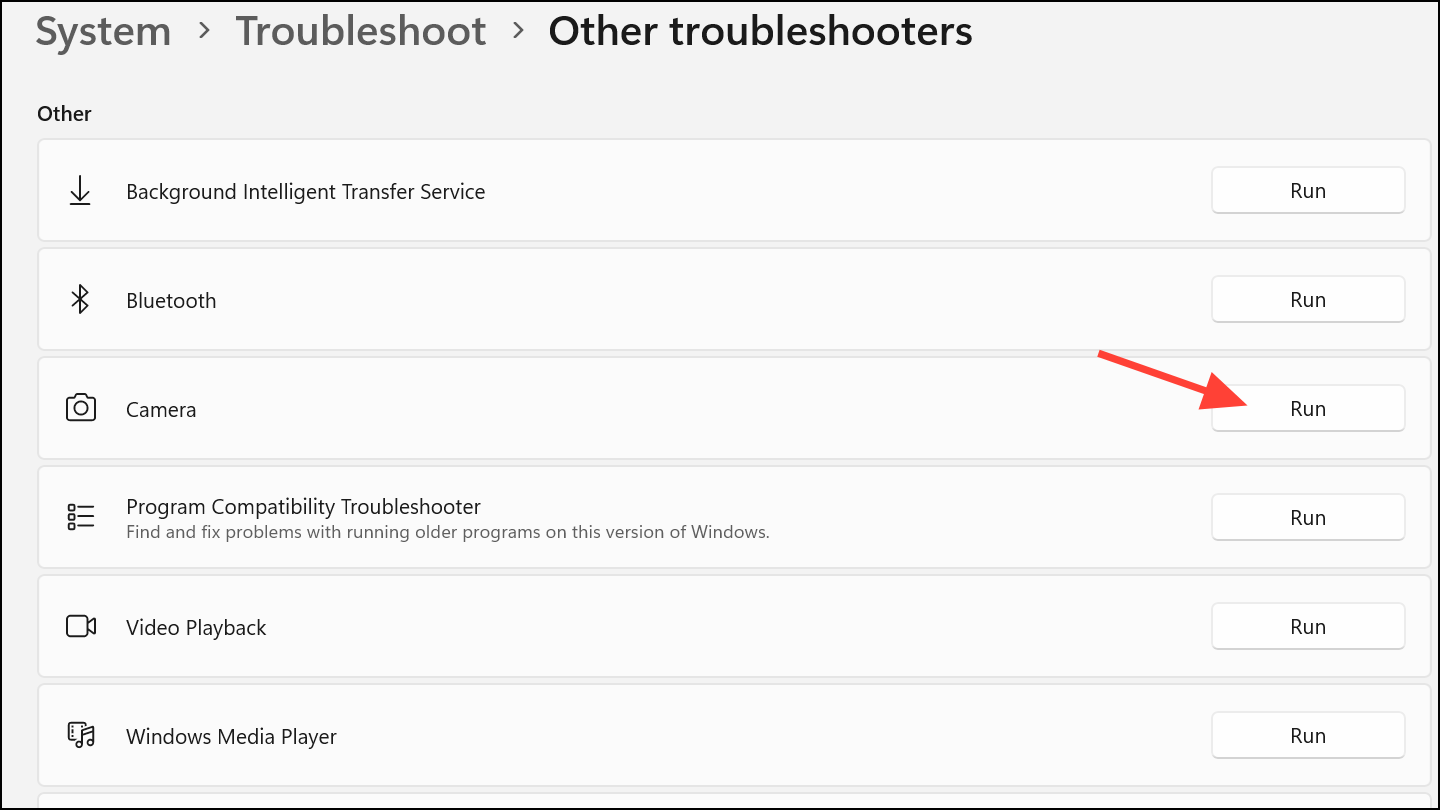
Re-test Discord’s camera function after troubleshooting completes.
Reinstall Discord
Corrupted app files or incomplete updates can prevent Discord from accessing your camera. A clean reinstall refreshes the application and clears any problematic configuration files.
Step 1: Press Windows + R to open the Run dialog. Type %AppData% and press Enter. In the folder that opens, delete the Discord folder to remove cached data.
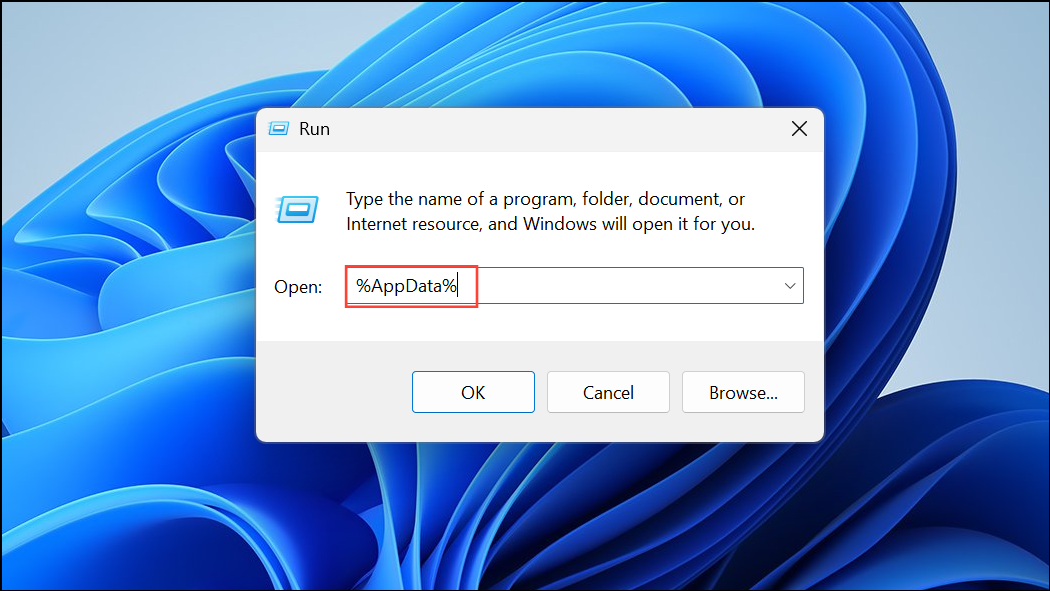
Step 2: Uninstall Discord from Settings > Apps > Installed apps or via the Start menu.
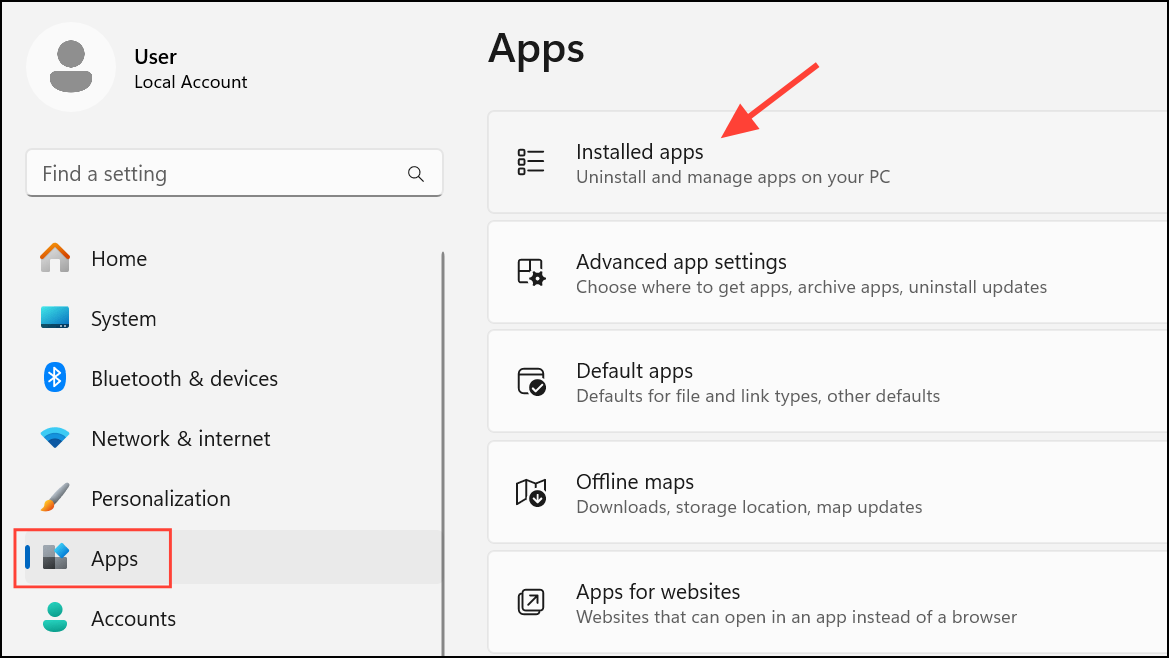
Step 3: Download the latest version of Discord from the official website or Microsoft Store and install it. Launch the app and check camera access.
Try Discord Web App as a Temporary Solution
If the desktop app continues to have issues, use the Discord web app in your browser (https://discord.com/app). The web version uses different drivers and permissions, which sometimes bypasses desktop-specific conflicts. This workaround keeps you connected while you troubleshoot further or wait for an update.
Regularly checking for Windows and Discord updates, along with verifying camera privacy settings, keeps your video calls running smoothly and minimizes future disruptions.


