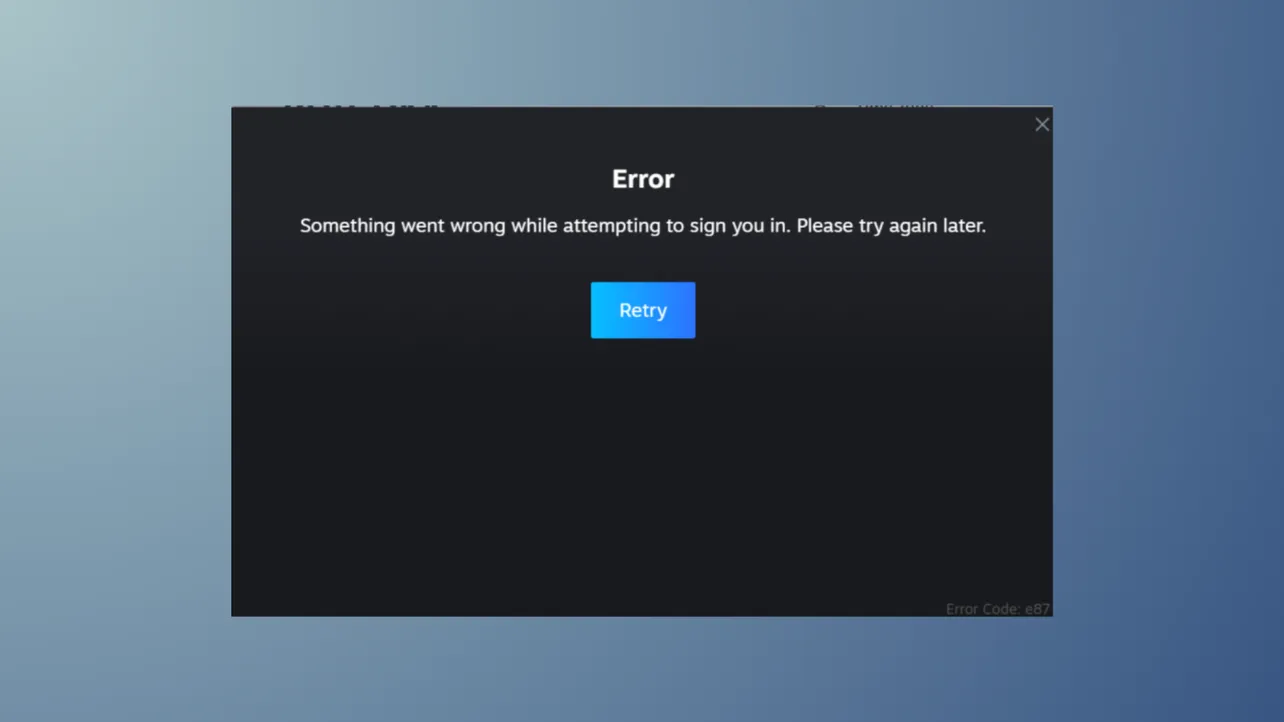Steam’s disk write error blocks game downloads and updates, often appearing with messages like “An error occurred while installing [game title] (disk write error).” This issue stems from Steam’s inability to save data to your drive, frequently caused by permission restrictions, antivirus interference, drive errors, or corrupted files. Addressing the root cause restores normal Steam functionality and prevents repeated download failures.
Method 1: Adjust Folder Permissions and Remove Write Protection
Step 1: Open Windows Explorer and navigate to the drive where Steam and your game files are installed. Right-click the main Steam folder (commonly C:\Program Files (x86)\Steam) and select “Properties.”
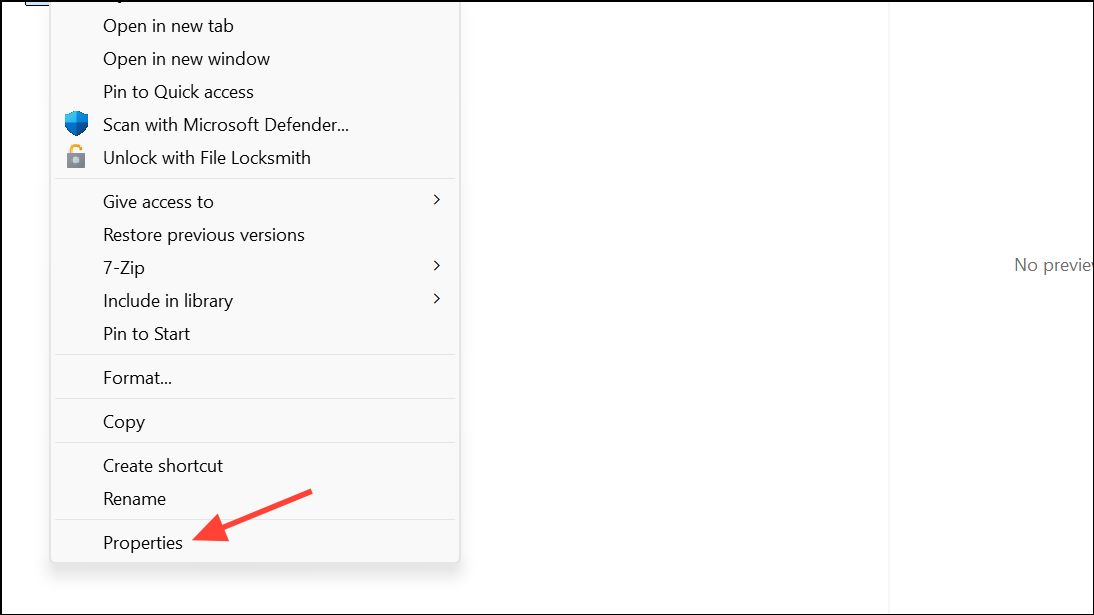
Step 2: In the Properties window, locate the “Attributes” section. Uncheck the “Read-only” box so it appears blank, then click “Apply.” When prompted, apply changes to all subfolders and files. This step removes write protection that can block Steam from saving files.
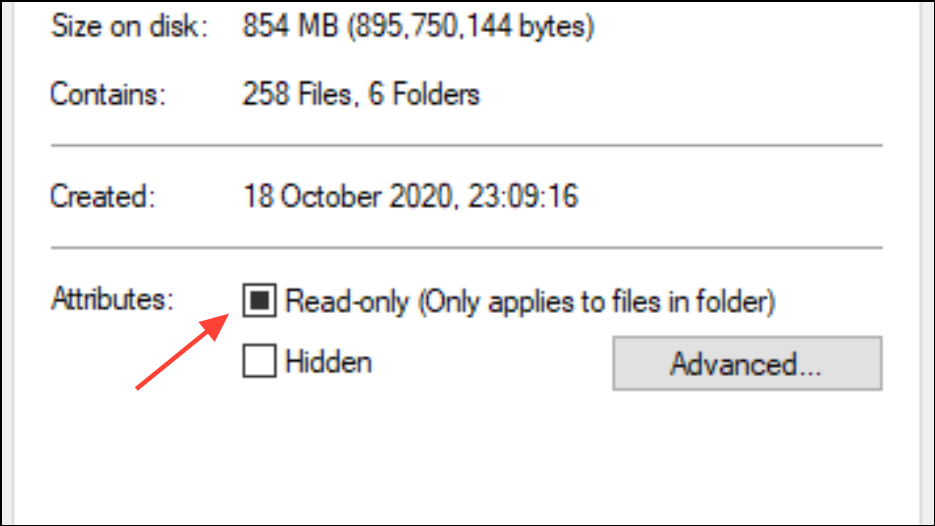
Step 3: Switch to the “Security” tab in the same Properties window. Click “Edit,” select your user account, and ensure “Full control” is checked. Click “Apply” and “OK” to confirm. This ensures your Windows user account and Steam have full access to modify files within the Steam directory.
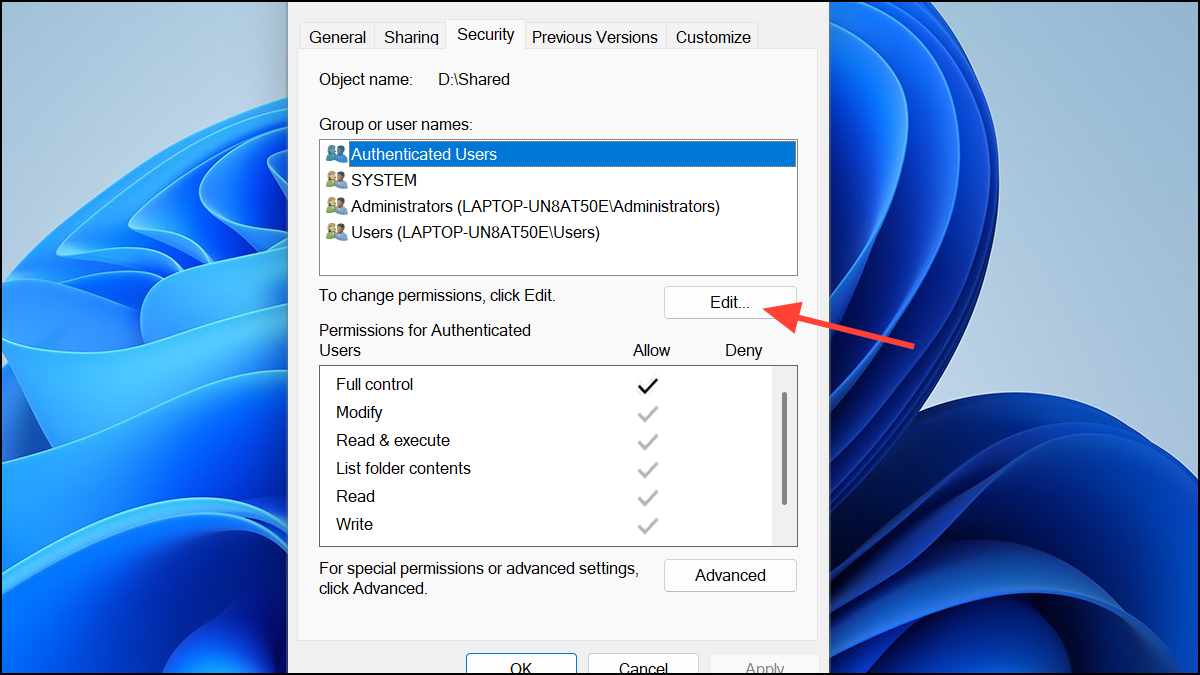
Method 2: Run Steam as Administrator
Step 1: Fully close Steam, including any background processes. Right-click the Steam shortcut on your desktop or taskbar and select “Run as administrator.”
Step 2: Download or update your game again. Running Steam with elevated permissions bypasses many file access restrictions imposed by Windows, resolving errors due to insufficient privileges.
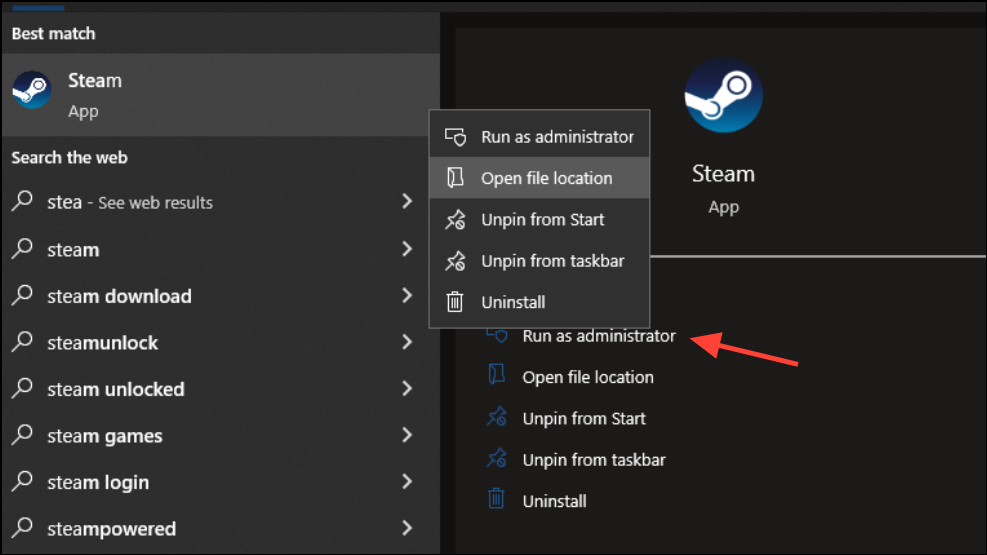
Method 3: Check for Antivirus or Firewall Interference
Step 1: Temporarily disable your antivirus software or firewall. Many users report that security programs like Avast, AVG, or Norton quarantine Steam or game files, causing disk write errors.
Step 2: Attempt the download or update again. If the error disappears, add Steam and your game folders as exceptions in your antivirus and firewall settings before re-enabling security software. This prevents future false positives from blocking Steam’s access.
Step 3: For quarantined files, open your antivirus program and check the quarantine or blocked items section. Restore any Steam or game-related files and mark them as safe or trusted.
Method 4: Clear Steam Download Cache
Step 1: Open Steam and go to Steam > Settings > Downloads.
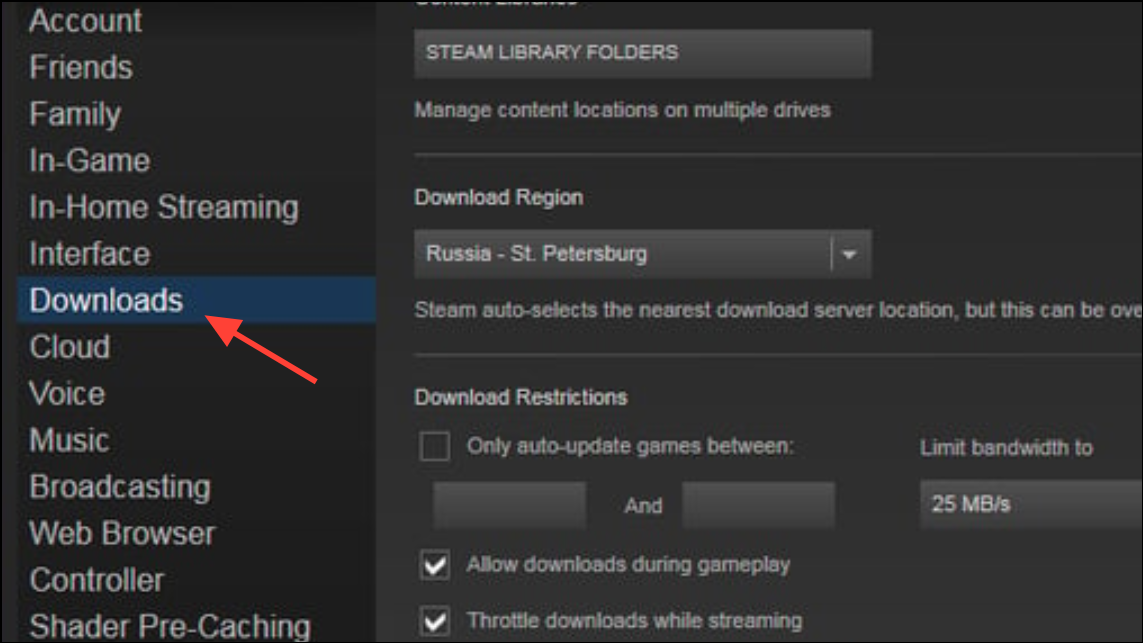
Step 2: Click “Clear Download Cache.” Confirm your choice when prompted. This process removes temporary files that may be corrupted and causing disk write errors. After clearing the cache, Steam will restart, and you can retry your download or update.
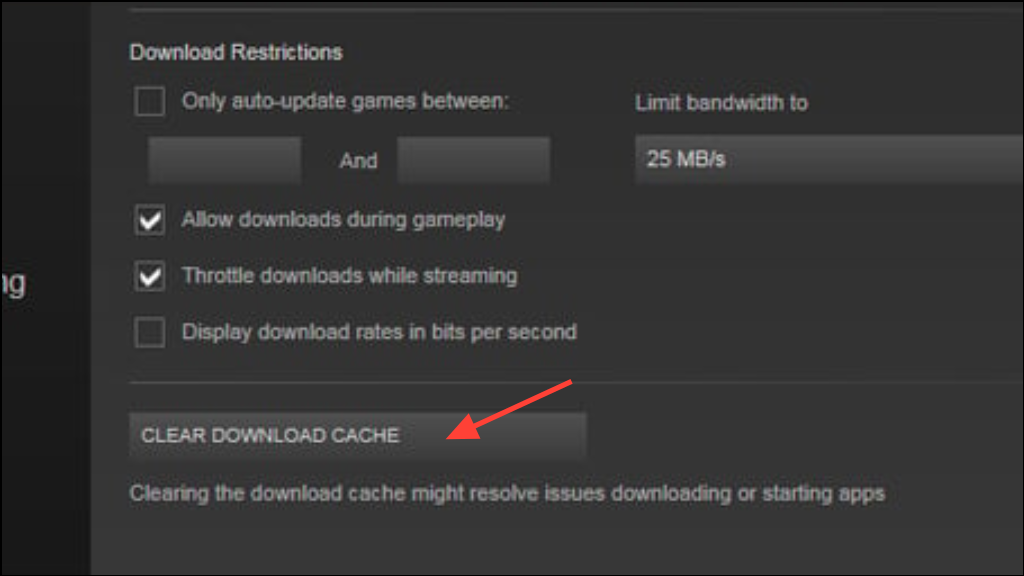
Method 5: Repair Steam Library Folder
Step 1: In Steam, navigate to Settings > Storage (or Settings > Downloads > Steam Library Folders on older versions).
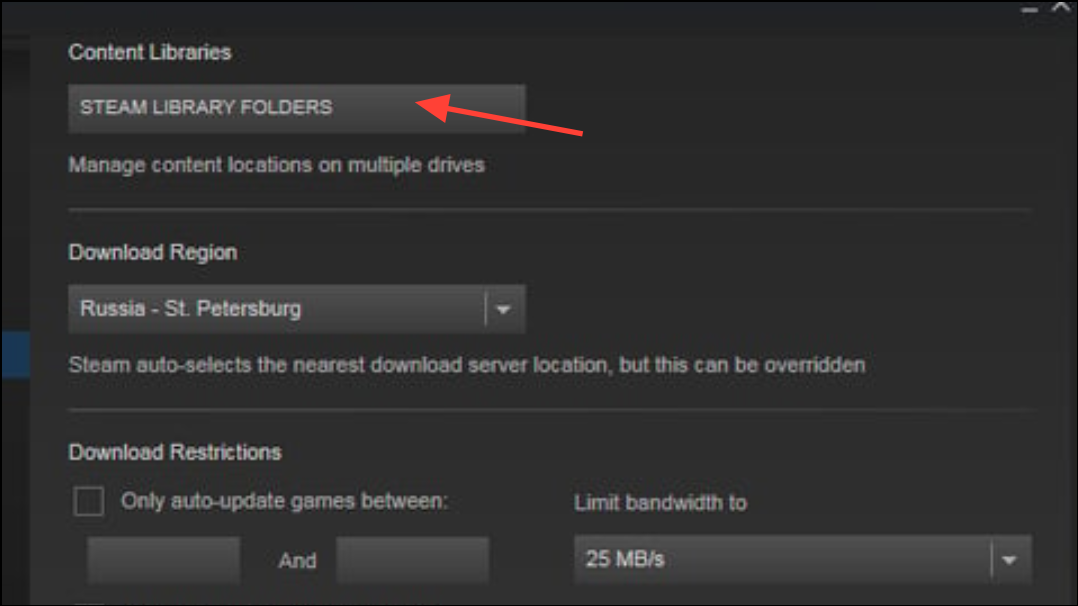
Step 2: Select the drive and library folder where your game is installed. Click the “...” (three dots) button and choose “Repair Library Folder.” This process checks and fixes file permission issues and folder corruption that may prevent Steam from writing data.
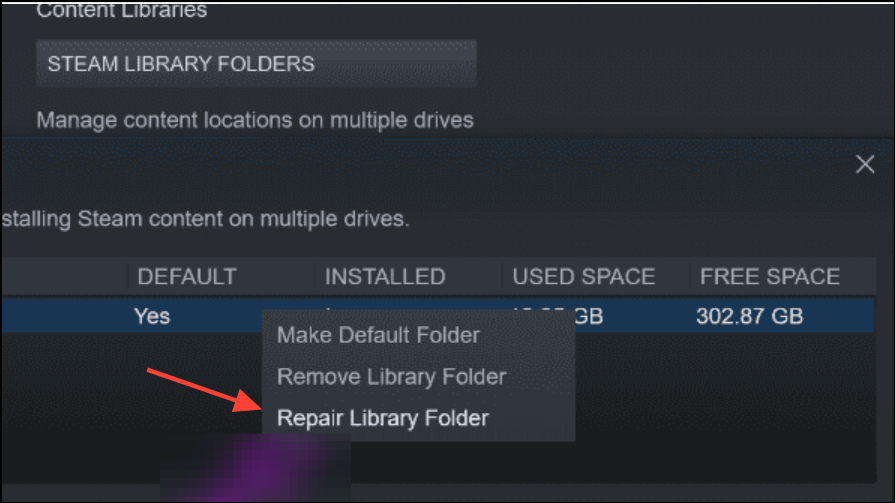
Method 6: Delete Corrupted Download Files
Step 1: Navigate to your Steam directory, then open the steamapps\downloading folder.
Step 2: Find the folder corresponding to the problematic game (identified by its app ID) and delete its contents. Removing incomplete or corrupted files allows Steam to start a fresh download, often resolving persistent write errors.
Method 7: Verify Game File Integrity
Step 1: In your Steam library, right-click the affected game and select “Properties.” Go to the “Installed Files” tab and click “Verify integrity of game files.”
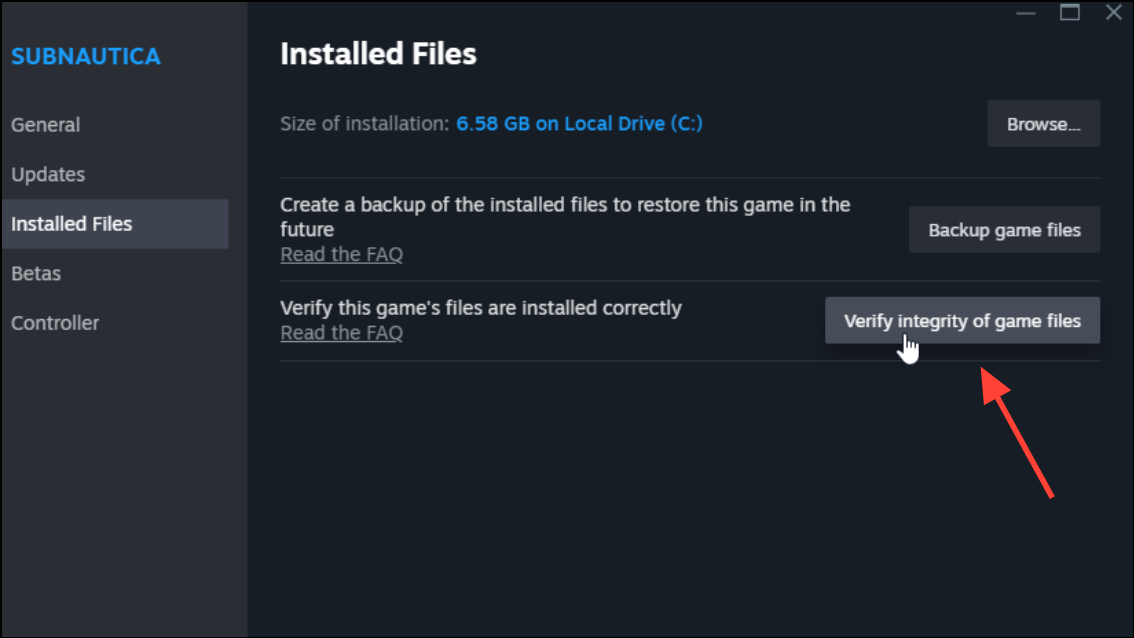
Step 2: Steam will scan the game’s files and replace any that are missing or corrupted. This step is especially useful when updates fail at a certain percentage or after repeated disk write errors.
Method 8: Check Free Disk Space and Drive Health
Step 1: Ensure your drive has sufficient free space. Steam may display a disk write error if your drive is nearly full, even if it should show a different error. Delete unnecessary files or move data to free up space.
Step 2: Open Command Prompt as an administrator and run chkdsk /f /r to scan for and repair drive errors. Schedule the scan if prompted, then restart your computer. Bad sectors or file system errors can prevent Steam from writing data reliably.
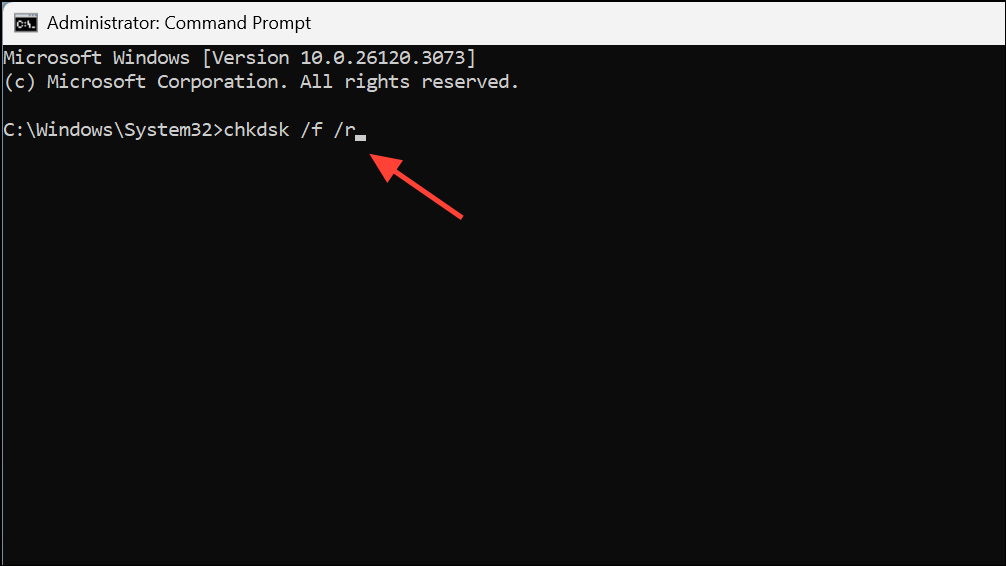
Method 9: Move Steam or Game Files to a Different Drive
Step 1: If you have multiple drives or partitions, move your Steam library or the affected game to another drive. In Steam settings, add a new library folder on another drive, then install or move the game there.
Step 2: If the disk write error no longer appears, the original drive may have underlying issues. Consider running diagnostic tools or replacing the drive if errors persist.
Method 10: Address External Drive and File System Issues
Step 1: For external drives, disconnect and reconnect the device. Unstable or loose connections can interrupt data transfers, causing write errors.
Step 2: Ensure your drive is formatted as NTFS, not FAT32 or exFAT, as these older file systems have file size limits and compatibility problems with large games. Reformatting to NTFS resolves these limitations, but back up your data first.
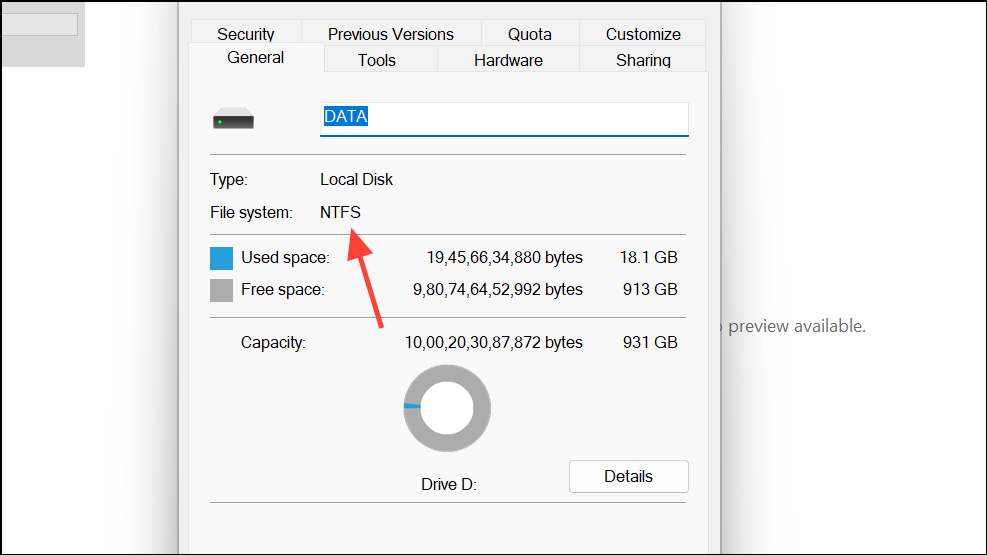
Method 11: Advanced Troubleshooting and Platform-Specific Fixes
Step 1: On macOS, grant Steam full disk access via System Settings > Privacy & Security > Full Disk Access. This step resolves permission-related disk write errors on Macs.
Step 2: On Linux, avoid using sandboxed Flatpak versions of Steam for external drives, as sandboxing can restrict file system access. Use the native package version (such as sudo apt install steam on Ubuntu-based distributions) for broader drive compatibility.
Applying these solutions restores Steam’s ability to write game data and updates, making downloads and installations reliable again. If errors persist after all troubleshooting steps, contacting Steam Support or considering hardware replacement may be necessary.