Game updates and launches on Windows 11 sometimes fail with error code 0x87e00013, blocking access to Xbox Game Pass titles and Microsoft Store games. This error typically points to corrupted gaming services, issues with the Xbox app or Microsoft Store, or insufficient disk space. Addressing the underlying causes restores smooth game installation and updating, letting you get back to playing without interruptions.
Reinstall Gaming Services
Corrupted or missing Gaming Services can prevent games from launching or updating. Reinstalling this component resets its configuration and often resolves persistent update errors.
Step 1: Right-click the Start button and select Terminal (Admin) to open an elevated PowerShell window. Approve any User Account Control prompts.
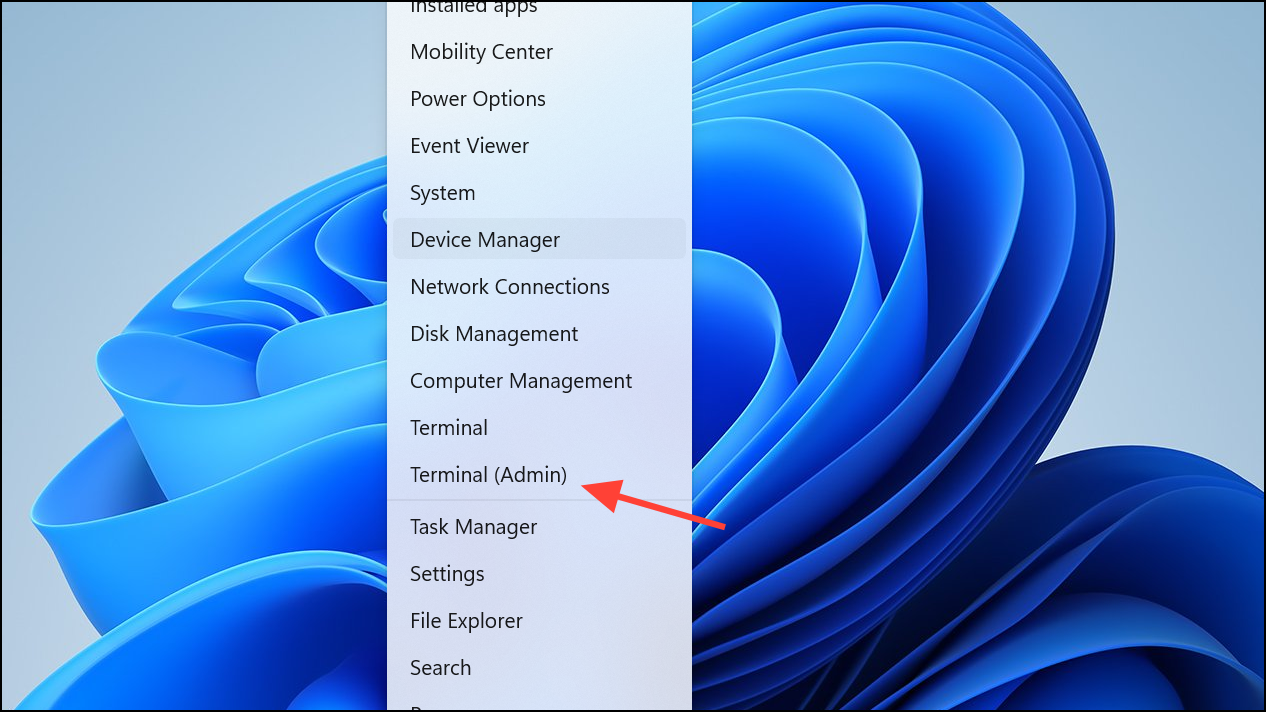
Step 2: Remove the current Gaming Services package and related registry entries by entering the following commands one at a time, pressing Enter after each:
Get-AppxPackage *gamingservices* -allusers | remove-appxpackage -allusers
Remove-Item -Path "HKLM:\System\CurrentControlSet\Services\GamingServices" -recurse
Remove-Item -Path "HKLM:\System\CurrentControlSet\Services\GamingServicesNet" -recurse
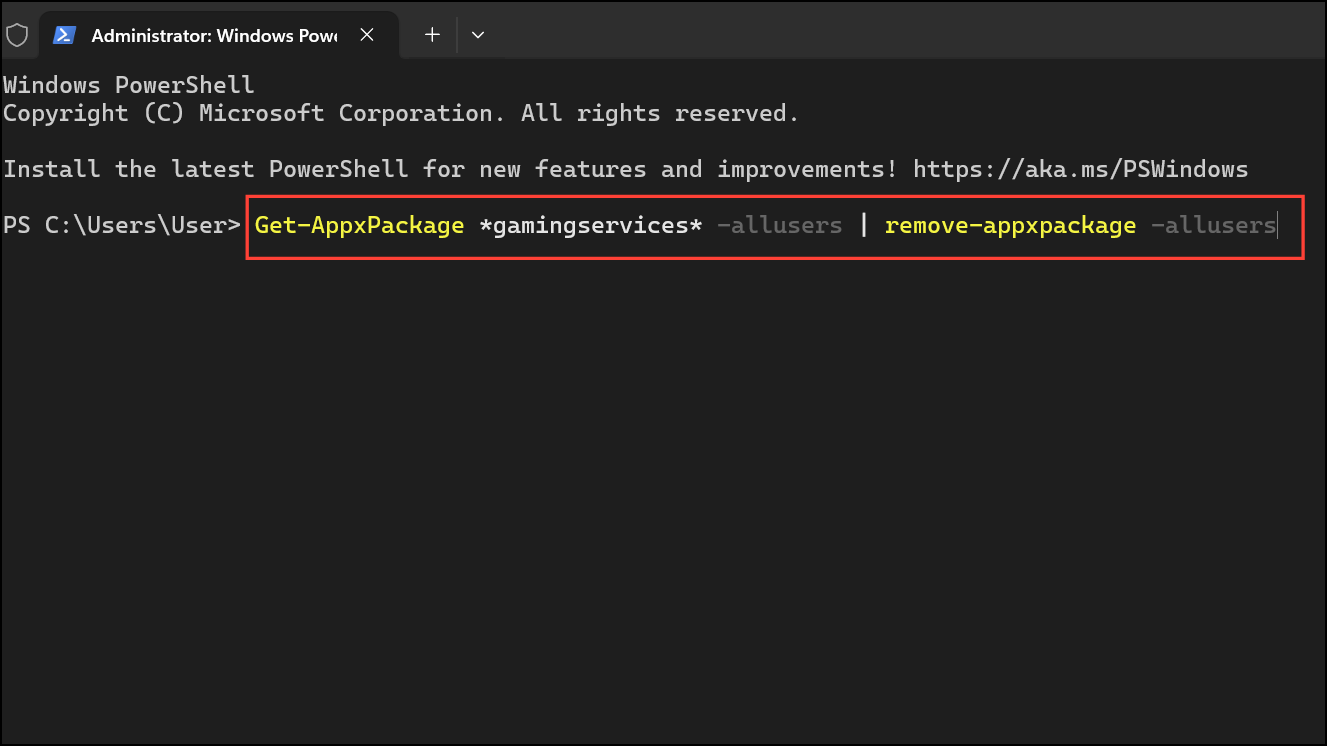
These commands uninstall Gaming Services and clean up associated registry data.
Step 3: Restart your computer to ensure all changes take effect.
Step 4: Open PowerShell as administrator again, then run this command to reinstall Gaming Services via the Microsoft Store:
start ms-windows-store://pdp/?productid=9MWPM2CQNLHN
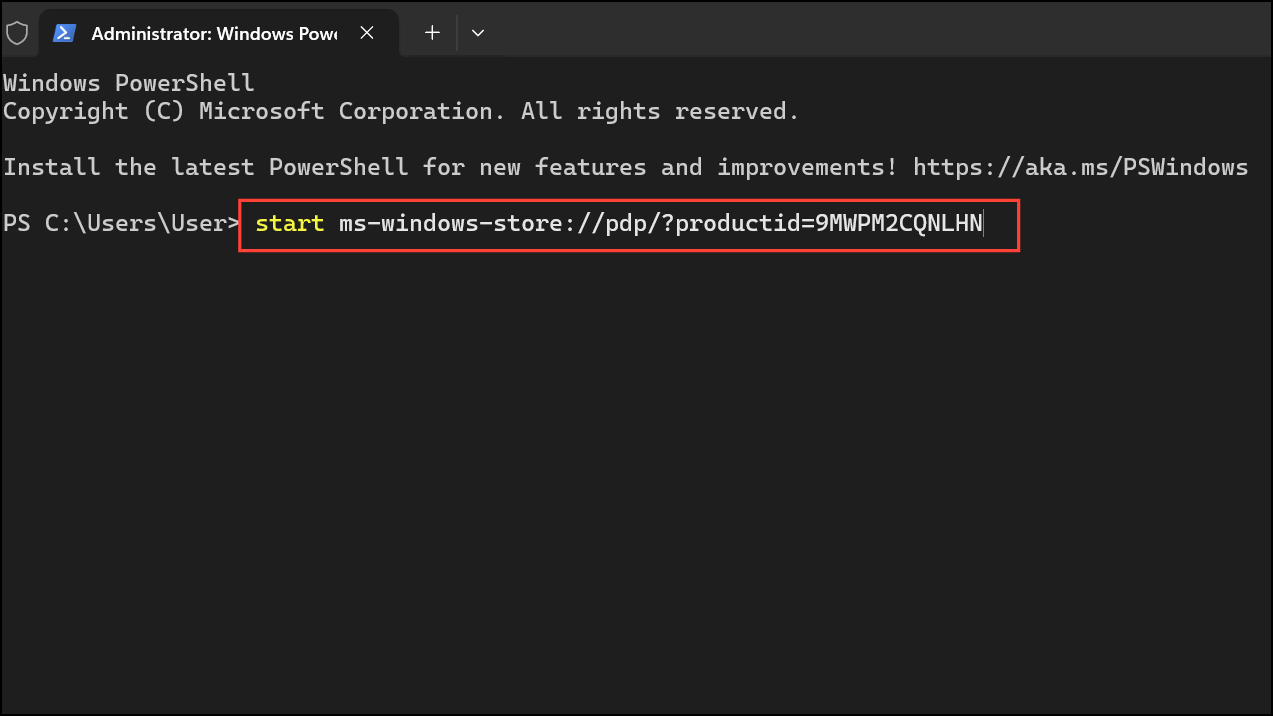
Follow the prompts in the Microsoft Store window to complete the installation. Afterward, try updating or launching your game again.
Reset the Xbox App
Issues within the Xbox app itself can disrupt game management and downloads. Resetting the app clears its cache and configuration while keeping your account and installed games intact.
Step 1: Open Settings by pressing Windows + I, then navigate to Apps > Installed apps (or Apps & features).
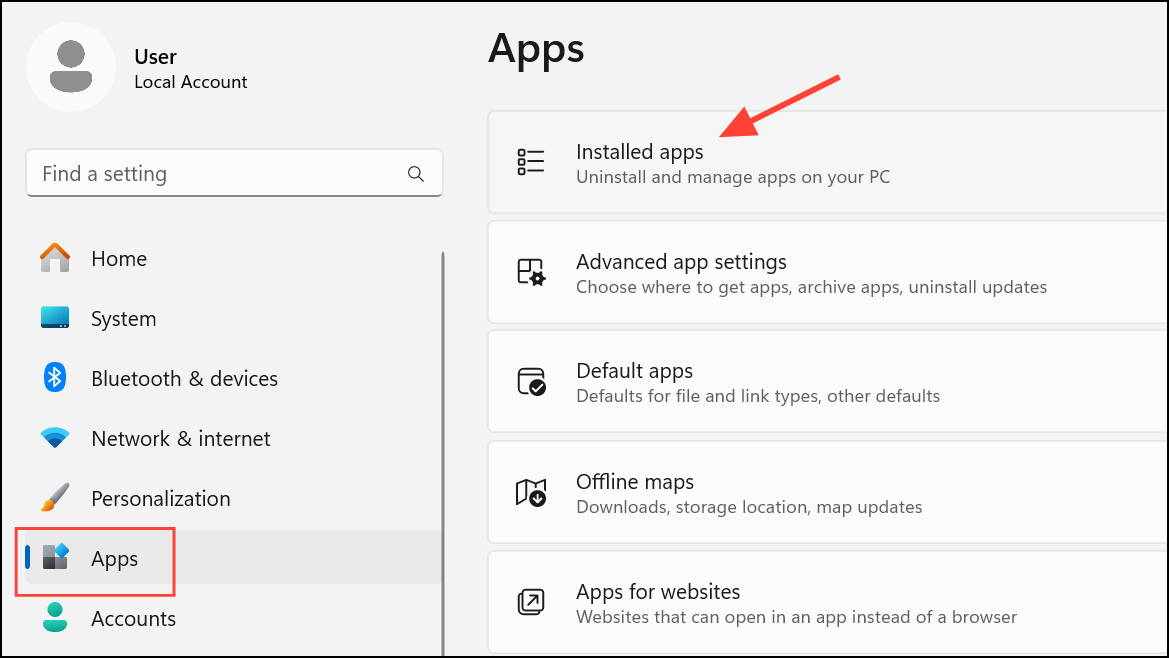
Step 2: Find Xbox in the app list, click the three dots beside it, and select Advanced options.
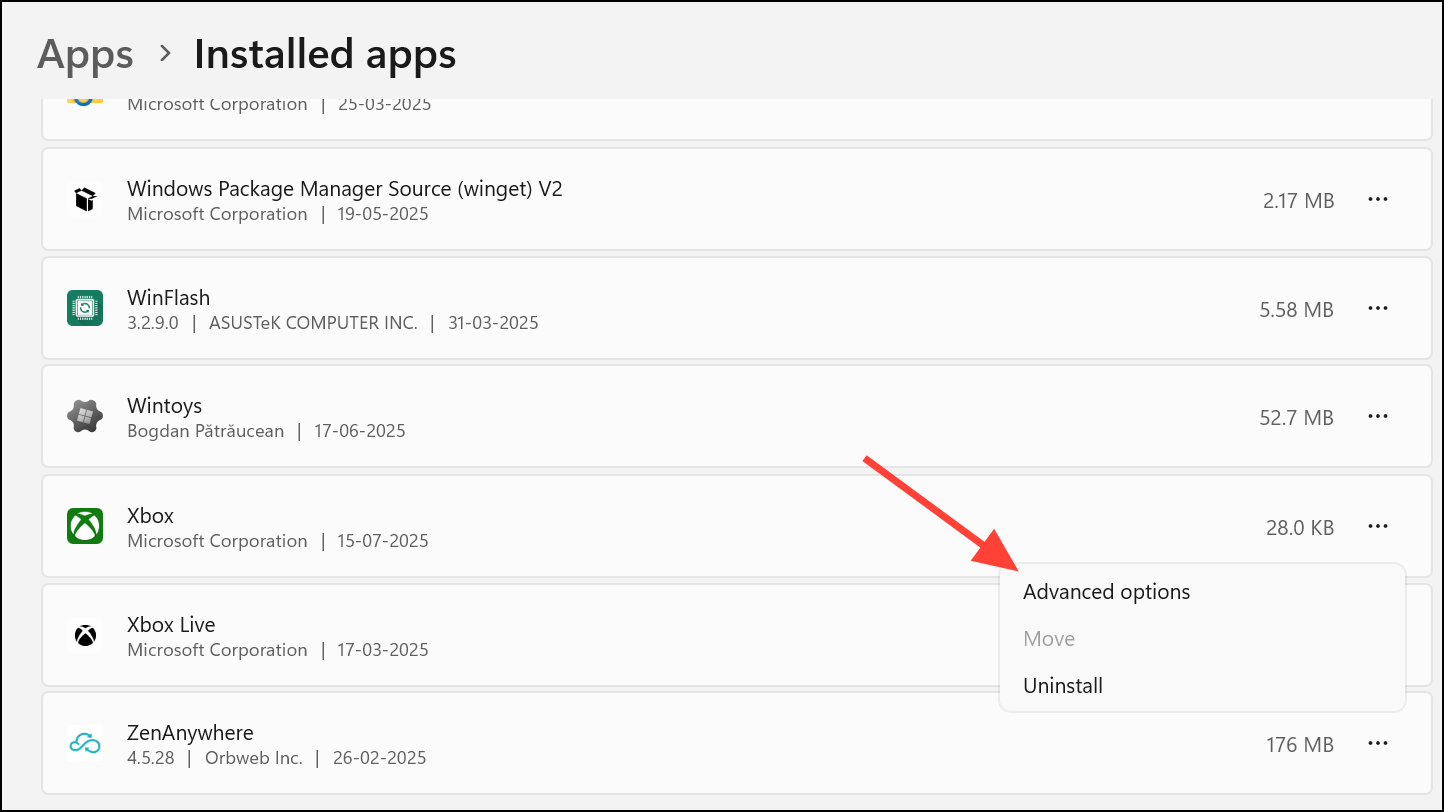
Step 3: Scroll down to the Reset section and click Repair. If problems persist, use Reset to fully refresh the app. This may log you out, but will not uninstall your games.
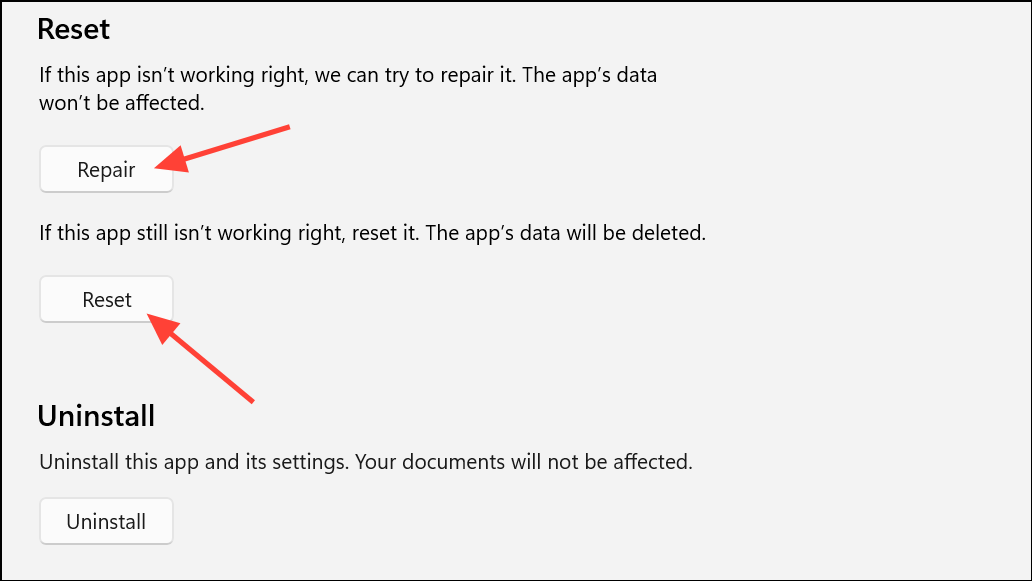
Try launching or updating your game again after the reset.
Reset Microsoft Store Cache
Corrupted cache data in the Microsoft Store can block game downloads and updates. Clearing the store cache restores normal function.
Step 1: Press Windows + R to open the Run dialog.
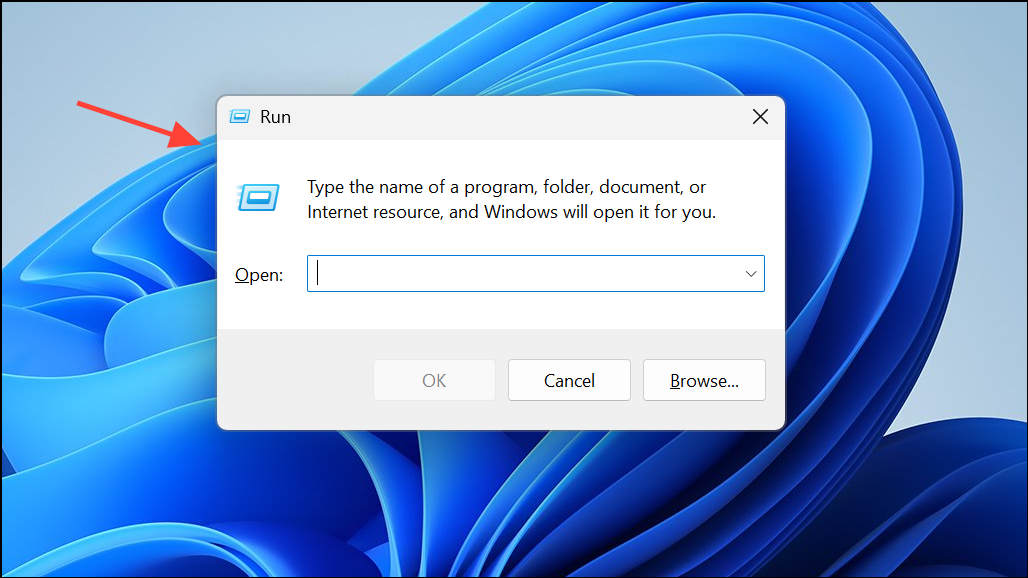
Step 2: Type wsreset.exe and press Enter. A command prompt window will briefly appear, and the Store will relaunch once the cache is cleared.
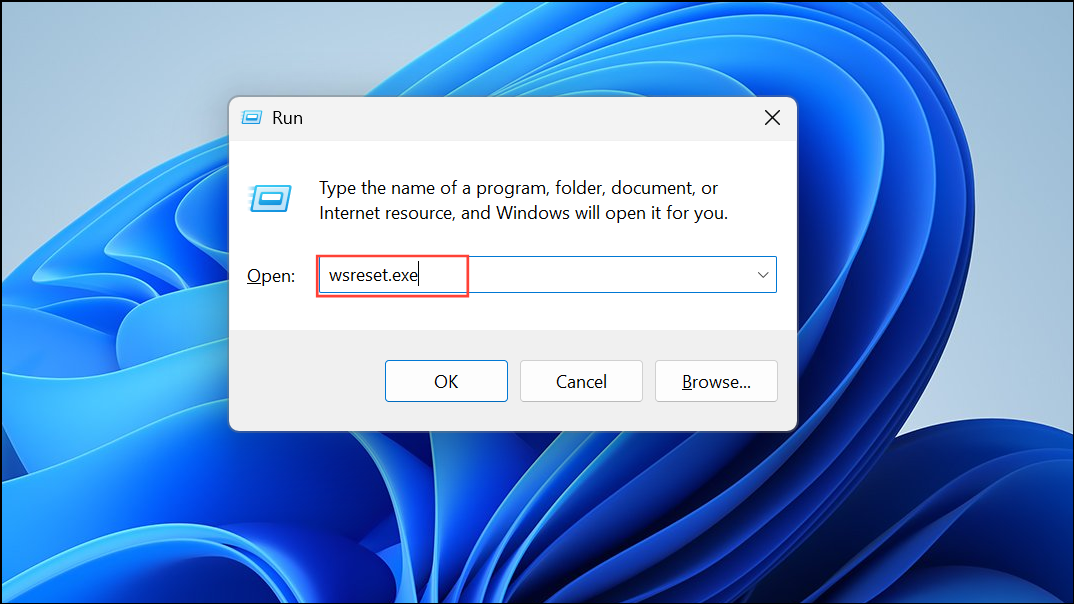
After resetting, retry your game installation or update.
Uninstall and Reinstall the Game
Corrupted game files or incomplete installations can trigger error 0x87e00013. Removing and reinstalling the affected game ensures you have a clean, functional copy.
Step 1: Open Settings > Apps > Installed apps (or Apps & features).
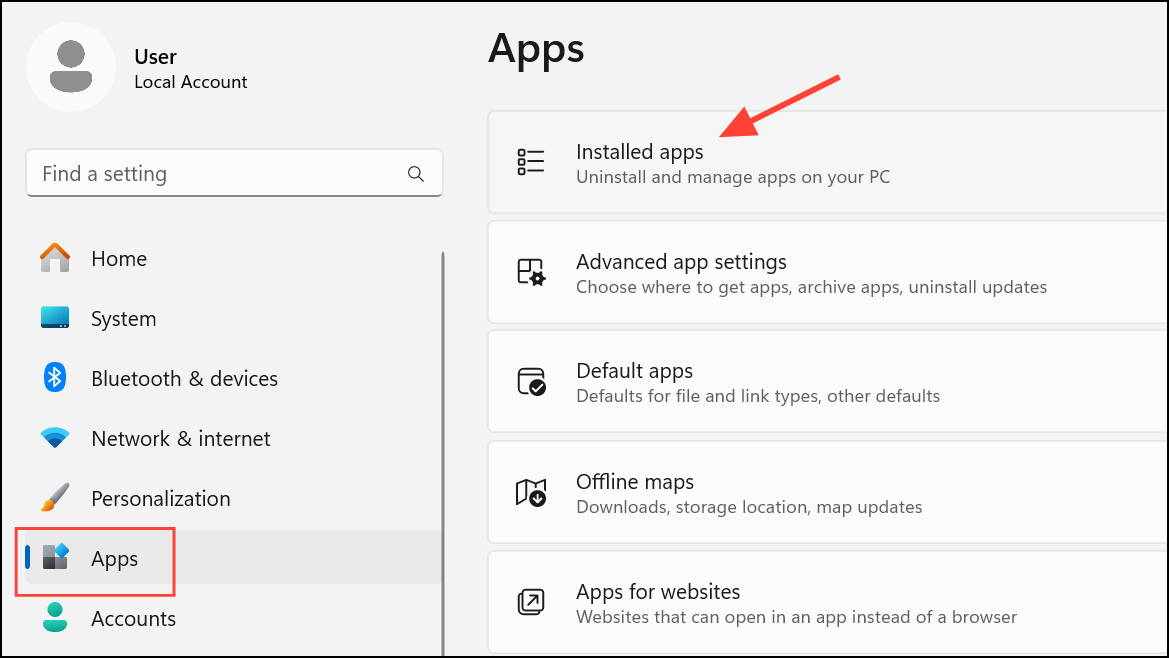
Step 2: Locate the problematic game, click the three dots, and select Uninstall. Confirm and wait for the process to finish.
Step 3: Restart your computer, then reinstall the game from the Microsoft Store or Xbox app.
This process replaces damaged files and can resolve stubborn update or launch issues.
Install the Game on an External Drive
Limited storage on your primary drive can block updates or new installations. Moving the game to an external drive creates space and can bypass drive-specific issues.
Step 1: Connect a suitable external hard drive or SSD to your computer.
Step 2: During installation in the Xbox app or Microsoft Store, select the external drive as the install location. If reinstalling, first uninstall the game from its current location.
This method is particularly useful if your internal drive is nearly full or is experiencing hardware problems.
Free Up Disk Space
Insufficient disk space prevents updates and new content from downloading. Freeing up space allows game files to be written successfully.
- Delete unnecessary personal files, such as old downloads, videos, or pictures, from your main drive.
- Use Disk Cleanup: Open
File Explorer, right-click your main drive, selectProperties, and clickDisk Cleanupto remove temporary files and system cache. - Enable Storage Sense: In
Settings>System>Storage, turn on Storage Sense to automatically clean up space.
After freeing up space, try updating or installing your game again.
Perform a System Restore
Recent system changes—such as updates, driver installations, or software modifications—can disrupt gaming services. Rolling back to a restore point can undo problematic changes.
Step 1: Search for Create a restore point in the Start menu and open it.
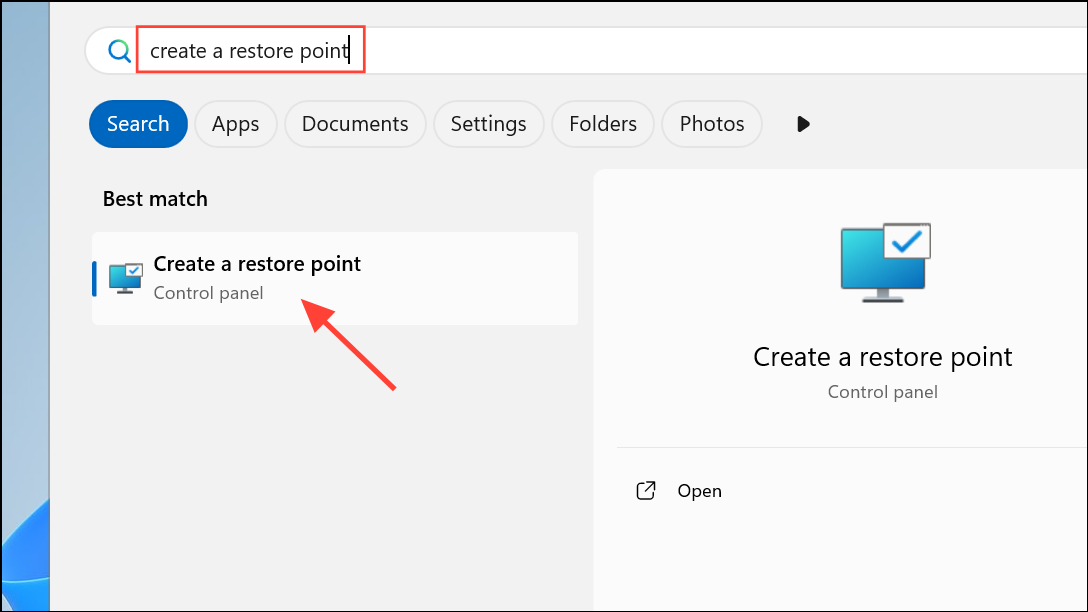
Step 2: Click System Restore, then follow the prompts to select a restore point from before the error began.
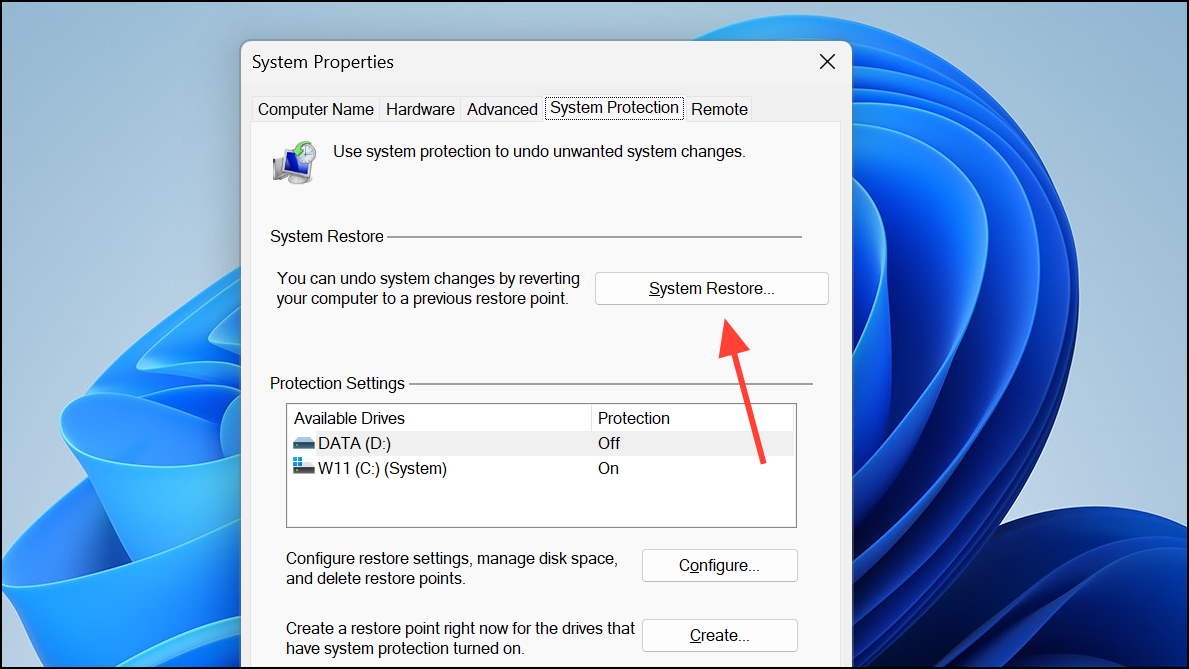
Step 3: Complete the restore process and restart your PC.
This can resolve issues caused by recent software or system updates.
Reset Windows as a Last Resort
If none of the above methods resolve error 0x87e00013, resetting Windows reinstalls system files and removes lingering corruption. Choose to keep your personal files to avoid data loss, but be aware that some apps may need to be reinstalled.
Step 1: Open Settings > System > Recovery.
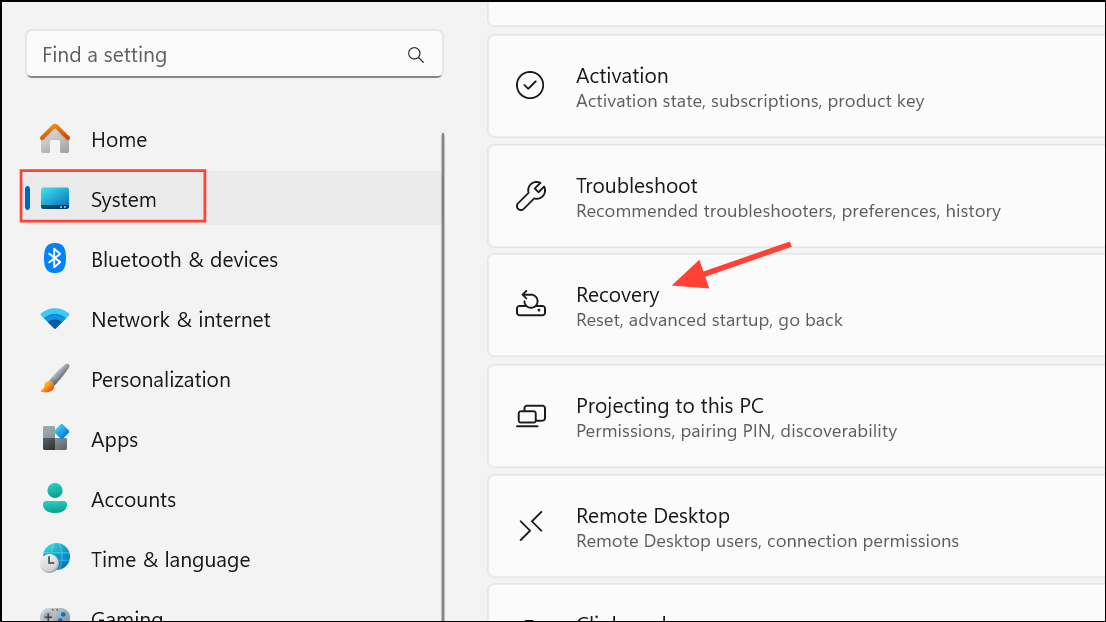
Step 2: Under Reset this PC, click Reset PC and follow the on-screen instructions. Select the option to keep your files if you don't want to lose personal data.
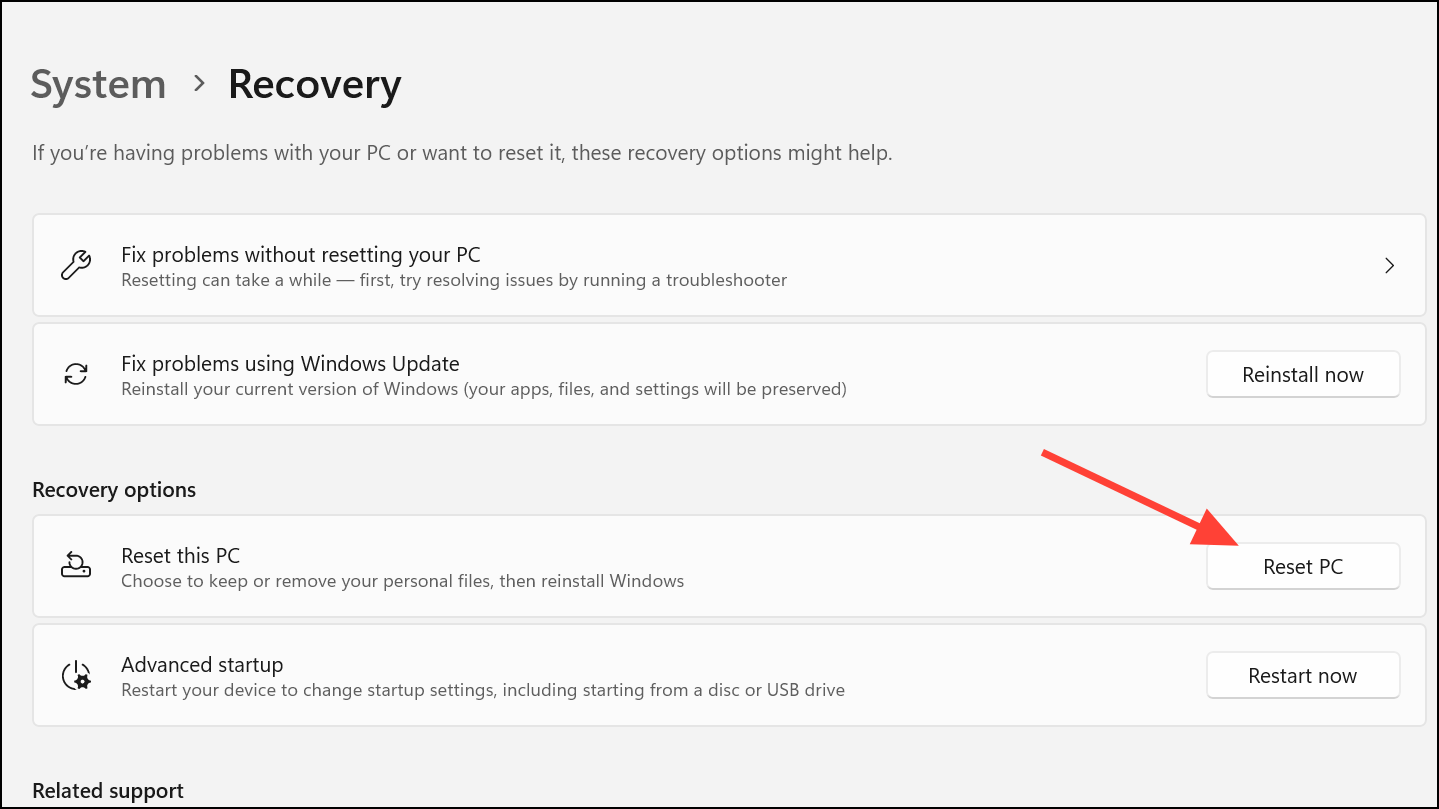
After the reset, reinstall the Xbox app and your games. This process restores your system to a working state and resolves persistent software conflicts.
Resolving error 0x87e00013 on Windows 11 usually comes down to repairing gaming services, clearing app caches, or reinstalling affected components. Once fixed, game updates and launches should proceed without further interruptions.


