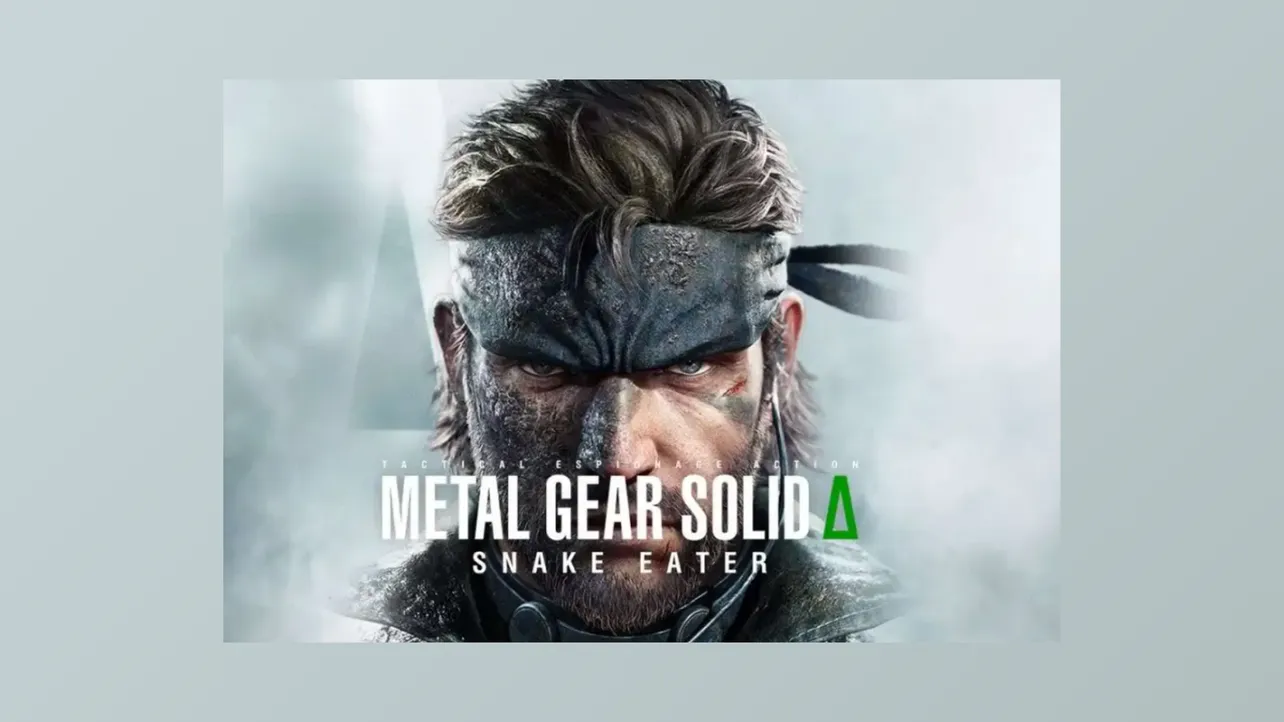Performance dips and delayed texture loading in Metal Gear Solid Delta: Snake Eater are frequently reported issues, even on high-end hardware. These problems can result in gameplay stutters, sluggish transitions between scenes, and muddy or late-loading textures that disrupt immersion. Many users on platforms like Steam and Reddit have observed that Unreal Engine 5’s resource demands, along with the game’s default settings, often push GPUs and CPUs to their limits—sometimes without delivering the expected visual payoff. Addressing these issues requires a combination of software updates, graphics setting adjustments, and, in some cases, advanced configuration changes.
Update to the Latest Game Patch
Step 1: Open your game launcher (such as Steam, PlayStation, or Xbox) and check for updates for Metal Gear Solid Delta: Snake Eater. Download and install the latest patch (version 1.1.2 or newer), as recent updates have fixed several crash scenarios and gameplay bugs that contributed to performance instability.
Step 2: Restart the game after updating. Test gameplay in areas where you previously noticed frame rate drops or texture streaming delays to confirm that stability and asset loading have improved.
Adjust Graphics and Performance Settings
Step 1: Lower graphics settings from Ultra or High to Balanced or Medium. Prioritize reducing global illumination, shadow quality, and resolution scaling. Lowering these settings can significantly reduce GPU load and speed up texture streaming, especially in dense environments or during cutscenes.
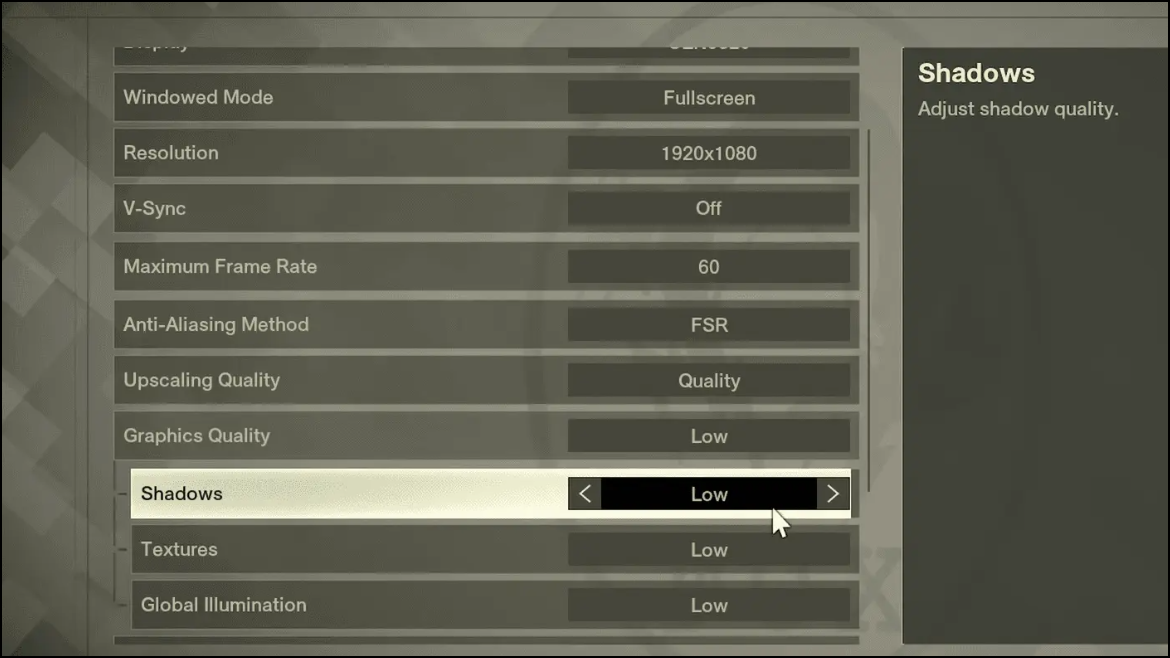
Step 2: Disable motion blur and depth of field in the graphics options. These effects often introduce extra processing overhead and can cause frame rate dips without a meaningful visual benefit.
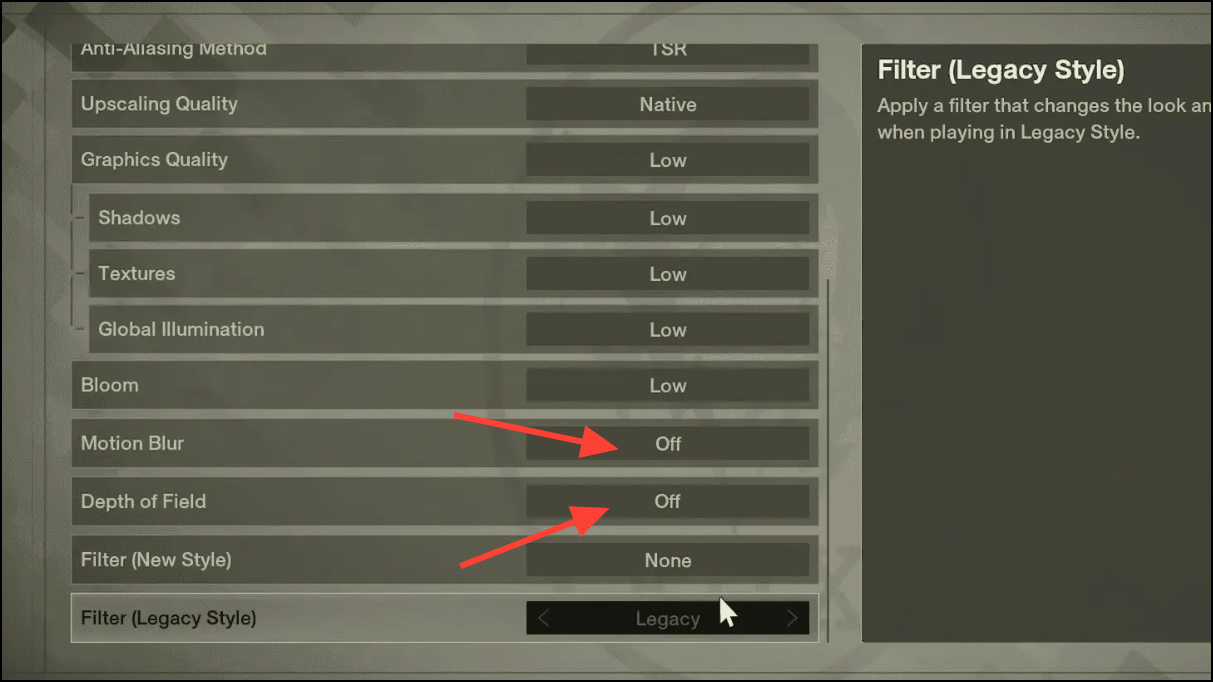
Step 3: Enable DLSS (Deep Learning Super Sampling) or FSR (FidelityFX Super Resolution), and select Balanced or Performance mode. Upscaling technologies like DLSS boost frame rates by rendering at a lower internal resolution and upscaling the image, which can also speed up texture loading and reduce stutter, especially on Nvidia 3000 and 4000 series GPUs.
Step 4: Set a frame rate cap (such as 60 FPS) in the game’s settings. Limiting frame rates prevents wide fluctuations that can cause input lag and animation inconsistencies. If you use a high-refresh-rate monitor, consider setting both the game and your graphics card’s control panel to 60Hz or 120Hz to avoid synchronization issues.
Step 5: For ultrawide monitors or resolution-specific bugs, apply available hotfixes or community patches that address aspect ratio and scaling problems. Some users have improved performance by changing the render mode from DCGI to WGC in lossless scaling tools.
Update Graphics Drivers and System Software
Step 1: Download and install the latest graphics drivers from the Nvidia, AMD, or Intel website, depending on your GPU. Updated drivers often resolve compatibility problems and optimize performance for new releases like Metal Gear Solid Delta: Snake Eater.
Step 2: Update your motherboard BIOS if you experience unusual crashes or performance drops with certain CPU models. Refer to your motherboard manufacturer’s website for instructions and firmware downloads. Exercise caution, as incorrect BIOS updates can cause system instability.
Step 3: Install the latest DirectX runtime and Visual C++ Redistributable packages from Microsoft. These libraries are required for Unreal Engine 5 games and can resolve runtime errors or crashes that impact performance and texture streaming.
Verify Game Files and Reinstall if Needed
Step 1: In Steam, right-click on Metal Gear Solid Delta: Snake Eater, select Properties > Installed Files > Verify integrity of game files. This process checks for and replaces corrupted or missing files that can cause crashes, frame drops, or delayed textures.
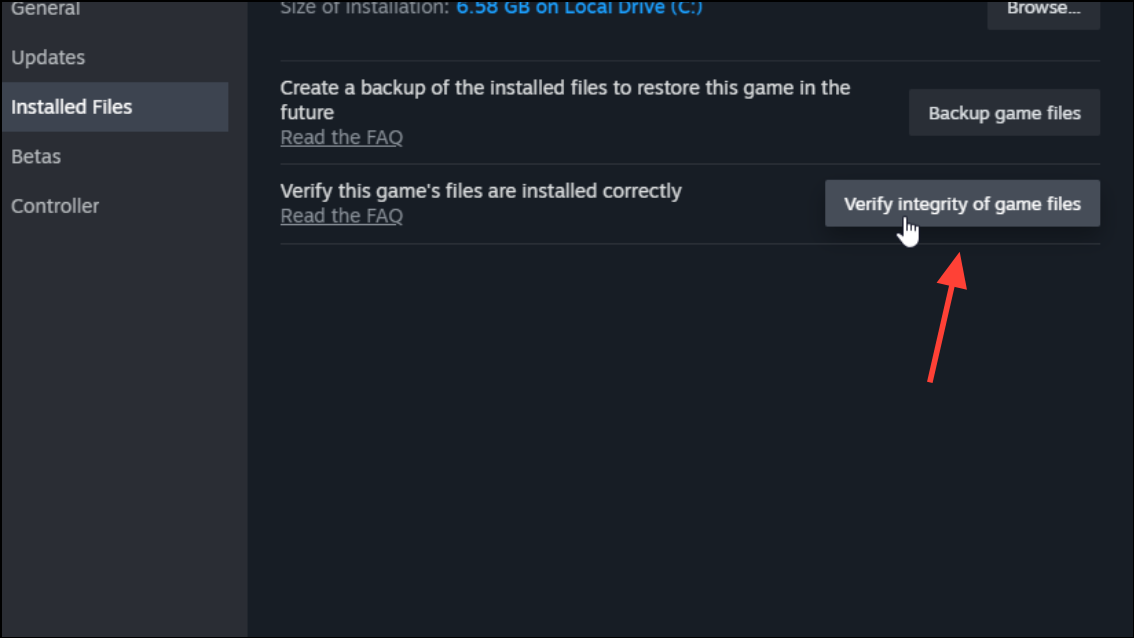
Step 2: If verifying files does not resolve the issue, fully uninstall and reinstall the game. This step addresses persistent problems stemming from incomplete downloads or file corruption.
Apply Community Optimization Mods and Configuration Tweaks
Step 1: Search trusted modding sites such as Nexus Mods for optimization mods tailored for Metal Gear Solid Delta: Snake Eater. Some mods adjust in-game shaders, resource allocation, or disable problematic effects that cause stuttering and slow texture loading. Always read user feedback and installation instructions carefully.
Step 2: Before installing mods, back up your save files and the original game files. Follow the mod’s instructions precisely, then test the game to see if frame rates and texture streaming improve.
Step 3: For advanced users, editing the Engine.ini file can unlock higher frame rates and enable features like Frame Generation and Nvidia Reflex. Navigate to AppData\Local\MGSDelta\Saved\Config\Windows and open Engine.ini. Add or modify the following lines to set a higher frame rate cap and enable Frame Generation:
[SystemSettings]
bUseFixedFrameRate=True
bSmoothFrameRate=False
FixedFrameRate=120
FrameRateLimit=120.0
r.Streamline.DLSSG.Enable=1
t.Streamline.Reflex.Enable=1
r.Streamline.DilateMotionVectors=0
To unlock 240 FPS, change FixedFrameRate and FrameRateLimit to 240. Note that simply uncapping the frame rate may introduce slow-motion effects or break some animations. To address this, install the recommended mod for proper frame pacing from Nexus Mods. If you do not want Frame Generation or Nvidia Reflex, set their respective values to 0.
Step 4: Some users report that disabling virtual shadows and mesh SDFs for Lumen Global Illumination can provide measurable performance boosts (up to 20% and 10% respectively). However, these changes may cause visual artifacts, such as disappearing shadows at certain angles. Test these tweaks incrementally and revert if you notice unacceptable visual issues.
Configure Antivirus and Security Software
Step 1: Some security software, like Bitdefender’s Advanced Threat Defense, can interfere with game files and cause launch crashes or freezes. Temporarily disable real-time protection or set exclusions for the game’s executable files. In Bitdefender, go to Protection > Advanced Threat Defense > Settings > Manage Exceptions and add exceptions for your game’s main executables.
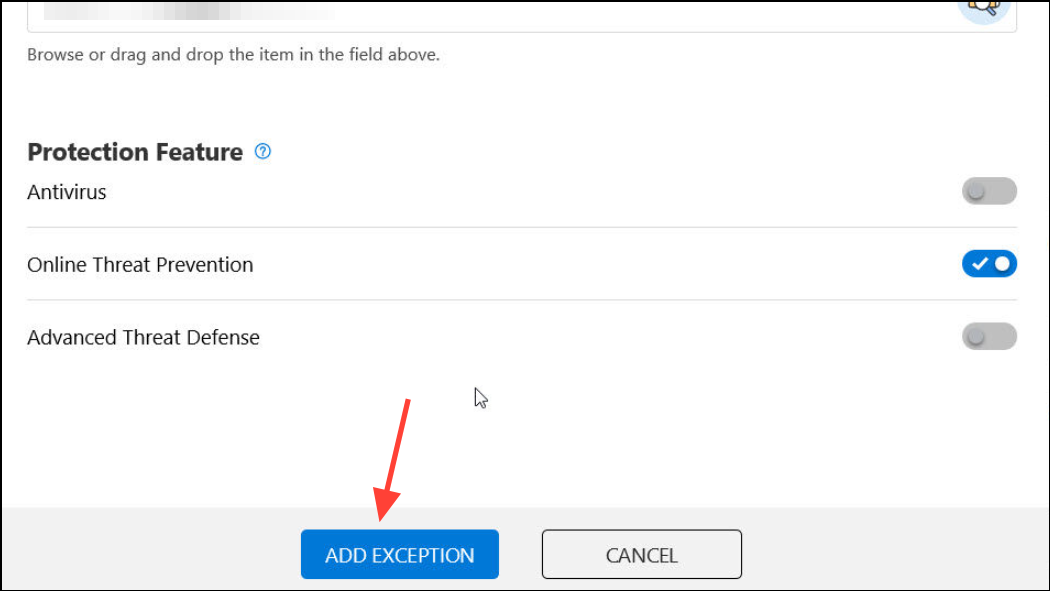
Step 2: After configuring your antivirus, relaunch the game to check if startup and in-game stability have improved. This step is especially important if you experienced crashes before reaching gameplay or during initial loading screens.
Additional Tips for Texture Loading and Frame Rate Consistency
- Install the game on a fast SSD (preferably NVMe M.2) to speed up asset streaming and reduce texture pop-in.
- Close background applications that consume significant CPU, GPU, or disk resources during gameplay.
- Set Windows power mode to High Performance and disable any system-level overlays or screen recording tools that may interfere with real-time rendering.
- If using a controller, test with different models or connection types, as some users have reported input lag or stuttering tied to specific controller hardware.
Applying these targeted fixes and configuration changes can resolve most frame rate drops and texture streaming delays in Metal Gear Solid Delta: Snake Eater. Regularly check for game updates and community solutions, as ongoing patches and mods may further optimize performance over time.