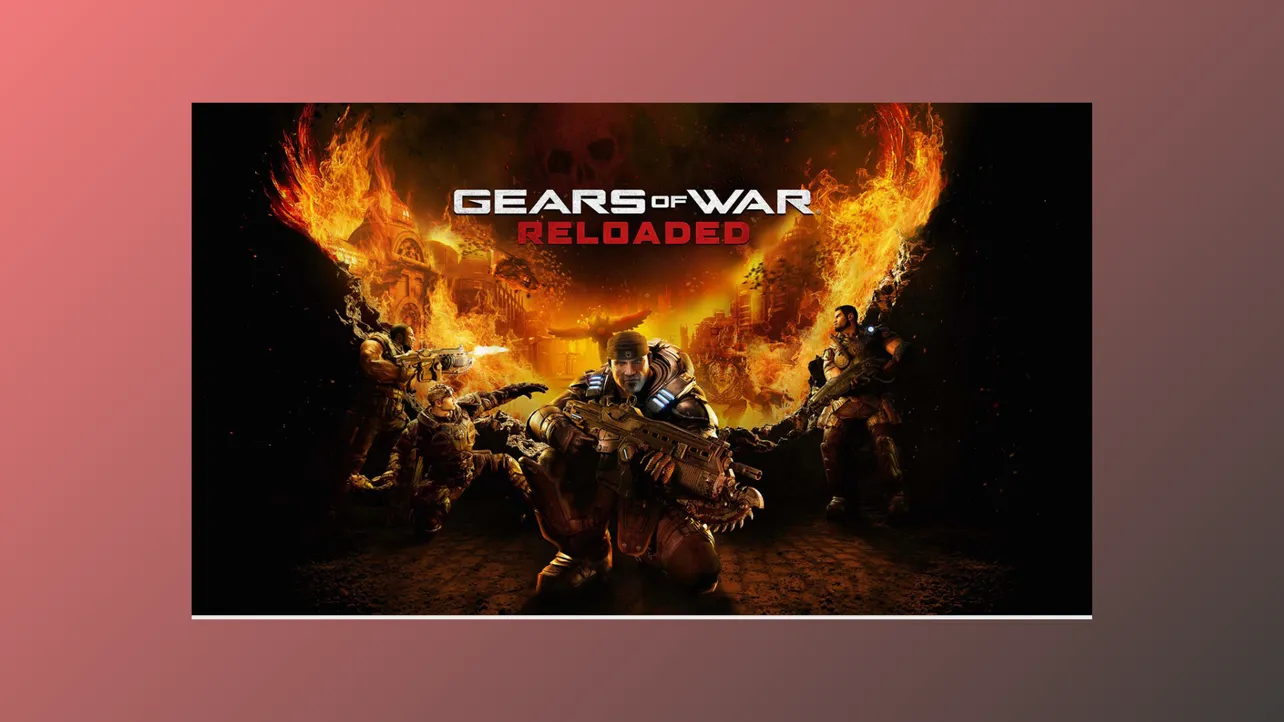Frame drops, stuttering, and inconsistent performance in Gears of War Reloaded often stem from system configuration conflicts, outdated drivers, or specific hardware and software settings. Addressing these issues requires a combination of system maintenance, driver updates, and targeted game setting adjustments to optimize gameplay and maintain stable frame rates.
Update Graphics Drivers and Perform a Clean Installation
Step 1: Download the latest drivers directly from your GPU manufacturer’s official website. For Nvidia cards, go to Nvidia Drivers; for AMD cards, visit AMD Drivers; and for Intel, use Intel Drivers. Avoid relying solely on Windows Update or automatic tools, as these may not always provide the newest, game-ready versions.
Step 2: During the installation process, select the “Clean Install” option if available. This removes previous driver versions and shader caches, which can prevent conflicts and residual issues from previous installations. Note that a clean install will reset any custom driver profiles or settings, so you may need to reapply preferred configurations afterward.
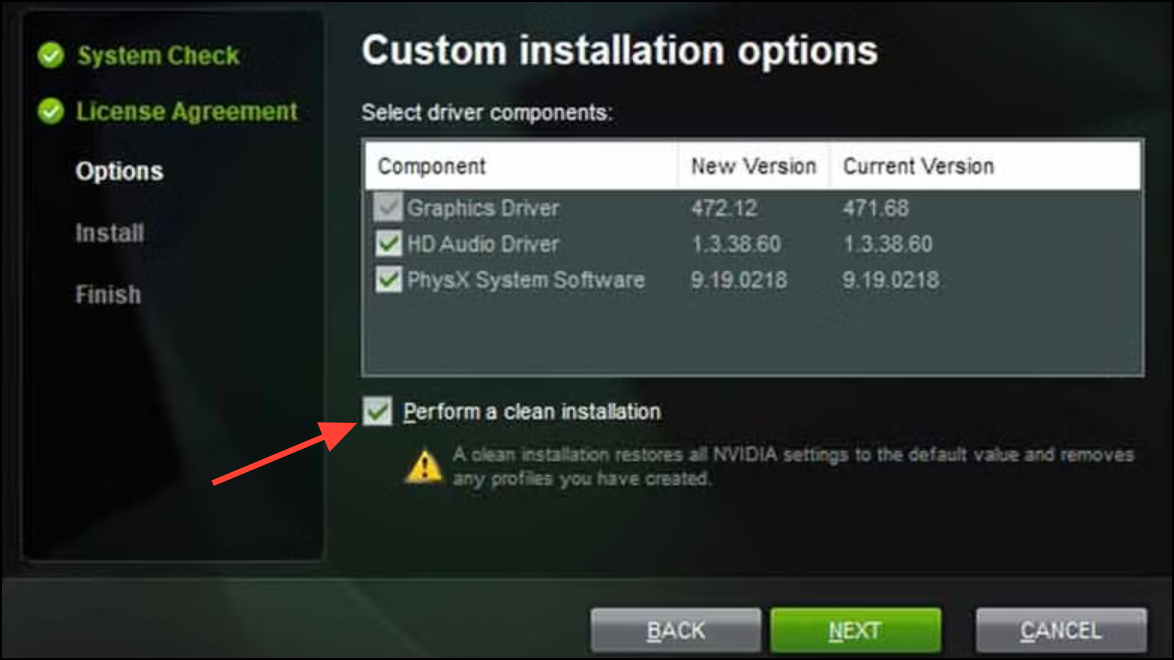
Step 3: After updating, manually clear your GPU’s shader cache to ensure the game builds new, compatible shaders. For Nvidia users, press Win + R, paste %USERPROFILE%\AppData\LocalLow\NVIDIA\PerDriverVersion\DXCache, and delete the files inside. AMD users can clear shader cache via the Radeon Software under Settings > Graphics > Advanced > Reset Shader Cache.
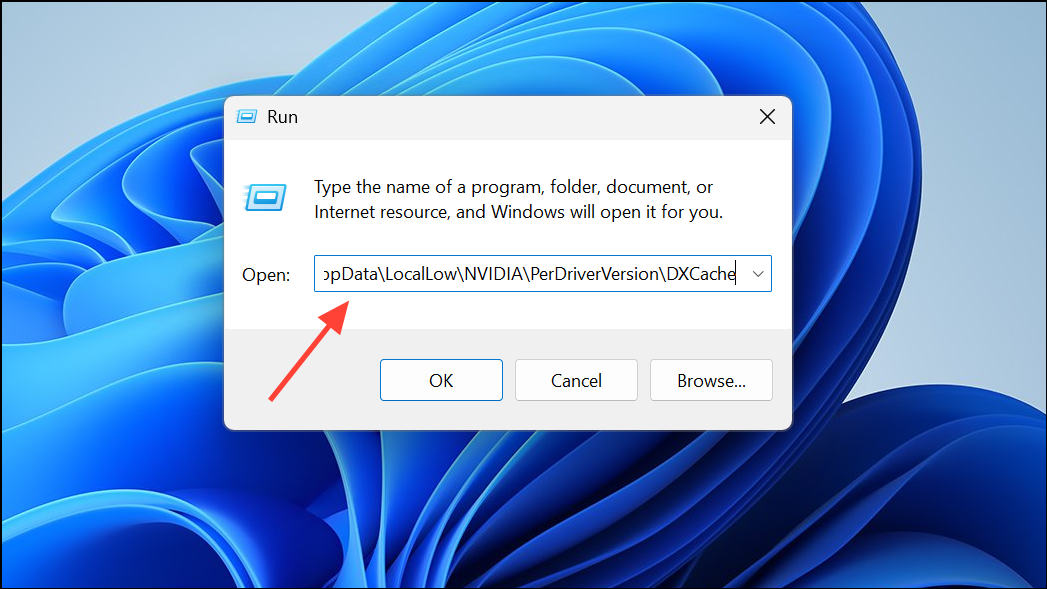
Adjust Gears of War Reloaded In-Game and System Settings
Step 1: Cap your frame rate to a stable value using your GPU control panel rather than the in-game limiter. This can smooth out frame times and reduce stutter. For Nvidia, open the Nvidia Control Panel, go to Manage 3D Settings > Program Settings, select Gears of War Reloaded, and set a maximum frame rate (e.g., 60, 120, or your monitor’s refresh rate minus a few frames).
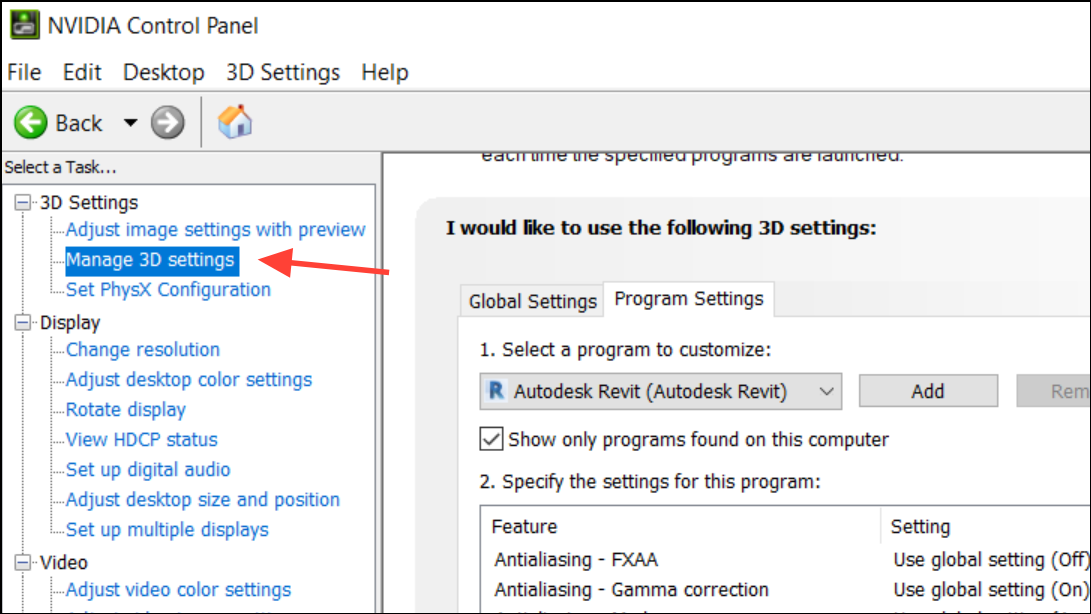
Step 2: Disable V-Sync in the game’s display settings to reduce input lag and avoid added stutter, unless screen tearing becomes an issue. You can always re-enable it if needed after future game patches.
Step 3: Set your graphics preset to Medium or High, depending on your hardware. Lower texture, shadow, and visual effects quality if you notice frame drops. The following settings are recommended for improved stability and performance:
- Anti-Aliasing: DLSS 3.5 (Nvidia) or FSR 3.1 (AMD).
- Resolution Scaling: Balanced.
- Texture Quality: Medium.
- Anisotropic Filtering: 4x.
- Shadow Quality: Medium.
- Ambient Occlusion: Performance.
- Motion Blur: Off.
- Screen Space Reflections: Off.
- Frame Rate Limit: 60 or 120.
- Vsync: Off.
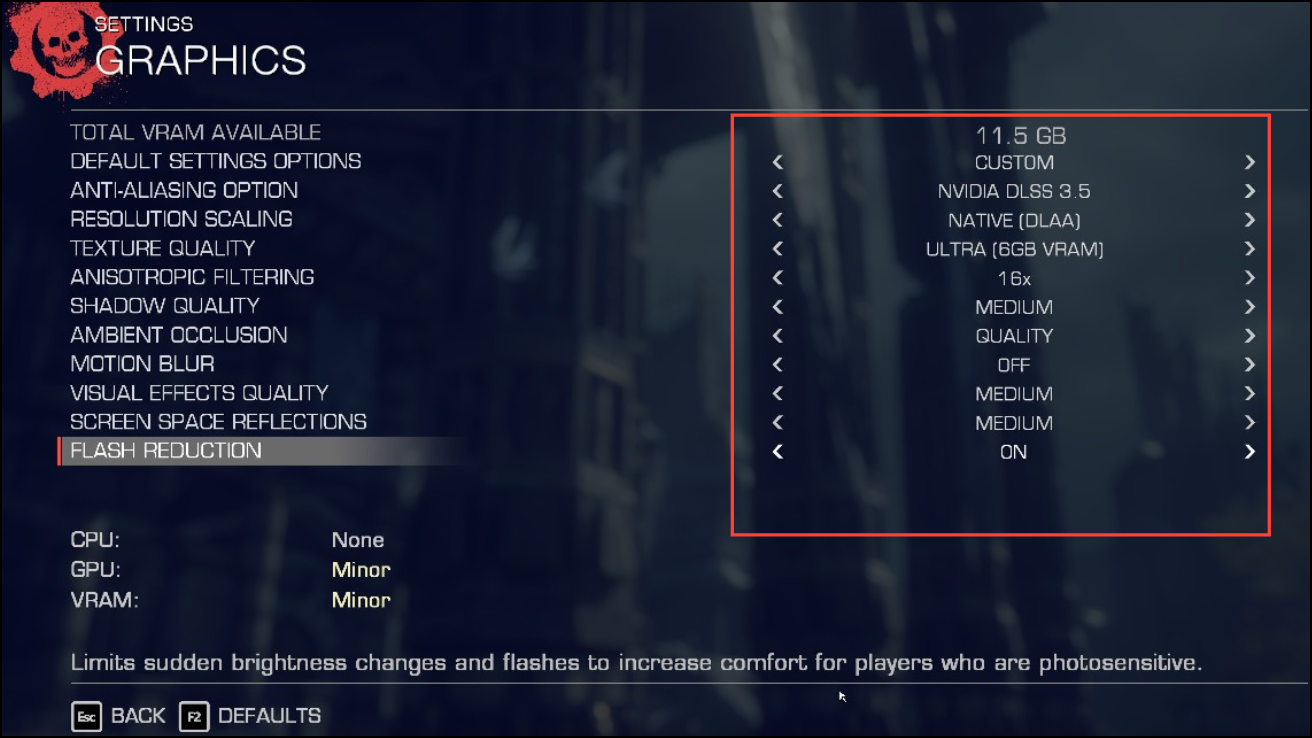
Step 4: For users on Intel 12th/13th/14th gen CPUs, try disabling E-cores (efficiency cores) in your BIOS or via software utilities if you experience severe stuttering. Some users report that Windows 11 manages E-cores better than Windows 10, so upgrading your OS may also resolve certain CPU-related stuttering issues.
Optimize Windows and Steam Settings
Step 1: Ensure your Windows user account has Administrator privileges. This helps avoid permission-related issues with game files and anti-cheat systems.
Step 2: Remove or disable third-party antivirus software that may interfere with gaming processes. Rely on Windows Security Defender and add your Steam installation folder (C:\Program Files (x86)\Steam) to its exception list to prevent unnecessary scanning.
Step 3: Run Steam as Administrator. Right-click Steam.exe, go to Properties > Compatibility, and check “Run this program as administrator.” If this causes issues, simply uncheck the box.
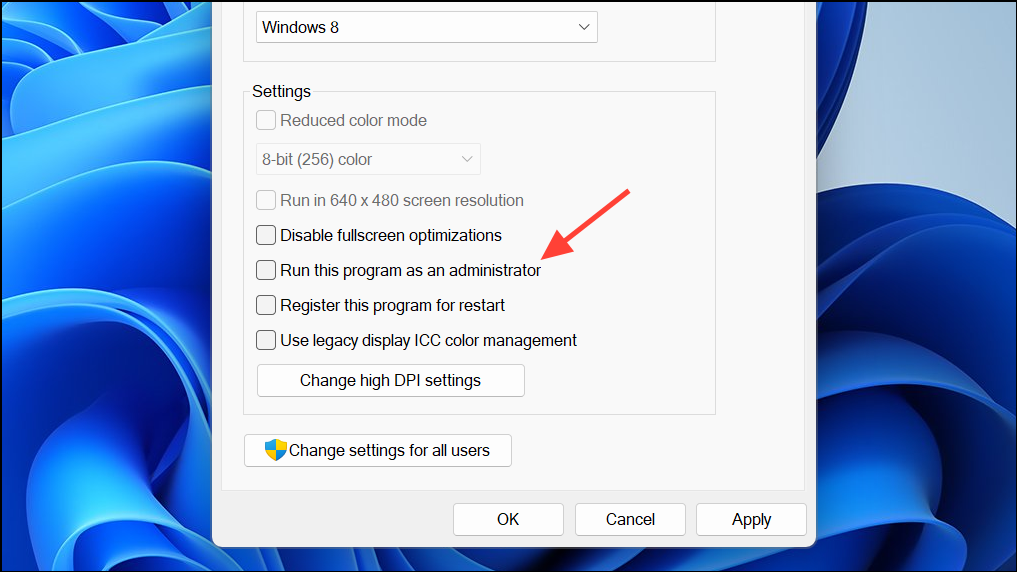
Step 4: Clean your Steam download cache by opening Steam, navigating to Settings > Downloads, and clicking “Clear Download Cache.” This can resolve update and launch problems.
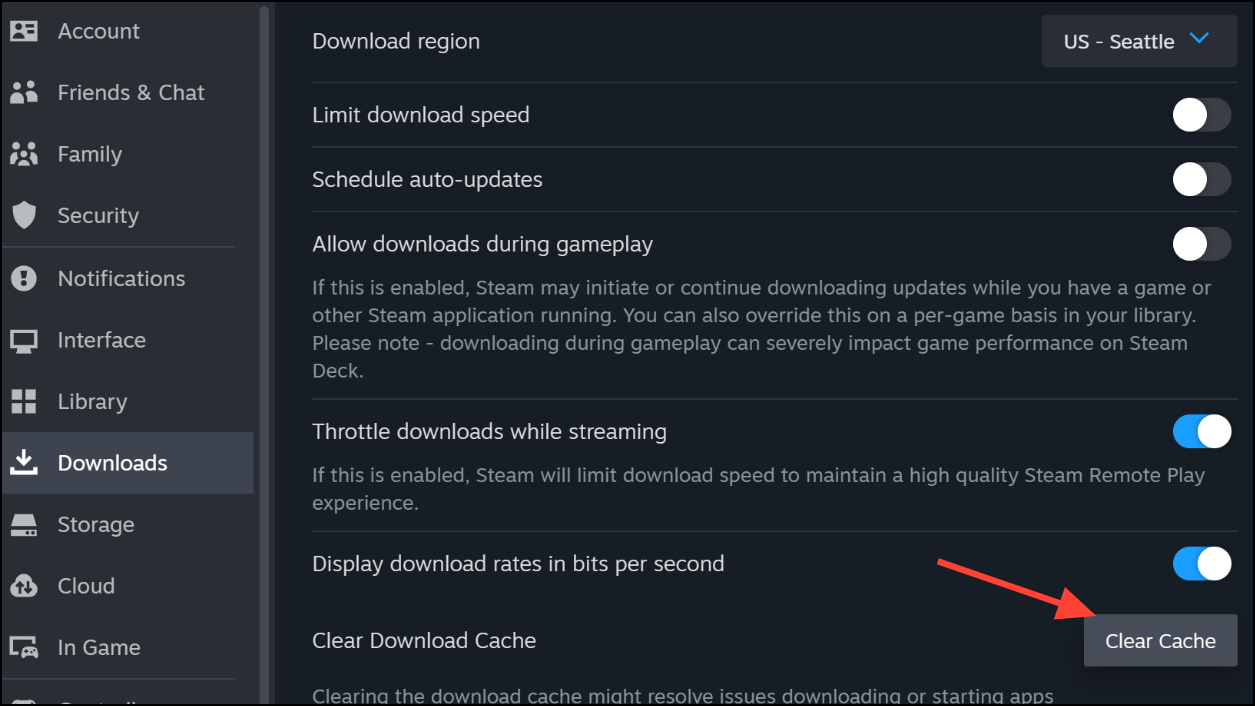
Step 5: Assign Gears of War Reloaded to your dedicated GPU. In Windows Settings, go to System > Display > Graphics, add the game executable, and set it to “High Performance.” This ensures the game uses your main graphics card instead of an integrated GPU.
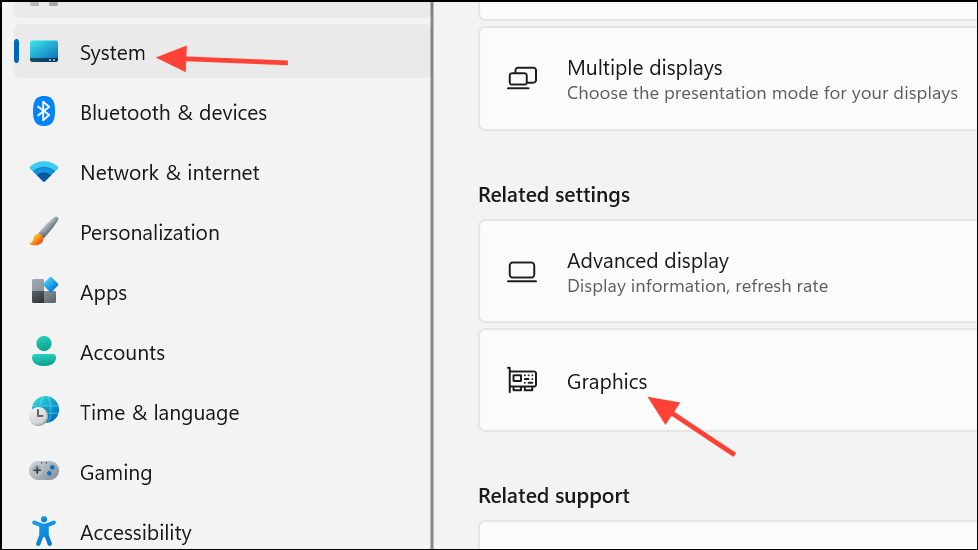
Step 6: Disable overlay software such as Nvidia Overlay, Steam Overlay, and Discord Overlay. Overlays can cause performance drops and compatibility problems, especially in games with anti-cheat systems. Turn these off in each application’s settings for testing and re-enable only if necessary.
Maintain Windows Health and Game File Integrity
Step 1: Run Windows System File Checker and DISM tools to detect and repair corrupted system files. Open PowerShell or Command Prompt as Administrator and enter the following commands one by one, waiting for each to complete:
DISM /Online /Cleanup-Image /CheckHealth
sfc /scannow
DISM /Online /Cleanup-Image /ScanHealth
DISM /Online /Cleanup-Image /RestoreHealth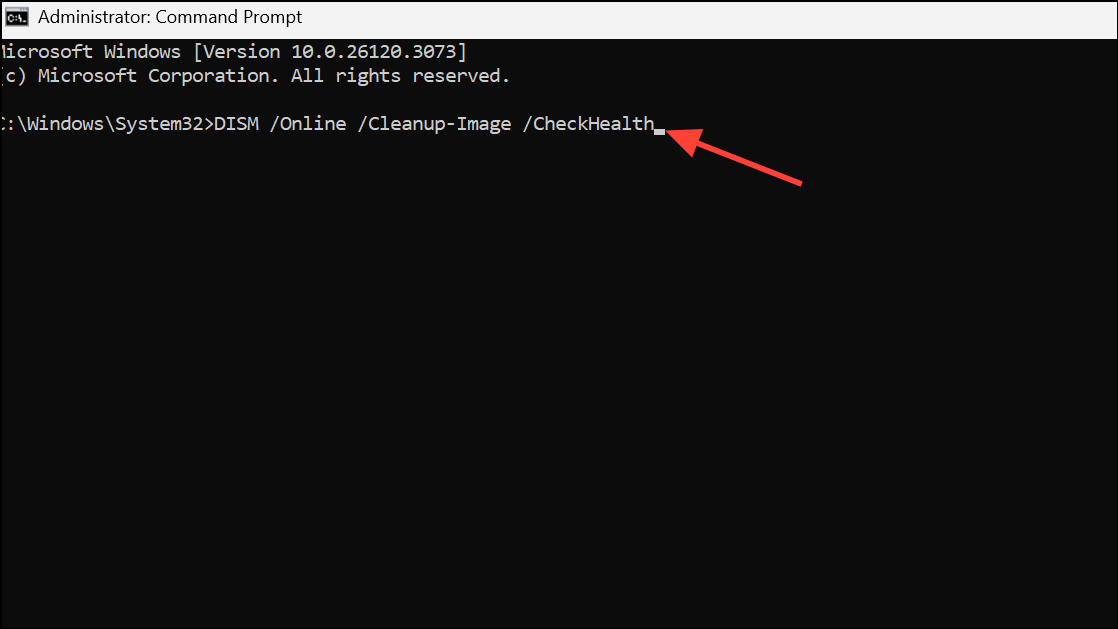
This process checks for and repairs system corruption that could cause instability or crashes during gameplay.
Step 2: Use third-party utilities like Chris Titus Tech’s WinUtil for advanced OS optimization and privacy controls. Only use such tools if you are comfortable with system-level changes, and always follow official usage instructions.
Step 3: Check your game drive for errors and fragmentation. Right-click your drive in Windows Explorer, select Properties > Tools, and run both “Error Checking” and “Optimize and Defragment Drive.” Healthy storage reduces loading stutters and texture streaming problems.
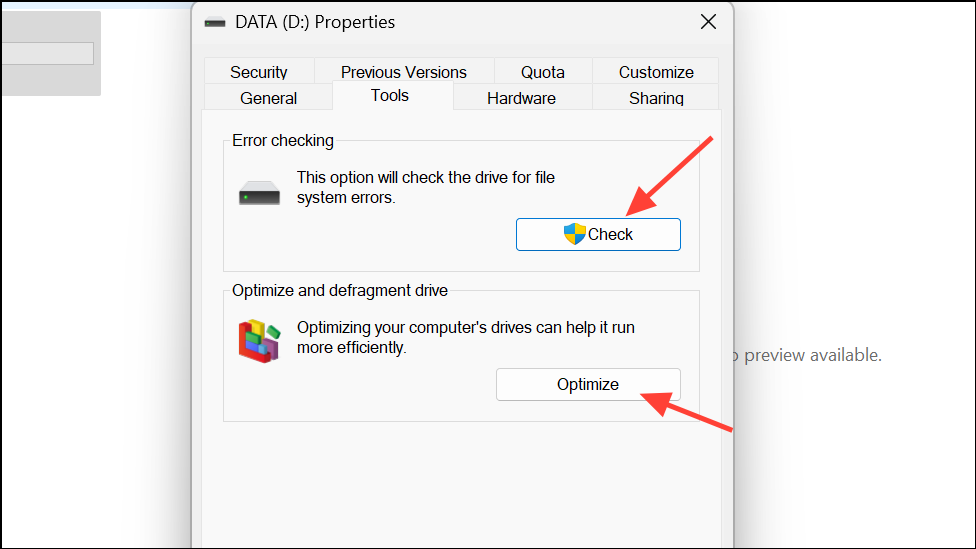
Step 4: Verify the integrity of game files via Steam or the Xbox App. Corrupted or missing files can cause unpredictable crashes and performance drops. In Steam, right-click Gears of War Reloaded in your library, choose Properties > Installed Files, and select “Verify integrity of game files.”
Address Hardware-Specific Issues and Known Bugs
Step 1: If you own an Nvidia RTX-50 series GPU (e.g., RTX 5080, 5090), be aware of unresolved texture streaming and stuttering issues specific to these cards. Nvidia is aware of these problems, but there is currently no fix. Consider waiting for a driver update or game patch before playing on this hardware for a smoother experience.
Step 2: For AMD GPU users, regularly clear the shader cache and monitor for driver updates that address game-specific issues. Some users report that clearing the shader cache before each game launch reduces stuttering and random freezes.
Step 3: If you experience stuttering or freezing during campaign traversal, try lowering texture and shadow quality, and lock your campaign FPS to 60 as a temporary workaround. This can stabilize loading and reduce major frame time spikes.
Step 4: Update your motherboard BIOS if you are running newer Intel CPUs, especially if you encounter unexplained instability. Use your manufacturer’s official BIOS update tools and follow instructions carefully, as incorrect updates can damage your motherboard.
Minimize Background Interference and Software Conflicts
Step 1: Uninstall or disable non-essential background applications known to conflict with games, such as Asus Armory Crate, Corsair iCUE, RGB Fusion, certain antivirus programs, and input remapping tools. These can interfere with anti-cheat systems or consume system resources needed for stable gameplay.
Step 2: Scan for rootkits and malware using trusted tools like Malwarebytes Anti-Rootkit. Malicious software can cause unexplained slowdowns and interfere with system-level game processes.
Step 3: Avoid uninstalling Microsoft Edge, as some Windows features depend on it and removing it can cause further system instability.
Addressing Gears of War Reloaded performance issues requires a combination of updated drivers, system maintenance, and careful adjustment of both game and Windows settings. Regularly check for updates and monitor community forums for new fixes as patches roll out.