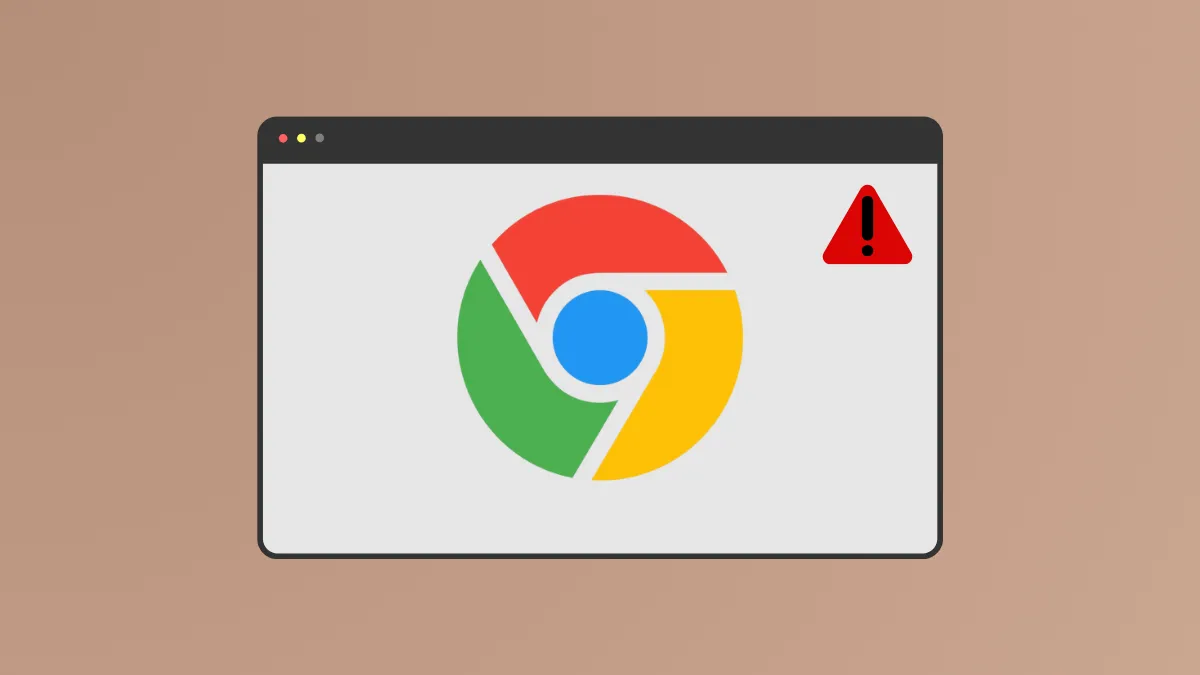Google Chrome closing immediately after opening interrupts daily browsing, prevents access to web apps, and can even halt work progress. This issue commonly appears after a Windows 11 update, profile corruption, or extension conflicts. Addressing the root cause restores browser stability and ensures uninterrupted access to your bookmarks, extensions, and saved passwords.
Main Method: Remove Corrupted Chrome User Data and Reinstall
Deleting all Chrome-related data from your user profile removes corrupted files that often cause the browser to crash on launch. This method resets Chrome to a clean state and is the most effective solution for persistent closing issues.
Step 1: Close all Chrome processes. Open Task Manager by pressing Ctrl + Shift + Esc.
Step 2: In the "Processes" tab, right-click on any entry labeled "Google Chrome" and select "End task" to fully shut down the browser.
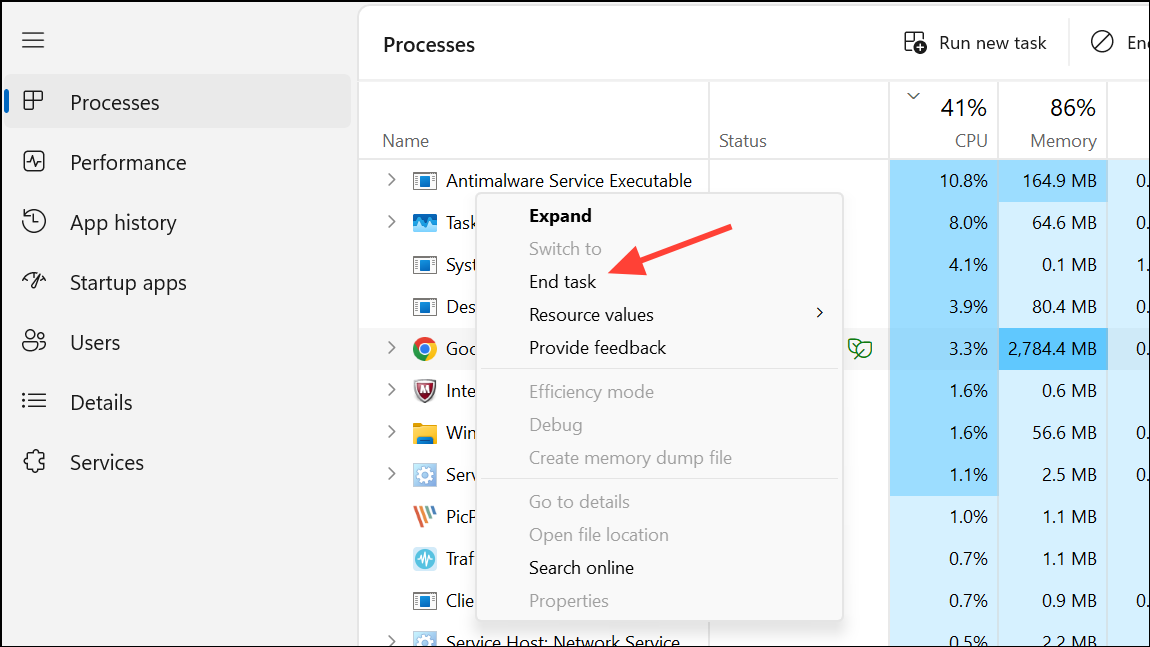
Step 3: Delete Chrome user data folders. Press Win + R to open the Run dialog, then enter %LOCALAPPDATA%\Google and press Enter.
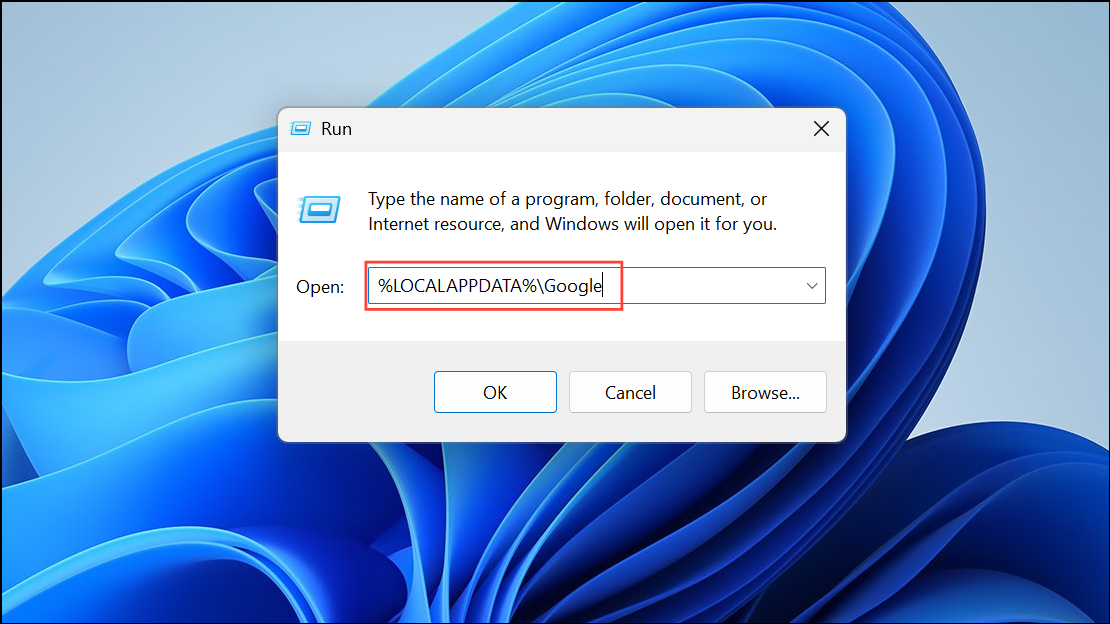
Step 4: In the File Explorer window, delete the entire "Chrome" folder. Repeat this process for C:\Program Files (x86)\Google\ and remove the "Chrome" folder if present.
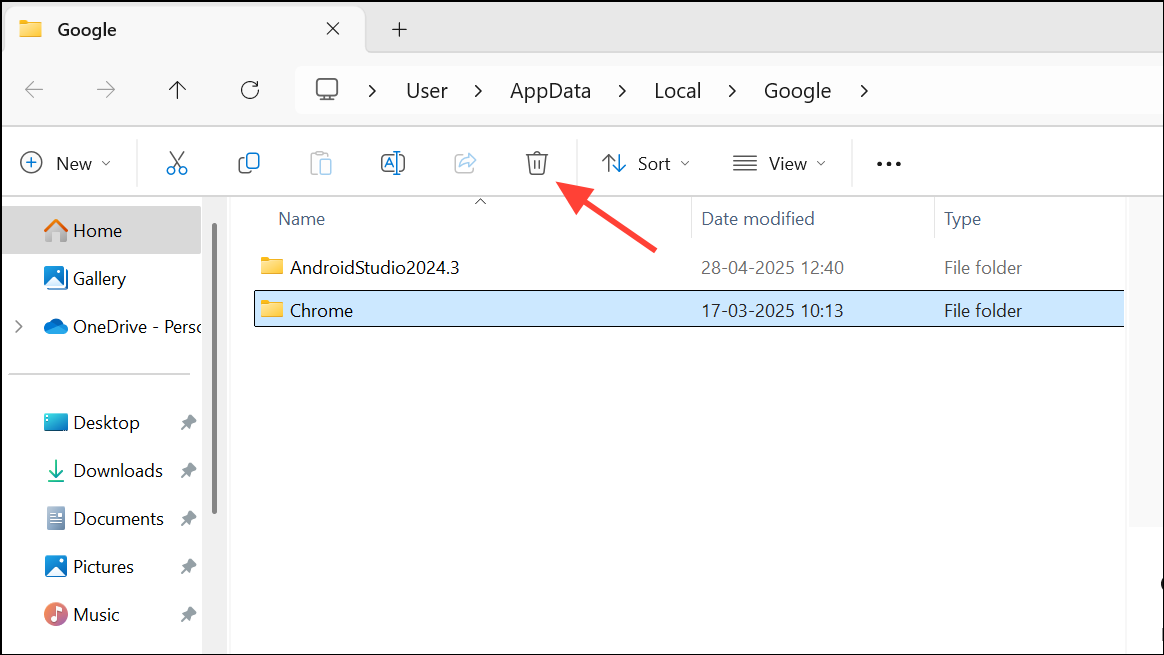
Step 5: Restart your computer. This ensures any locked files are fully released and system changes take effect.
Step 6: Download and reinstall Google Chrome from the official website: https://www.google.com/chrome/. Complete the installation and launch Chrome. The browser should now open and remain stable.
%LOCALAPPDATA%\Google\Chrome\User Data\Default before deletion. Copy files like "Bookmarks" and "Login Data" to a safe location, then restore them after reinstalling Chrome.Alternative Method: Create a New Windows User Profile
User profile corruption in Windows can prevent Chrome from running properly. Setting up a new local administrator account creates a clean environment for Chrome.
Step 1: Open Windows Terminal (Admin) by right-clicking the Start menu and choosing "Terminal (Admin)" or "Command Prompt (Admin)".
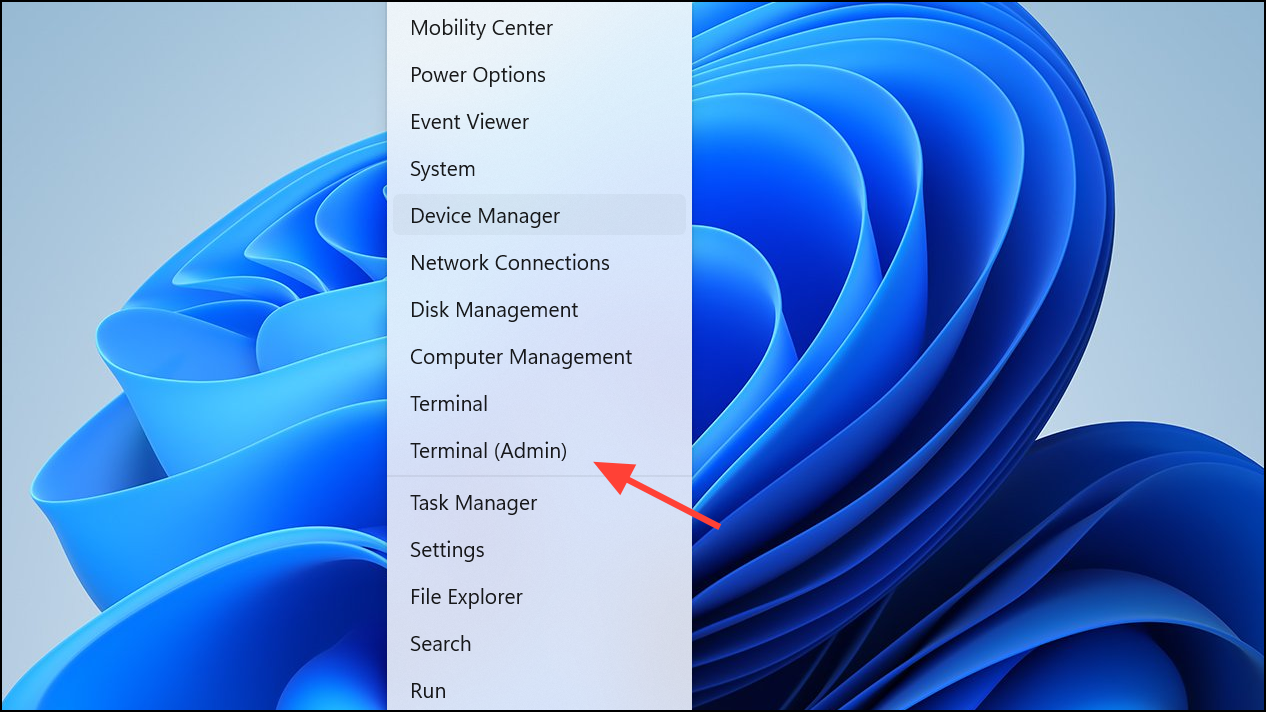
Step 2: Add a new user account with administrator rights by entering:
net user user1 pass1 /add
net localgroup administrators user1 /add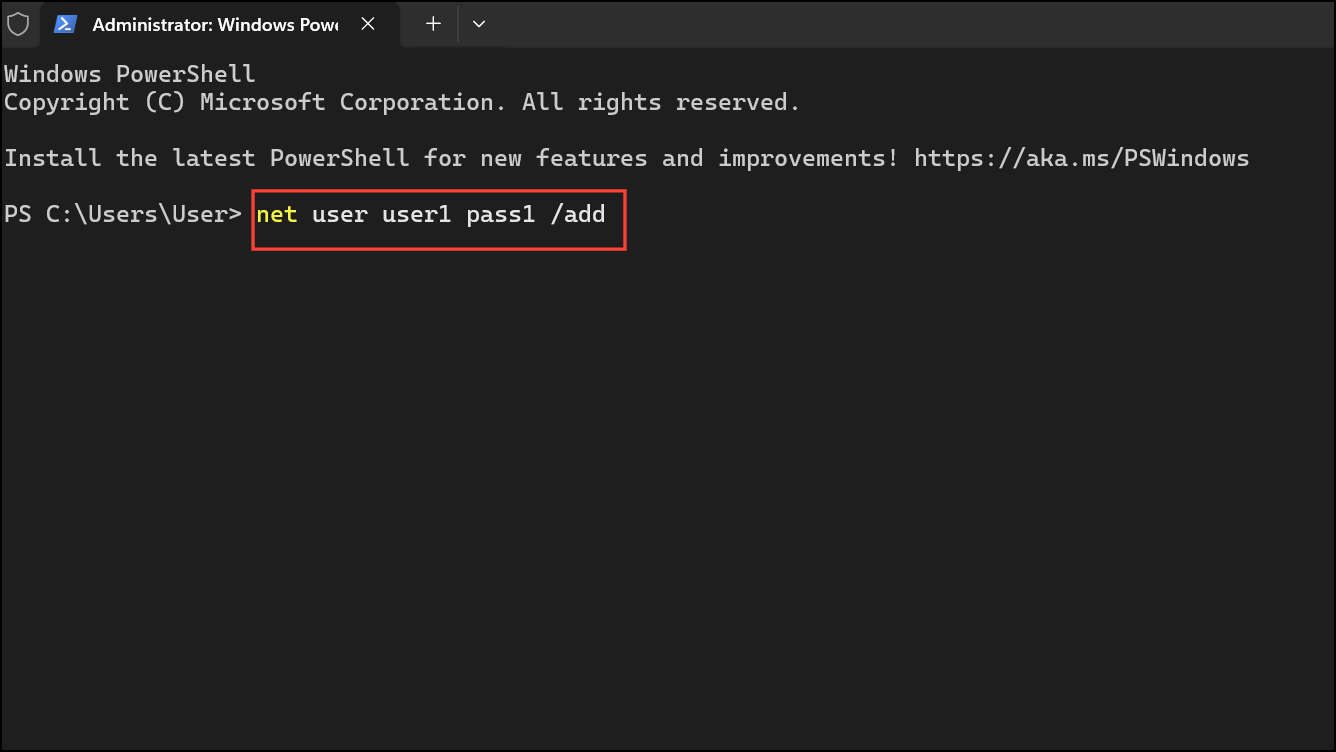
Replace user1 and pass1 with your preferred username and password.
Step 3: Log out of your current account. Sign in with the new user credentials.
Step 4: Install Google Chrome. Download the installer and run it. Chrome should now open and function correctly in the new profile.
Step 5: If Chrome works, transfer any needed files or settings from your old user profile to the new one.
Additional Fixes: Address Extensions, Cache, and Updates
Disable or Remove Problematic Extensions
Extensions can conflict with Chrome, causing it to close unexpectedly. To disable extensions, run Chrome with the --disable-extensions flag:
Step 1: Right-click the Chrome shortcut and select "Properties".
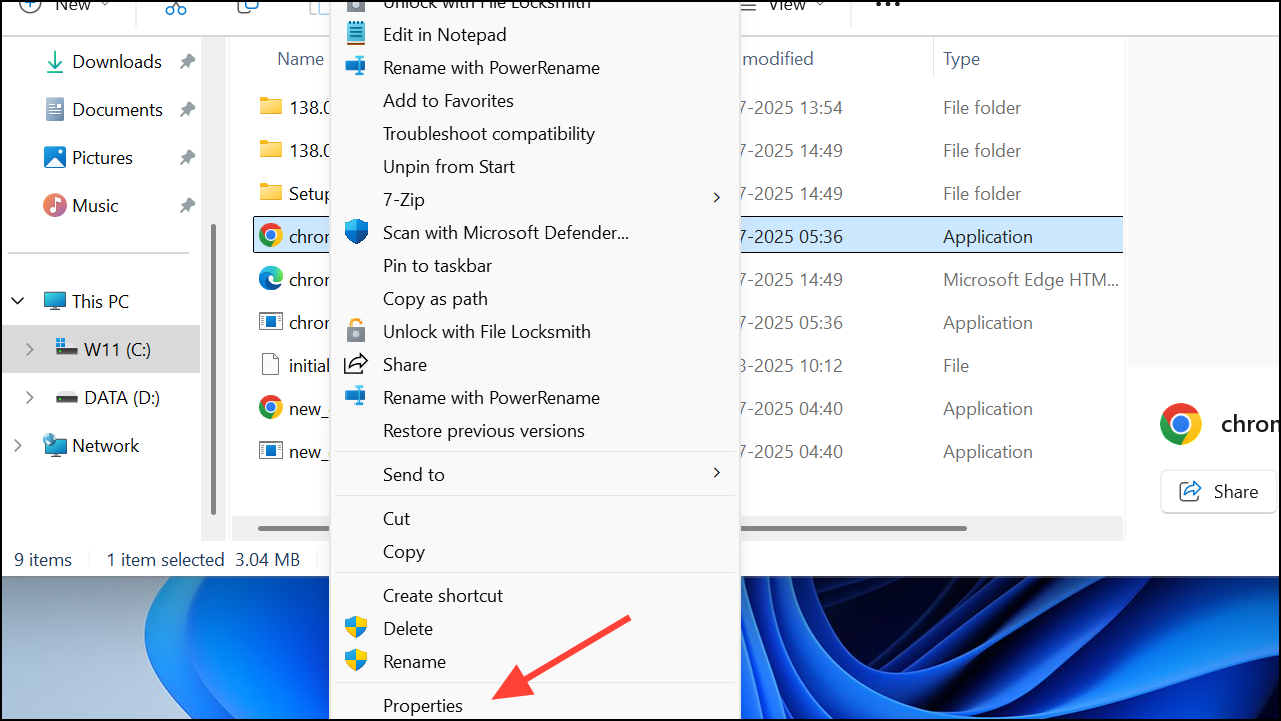
Step 2: In the "Target" field, add --disable-extensions after the existing text. Click "Apply" and "OK".
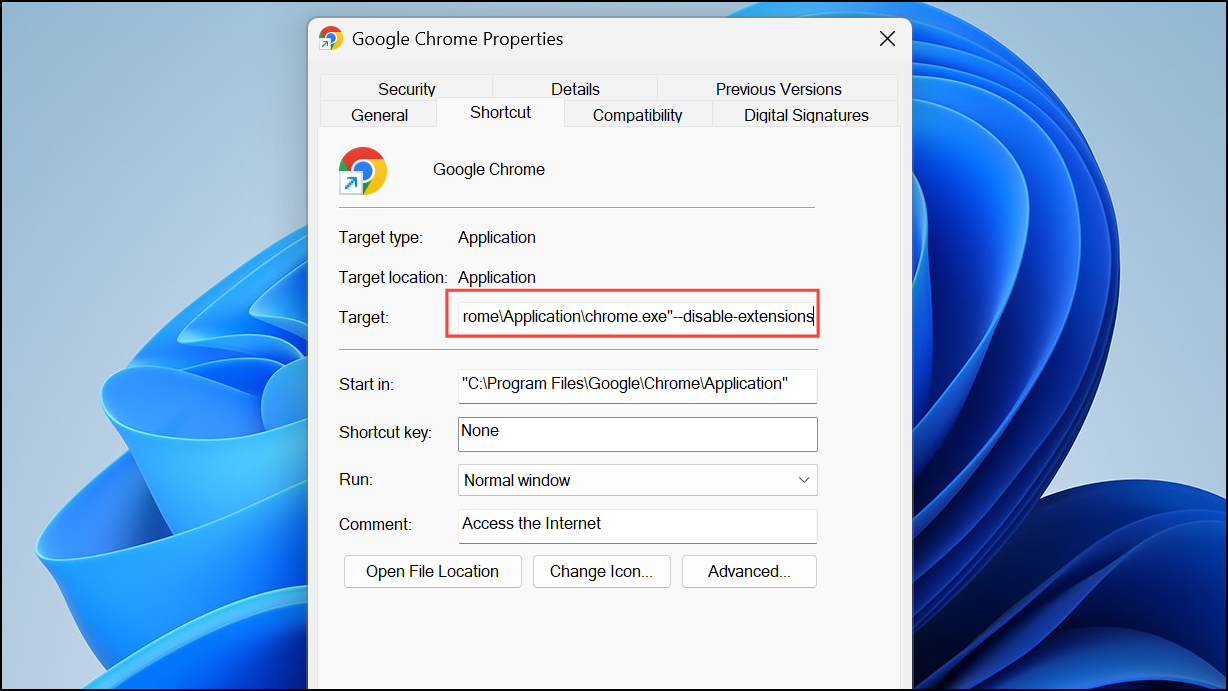
Step 3: Launch Chrome. If it stays open, go to chrome://extensions and disable or remove recently added extensions.
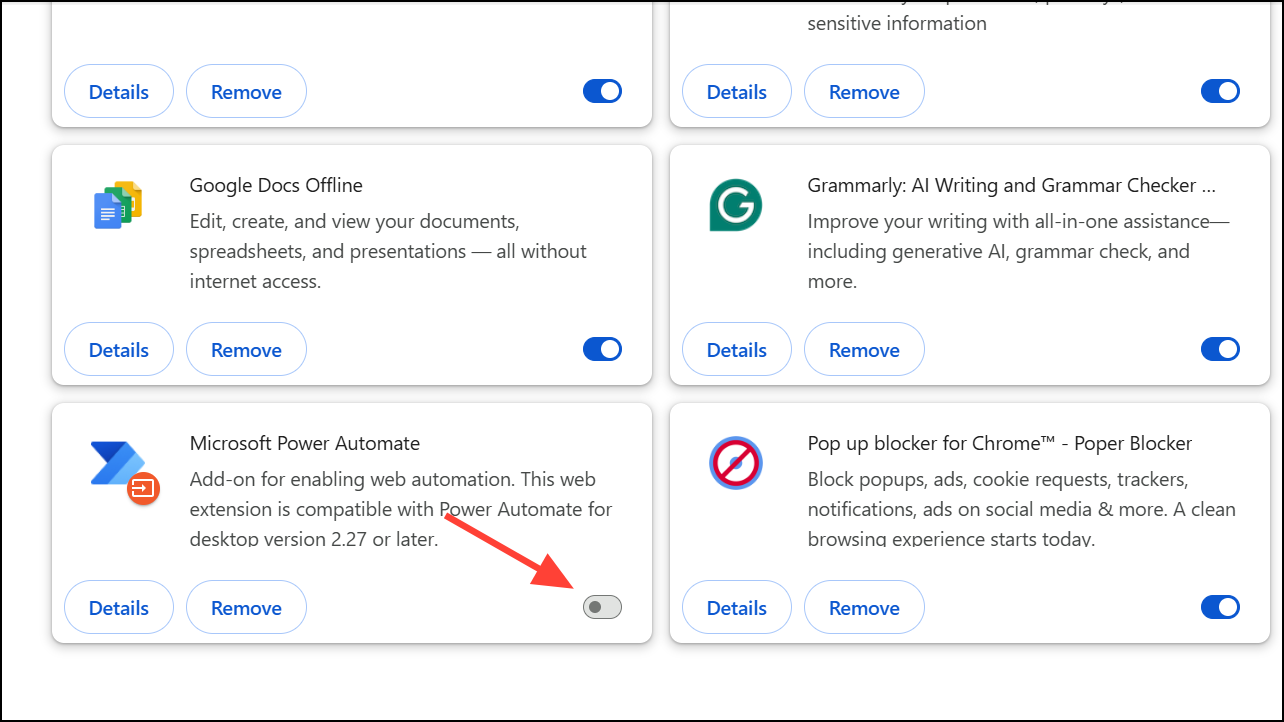
Clear Chrome Cache and User Data
Corrupted cache files can cause Chrome to crash on startup. Deleting cached data forces Chrome to rebuild its settings from scratch.
Step 1: Navigate to %LOCALAPPDATA%\Google\Chrome\User Data\Default in File Explorer.
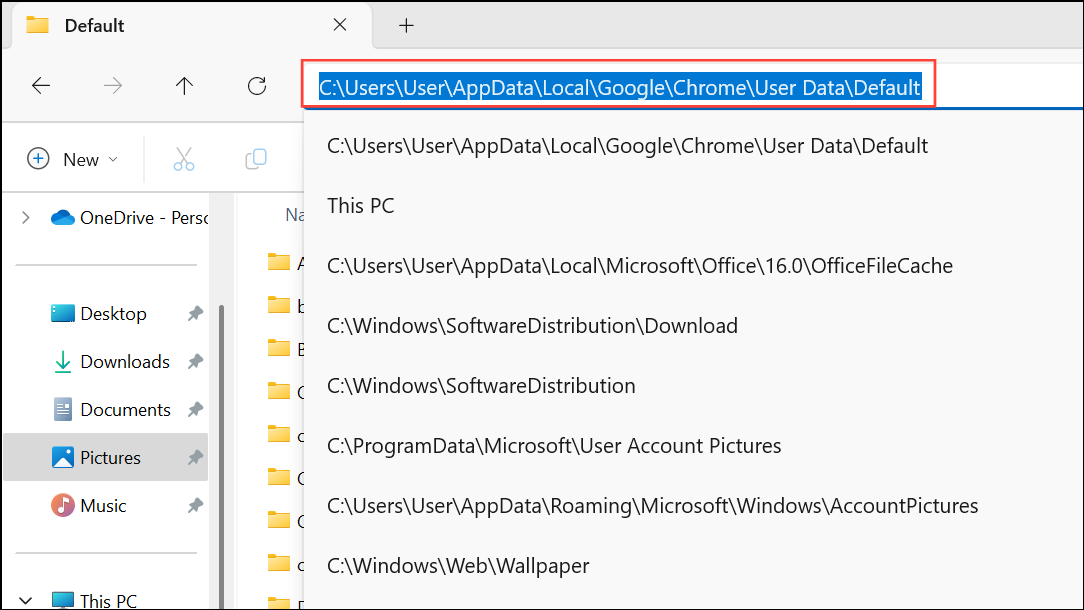
Step 2: Back up important files if needed (such as "Bookmarks"). Delete the entire "Default" folder. This removes all browsing data and settings.
Step 3: Restart Chrome. It will recreate a fresh profile directory, which should resolve startup crashes.
Update Windows 11 and Google Chrome
Outdated system files or browser versions can introduce compatibility issues. Keeping both Windows and Chrome up to date addresses known bugs and improves stability.
- Open
SettingswithWin + I, then go toUpdate & Security > Windows Updateand select "Check for updates". Install any available updates and reboot.
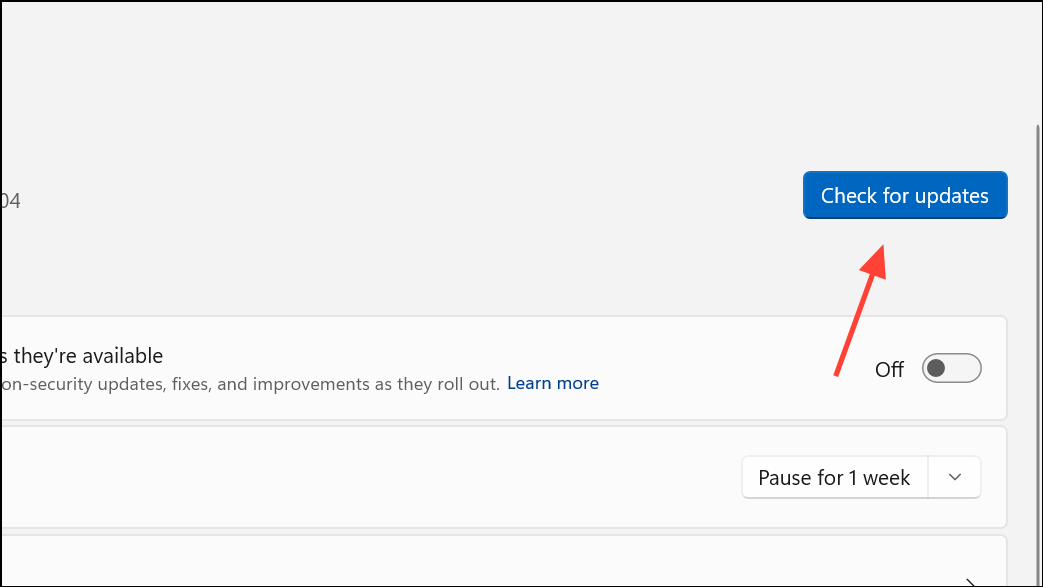
- For Chrome, select the three-dot menu > "Settings" > "About Chrome". Chrome will automatically check for and apply updates.

Other Troubleshooting Steps
- Restart your computer to clear temporary glitches.
- Scan your system with antivirus software to rule out malware.
- Try running Chrome as an administrator by right-clicking the shortcut and choosing "Run as administrator".
- If Chrome only closes immediately after a Windows update, uninstalling the recent update can sometimes resolve the issue.
Restoring Chrome's stability on Windows 11 is achievable by deleting corrupted user data, creating a new Windows profile, or disabling problematic extensions. Regularly updating your system and browser helps prevent future issues and keeps browsing smooth.