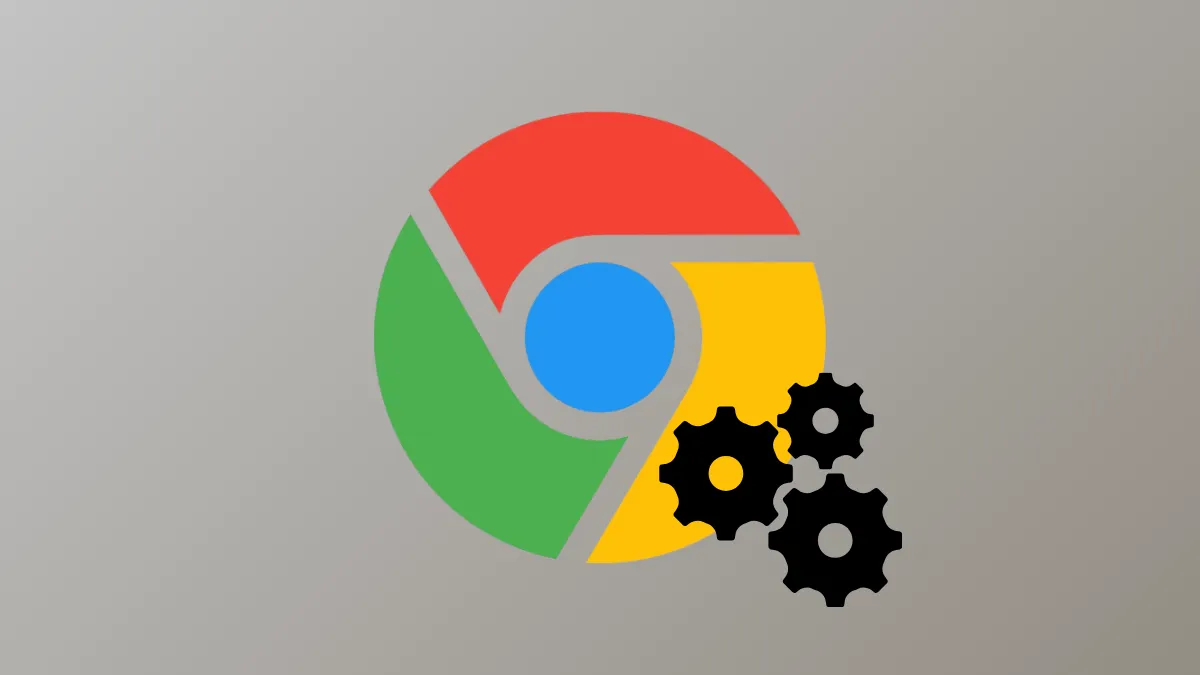Google Chrome windows closing immediately after installing Windows 11 update KB5037591 signals a compatibility or configuration issue introduced by the update. Users report Chrome failing to launch, showing blank windows, or crashing instantly, while other browsers like Microsoft Edge remain unaffected. Addressing this problem requires targeted steps to restore browser stability and ensure Chrome works reliably again.
Check for Profile Corruption by Creating a New User Account
Step 1: Open the Start menu, right-click, and select Terminal (Admin) or Command Prompt (Admin). This provides administrator-level access for user management.

Step 2: Type the following commands in the terminal and press Enter after each one.
net user user1 pass1 /add
net localgroup administrators user1 /add
Replace user1 and pass1 with your chosen username and password. This creates a new local administrator account.
Step 3: Restart the computer. On the login screen, select the new user account you just created.
Step 4: Download and install Google Chrome within this new user profile. Launch Chrome and observe if it opens and runs without crashing. If Chrome works here, the issue likely involves your original Windows user profile or Chrome’s user data.
Run Chrome with Special Launch Options
Step 1: Right-click the Chrome shortcut on your desktop or in the Start menu and select Properties.

Step 2: In the Target field, add -no-sandbox at the end, separated by a space. For example:
"C:\Program Files\Google\Chrome\Application\chrome.exe" -no-sandbox
Step 3: Click Apply and OK, then try launching Chrome using this shortcut. The -no-sandbox flag disables a security feature that sometimes conflicts with Windows updates, especially after system changes.

Step 4: If Chrome launches, test normal browsing. Remove the flag after troubleshooting since disabling sandboxing reduces browser security.
Adjust Exploit Protection Settings in Windows Security
Step 1: Open Windows Security from the Start menu. Navigate to App & browser control, then select Exploit protection settings.

Step 2: Under Program settings, click Add program to customize and choose the exact file path for chrome.exe.

Step 3: Select Edit, find Hardware-enforced stack protection, set it to Override system settings, turn it on, and choose Audit only. This change allows Chrome to run while logging any protection events, helping isolate compatibility problems.

Step 4: Temporarily disable real-time protection in Microsoft Defender Antivirus while testing. Reactivate it immediately after troubleshooting to maintain system security.
Uninstall and Reinstall Google Chrome
Step 1: Open Settings using Win + I. Go to Apps and find Google Chrome in the list.

Step 2: Click Uninstall. When prompted, check the box to delete browsing data to remove any corrupted user data or settings.

Step 3: Restart your computer. Download the latest Chrome installer from the official website and install Chrome again. This process creates a clean profile and removes corrupted files that may have been affected by the update.
Disable Hardware Acceleration and Extensions
Step 1: If Chrome opens briefly, access the menu (three dots in the upper right), go to Settings, then System. Turn off Use graphics acceleration when available.

Step 2: Restart Chrome. Disabling hardware acceleration can resolve issues when graphics drivers or system updates conflict with Chrome’s rendering engine.
Step 3: Open More tools > Extensions. Toggle off all extensions, then restart Chrome. If Chrome stabilizes, re-enable extensions one by one to find any causing issues.

Update Windows and Check for Additional Updates
Step 1: Press Win + I to open Settings. Navigate to Windows Update and select Check for updates. Install any pending updates, especially those related to .NET Framework or cumulative patches.

Step 2: Reboot your computer after installing updates. Sometimes follow-up patches resolve compatibility problems introduced by earlier updates.
Scan for Malware and Review Antivirus Settings
Step 1: Run a full malware scan using Windows Defender or a trusted third-party tool. Malware or unwanted software can block Chrome from launching or remaining open.
Step 2: If you use third-party antivirus, check its quarantine or block lists to ensure Chrome is not being prevented from running. Add Chrome as an allowed application if necessary.
Applying these targeted fixes restores Chrome’s reliability after Windows 11 update KB5037591. If Chrome continues to crash, using Microsoft Edge or another browser temporarily can maintain productivity while awaiting further official updates or patches.