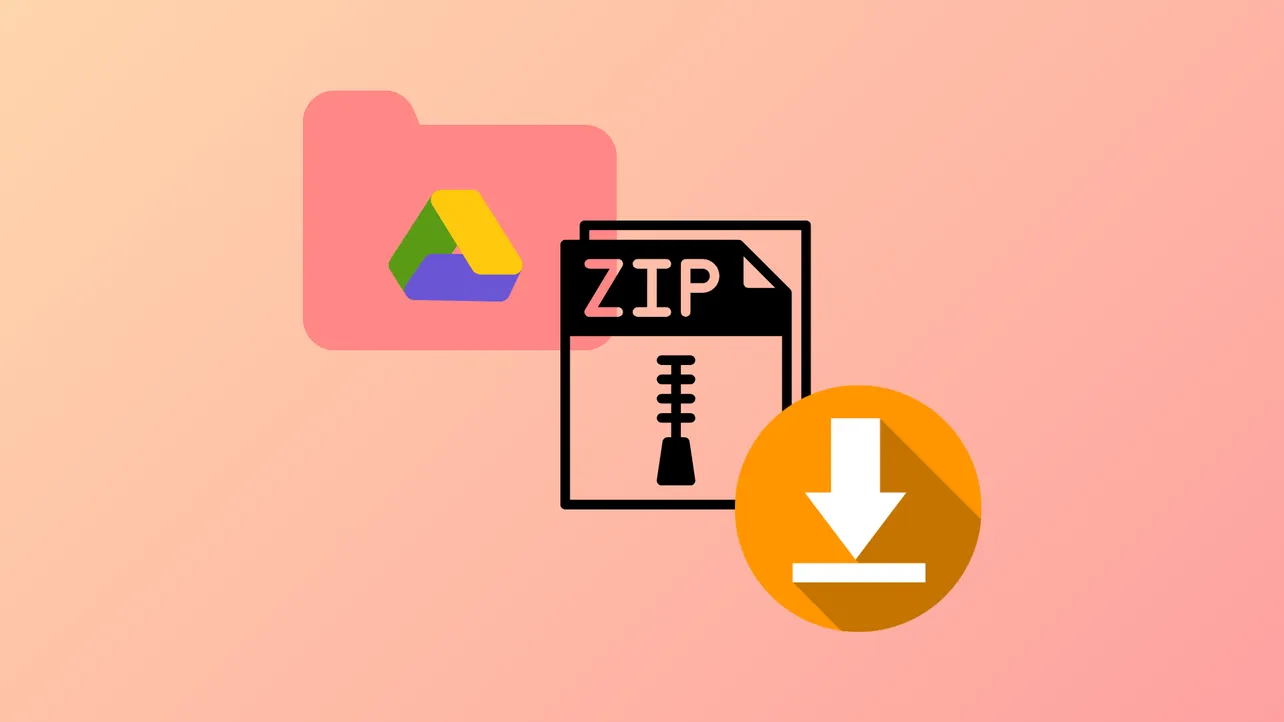Google Drive sometimes zips selected files or folders but fails to start the actual download, leaving users without access to their data. This issue can occur across browsers like Chrome, Safari, Firefox, and Edge, and often relates to browser privacy settings or cookie handling. The following methods address the most effective solutions first, providing step-by-step guidance to restore normal download functionality.
Allow Third-Party Cookies in Your Browser
Google Drive relies on third-party cookies to initiate downloads, especially after compressing files into a zip archive. Blocking these cookies can prevent the download from starting, even after the zipping process completes.
Step 1: Open your browser's settings menu. In Chrome, click the three-dot menu in the upper right corner and choose Settings. In Firefox, select the hamburger menu and then Settings.
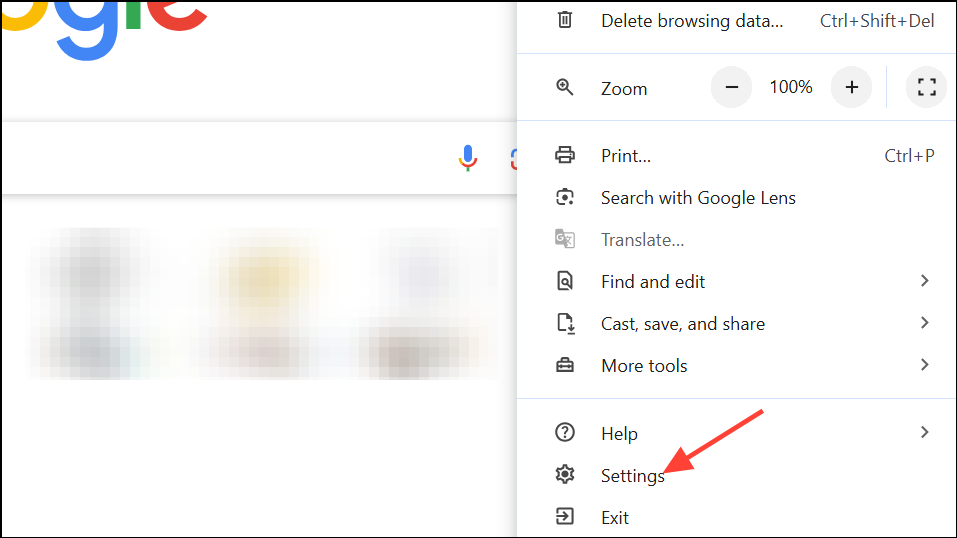
Step 2: Navigate to the privacy or cookies section. In Chrome, go to Privacy and security > Third-party cookies. In Firefox, look under Privacy & Security.
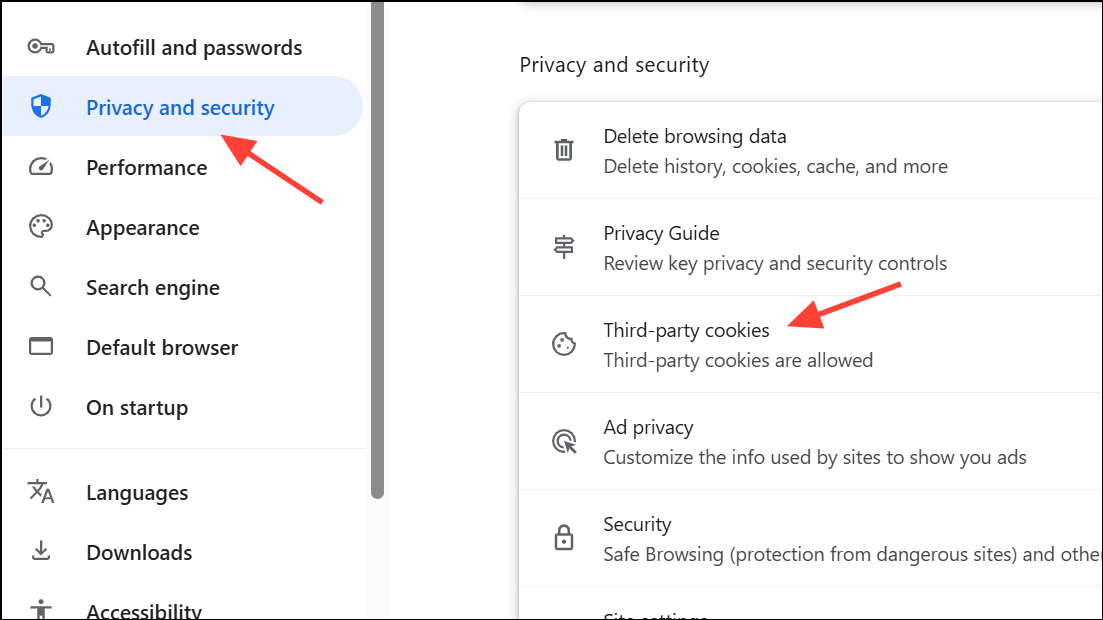
Step 3: Ensure that Allow third-party cookies is selected, or add an exception for drive.google.com and [*.]googleusercontent.com. This adjustment allows Google Drive to communicate with its download servers and trigger the file transfer.
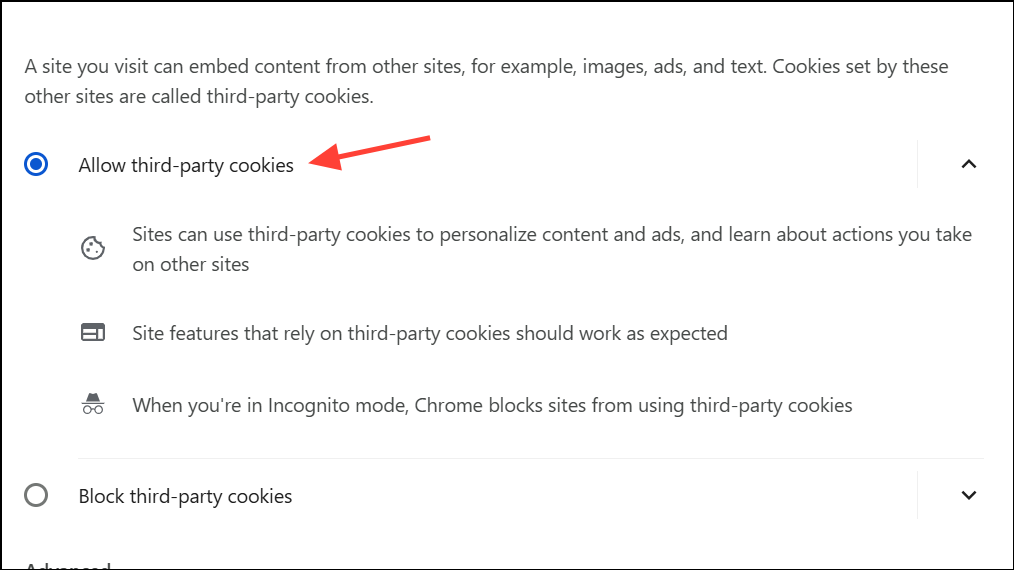
Step 4: Reload the Google Drive page and attempt the download again. The zip file should now download after the zipping process finishes.
Enable Pop-Ups for Google Drive
During the download process, Google Drive may open a new window or tab to start the file transfer. If your browser blocks pop-ups, the download may silently fail after zipping.
Step 1: While on the Google Drive website, look for a pop-up blocker notification in your browser’s address bar after attempting a download. Click the notification to allow pop-ups for this site.
Step 2: Alternatively, manually add an exception. In Chrome, go to Settings > Privacy and security > Site Settings > Pop-ups and redirects, then add https://drive.google.com to the allowed list.
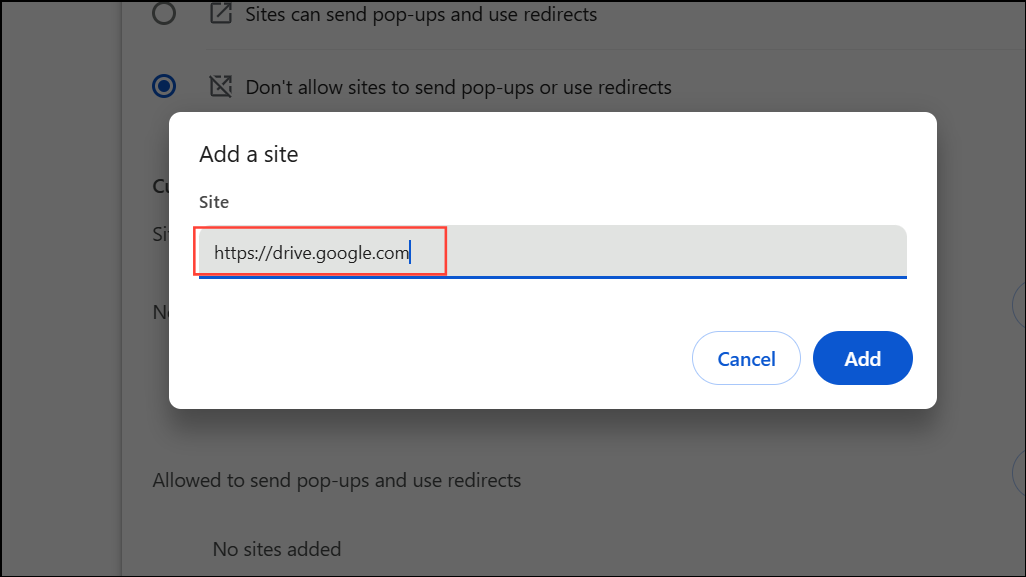
Step 3: Retry downloading your zipped files. You should now receive the download prompt or see the file automatically appear in your downloads folder.
Respond to “Leave Site?” or Download Prompts
After zipping, Google Drive may display a prompt asking if you want to leave the page. Selecting “Yes” or “Leave” is necessary to start the download. Ignoring or canceling this dialog will prevent the download from proceeding.
Step 1: When the “Changes you made may not be saved” or similar dialog appears after zipping, choose the affirmative option (such as “Leave” or “Yes”).
Step 2: If you do not see this prompt, check your browser’s pop-up settings or try a different browser, as some browsers (notably Safari) may suppress the dialog by default.
Switch to a Different Browser
Some browsers, particularly Safari and privacy-focused browsers like Brave, can interfere with Google Drive’s download process due to strict privacy defaults or aggressive pop-up blocking. Chrome is generally the most compatible, but Edge and Firefox may also work if configured correctly.
Step 1: Download and install an alternative browser if you do not already have one available.
Step 2: Log in to Google Drive in the new browser and attempt the download. If it succeeds, your previous browser’s settings were likely the cause.
Step 3: If you must use your original browser, review its privacy, cookie, and pop-up settings as described above.
Clear Browser Cache and Cookies
Corrupted or outdated cache and cookies can disrupt the download process, causing the zipping or download to fail or hang indefinitely.
Step 1: Open your browser’s settings. In Chrome, click the three-dot menu and select Delete browsing data. In Firefox, go to Settings > Privacy & Security > Cookies and Site Data.
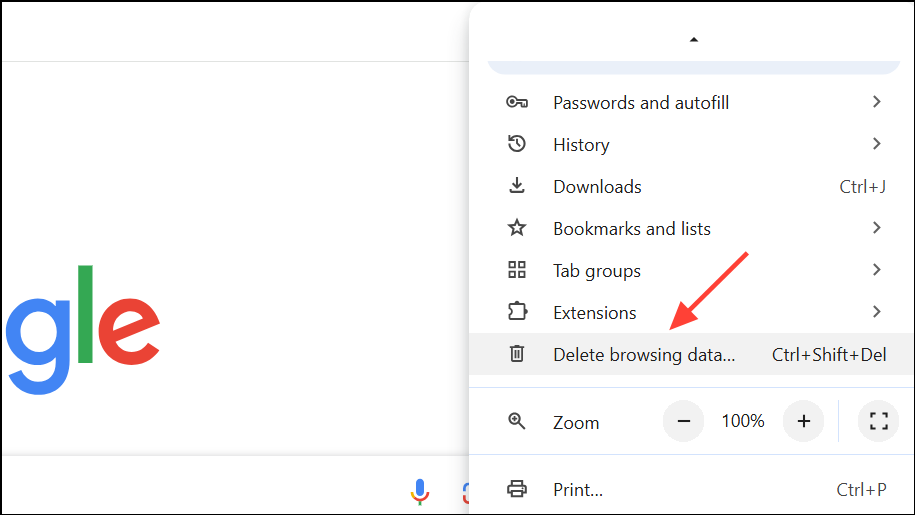
Step 2: Select the options to clear both cookies and cached images/files. Choose a time range of “All time” for a thorough reset.
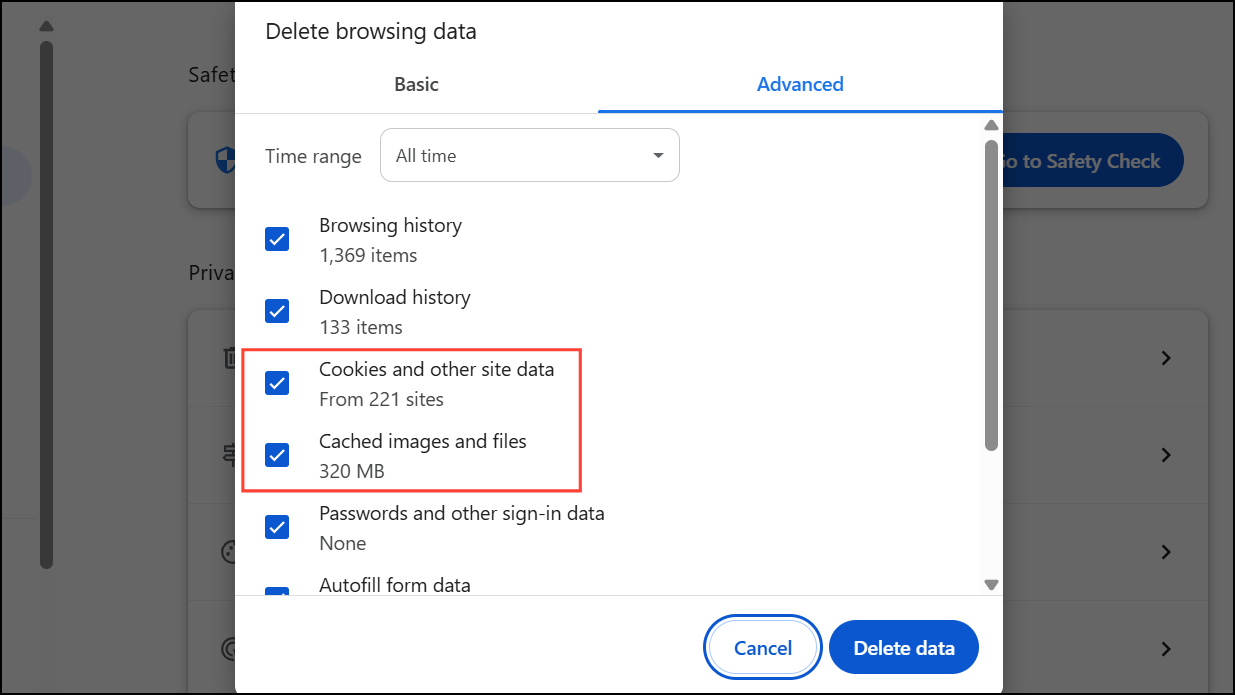
Step 3: Confirm the action and restart your browser. Log back into Google Drive and try the download again.
Check File and Folder Size Limits
Google Drive imposes limits on zip file size (typically 2GB) and the number of files per download (usually 500). Exceeding these limits may cause the zipping process to fail or never complete.
Step 1: Review the size of the folder or number of files you are attempting to download. If you are over the limit, break your download into smaller batches.
Step 2: Move files into smaller folders or select fewer items at a time to stay within the allowed limits.
Step 3: Retry the download with a reduced selection.
Disable Browser Extensions and Privacy Features
Extensions such as ad blockers, privacy shields, or security plugins can block cookies, pop-ups, or scripts required for Google Drive downloads.
Step 1: Temporarily disable browser extensions, especially those related to privacy or security.
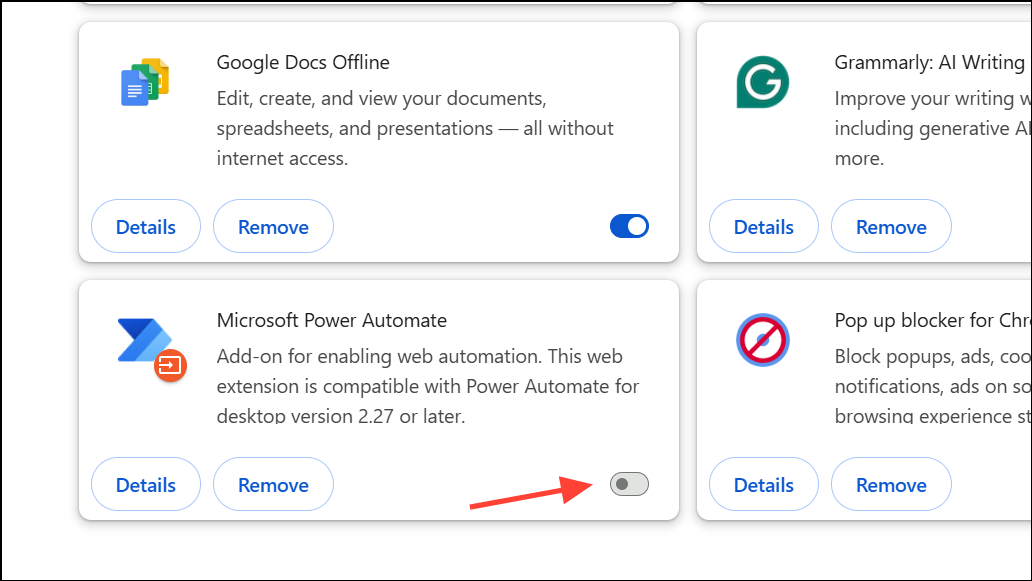
Step 2: In Firefox, try turning off Enhanced Tracking Protection (ETP) for the Google Drive site by clicking the shield icon next to the address bar and toggling the protection off.
Step 3: Restart your browser and attempt the download again.
Use Google Drive for Desktop or Alternative Tools
If browser-based solutions fail, the Google Drive for Desktop app (formerly Backup and Sync) allows file downloads without zipping. Alternatively, third-party tools like Rclone or JDownloader can fetch files directly, though they may require additional setup.
Step 1: Download and install Google Drive for Desktop from the official Google site.
Step 2: Sign in with your Google account and select the folders you wish to sync to your computer. Files will appear in your local file system and can be copied without zipping.
Step 3: For advanced users, configure Rclone or JDownloader with appropriate Google Drive credentials to download files directly, bypassing browser limitations.
Consistently allowing third-party cookies and pop-ups for Google Drive resolves most cases of failed downloads after zipping. If problems persist, switching browsers or using the desktop app ensures reliable access to your files.