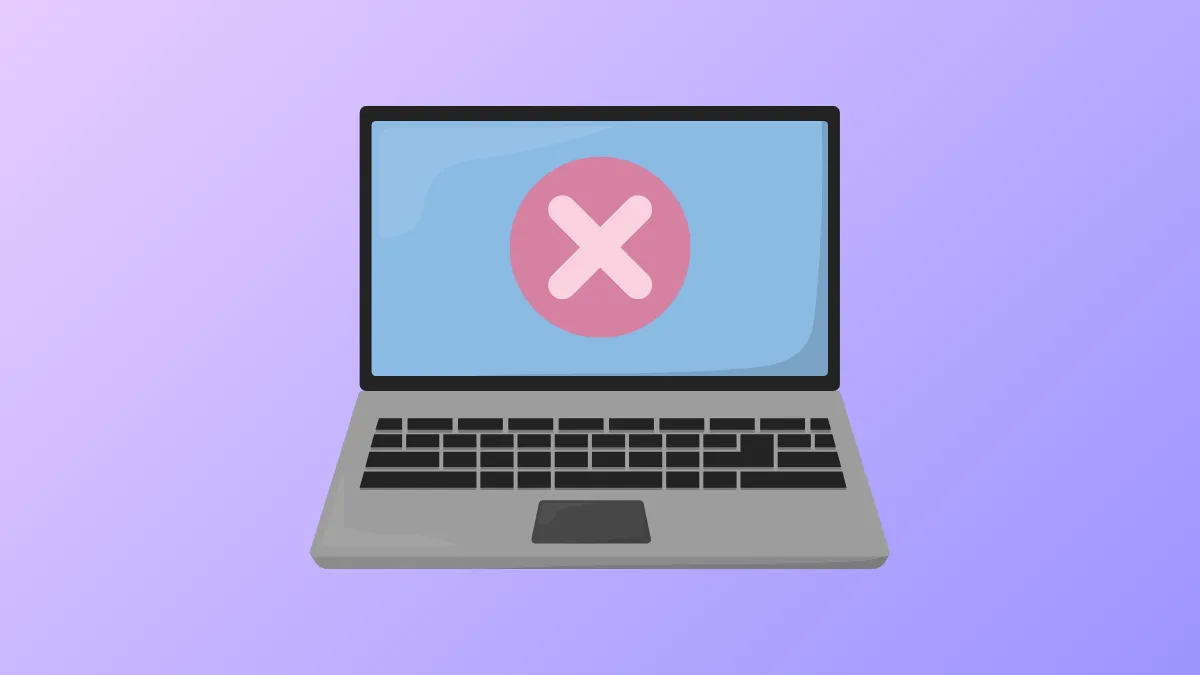Unexpected laptop shutdowns following a "locking" message on Windows 11 often signal underlying issues with hardware, power management, or system configurations. These interruptions can disrupt work, cause data loss, and indicate a risk of hardware damage if not addressed promptly. Optimizing system settings and performing targeted diagnostics can restore stable performance and prevent further shutdowns.
Check for Overheating and Hardware Issues
Sudden shutdowns that occur after a "locking" message frequently result from thermal protection mechanisms. When the CPU or other components reach unsafe temperatures, the system powers off to prevent permanent damage. Dust buildup, failing fans, or degraded thermal paste can all contribute to overheating.
Step 1: Monitor internal temperatures using built-in tools or third-party utilities. On many laptops, you can check temperatures in the BIOS or use software like Open Hardware Monitor.
Step 2: If temperatures regularly exceed 65–70°C during everyday tasks, power off the laptop and clean the vents and fans. Use compressed air to remove dust. If you’re comfortable, open the chassis to clear debris from internal components.
Step 3: Verify that all fans spin freely while the laptop is running. Replace any nonfunctional fans and consider reapplying thermal paste if the laptop is several years old.
Step 4: Run manufacturer-provided hardware diagnostics (such as HP PC Hardware Diagnostics or MyASUS System Diagnosis) to check for failing components like memory or storage drives.
Update BIOS, Drivers, and Windows
Outdated firmware or drivers can cause compatibility issues that trigger shutdowns or lockups. Keeping all system software current can resolve many stability problems.
Step 1: Visit your laptop manufacturer’s support site and download the latest BIOS update for your model. Follow on-screen instructions carefully, as incorrect BIOS updates can cause boot failures.
Step 2: Update Windows 11 by navigating to Settings > Windows Update and installing all available updates.
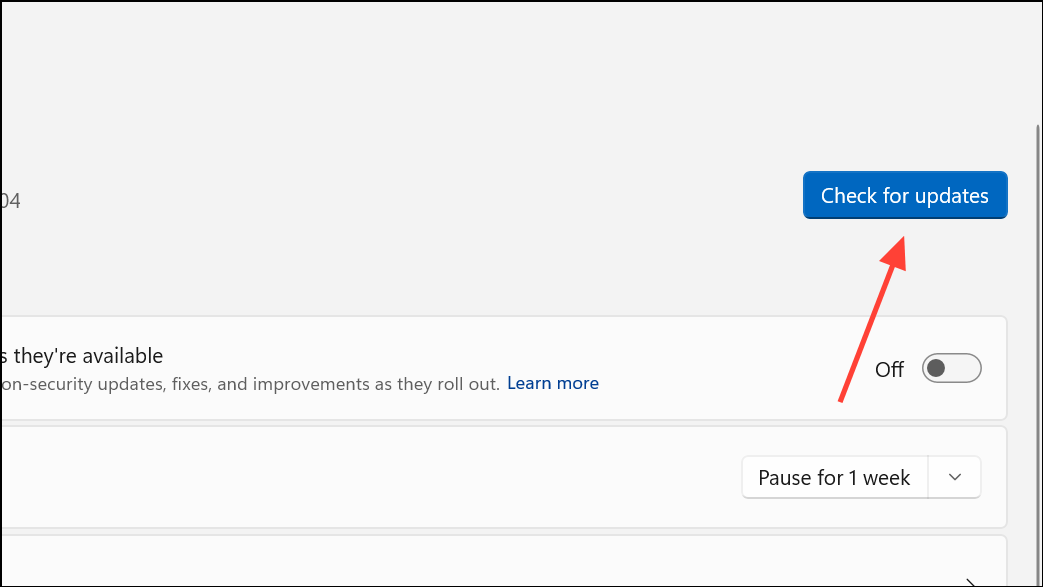
Step 3: Update critical device drivers, especially for graphics, chipset, and power management. Use the manufacturer’s update utility (such as MyASUS or HP Support Assistant) or Device Manager to check for new versions.
Adjust Power and Sleep Settings
Improper power management settings can cause the system to enter sleep or hibernate unexpectedly, sometimes resulting in shutdowns or lock screens. Adjusting these settings can prevent unwanted power state transitions.
Step 1: Go to Settings > System > Power & Battery (or Power & Sleep).
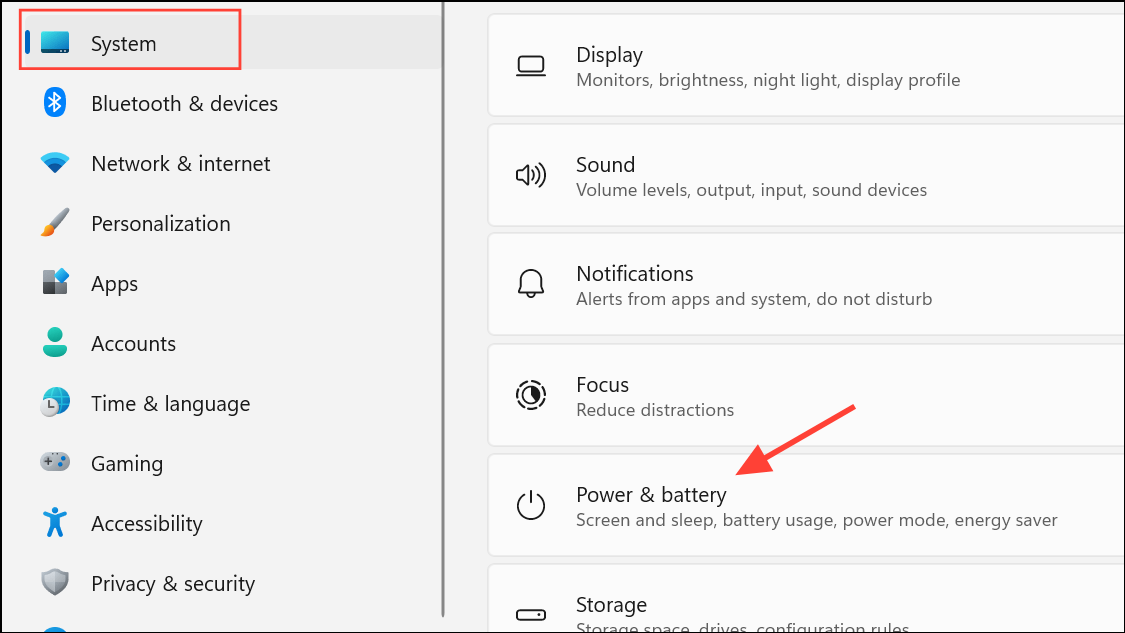
Step 2: Set Screen and Sleep timers to longer intervals or Never while troubleshooting.
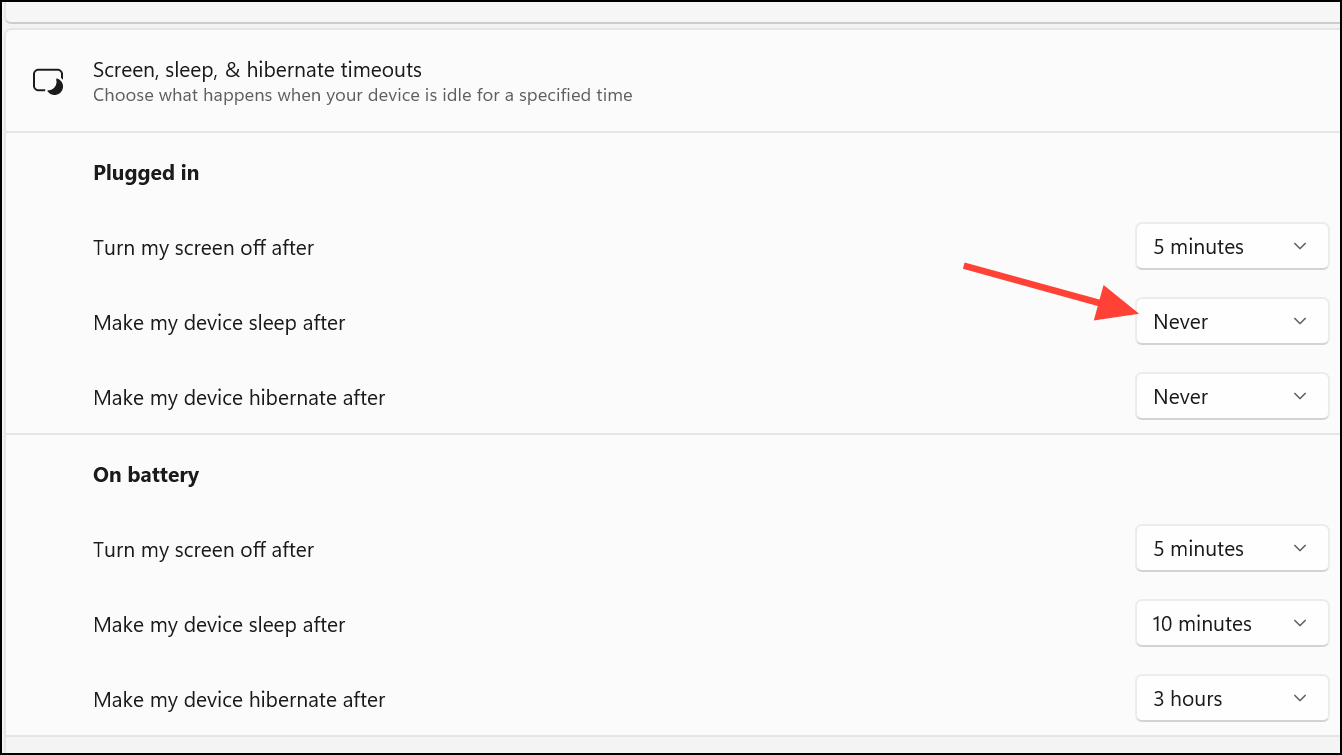
Step 3: Open Control Panel and click on Power Options.
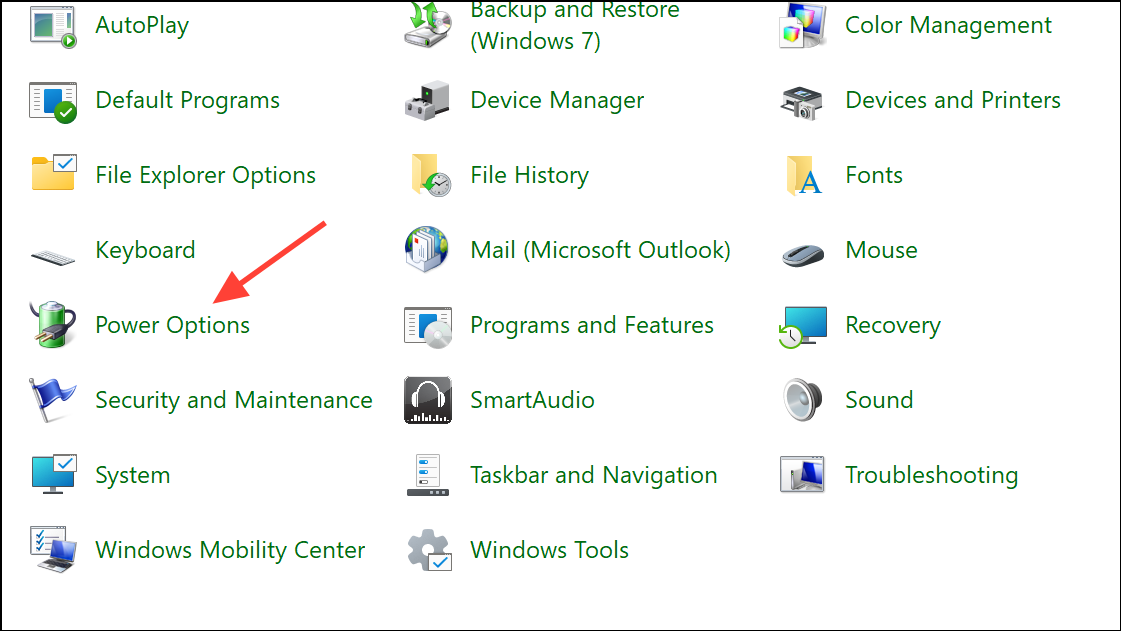
Step 4: Select your current plan, then click Change advanced power settings.
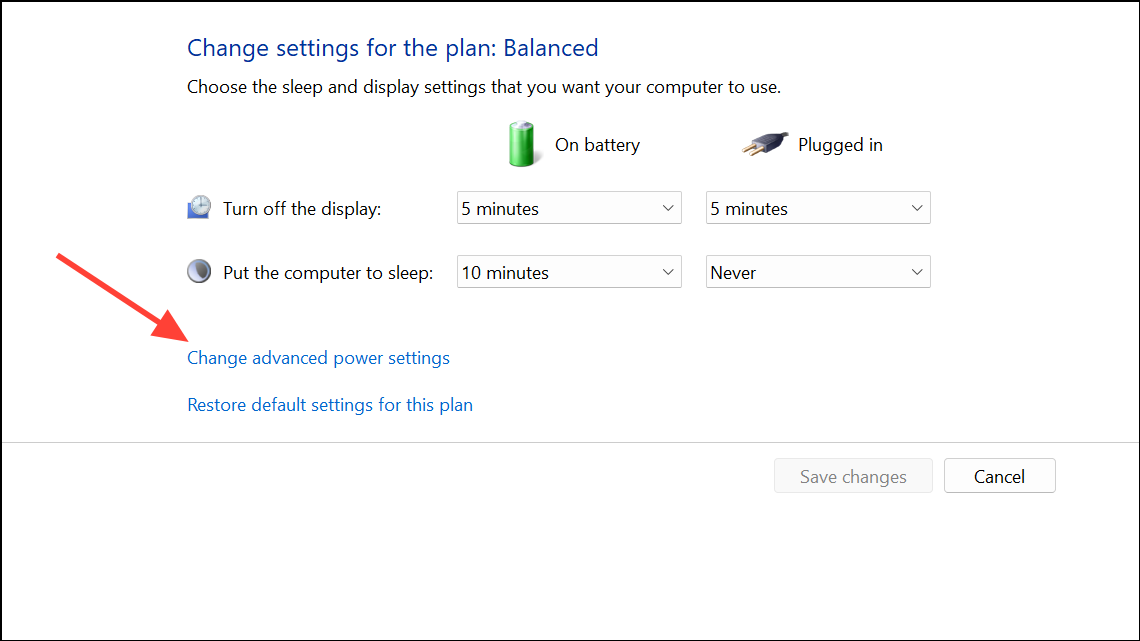
Step 5: Set Hard disk > Turn off hard disk to Never and review other settings for unexpected behaviors.
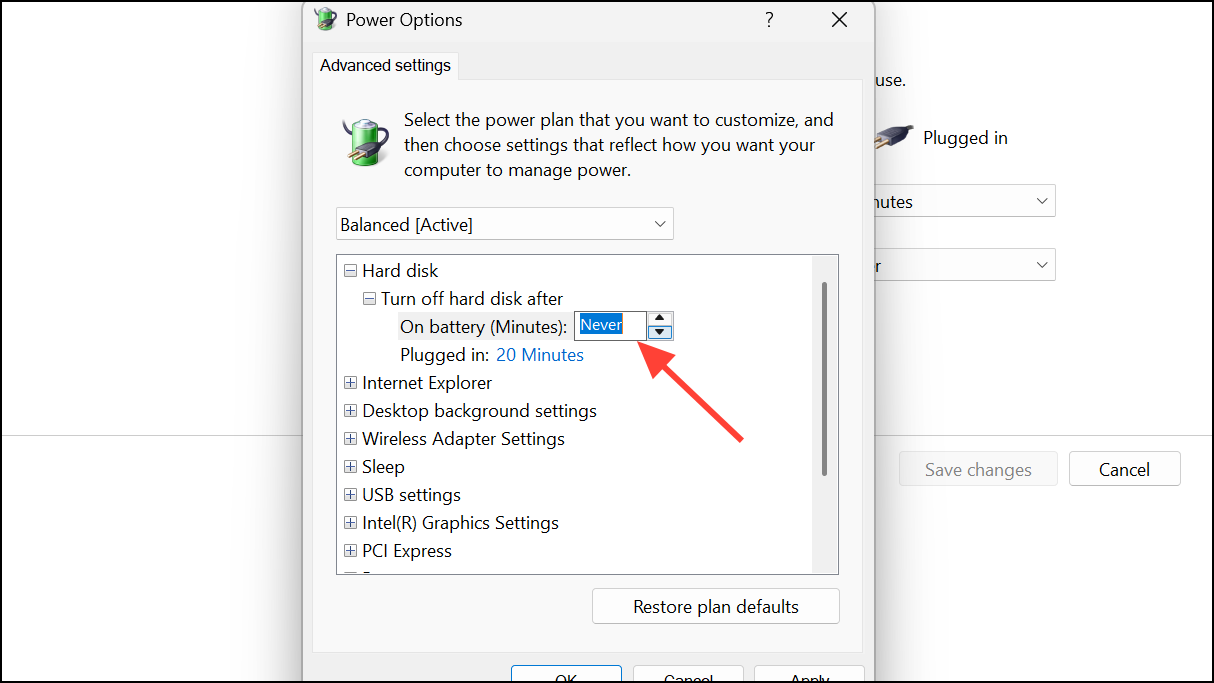
Step 6: Disable Fast Startup under Control Panel > Hardware and Sound > Power Options > Choose what the power buttons do. Uncheck Turn on fast startup (recommended) and save changes.
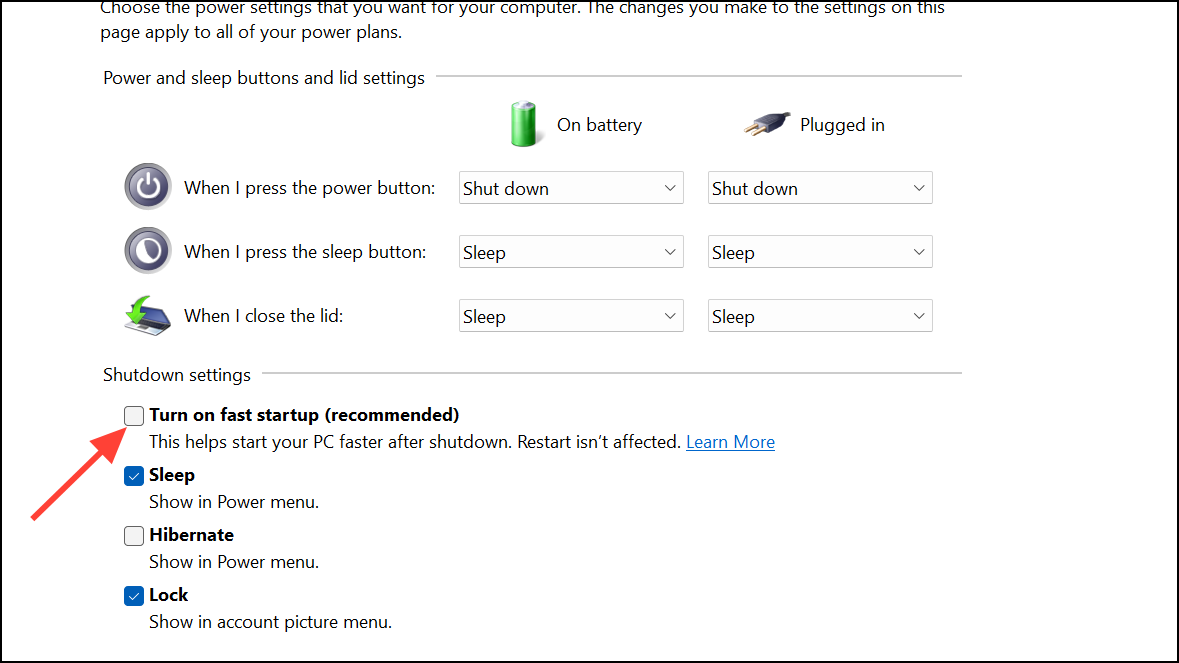
Run System File Checker and DISM Tools
Corrupted system files can disrupt normal shutdown and lock operations. Running repair utilities can restore system integrity and prevent recurring issues.
Step 1: Open Command Prompt as Administrator by right-clicking the Start button and selecting Windows Terminal (Admin) or Command Prompt (Admin).
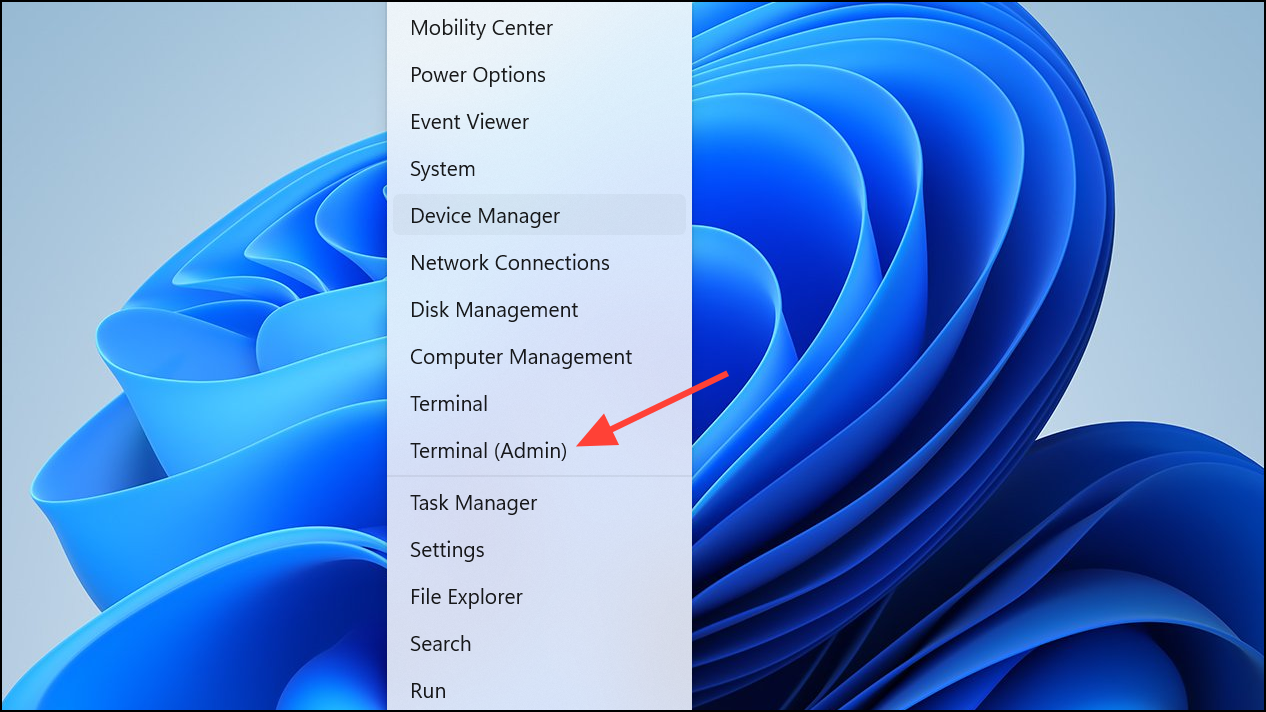
Step 2: Enter the following command to scan and repair system files:
sfc /scannow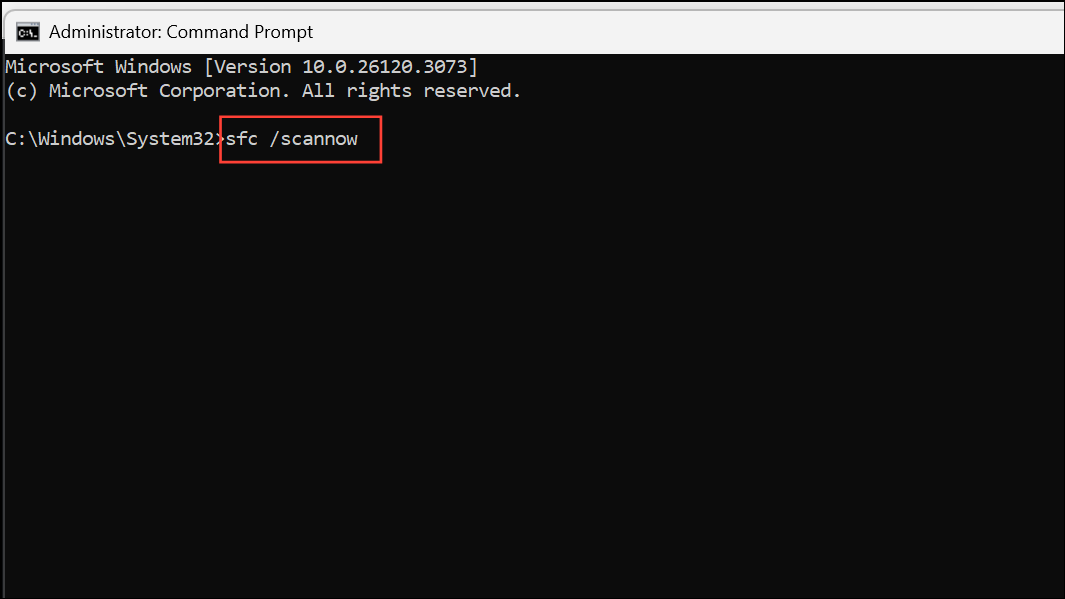
Step 3: If SFC reports unrepairable files, run the Deployment Imaging Service and Management Tool (DISM) with these commands:
DISM.exe /Online /Cleanup-image /Scanhealth
DISM.exe /Online /Cleanup-image /Restorehealth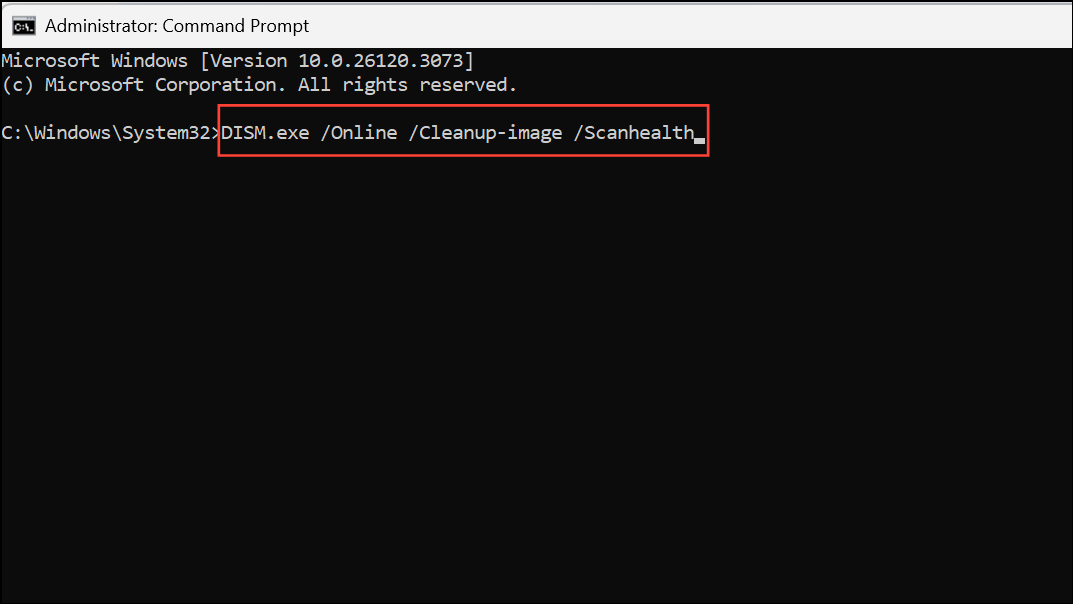
Step 4: Restart your laptop after repairs complete and monitor for further shutdowns.
Inspect External Devices and Recent Changes
External peripherals or recently added hardware can introduce compatibility problems that trigger shutdowns or lockups.
Step 1: Disconnect all external devices, including USB drives, printers, and docking stations. Restart the laptop and observe if the problem persists.
Step 2: If you recently installed new memory or storage, remove or replace these components to rule out hardware conflicts.
Step 3: For software, check if the issue began after installing or updating specific programs. Uninstall any nonessential or recently updated applications and test system stability.
Reset or Restore Windows 11
Persistent shutdowns after exhausting other troubleshooting steps may indicate deeper system corruption or configuration problems. Restoring the system can return Windows to a stable state.
Step 1: Create a backup of your important files to an external drive or cloud storage.
Step 2: Open Settings > System > Recovery and select Reset this PC. Choose whether to keep or remove your files, then follow on-screen prompts to reinstall Windows.
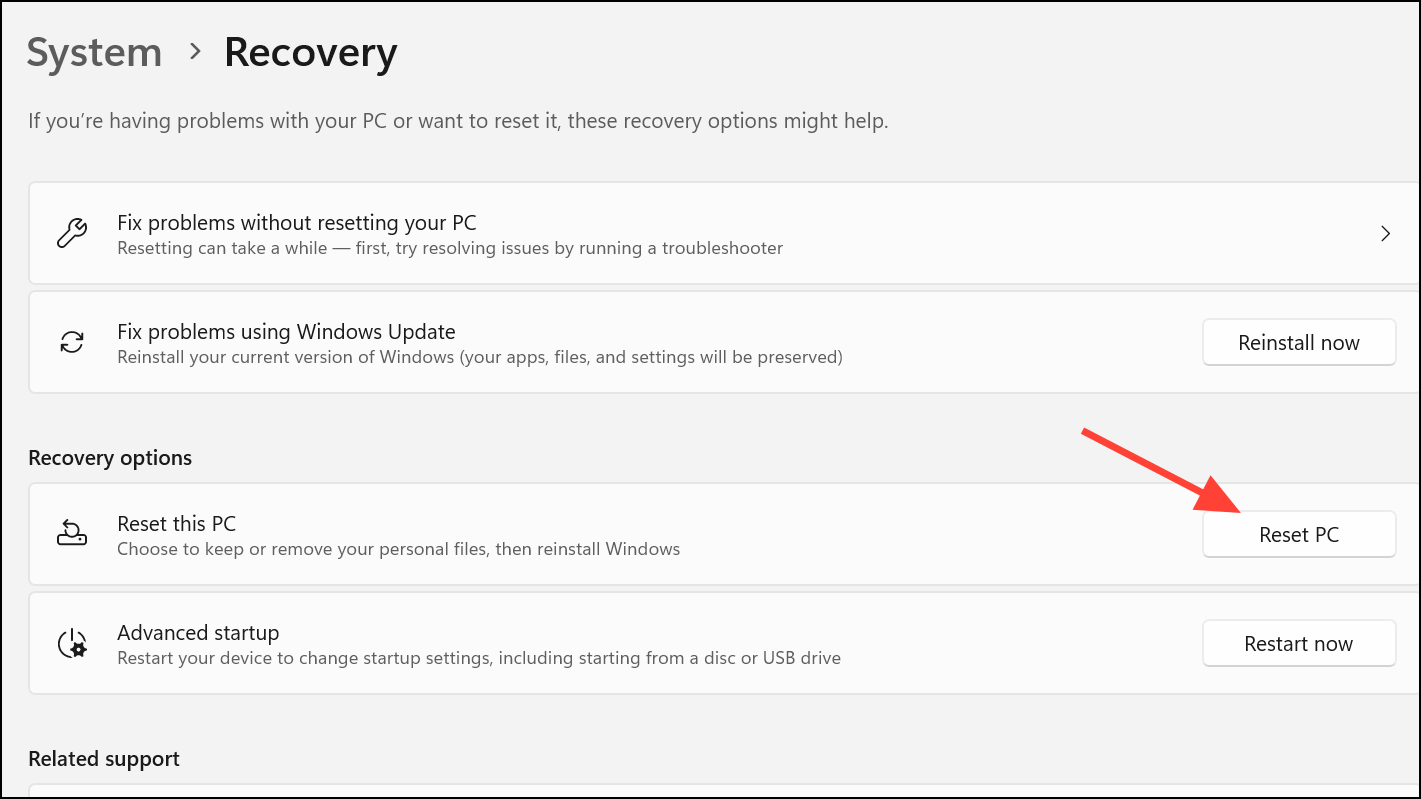
Step 3: After reset, reapply critical updates and drivers before reinstalling additional software.
Regular maintenance—like keeping vents clear, updating drivers, and reviewing power settings—helps prevent recurring shutdowns and "locking" messages on Windows 11 laptops. If the issue continues after these steps, consult your device manufacturer for further diagnostics or hardware repair.