Unexpected laptop shutdowns from a drained battery often trace back to missing low battery notifications in Windows 11. This issue interrupts work, risks data loss, and usually signals a misconfigured power plan, notification setting, or a battery health concern. Addressing the root causes restores timely alerts so you can plug in before your device powers off.
Enable Low Battery Notifications in Power Options
Step 1: Open the classic Control Panel by pressing Windows + S, typing Control Panel, and selecting it from the search results. In the Control Panel, set the “View by” option to Large icons for easier navigation.
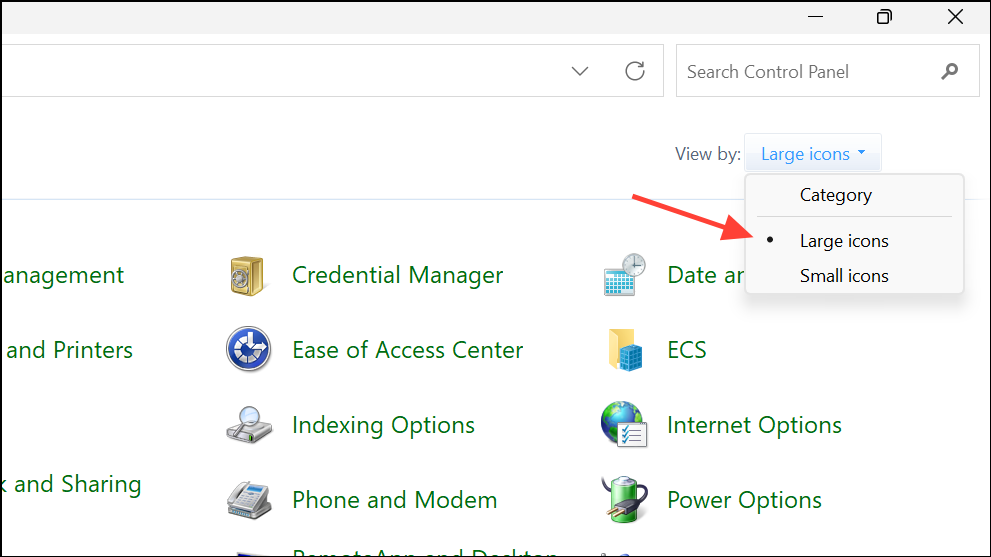
Step 2: Click on Power Options, then locate your active power plan and select Change plan settings next to it. On the next screen, choose Change advanced power settings.
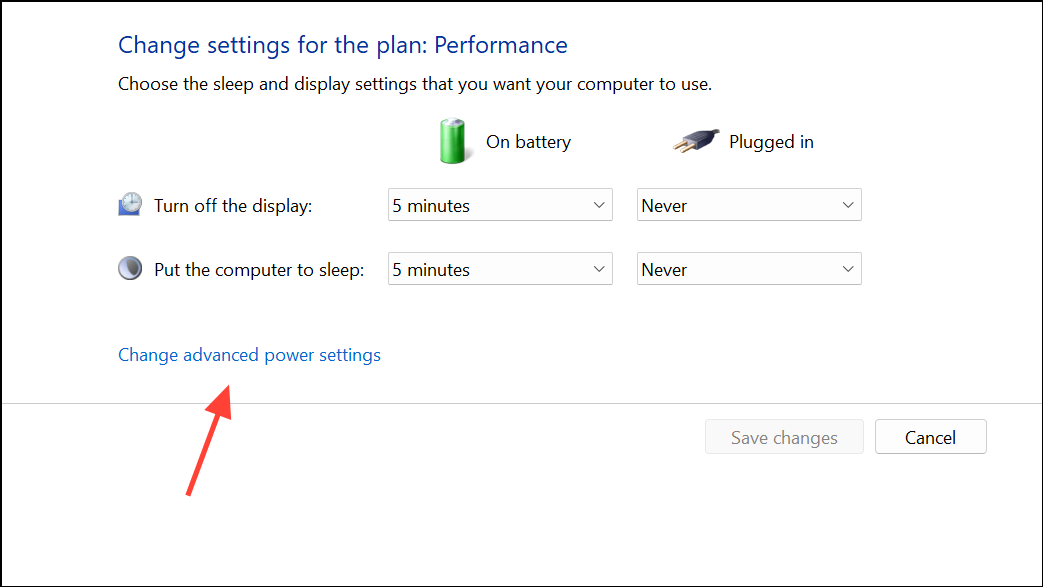
Step 3: In the Advanced settings window, scroll to the bottom and expand the Battery section. Expand Low battery level and set your preferred percentage (for example, 15% or 20%) for both On battery and Plugged in. This determines when the warning will trigger.

Step 4: Expand Low battery notification and ensure both On battery and Plugged in are set to On. If these are set to Off, you won’t receive any alerts when your battery is low.
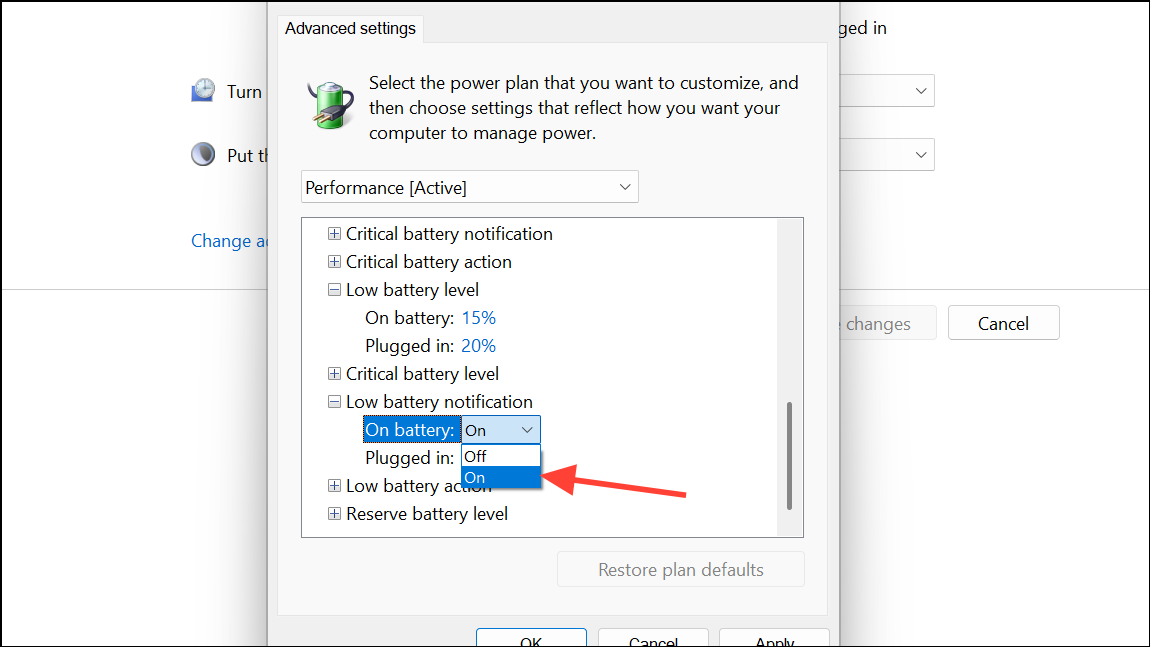
Step 5: Click Apply and then OK to save your changes. Keep in mind these settings are per power plan—if you switch plans later, repeat these steps for the new plan.
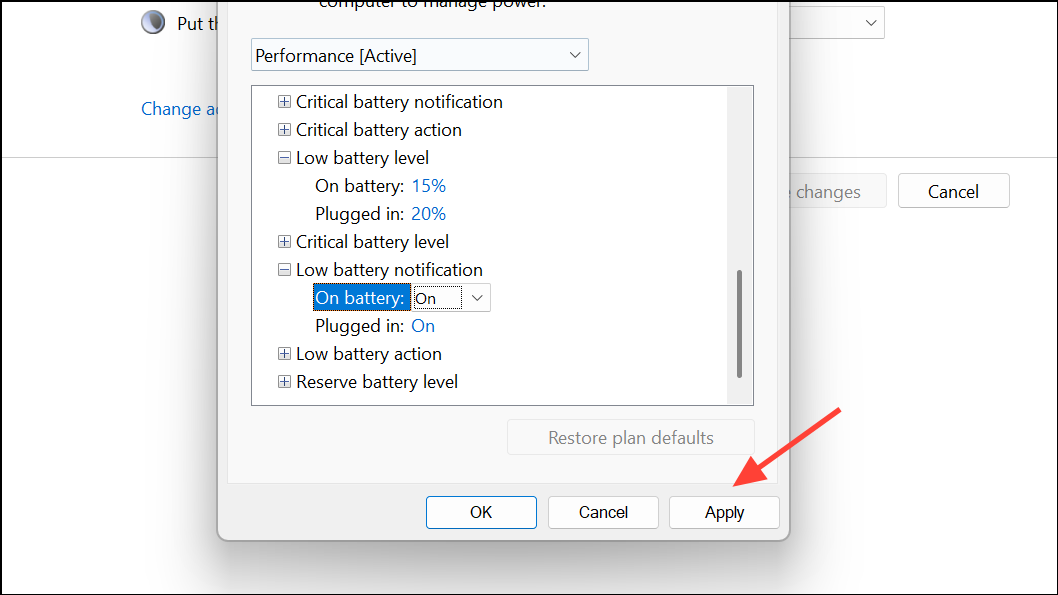
Check and Enable System Notifications
Step 1: Open the Settings app using Win + I. In the left menu, select System, then choose Notifications.
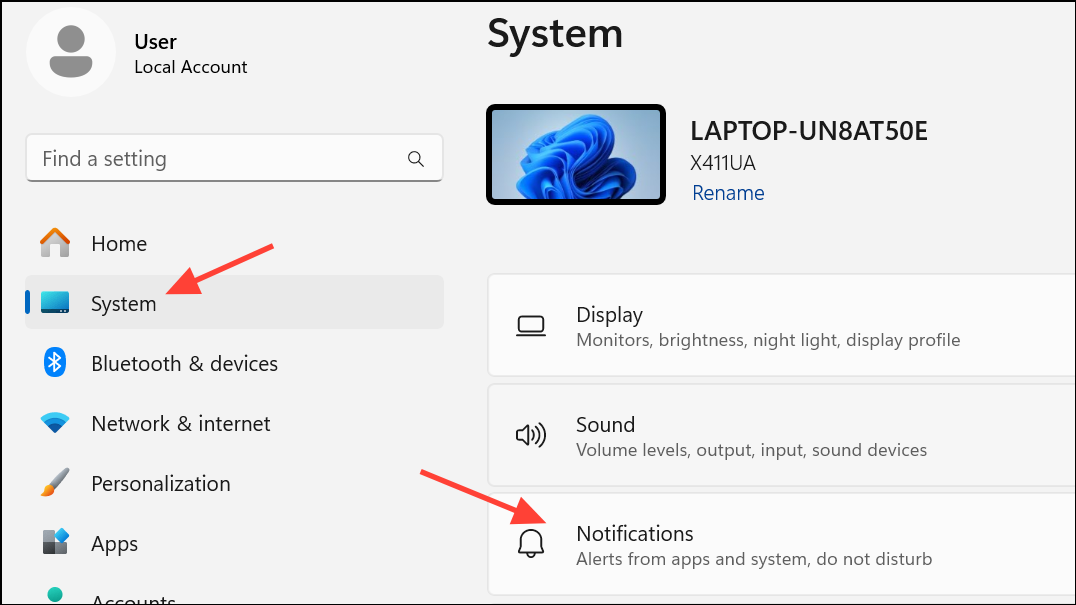
Step 2: Ensure the main Notifications toggle is turned on. If notifications are disabled at the system level, low battery alerts will not appear.
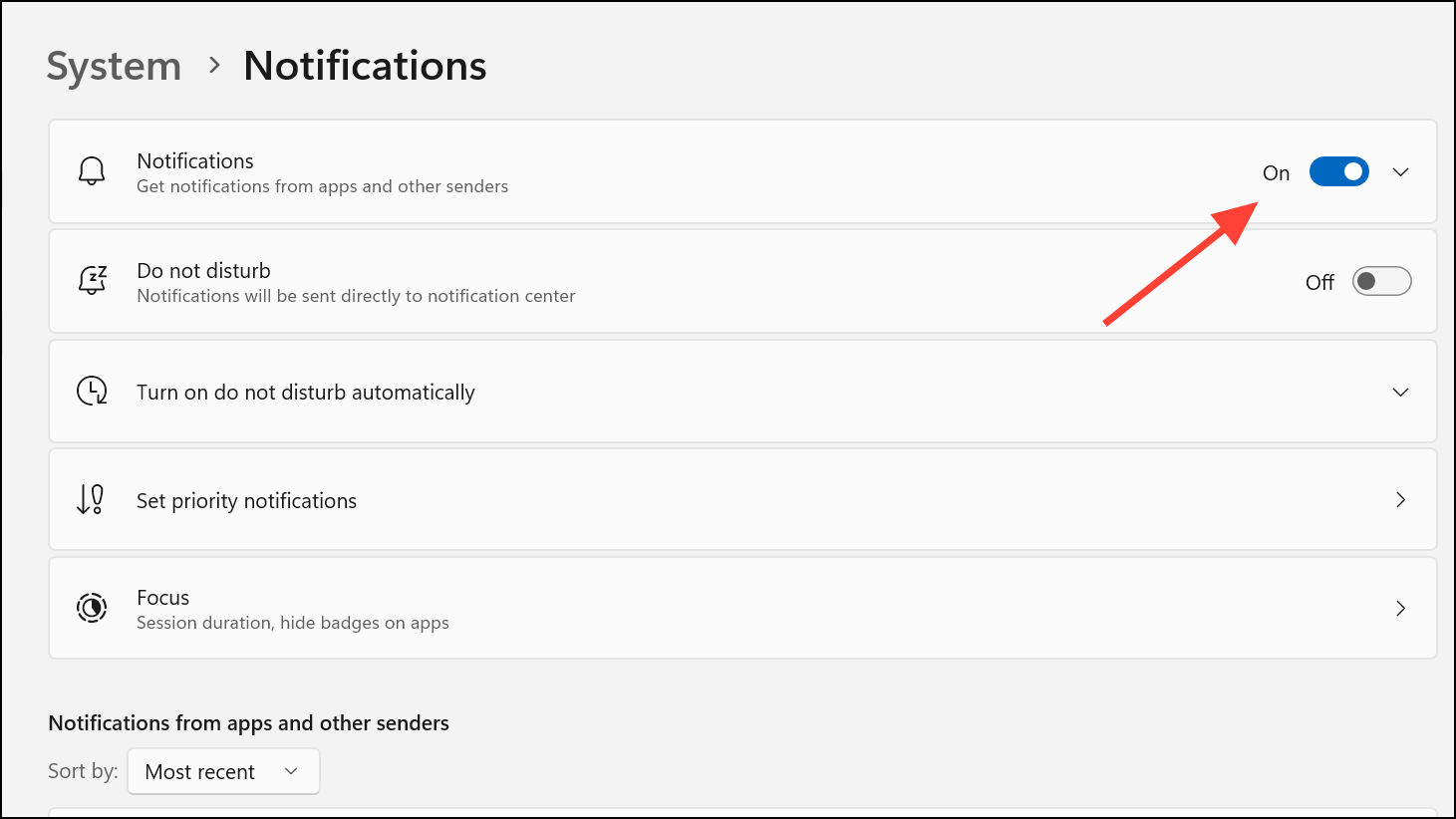
Step 3: If you use “Do Not Disturb” mode (sometimes called Focus Assist), check the notification area in the taskbar for a bell icon. If it’s active, click the bell to disable it. This allows system alerts, including battery warnings, to show up again.
Update or Reinstall Battery Drivers
Step 1: Press Windows + X and select Device Manager from the menu.
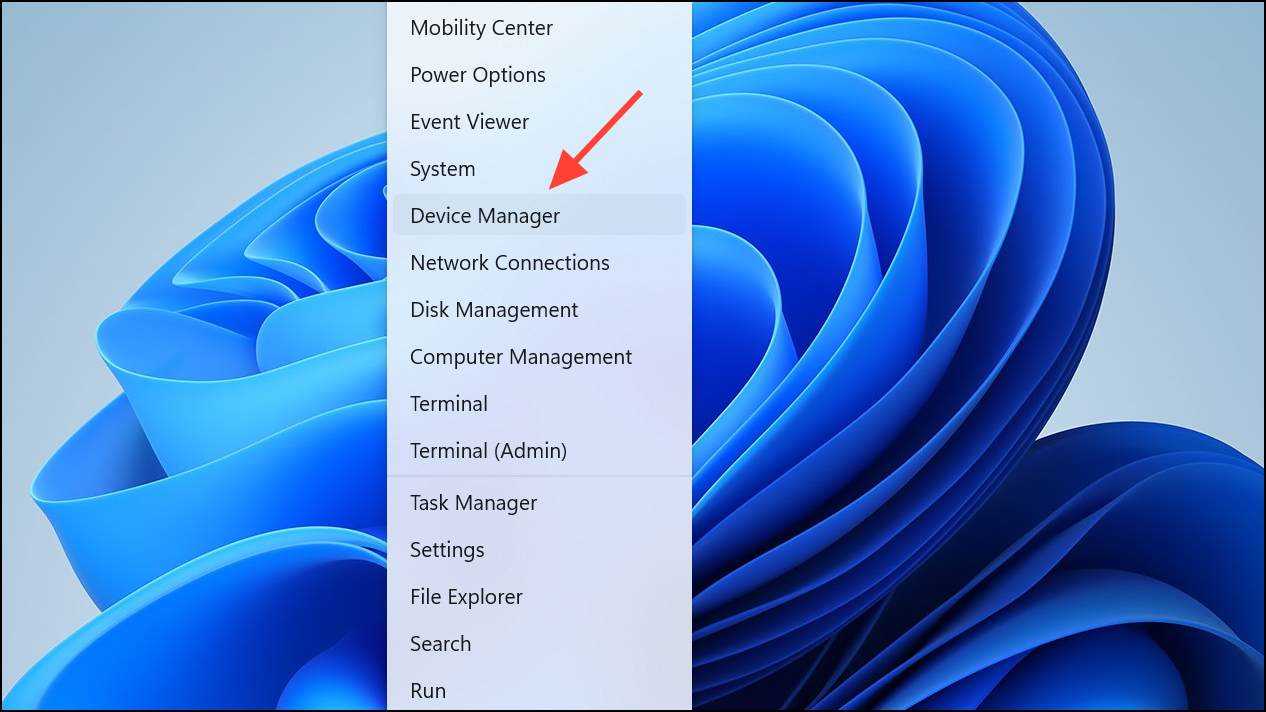
Step 2: Expand the Batteries section. Right-click on Microsoft ACPI-Compliant Control Method Battery and select Update driver.
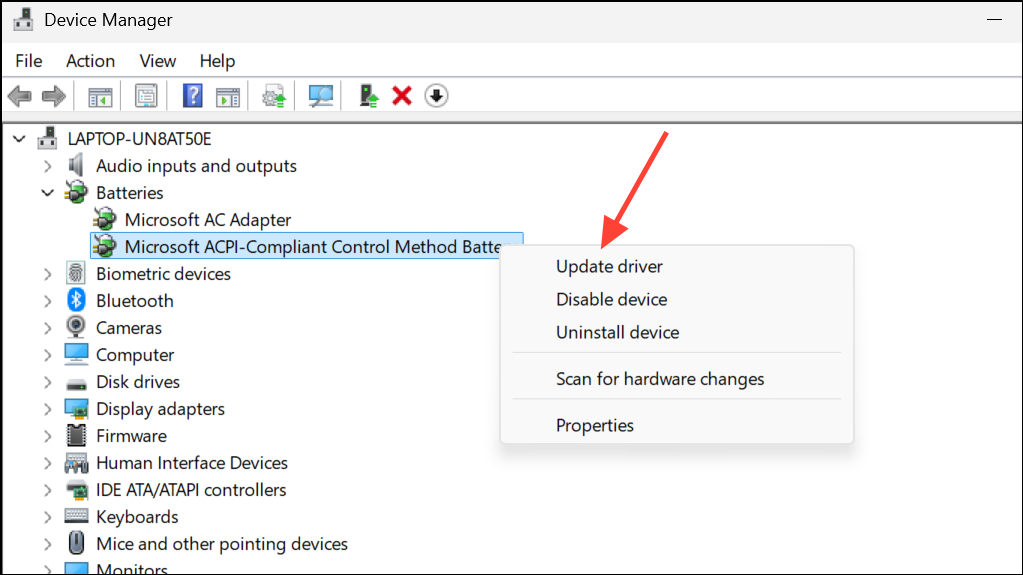
Step 3: Choose Search automatically for drivers. If Windows reports the best driver is already installed and the issue persists, try the next step.
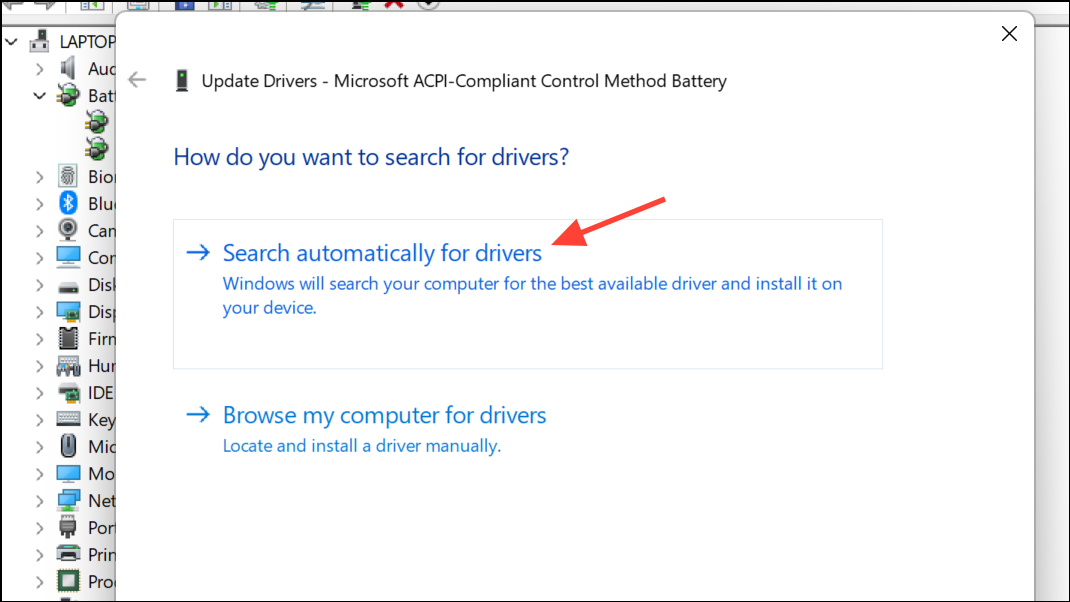
Step 4: Right-click the battery device again, select Uninstall device, and confirm. Restart your computer—Windows will reinstall the driver automatically. This often resolves notification glitches caused by driver corruption.
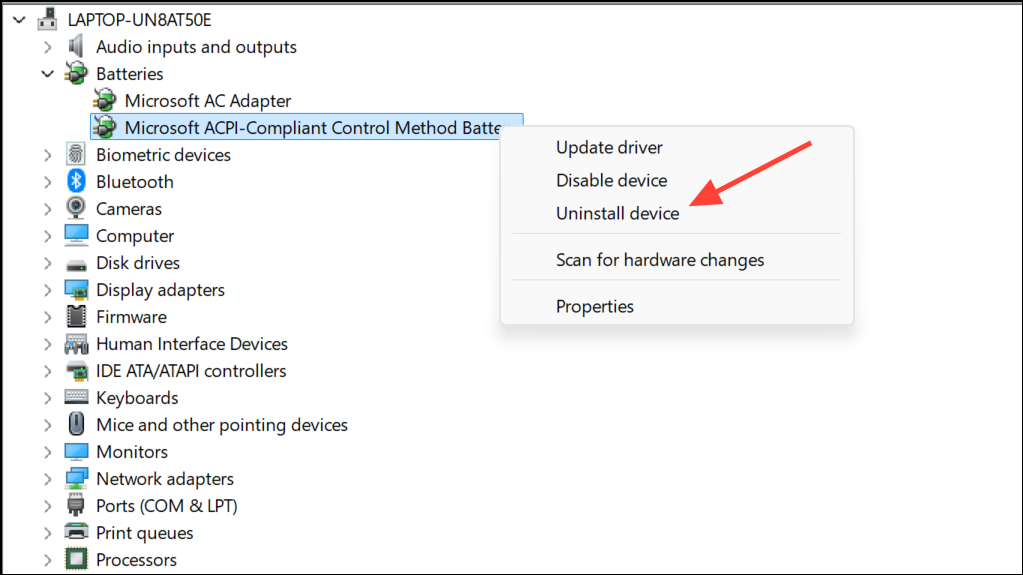
Step 5: If you have more than one battery device listed, repeat for each. For some laptops, choosing an older driver version via Browse my computer for drivers and Let me pick from a list of available drivers can restore expected battery behavior.
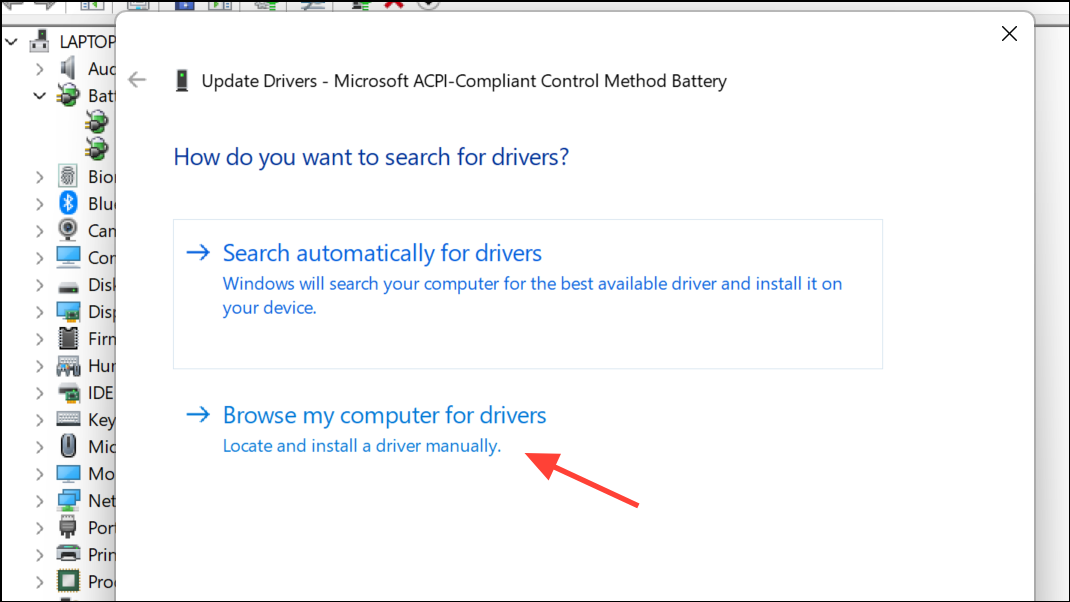
Reset Power Plans and Run Power Troubleshooter
Step 1: To address potential misconfigurations, open a Command Prompt as administrator. Open the Start menu, type cmd and select Run as administrator.
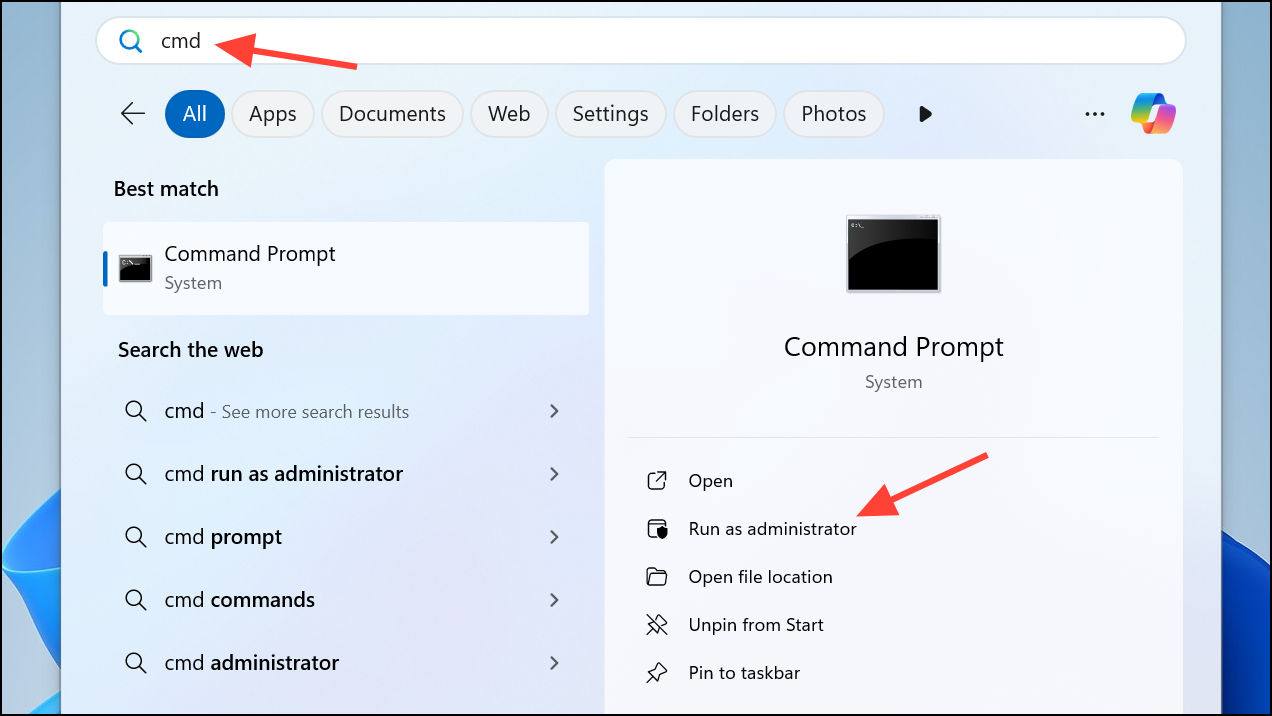
Step 2: Type the following command and press Enter:
powercfg -restoredefaultschemesThis command resets all power plans to their default settings, which can restore missing battery notification options.
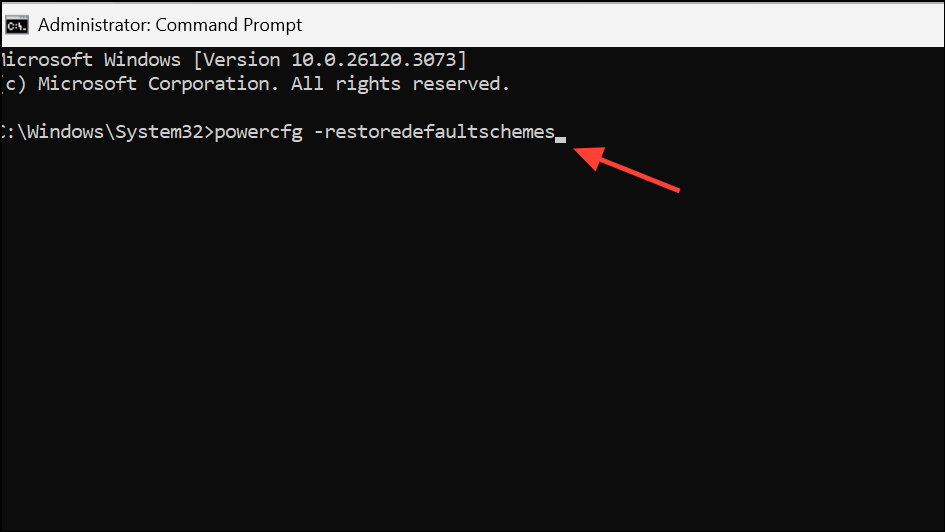
Step 3: To further diagnose issues, open Settings > System > Troubleshoot > Other troubleshooters.
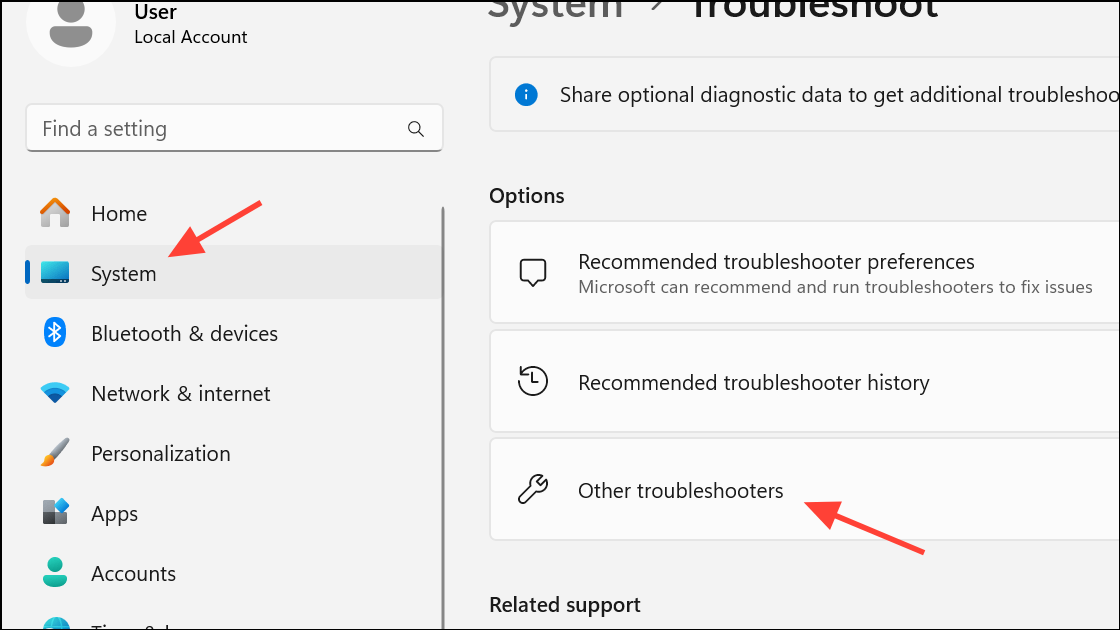
Step 4: Find Power and run the troubleshooter. Follow on-screen prompts to automatically detect and fix power-related problems.
Assess Battery Health and Replace if Necessary
Sudden shutdowns without warning, even with low battery notifications enabled, may indicate battery degradation. Batteries with poor health can drain rapidly, skipping the threshold where alerts are supposed to appear.
Step 1: Open Command Prompt as administrator. Run:
powercfg /batteryreport /output "C:\battery_report.html"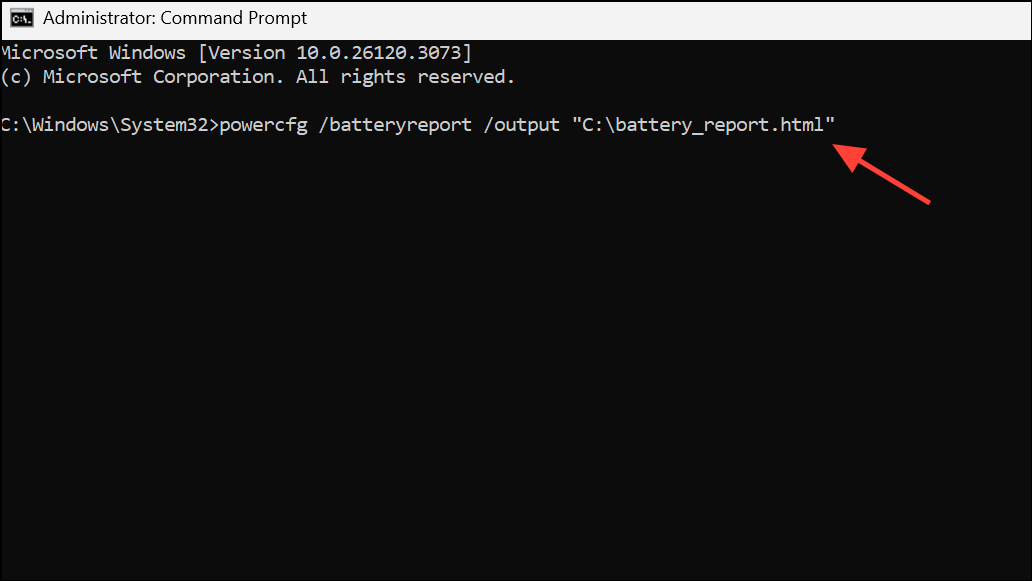
Step 2: Navigate to your C:\ drive and open battery_report.html in your browser. Review the Design Capacity and Full Charge Capacity figures in the Installed Batteries section. A Full Charge Capacity significantly lower than Design Capacity signals a worn-out battery. If Full Charge Capacity is below 60% of Design Capacity, consider replacing the battery to restore normal notification behavior and runtime.
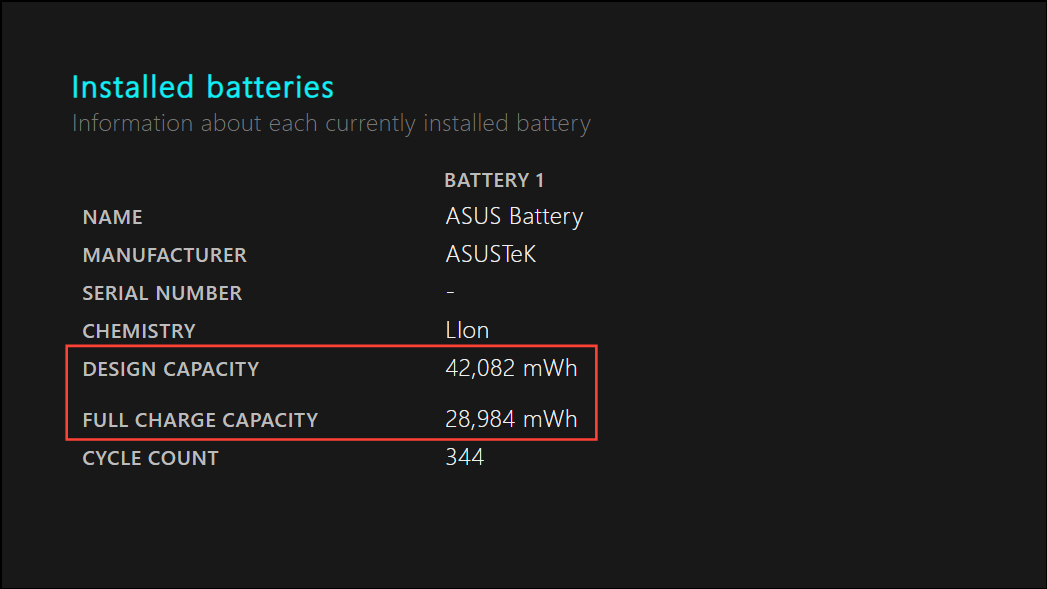
Create a Custom Low Battery Alert (Optional)
For users who want a more visible toast notification or need to set a custom battery percentage for alerts, a PowerShell script with Task Scheduler can automate this process.
Step 1: Open Notepad and paste the following code, replacing 30 with your preferred percentage:
$Battery = Get-WmiObject -Class Win32_Battery
$Level = $Battery.EstimatedChargeRemaining
if ($Level -lt 30) {
[Windows.UI.Notifications.ToastNotificationManager, Windows.UI.Notifications, ContentType = WindowsRuntime]
$template = [Windows.UI.Notifications.ToastNotificationManager]::GetTemplateContent([Windows.UI.Notifications.ToastTemplateType]::ToastText01)
$toast = $template.GetElementsByTagName("text")[0]
$toast.AppendChild($template.CreateTextNode("Battery below 30%! Please plug in your charger."))
$notifier = [Windows.UI.Notifications.ToastNotificationManager]::CreateToastNotifier("Battery Alert")
$notifier.Show([Windows.UI.Notifications.ToastNotification]::new($template))
}
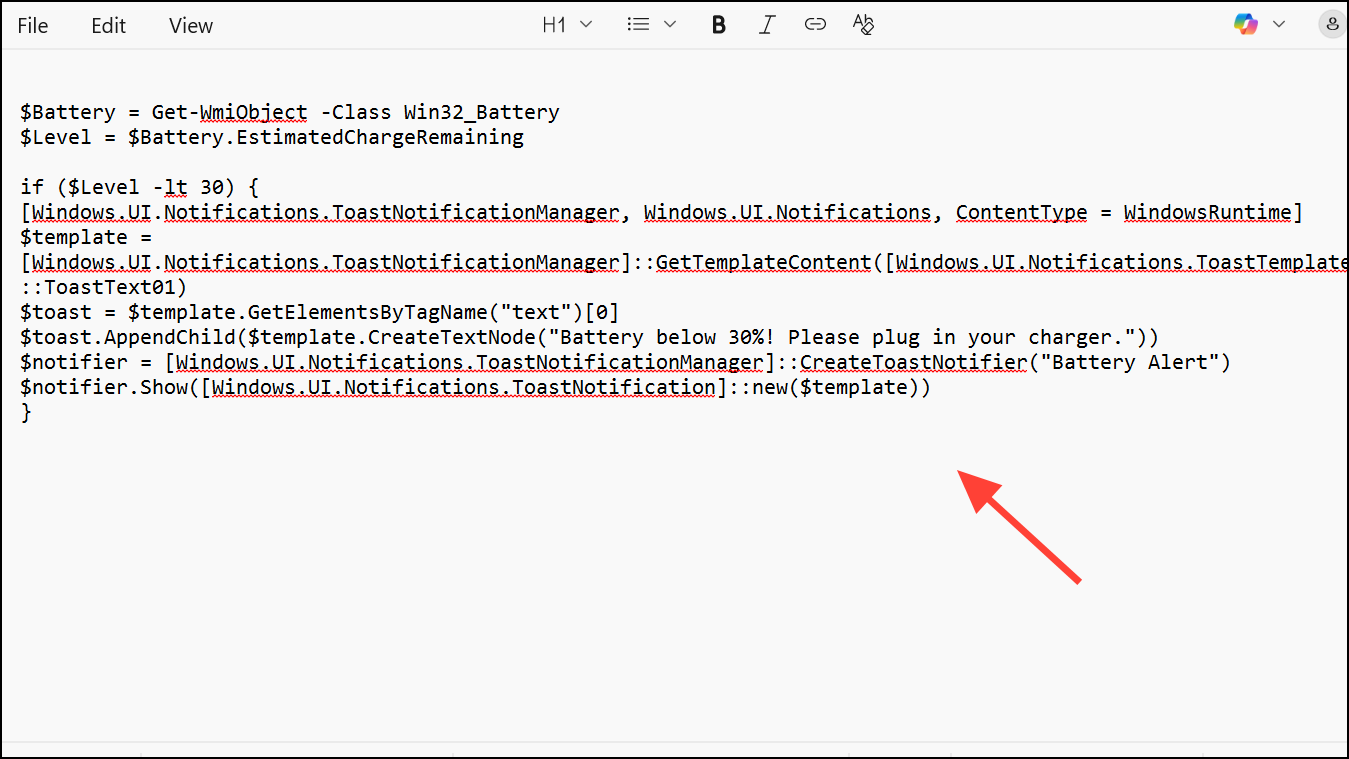
Step 2: Save the file as BatteryAlert.ps1 and remember its location.
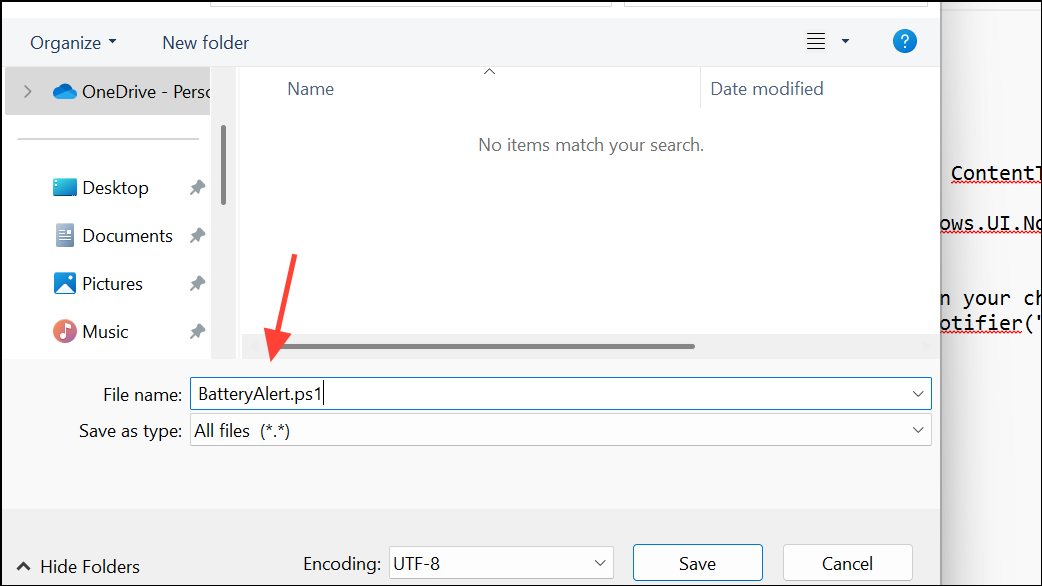
Step 3: Open Task Scheduler, select Create Task, and set the trigger to repeat every 5 minutes.
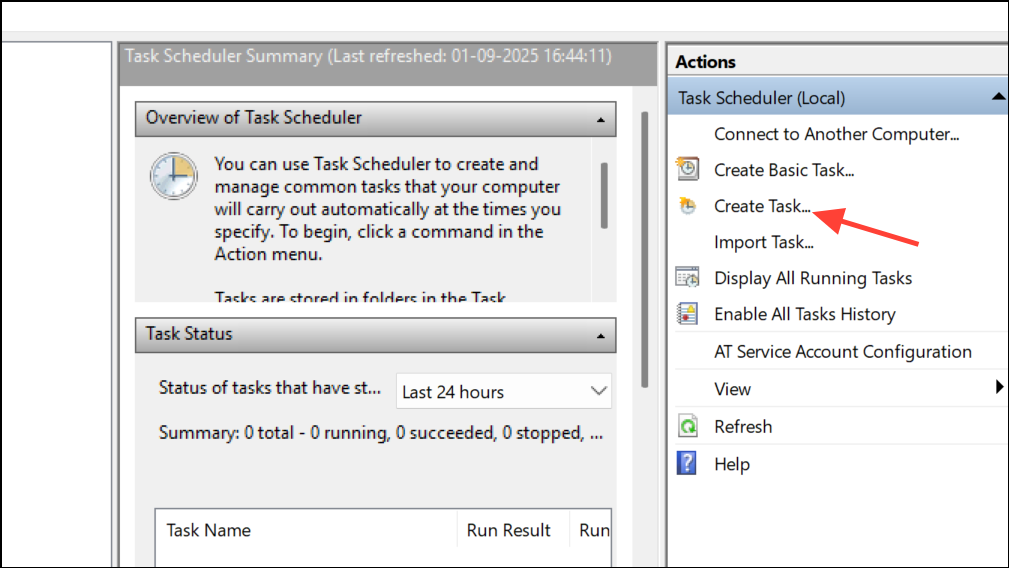
Step 4: In the Actions tab, set Program/script to powershell.exe and Add arguments to:
-ExecutionPolicy Bypass -File "C:\Path\To\BatteryAlert.ps1"Replace the path with your script’s location. This setup ensures you receive a pop-up notification when the battery drops below your chosen threshold.
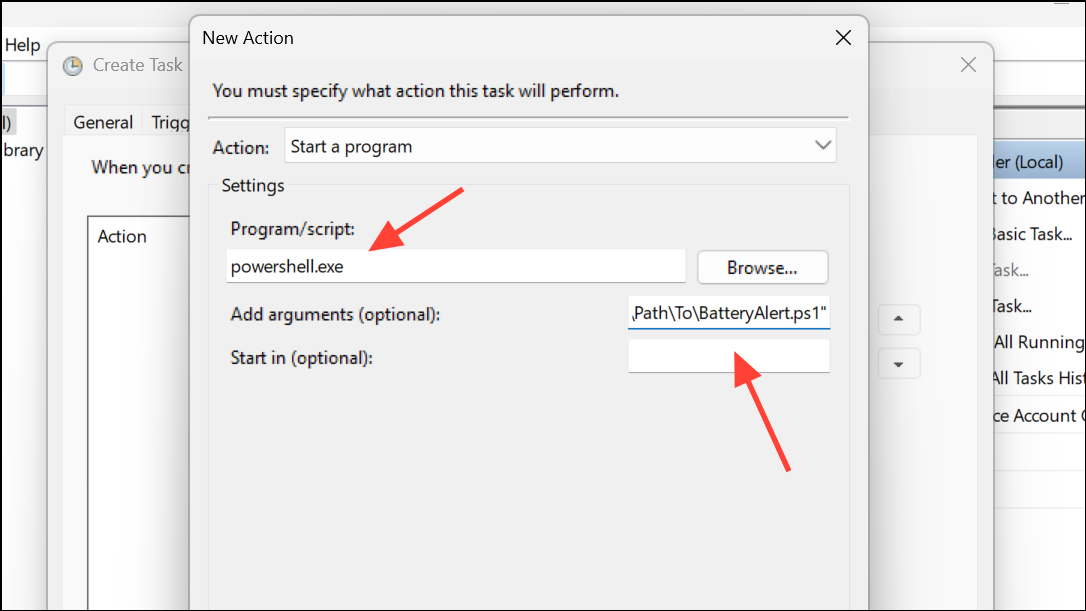
Additional Tips and Troubleshooting
- If you cannot find low battery notification options in your power plan, reset the power schemes as described above.
- On some laptops, battery notification settings may be missing due to manufacturer-specific software or firmware. Check for BIOS updates or OEM power management utilities.
- If your battery drains so quickly that the system never reaches the notification threshold, set the low battery level to a higher percentage or replace the battery.
- Energy recommendations in Settings > System > Power & battery can help optimize battery lifespan, but do not directly control notifications.
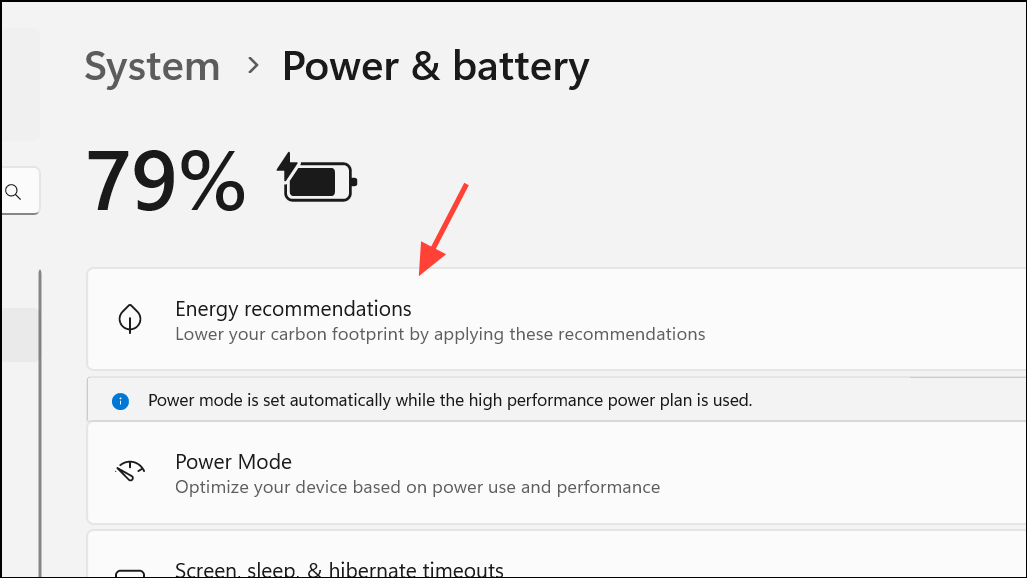
Restoring low battery notifications in Windows 11 usually involves adjusting Power Options, ensuring notifications are enabled, and checking battery health. If these steps don’t work, a failing battery may be the culprit—replacing it often brings notifications and runtime back to normal.


