Typing a period is essential for clear communication, but on Windows 11, the period key can sometimes malfunction—either not registering at all, producing unexpected characters, or working only with the Shift key. Incorrect keyboard settings, driver problems, accessibility features, or software conflicts often cause these symptoms. Addressing the root cause restores normal typing and ensures you can use all punctuation as intended.
Check for Num Lock or Alternative Keyboard Modes
Step 1: On some laptops and compact keyboards, activating Num Lock can remap keys—including the period key—to function as part of a virtual numeric keypad. If pressing the period or comma key results in numbers or unusual characters, look for a Num Lock or Fn Lock indicator on your keyboard. Toggle it off by pressing Fn + Num Lock or the specific key combination for your device.
Step 2: If you’re unsure which key toggles Num Lock, refer to your keyboard’s manual or manufacturer’s website. Some keyboards require Fn + a function key (such as F11).
Test the Period Key with the On-Screen Keyboard
Step 1: Use the Windows On-Screen Keyboard to determine if the issue is hardware or software related. Press Windows + R, type osk, and press Enter to launch the virtual keyboard.
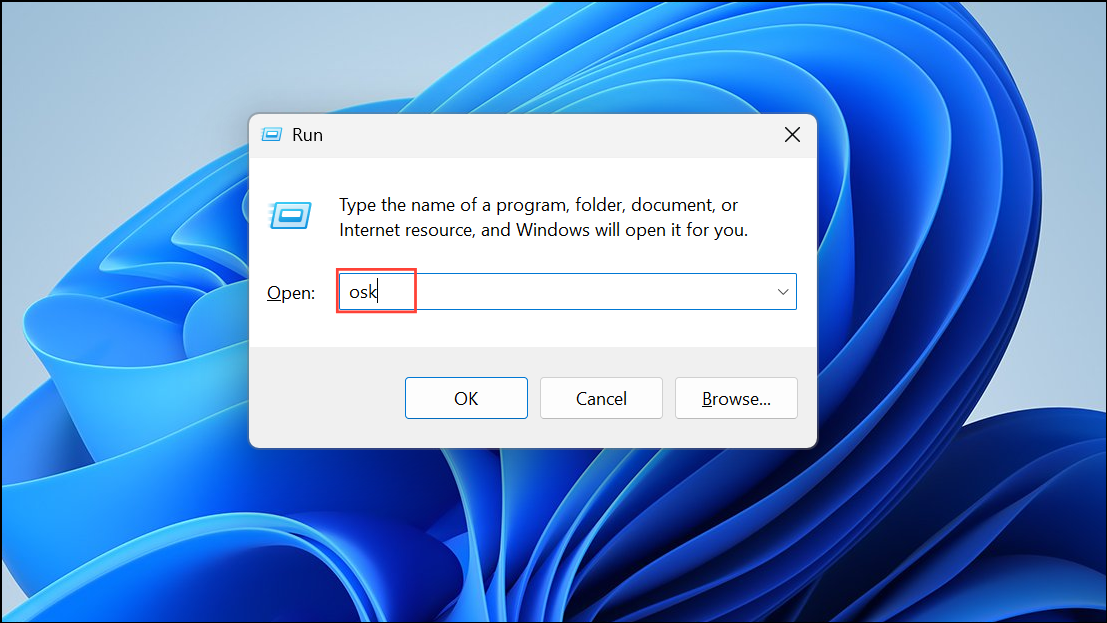
Step 2: Click the period key on the virtual keyboard. If it works, your physical keyboard or its driver may be at fault. If it does not work, the problem is likely with your Windows settings or software.
Reinstall or Update Keyboard Drivers
Step 1: Open Device Manager by right-clicking the Start button and selecting Device Manager.
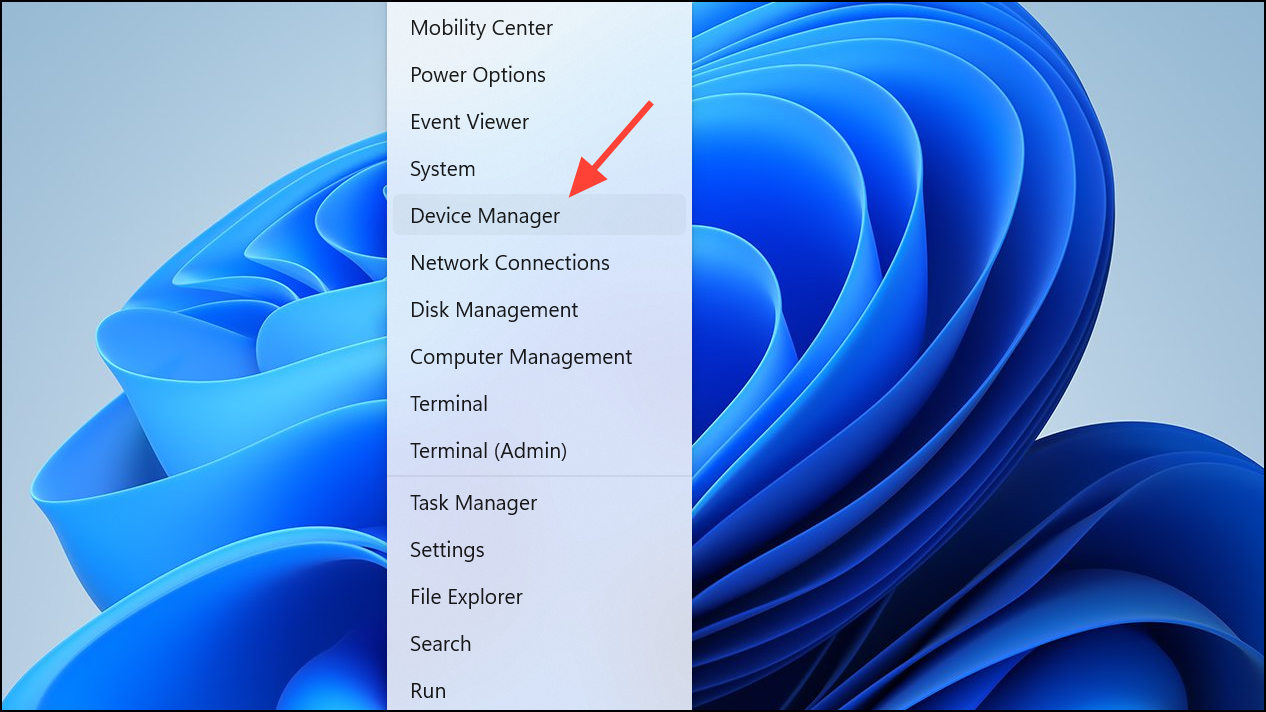
Step 2: Expand the Keyboards section. Right-click your keyboard device and choose Uninstall device. Restart your computer to allow Windows to reinstall the driver automatically.
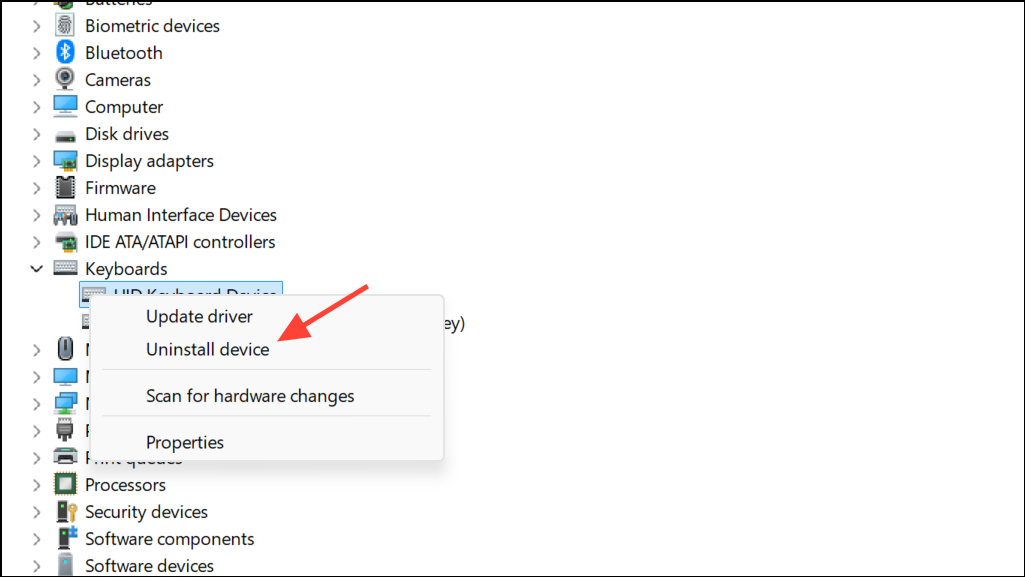
Step 3: Alternatively, right-click and select Update driver to check for updates. If the problem persists, visit your keyboard manufacturer’s website to download the latest driver for your model and install it manually.
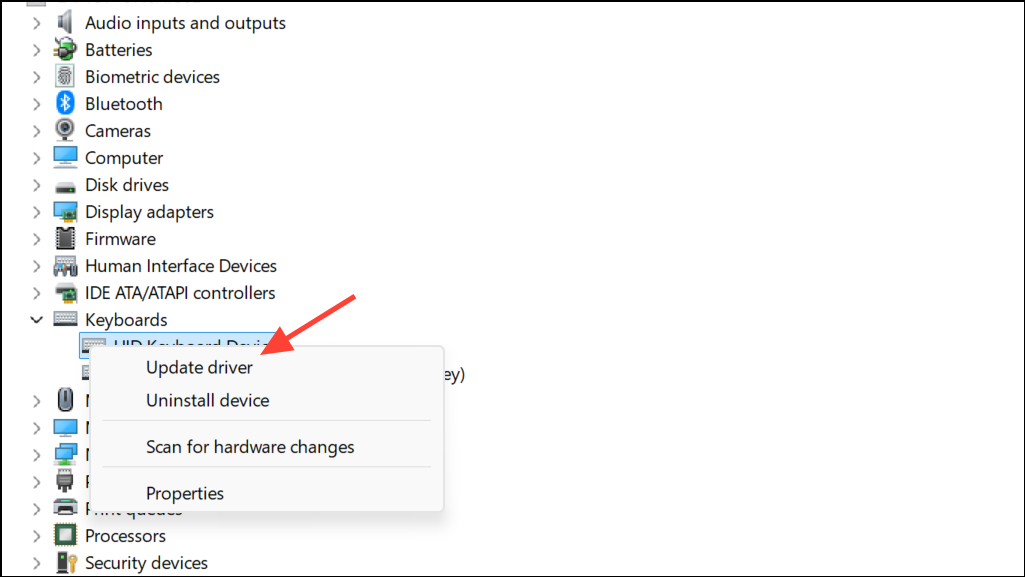
Check Keyboard Layout and Language Settings
Step 1: Incorrect keyboard layouts can cause the period key to produce the wrong symbol or nothing at all. Go to Settings > Time & Language > Language & Region.
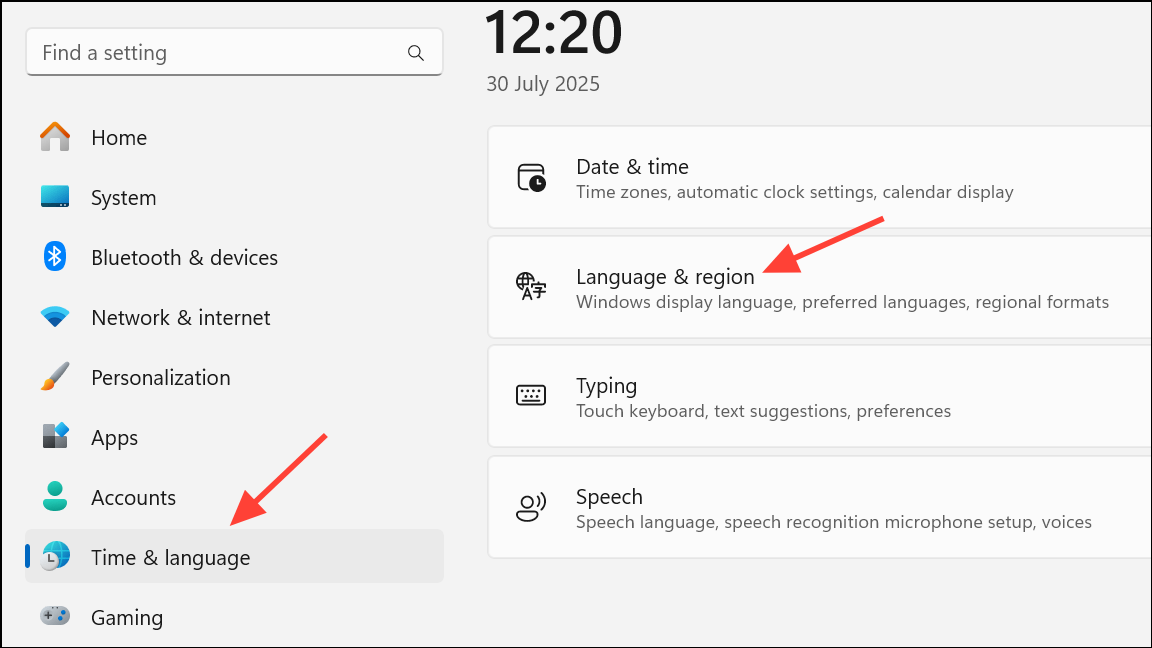
Step 2: Under Preferred languages, select your main language and click Options.
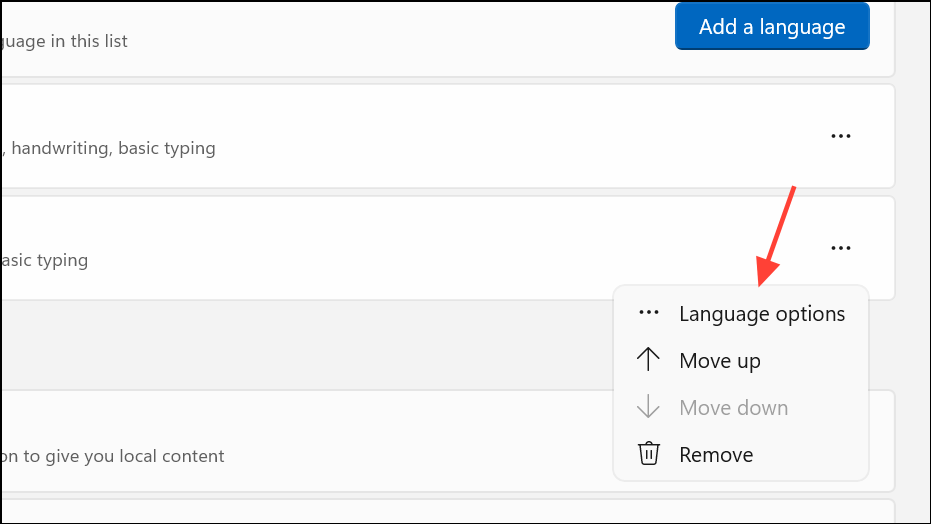
Step 3: Under Keyboards, ensure only your intended layout (such as US QWERTY) is present. Remove any unfamiliar or unnecessary layouts, especially those like US-International that can remap punctuation keys.
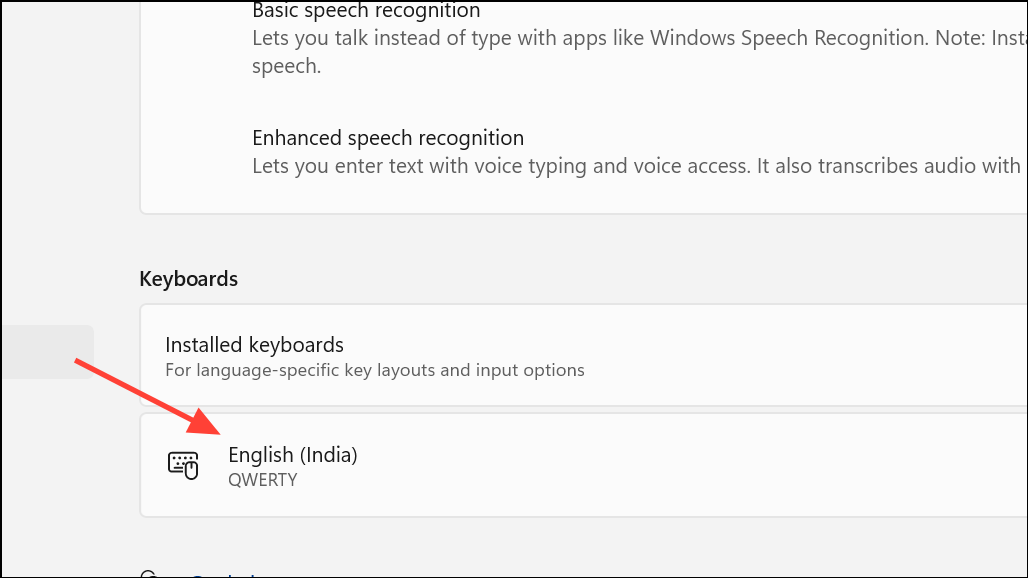
Step 4: On the taskbar, click the language indicator (e.g., ENG) and verify the correct keyboard layout is active.
Disable Sticky Keys and Filter Keys
Step 1: Accessibility features like Sticky Keys or Filter Keys can interfere with normal key input. Open Settings > Accessibility > Keyboard.
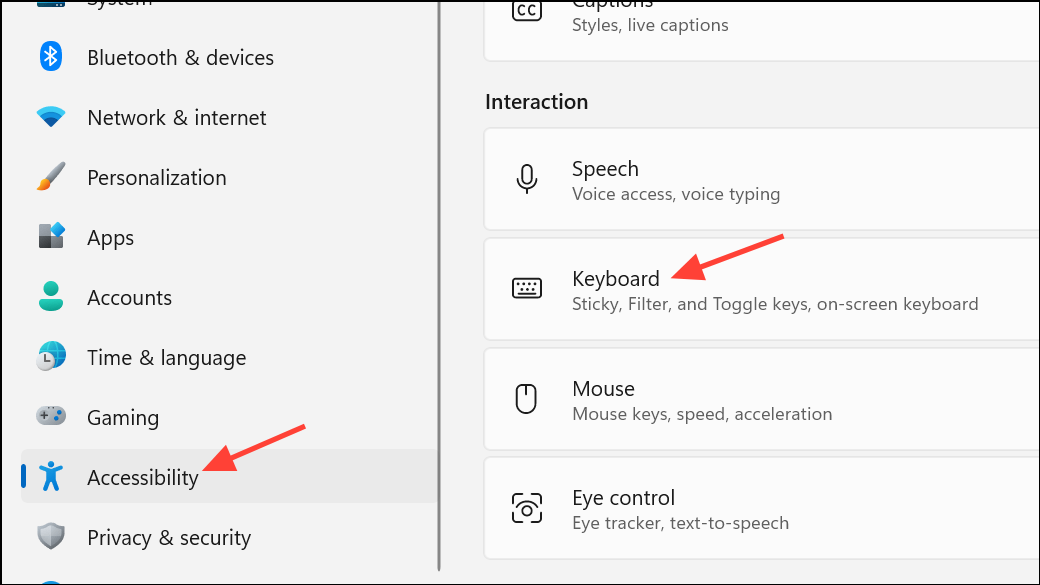
Step 2: Turn off Sticky Keys and Filter Keys if they are enabled. Test the period key again to see if normal function returns.
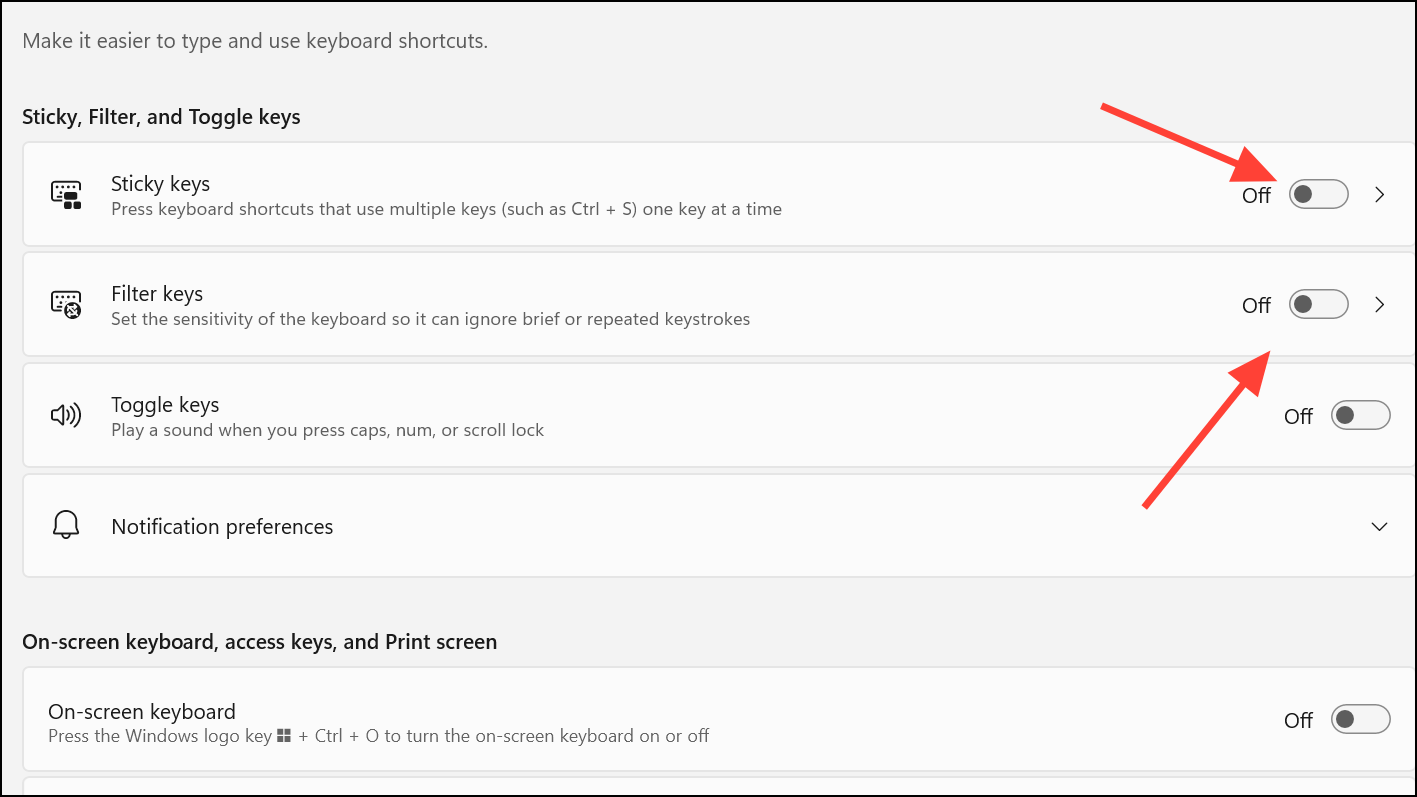
Identify Software Conflicts with Clean Boot
Step 1: Third-party software or background services can intercept or remap keyboard input. To check for conflicts, perform a clean boot. Press Windows + R, type msconfig, and press Enter.
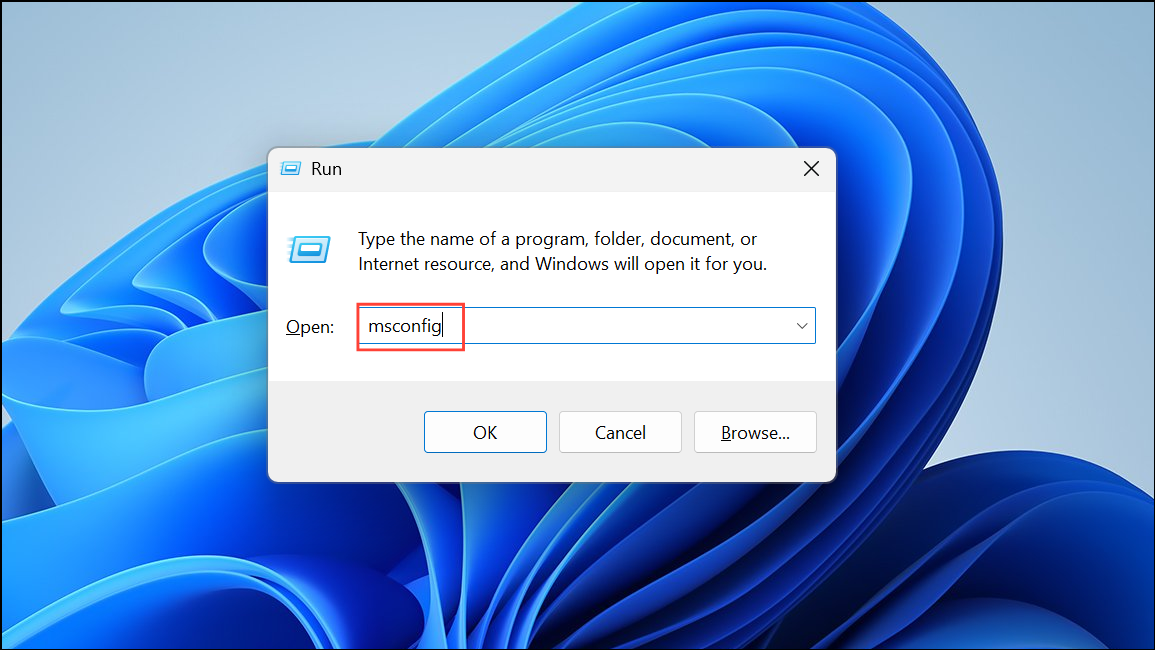
Step 2: In the System Configuration window, go to the Services tab, check Hide all Microsoft services, then click Disable all.
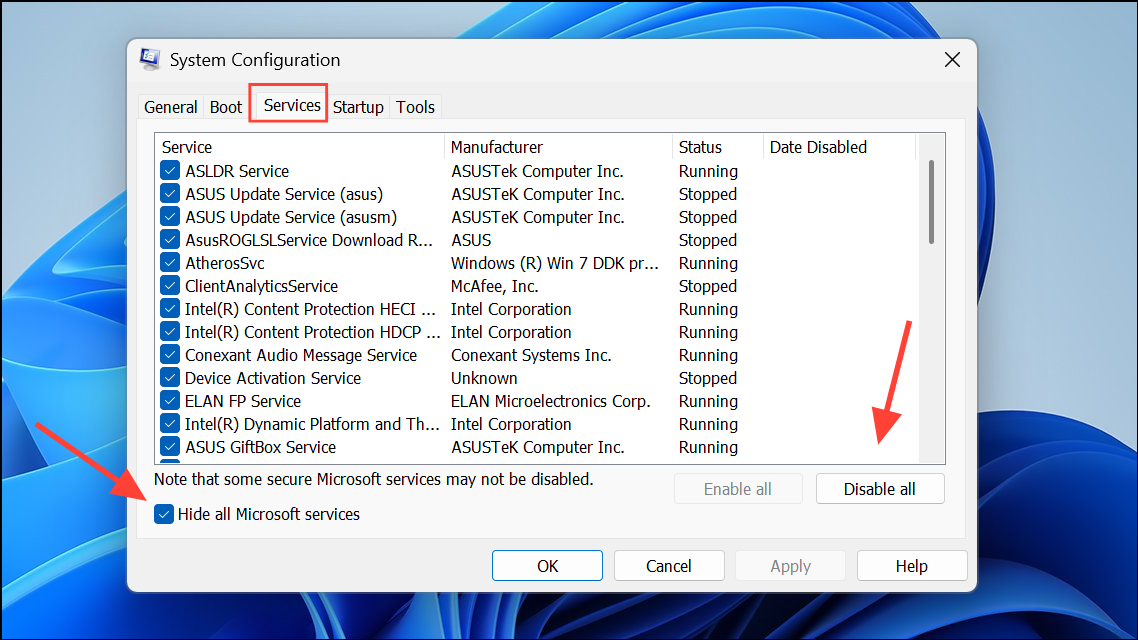
Step 3: Switch to the Startup tab and click Open Task Manager. Disable all startup items. Restart your computer and test the period key. If it works, re-enable services one by one to identify the conflicting software.
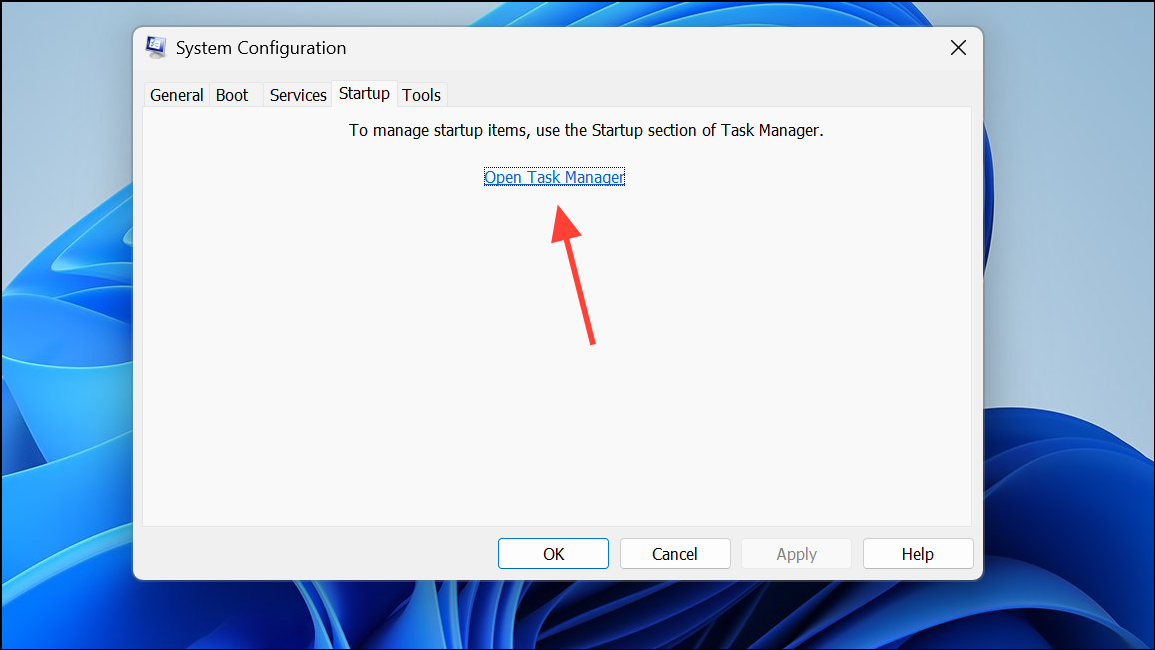
Check for Key Remapping or Special Input Tools
Step 1: If the period key inserts unexpected symbols (such as accented characters), you may have a language input tool or key remapping utility installed. Go to Settings > Apps > Installed apps and look for third-party keyboard utilities (e.g., Keyman, Google Input Tools).
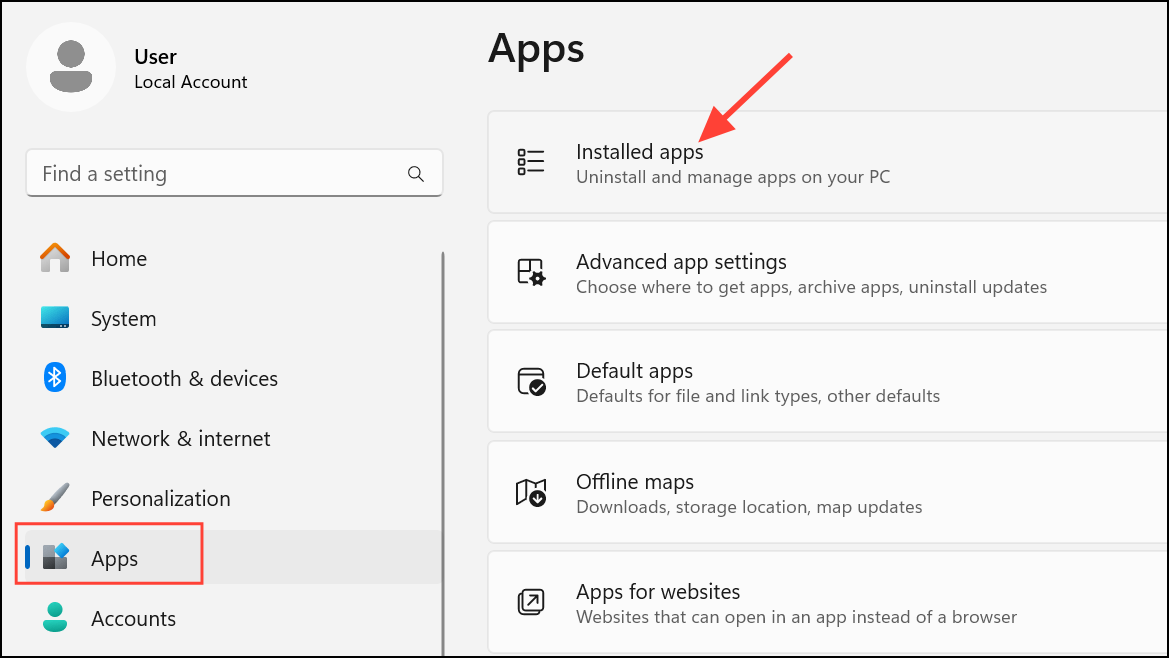
Step 2: Uninstall any input tools or keyboard remapping software you do not use. Restart your computer and test the period key.
Step 3: In programs like Microsoft Word, check File > Options > Proofing > AutoCorrect Options for any custom rules that might replace the period key input. Remove any unwanted entries.
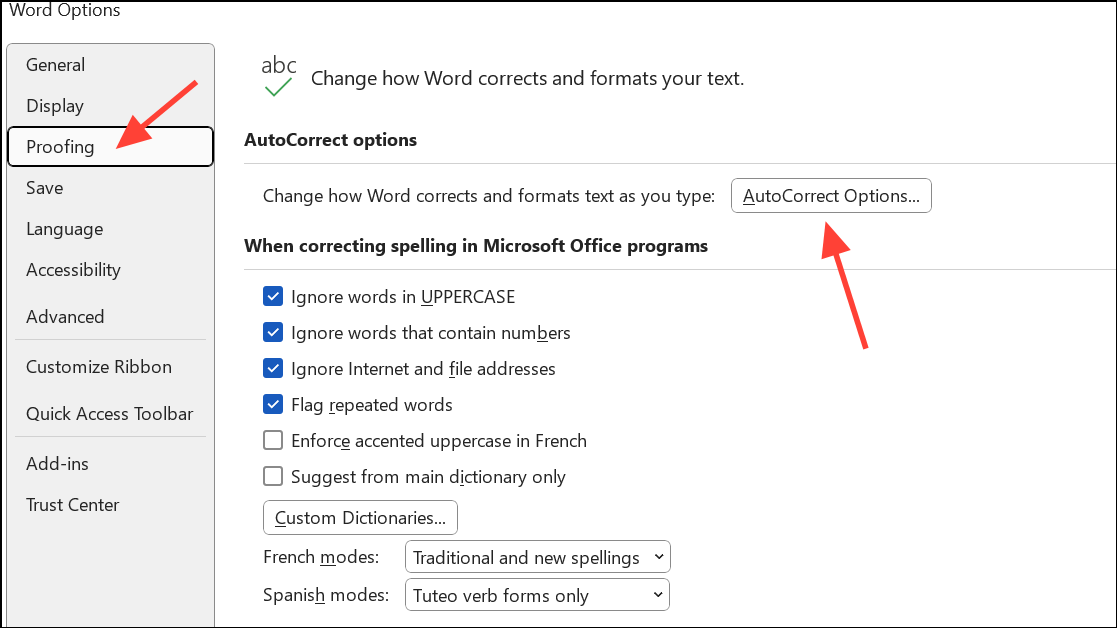
Try Another Keyboard or Create a New User Profile
Step 1: Connect a different keyboard to your computer. If the period key works, your original keyboard may have a hardware fault or dust buildup. Clean the key area with compressed air or a soft brush, or consider replacing the keyboard if cleaning fails.
Step 2: If the period key works in a different user account, your Windows profile may be corrupted. Create a new user account via Settings > Accounts > Other users and transfer your files to the new account.

Resolving period key issues in Windows 11 usually comes down to adjusting keyboard settings, updating drivers, or removing conflicting software. Regular maintenance and prompt troubleshooting keep your typing smooth and accurate.


