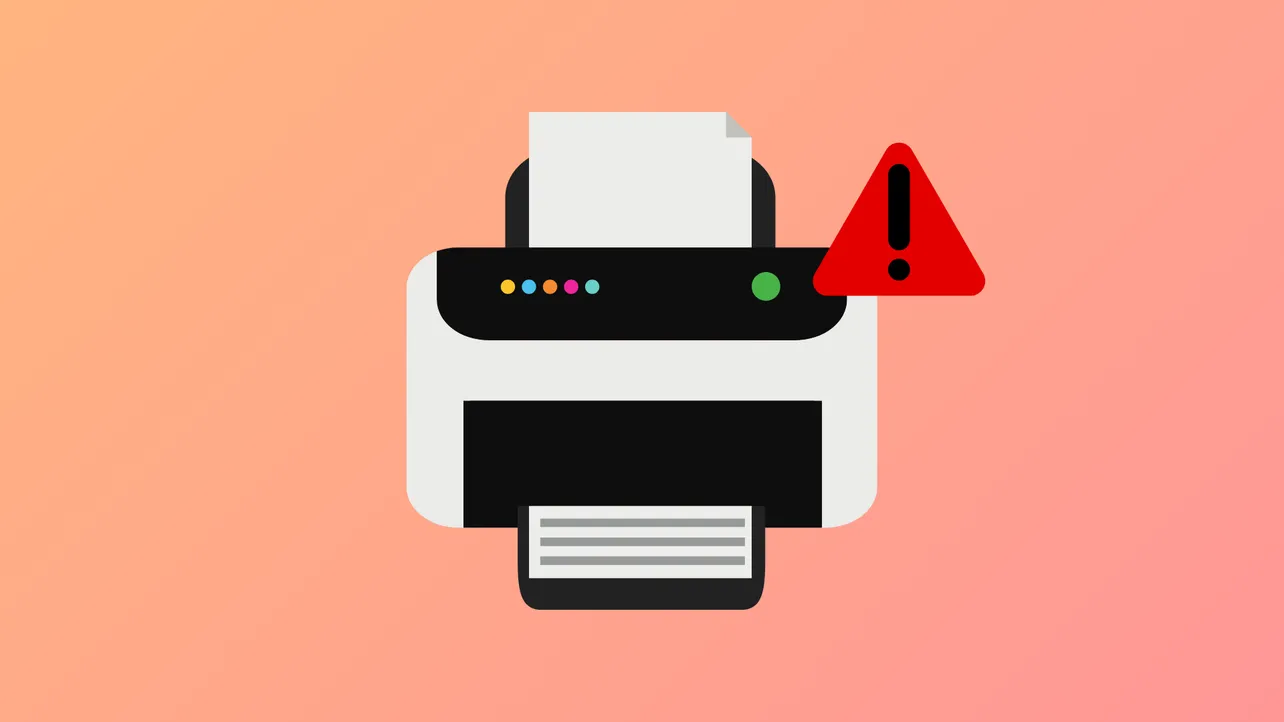Print jobs stuck with a “Printer Status is Paused, Cannot Resume” message in Windows 11 often halt critical tasks, leaving documents stranded in the print queue. This issue is frequently reported with HP, Brother, Canon, Epson, and other major printer brands. The error can result from an accidental pause, print spooler problems, or driver issues. Addressing these causes with targeted steps restores normal printing and prevents future disruptions.
Check and Resume Paused Printing
Step 1: Open the Windows 11 Settings by clicking Start and selecting Settings. Navigate to Bluetooth & devices and then Printers & scanners.
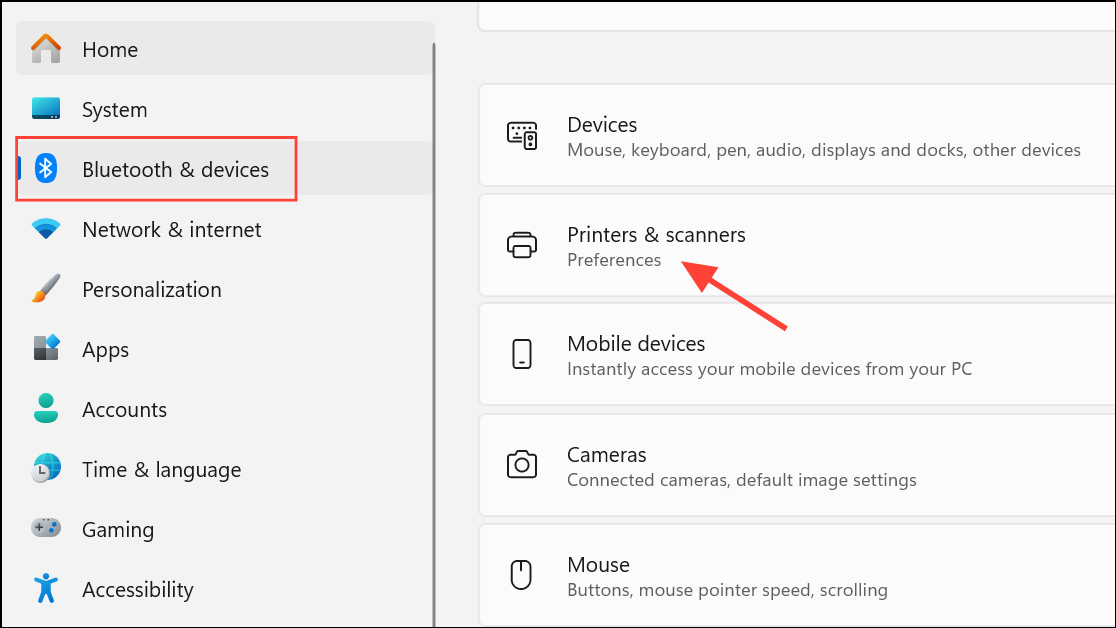
Step 2: Find your printer in the list and select it. Click Open print queue to view current print jobs and printer status.
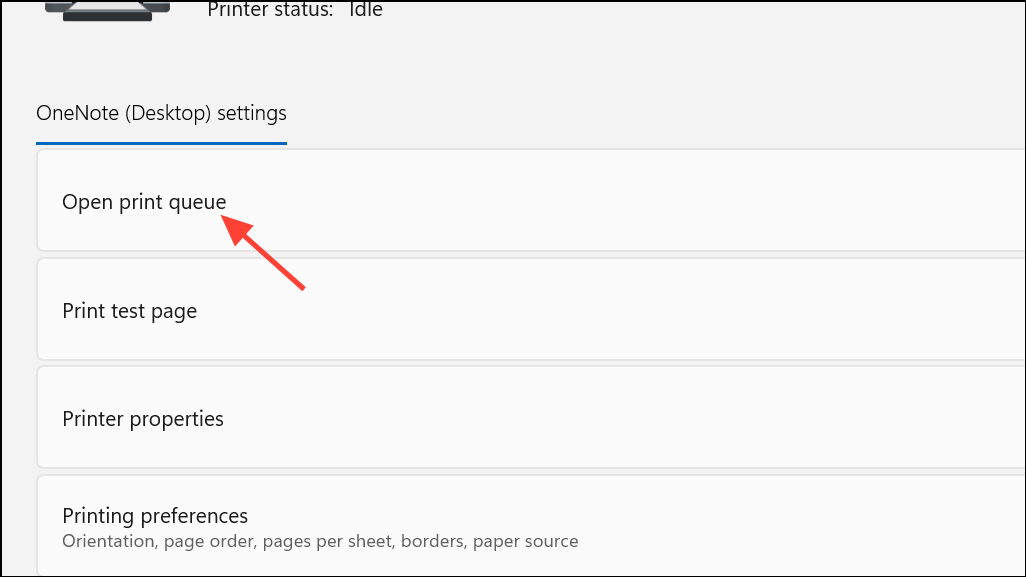
Step 3: In the print queue window, click Printer on the menu bar. If Pause Printing has a checkmark or is highlighted, click it once to remove the pause. The printer should now return to a Ready state, allowing print jobs to resume.
Reset and Clear the Print Spooler
Print spooler issues can cause printers to remain paused or stuck. The print spooler is a background service that manages print jobs. Resetting it clears out stuck jobs and refreshes printer communication.
Step 1: Open an elevated Command Prompt or PowerShell window. To do this, right-click the Start button and select Windows Terminal (Admin) or Command Prompt (Admin).
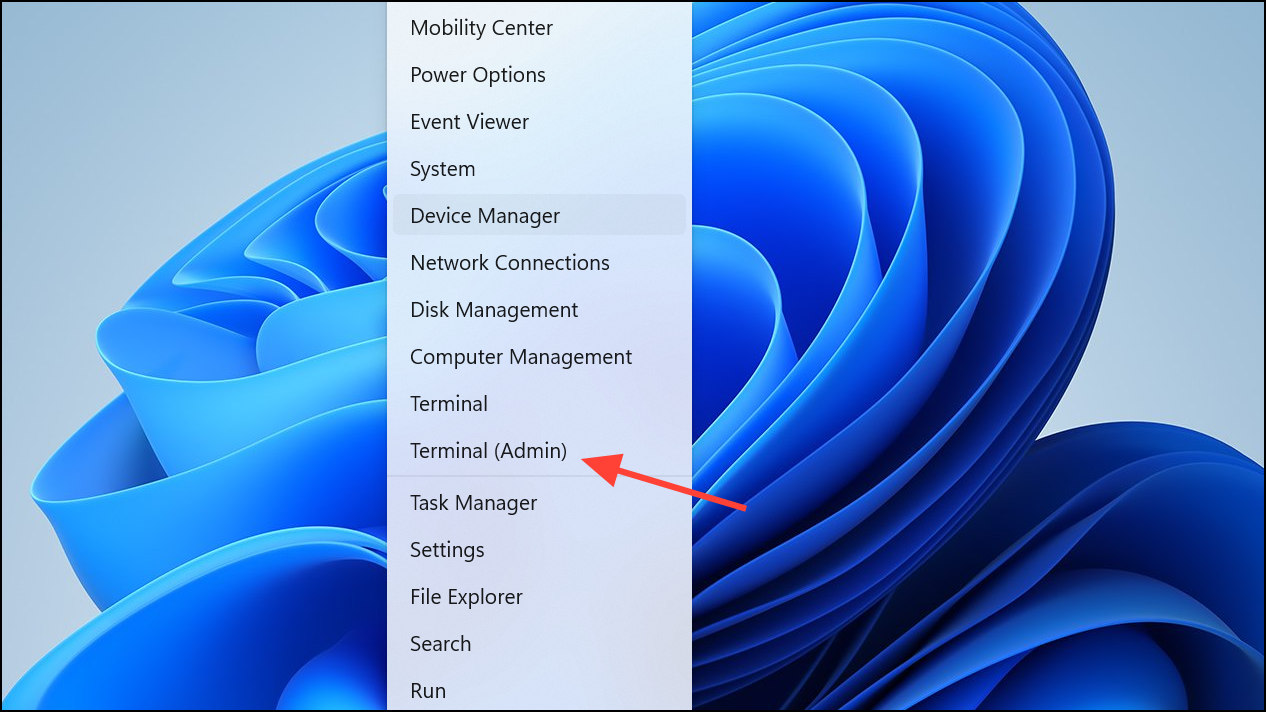
Step 2: Enter the following commands one by one, pressing Enter after each:
net stop spooler
DEL /F /S /Q %systemroot%\System32\spool\PRINTERS\*
net start spooler
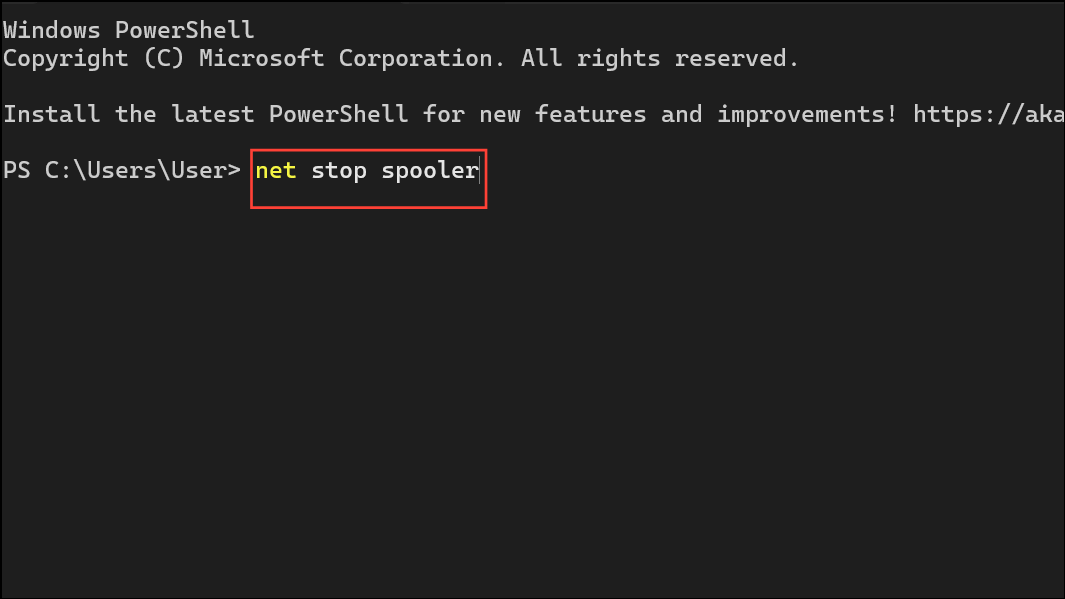
This process stops the print spooler service, deletes all pending print jobs, and restarts the spooler. After completing these steps, revisit the print queue to confirm the printer status is no longer paused.
Alternatively, you can use a batch script to automate this process. Download a reputable print spooler reset tool or batch file, run it as administrator, and follow the prompts.
Run the Windows Printer Troubleshooter
Windows 11 includes a built-in troubleshooter that detects and fixes common printer problems, including status errors and communication failures.
Step 1: Go to Settings > System > Troubleshoot.
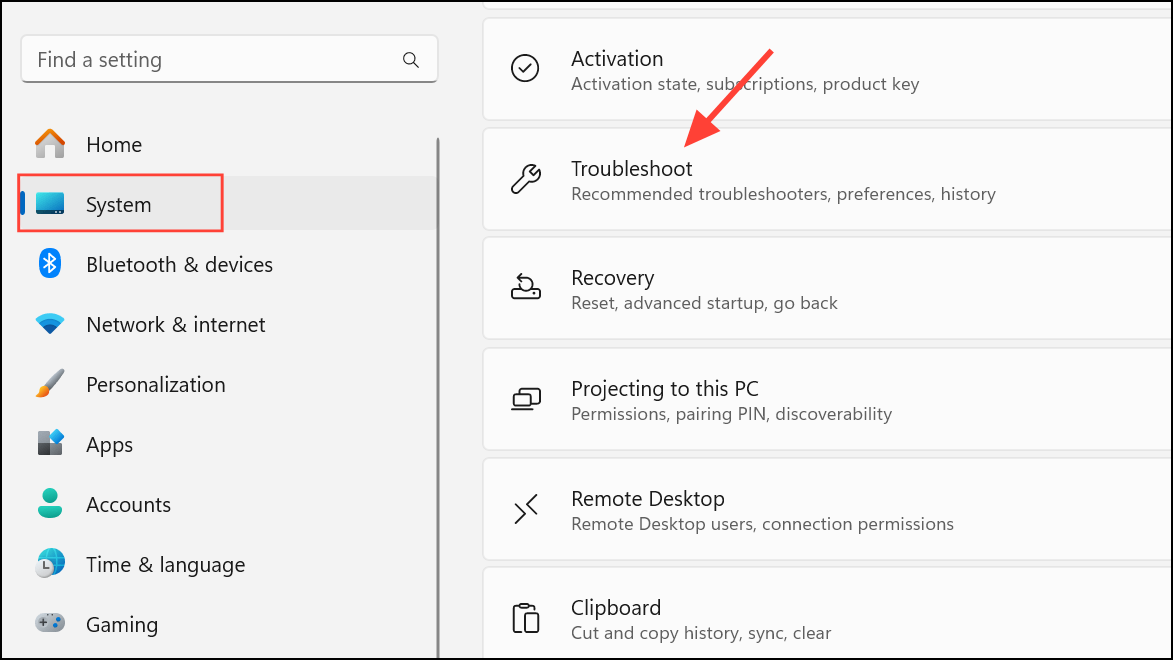
Step 2: Click Other troubleshooters. Locate Printer and click Run next to it.
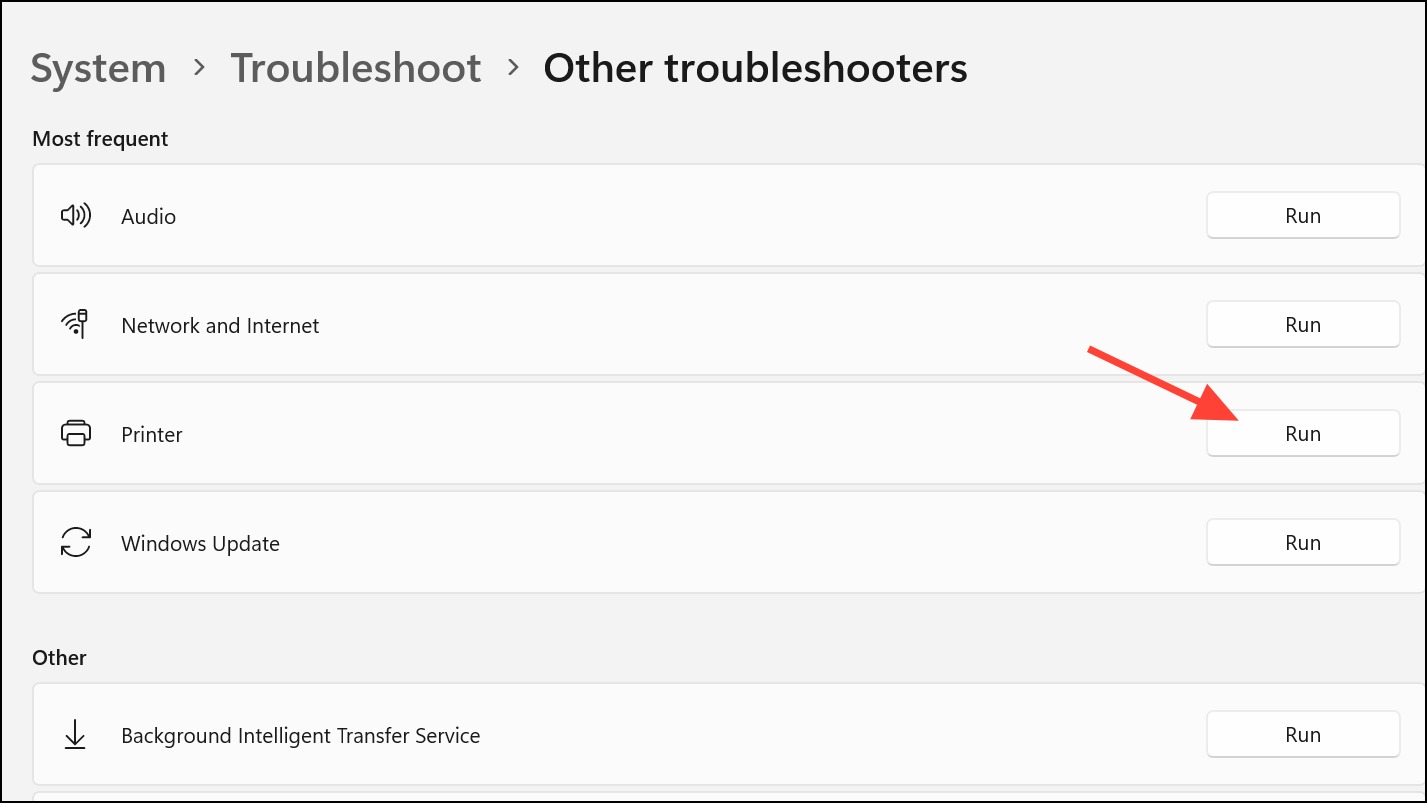
The troubleshooter will scan for issues, apply fixes where possible, and provide guidance if manual intervention is required. Follow any on-screen instructions to complete the process.
Remove and Reinstall the Printer
Corrupted printer drivers or misconfigured settings can cause persistent paused states. Removing and reinstalling the printer resets its configuration and can resolve these issues.
Step 1: Open Settings > Bluetooth & devices > Printers & scanners.
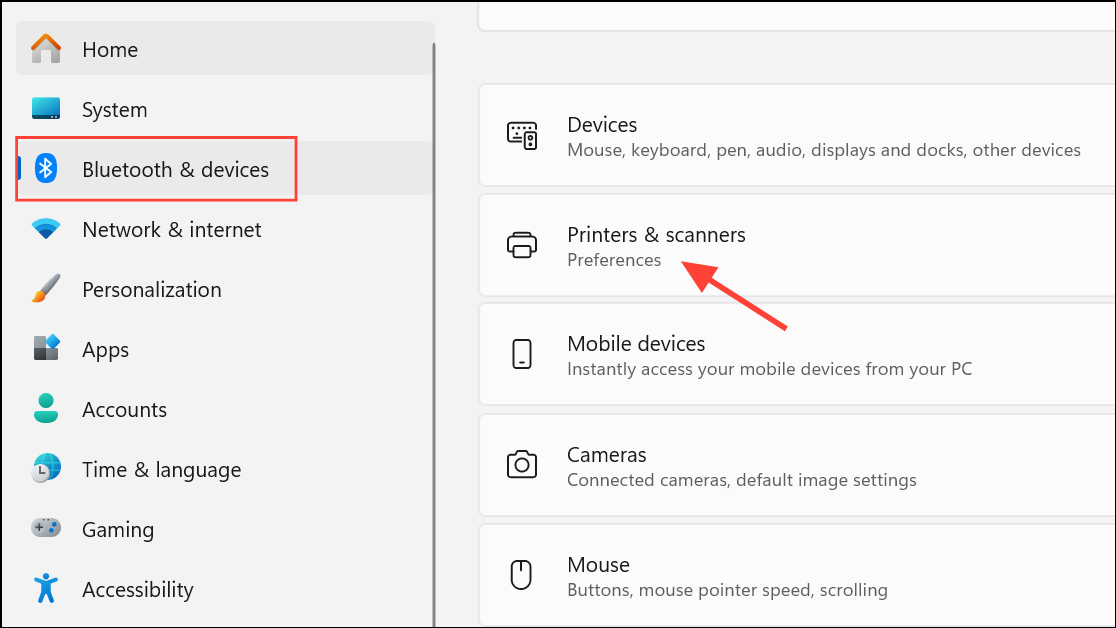
Step 2: Select your printer and choose Remove. Confirm the removal when prompted.
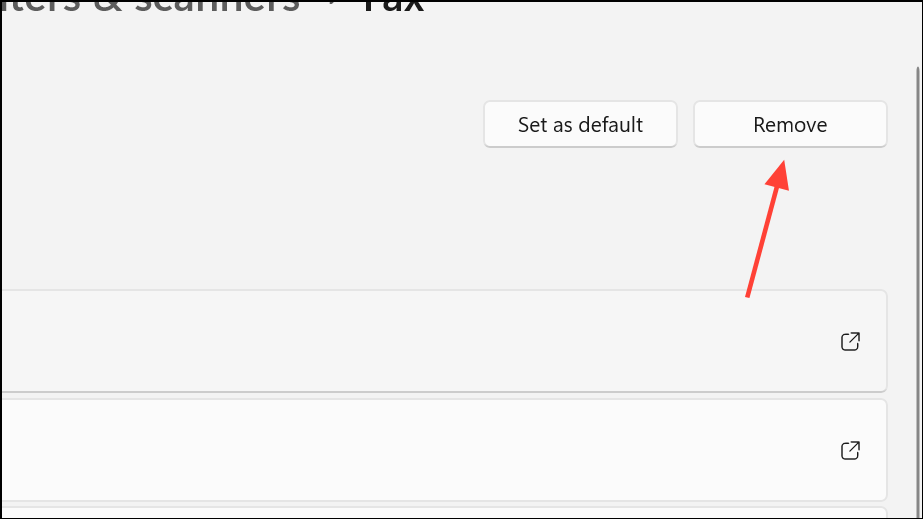
Step 3: Physically disconnect your printer from the computer (unplug the USB cable or disconnect from the network). Wait a few seconds, then reconnect the printer.
Step 4: Windows will usually detect and reinstall the printer automatically. If not, use Add device in the Printers & scanners settings to manually add the printer.
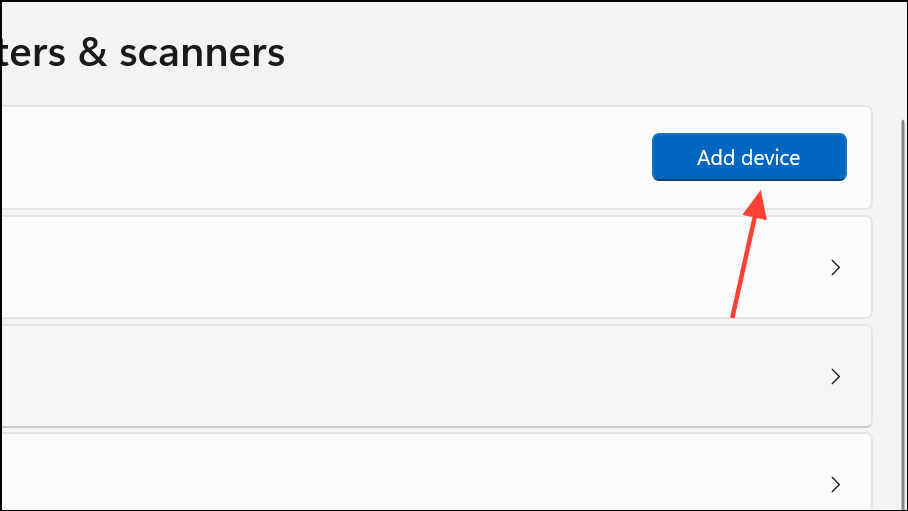
This process refreshes driver files and resets the printer’s communication with Windows.
Additional Checks and Maintenance Tips
To prevent future paused status errors, consider these maintenance practices:
- Ensure the printer is powered on and connected directly to the computer or a reliable network.
- Check for error messages on the printer display, such as paper jams or low ink/toner, and resolve them promptly.
- Set the correct printer as the default in Windows settings to avoid confusion if multiple printers are installed.
- Regularly update printer drivers from the manufacturer’s website to maintain compatibility with Windows 11.
- Clear old print jobs from the queue if printing stalls or fails to start.
Resolving the “Printer Status is Paused, Cannot Resume” error in Windows 11 restores normal printing and keeps your workflow on track. Regular maintenance and timely troubleshooting help avoid repeat issues.