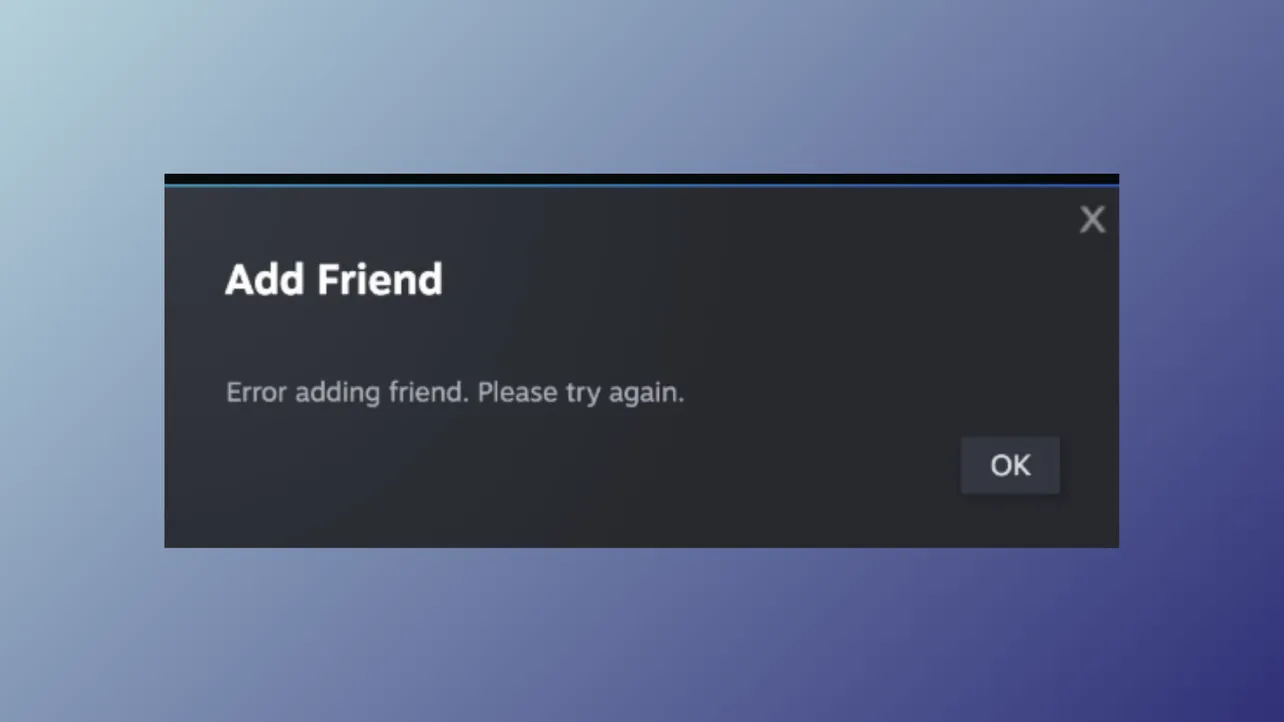Steam displays the "Error adding friend. Please try again." message when you attempt to add someone and the request fails, often halting your ability to connect with new players or contacts. This issue can stem from account limitations, friend list caps, blocked users, or glitches within the Steam client. Addressing the problem directly, the most widely effective solution—confirmed by years of user reports—is to block and then unblock the user you want to add. If that does not work, several other methods can resolve the error, each tackling a different root cause.
Block and Unblock the User
Step 1: Navigate to the Steam profile of the person you want to add as a friend. You can do this by searching for their username or using their profile link.
Step 2: On their profile, click the "More" button (usually represented by three dots) and select "Block All Communication." This action temporarily blocks the user, which resets certain flags in Steam's system.
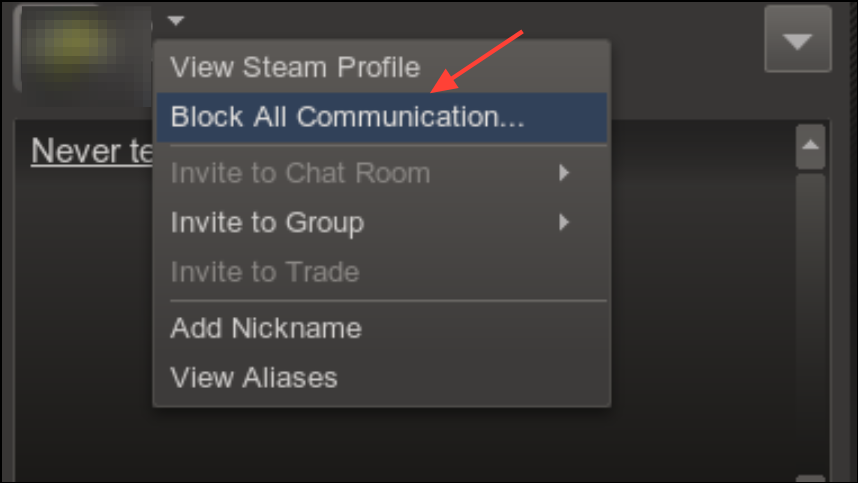
Step 3: Wait a few seconds, then click "More" again on the same profile and choose "Unblock All Communication." This step removes the block and can clear up any stuck friend request states.
Step 4: Attempt to add the user as a friend once more. In most cases, this resolves the error and allows the friend request to go through.
Verify Account Limitations
Step 1: Open the Steam website and log into your account. Limited accounts—those that have not spent money or met basic requirements—cannot add friends.
Step 2: Press Ctrl + F and search for the word "limited" on your account page. If your account is limited, you must make a purchase on Steam (such as buying a game or adding funds to your wallet) to unlock the ability to add friends.
Step 3: Once your account is no longer limited, restart Steam and try adding friends again.
Check for Blocked Users
Step 1: Open Steam and click "Friends & Chat" in the lower-right corner.
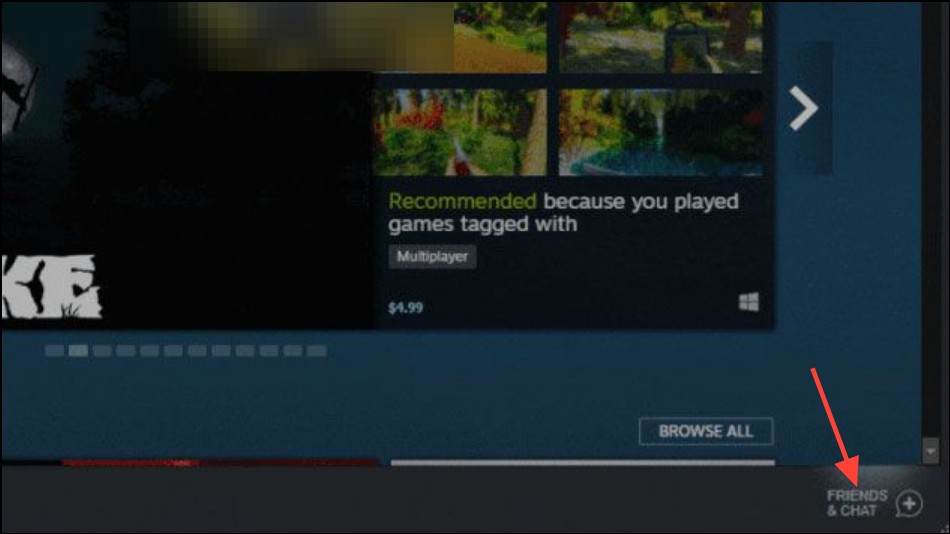
Step 2: Click your username in the top navigation, then select "Friends." Choose the "Blocked users" tab to see users you have blocked.
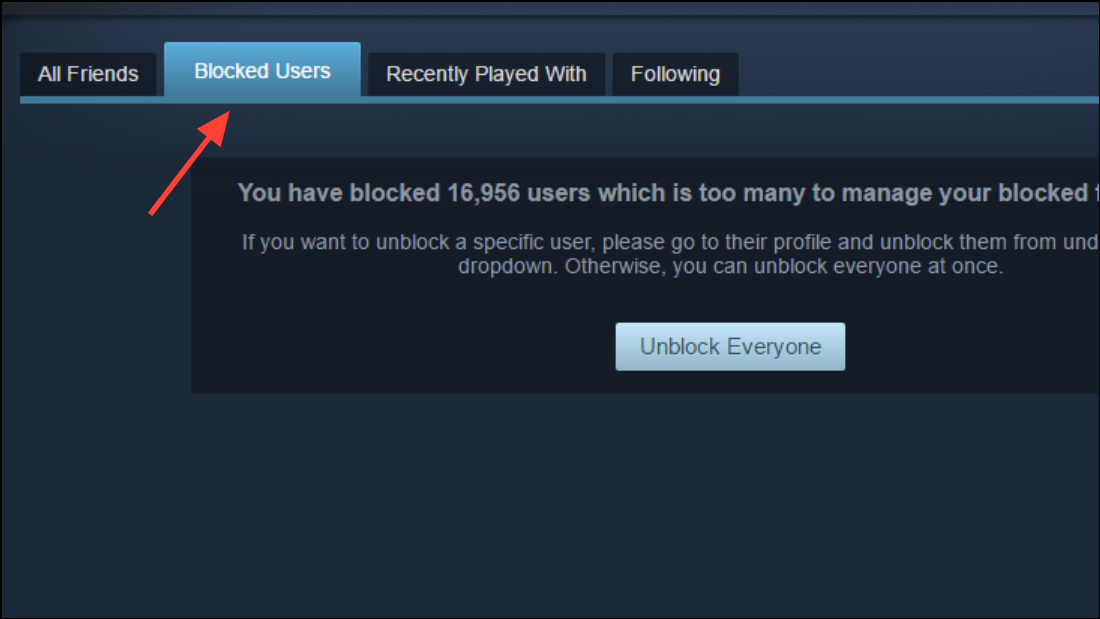
Step 3: If the person you want to add appears here, right-click their name, select "Manage," and choose "Unblock All Communication." After unblocking, restart Steam and try the friend request again.
Manage Friend and Pending Request Limits
Step 1: Steam imposes a cap on the number of friends and pending requests you can have. Go to "Friends" > "Your Friends" to view your current list.
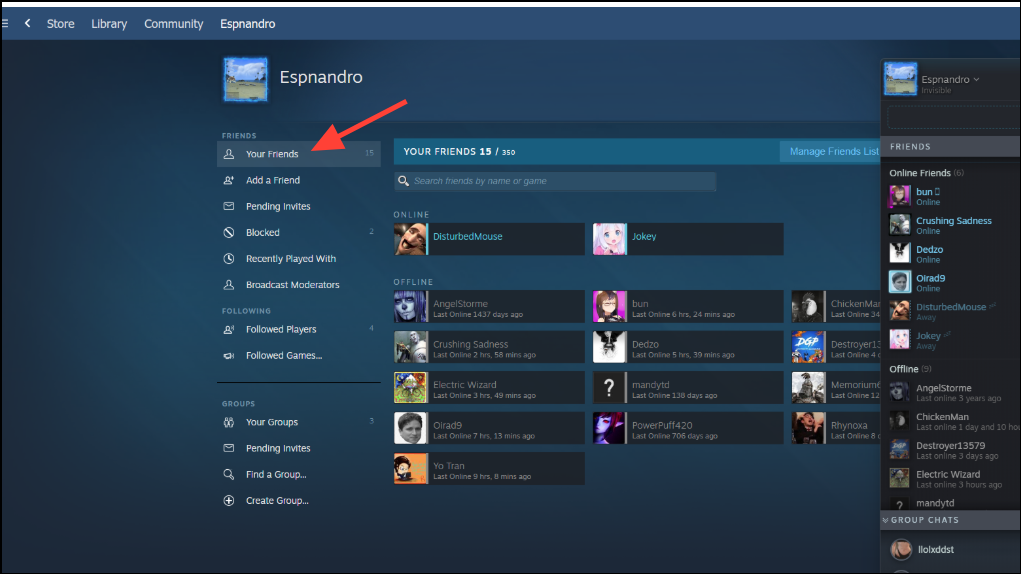
Step 2: If you are at or near the limit, remove old friends or clear out pending requests. Steam users start with a base limit (e.g., 250 friends) and gain more slots as their account level increases—every 10 levels adds 5 more friend slots.
Step 3: After managing your list, restart Steam and try adding your new friend.
Flush Steam Configuration
Step 1: Press Windows + R to open the Run dialog box.
Step 2: Type steam://flushconfig and press Enter. This command resets certain Steam settings and can resolve configuration errors that block friend requests.
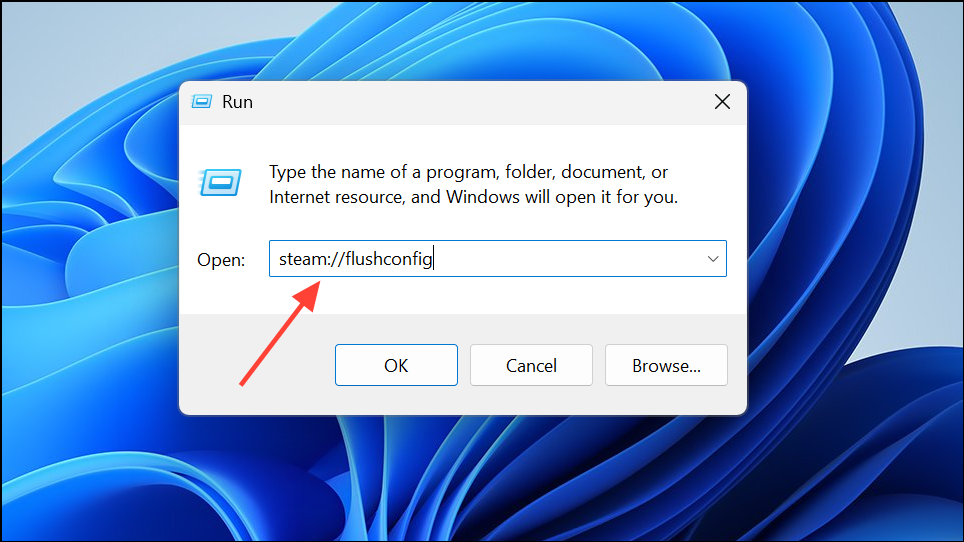
Step 3: After Steam processes the command, restart the client and check if you can add friends.
Disable Browser Extensions or Use the Steam Client
Step 1: If you receive the error while using a web browser, check for extensions like HTTPS Everywhere or similar privacy tools. These can interfere with Steam's friend system.
Step 2: Temporarily disable such extensions and attempt to add friends again. Alternatively, use the official Steam desktop client, which often bypasses browser-specific issues.
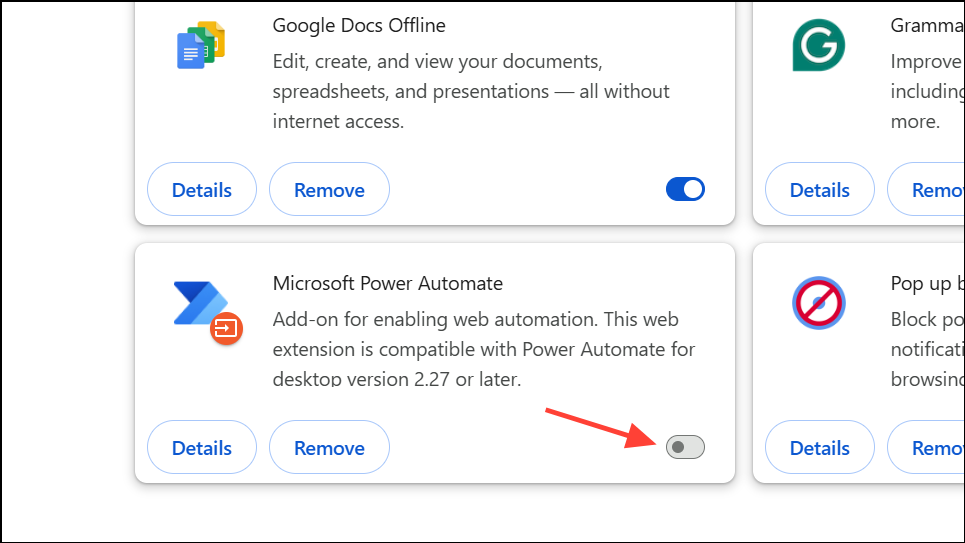
Check for Family Sharing Conflicts
Step 1: Open Steam, click "Steam" in the top-left corner, and select "Settings."
Step 2: Navigate to the "Family" tab, then click "Manage other computers."
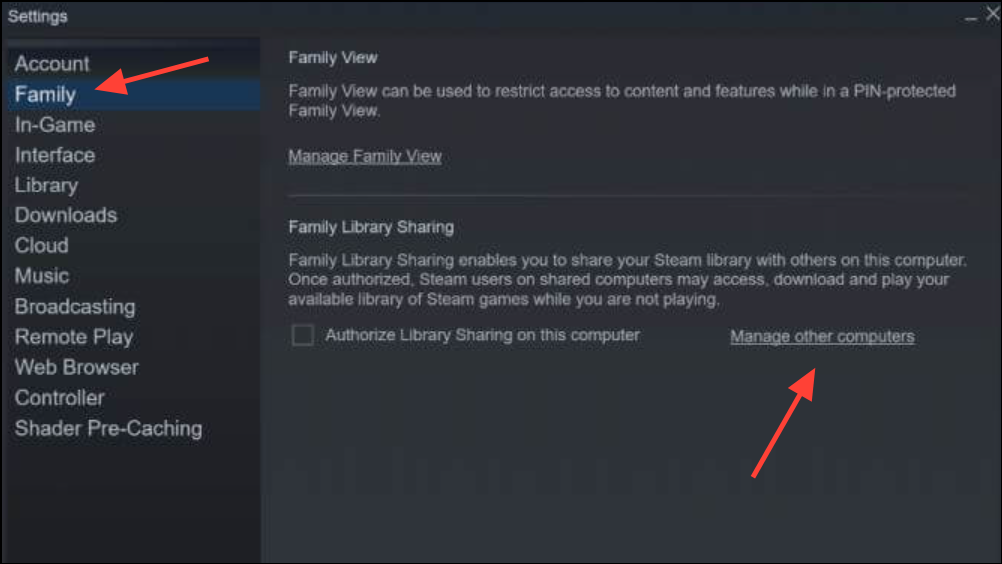
Step 3: Uncheck or deauthorize all PCs if Family Sharing is enabled. This can resolve rare conflicts that block friend requests.
Step 4: Restart Steam and attempt to add your friend again.
Contact Steam Support
If none of the above methods resolve the issue and you have verified that neither account is blocked or limited, submit a support ticket through Steam Support. Provide details about the error, steps taken, and any relevant account information. Steam Support can investigate deeper account problems or system bugs that are not user-fixable.
Working through these methods restores your ability to add friends on Steam and keeps your connections active. If the error persists after troubleshooting, Steam Support can provide further help or escalate the issue for a long-term fix.