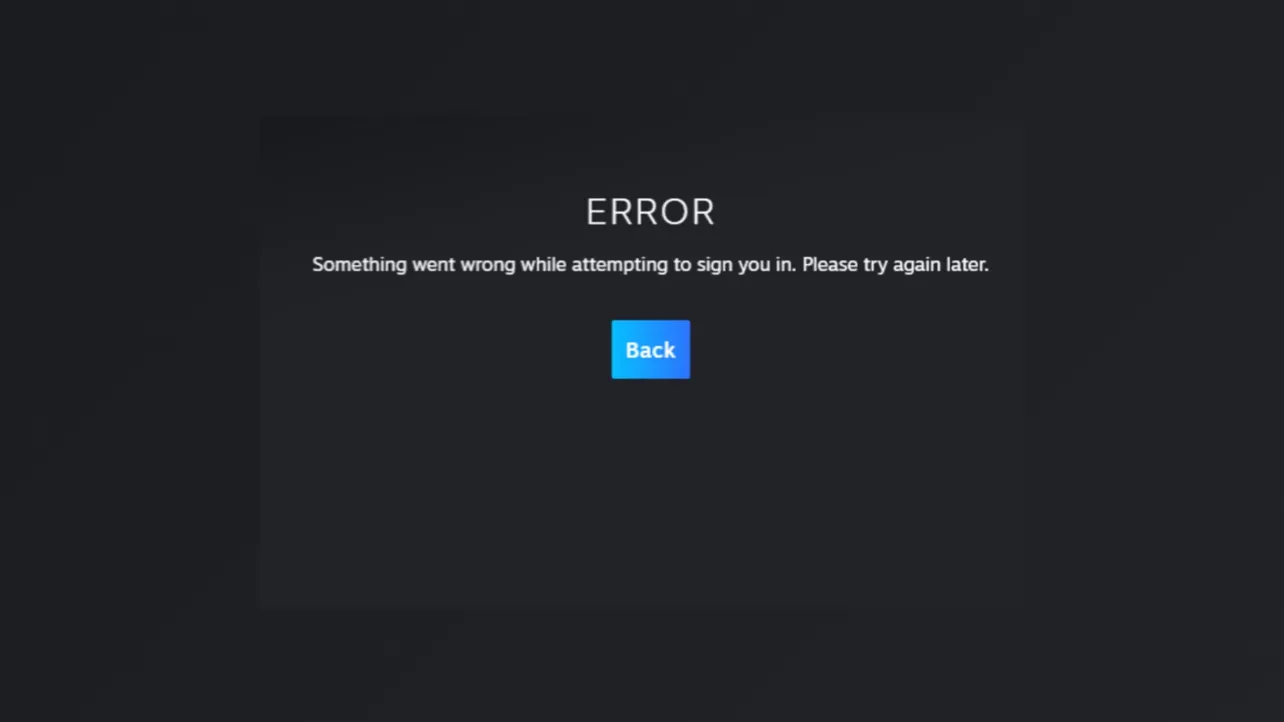Steam Error Code 83 stops games from launching by disrupting the connection between your PC, Steam, and sometimes the game’s servers. This error can show up due to software conflicts, firewall or antivirus blocks, outdated drivers, or even hardware issues like overheating or disk problems. Addressing the most likely causes first will get you back to gaming faster, so follow these detailed steps to troubleshoot and resolve Error Code 83.
Verify Game File Integrity in Steam
Step 1: Open the Steam client and click on the Library tab at the top of the window. This displays all your installed games.
Step 2: Locate the game that triggers Error Code 83, right-click its name, and select Properties from the context menu. This opens the game’s settings panel.
Step 3: In the Properties window, click the Local Files tab, then select Verify integrity of game files. Steam will scan your local game files and compare them to the server’s versions.
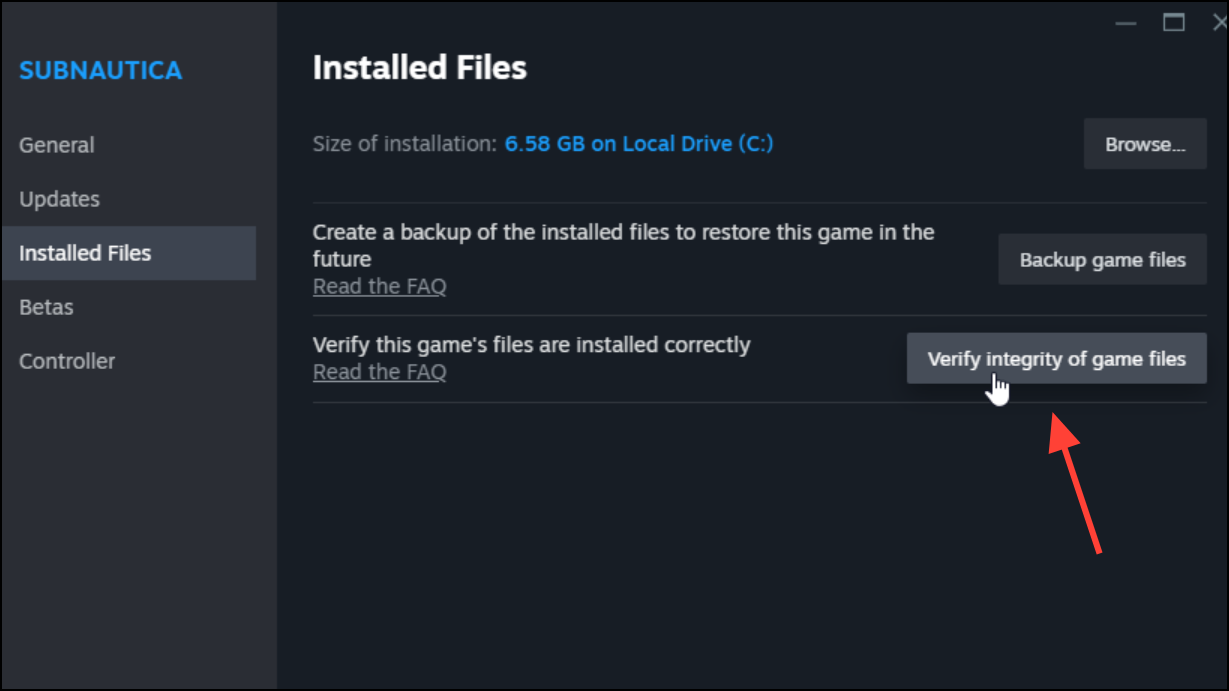
Step 4: Wait as Steam checks for missing or corrupted files. If it finds issues, it will automatically download and replace the problematic files. Once complete, restart Steam and try launching the game again.
Update Windows and Graphics Drivers
Step 1: Make sure your operating system is current. Press Windows + I to open Settings, then go to Update & Security. Click Windows Update and select Check for updates. Install any available updates and restart your PC if required.
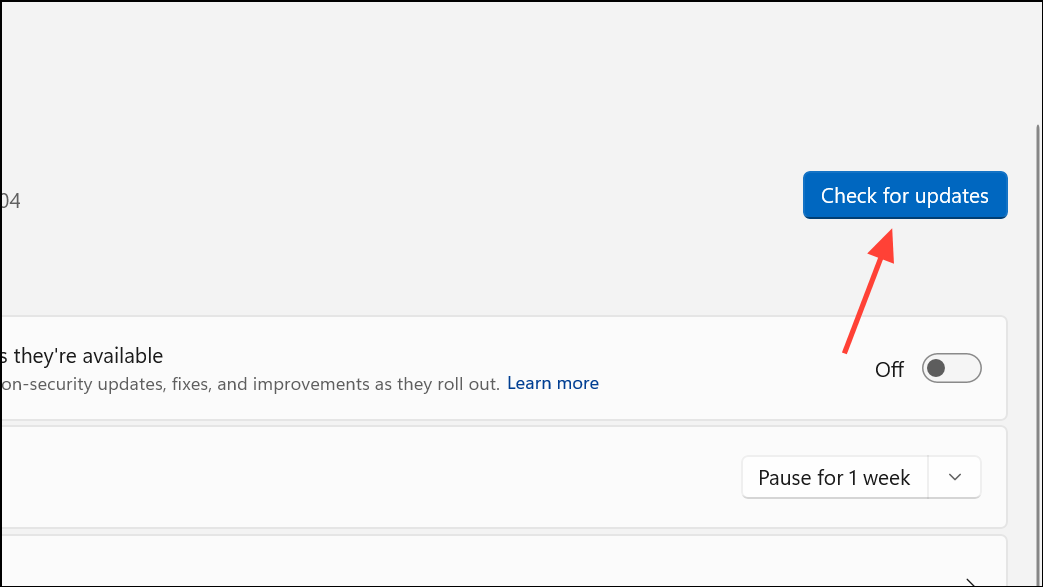
Step 2: Update your graphics card drivers. Right-click the Start button and select Device Manager.
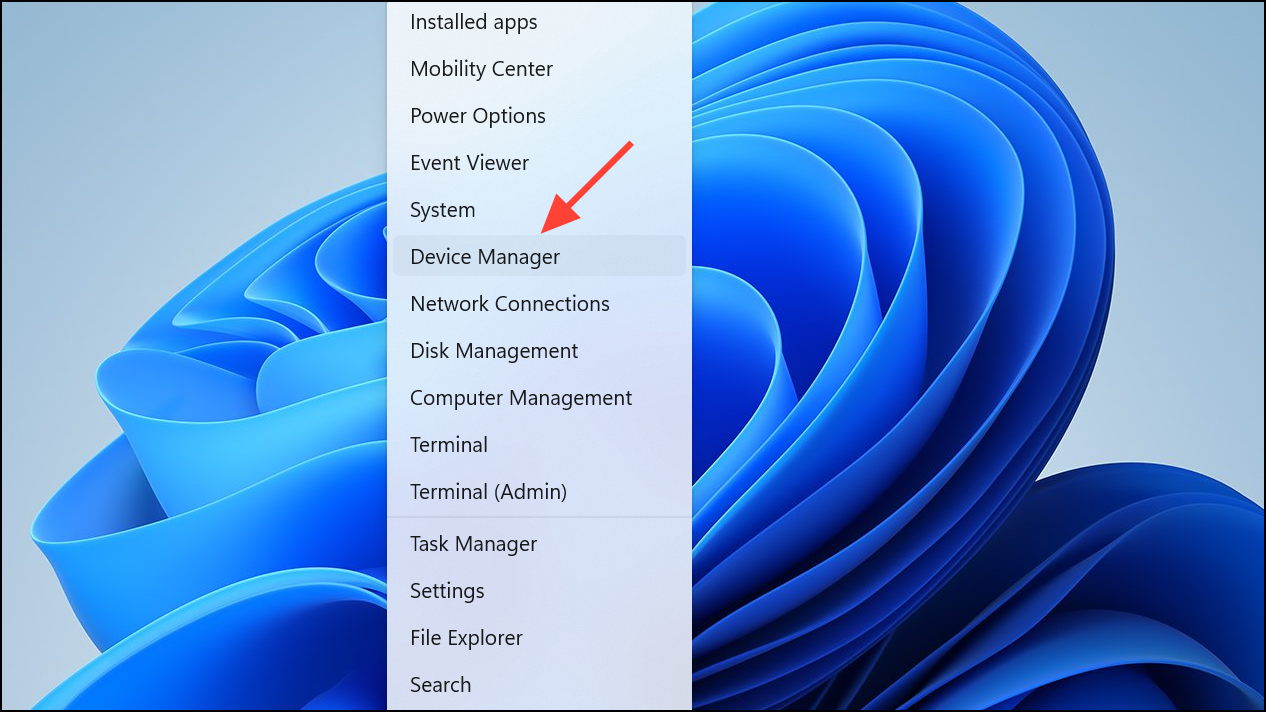
Step 3: Expand Display adapters, right-click your GPU, and choose Update driver. Select Search automatically for drivers and follow prompts. Restart your PC after updating.
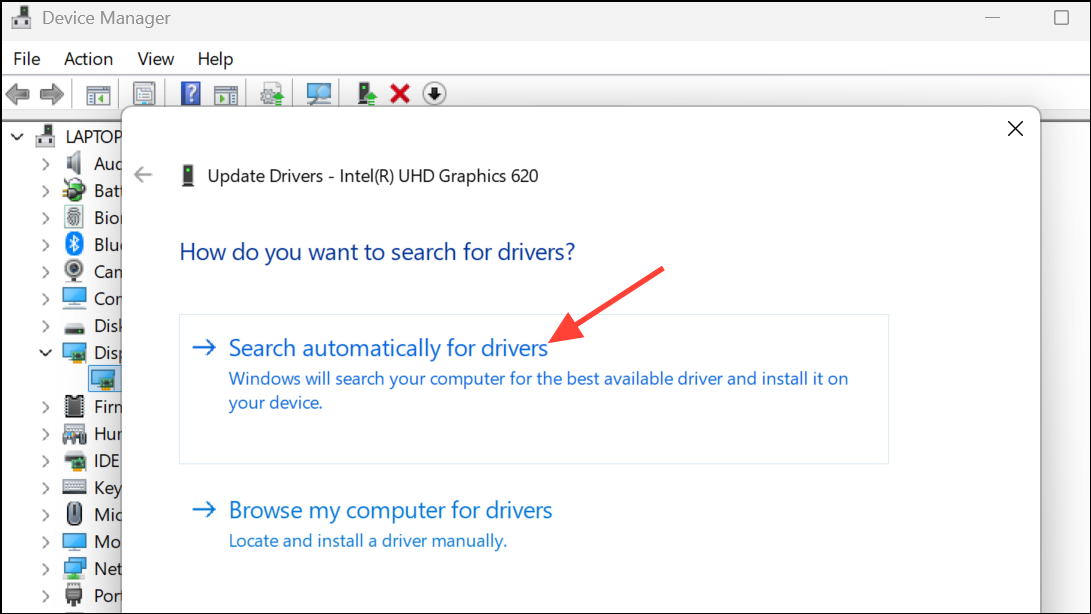
Keeping Windows and drivers up to date ensures compatibility with Steam and prevents errors caused by outdated software.
Allow Steam and Games Through Firewall and Antivirus
Step 1: Sometimes, your firewall or antivirus software blocks Steam or specific game executables, causing Error Code 83. To fix this, add Steam and the affected game to your firewall’s allowed list. Open Windows Security from Settings, then go to Firewall & network protection and click Allow an app through firewall. Click Change settings, then add Steam and the game if they’re not listed, checking both Private and Public boxes.
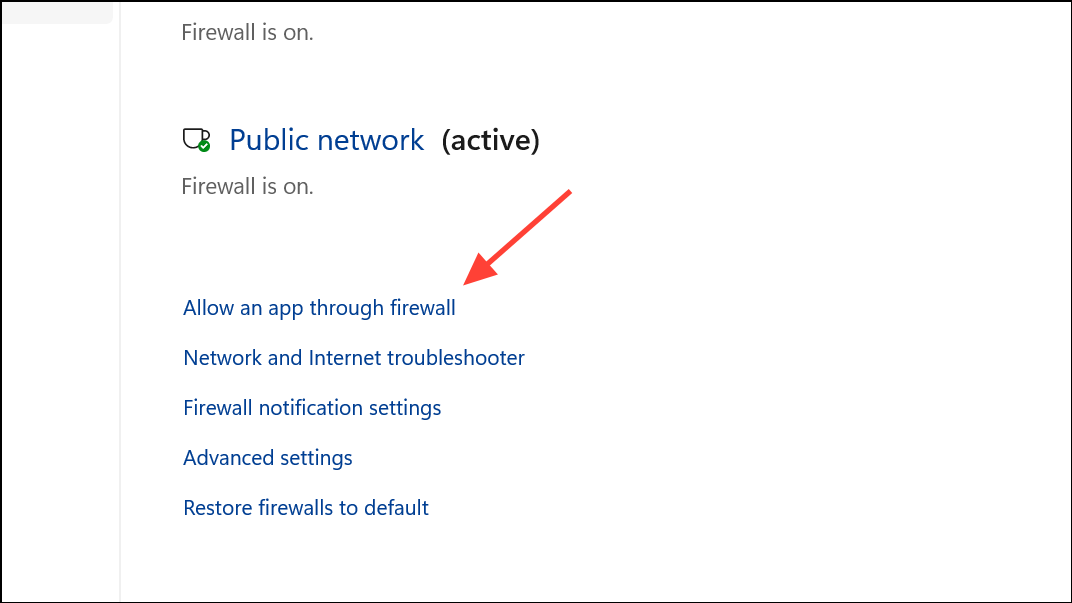
Step 2: For antivirus software, look for an “Exclusions” or “Whitelist” section. Add the game’s installation folder and the Steam folder to this list. If you use Windows Defender, go to Virus & threat protection > Manage settings > Add or remove exclusions and add the relevant folders.
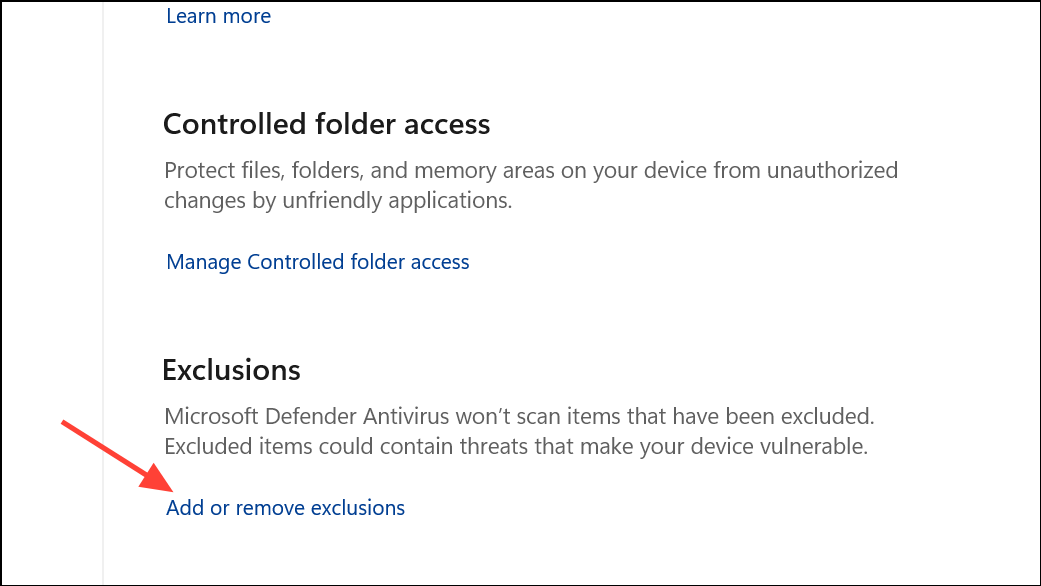
This step prevents security software from blocking essential network or file access for Steam and your games.
Run Steam as Administrator
Step 1: Right-click the Steam shortcut on your desktop or in the Start menu and select Run as administrator. This grants Steam the necessary permissions to access protected system resources and network features.
Step 2: To always run Steam as administrator, right-click the shortcut, select Properties, go to the Compatibility tab, and check Run this program as an administrator. Click OK.
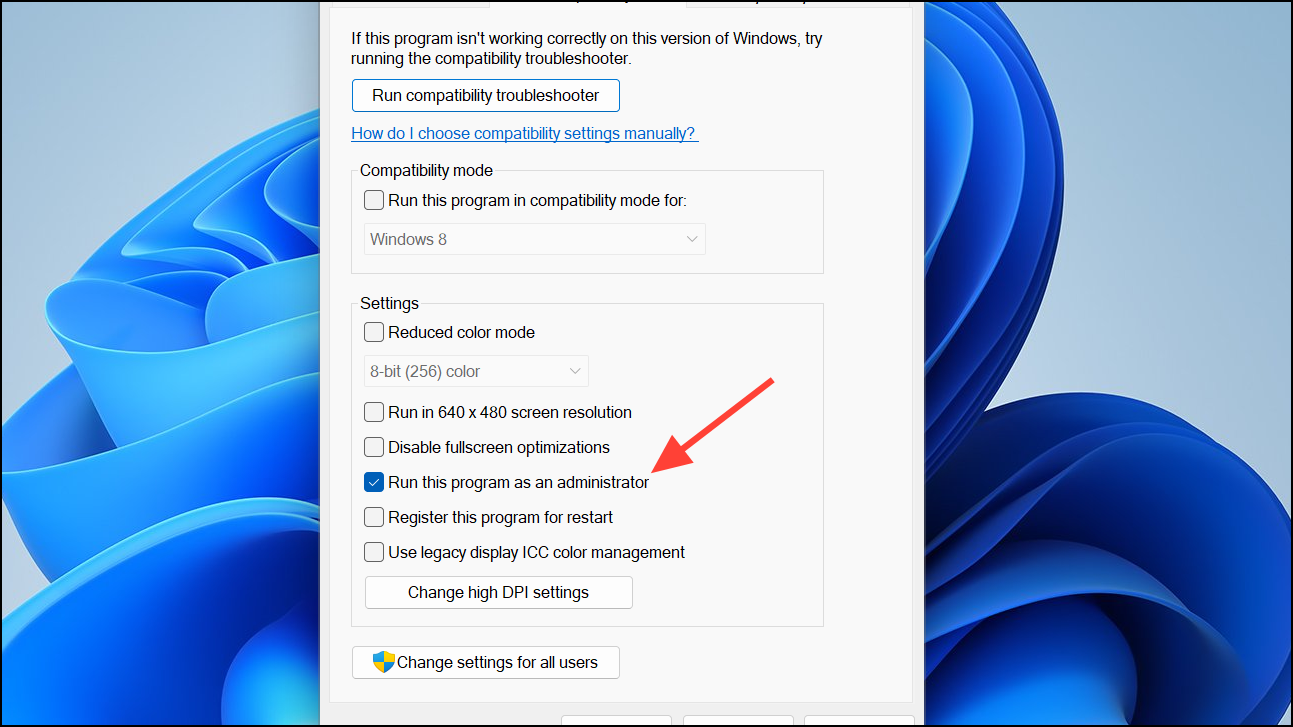
This approach resolves permission-related launch issues, especially after system updates.
Clean Temporary Files and Steam Download Cache
Step 1: Accumulated temporary files can cause various Steam errors. Open Settings with Windows + I, go to System > Storage, and select Temporary files. Check the boxes for files you want to delete and confirm the deletion.
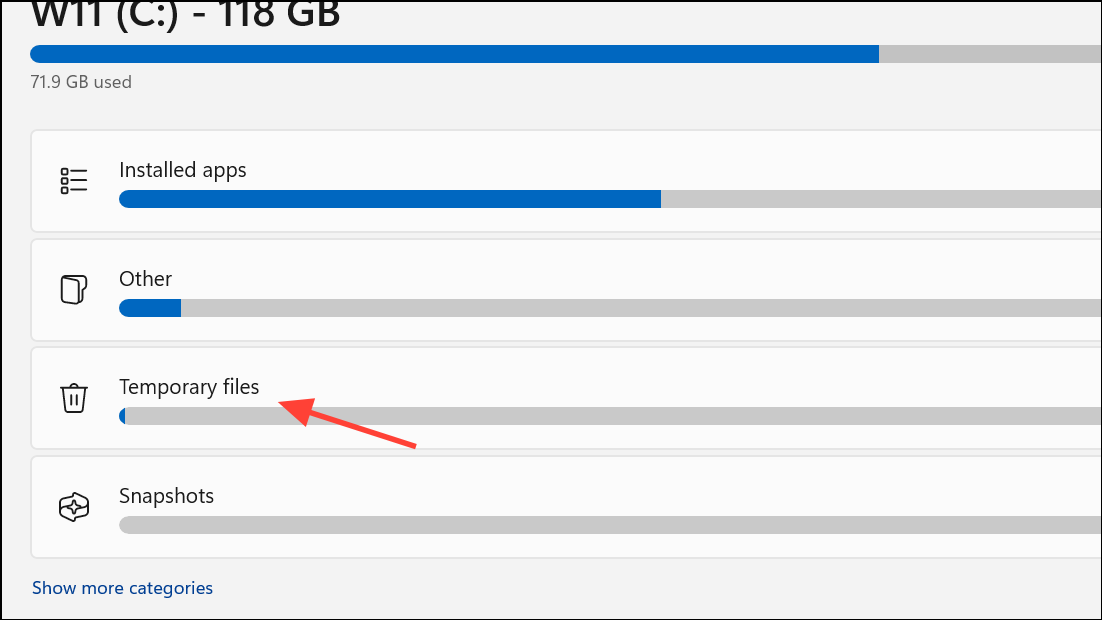
Step 2: To clear Steam’s download cache, open Steam, click Steam in the top-left, choose Settings, then Downloads, and click Clear Download Cache. Steam will restart and you’ll need to log in again.
Removing temporary files and cache addresses issues caused by corrupt or outdated data.
Check for Hardware and System Issues
Step 1: Overheating or failing hardware can cause sudden shutdowns or disconnections, which Steam may report as Error Code 83. If your PC shuts down or blackscreens when the error occurs, clean your device’s fans and ensure all cooling systems are working. Use compressed air to remove dust, and check that all vents are clear.
Step 2: If the error is accompanied by disk errors, run a disk health check. Open Command Prompt as administrator and run chkdsk /f to scan and repair disk errors.
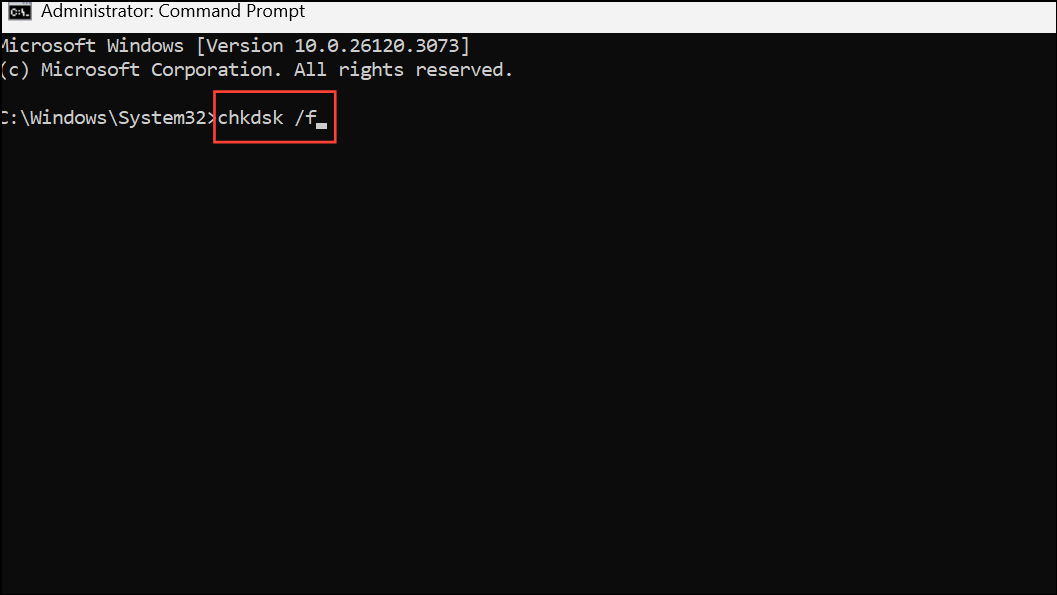
Step 3: If you suspect a failing hard drive, consider moving the game to a different drive or replacing the drive entirely. This can resolve persistent errors caused by hardware faults.
Adjust Game and Steam Settings
Step 1: Some games and Steam features may conflict with your system setup. Disable Steam Overlay by right-clicking the game in your library, selecting Properties, and unchecking Enable the Steam Overlay while in-game.
Step 2: If the error occurs during online sessions or multiplayer, try switching the game’s display mode. For example, use Borderless Windowed instead of Fullscreen, as some users report fewer disconnects in this mode.
Step 3: For games with DirectX 11/12 options, try launching with different DirectX versions. Right-click the game in Steam, select Properties, and in Launch Options enter -dx11 or -dx12 to force a specific DirectX version.
Reinstall the Game or Steam Client
Step 1: If all else fails and Error Code 83 persists, uninstall the problematic game. Right-click the game in Steam, select Manage > Uninstall, then reinstall it from your library.
Step 2: For persistent or widespread issues, consider reinstalling the Steam client itself. Back up your game files first by moving the steamapps folder to a safe location, uninstall Steam, then reinstall and restore your games.
Addressing Steam Error Code 83 involves checking game files, updating software, configuring security settings, and sometimes tackling hardware problems. Once you pinpoint the cause, you’ll be able to launch your games smoothly again.