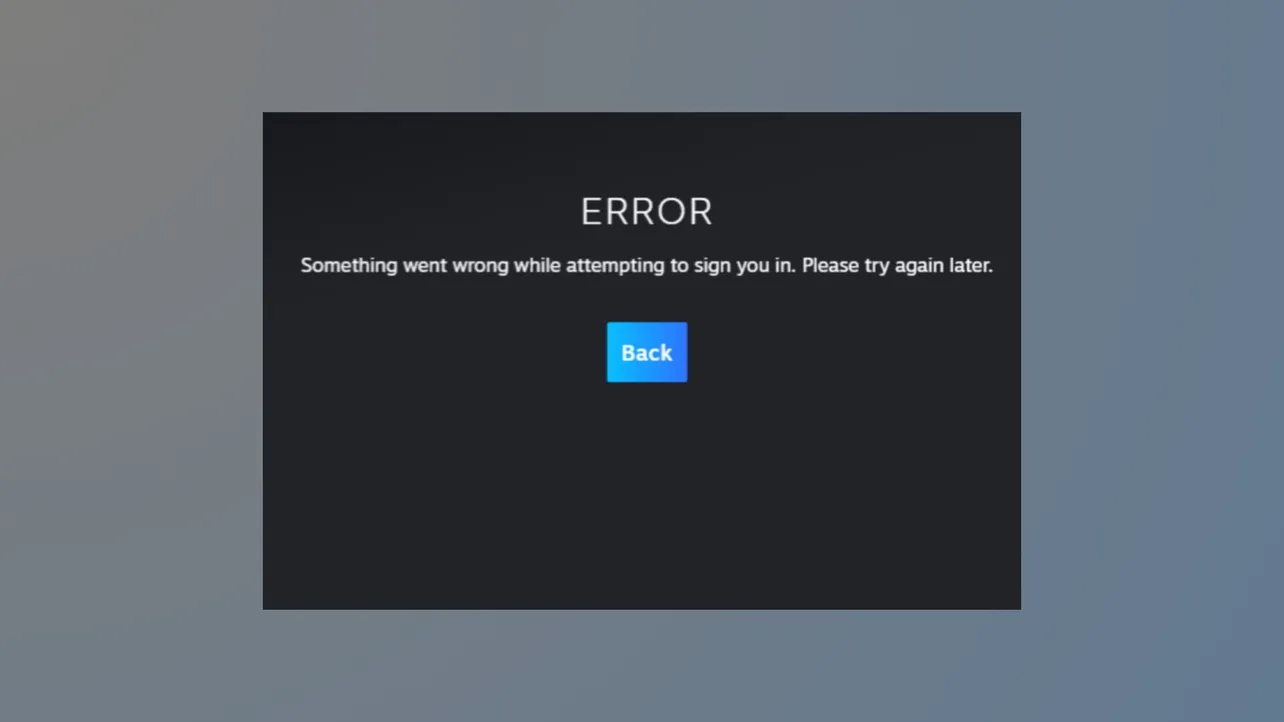Steam Error E502 L3 disrupts purchases and browsing in the Steam Store, especially during high-traffic events like major sales or new product launches. This error typically signals a server-side problem on Valve’s end, often linked to overloaded servers or content delivery networks (CDNs) struggling to handle a sudden surge in user activity. For users, this means failed transactions, empty carts that won’t update, and the inability to access store pages or account details.
Check Steam’s Server Status First
Step 1: Visit a Steam status monitoring website such as Steamstat.us to verify if there are widespread issues with Steam’s servers or specific regions. These sites provide real-time updates on outages, server loads, and ongoing incidents. If the platform is experiencing problems, this confirms that the E502 L3 error is not caused by your device or network.
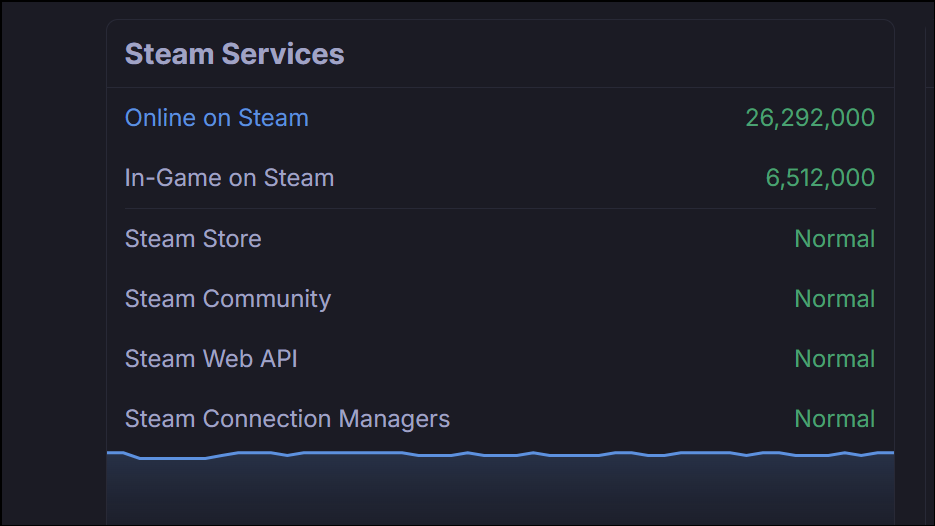
Step 2: Review Steam’s official support or social media channels for announcements about ongoing outages or maintenance. Valve often posts updates when large-scale issues impact the store or checkout process, especially during major events like hardware launches or seasonal sales.
Wait for Valve to Resolve Server-Side Issues
Step 1: If the server status page or community forums indicate a server-side outage, the most effective course of action is to wait. Error E502 L3 is almost always a result of overloaded servers or CDN failures, which only Valve can address. Attempting repeated purchases or refreshes during this time rarely succeeds and can sometimes temporarily lock your account due to suspicious activity.
Step 2: Avoid spamming the purchase or refresh buttons. Excessive requests may trigger temporary rate limits or security checks on your account, further delaying your ability to access the store once service resumes.
Basic Troubleshooting Steps While Waiting
Step 1: Restart the Steam client or your web browser. Occasionally, the error may clear if Valve has just resolved the server issue, but your client session hasn’t updated. Closing and reopening Steam or your browser ensures you’re connecting with a fresh session.
Step 2: Try accessing the Steam Store from a different device or network. While most E502 L3 errors are not related to your local setup, rare cases of ISP network congestion can contribute to connectivity problems. Switching to a mobile network, for example, can help rule out local network issues.
Step 3: Use the Steam web store via a browser instead of the client, or vice versa. Some users report occasional success accessing the store or completing purchases through one platform when the other is affected, though this is not a guaranteed workaround for server-side errors.
Alternative Methods and Workarounds
Step 1: Change your Steam download region in the client’s settings. While this rarely bypasses a true server-side outage, it can help in cases where only certain regions or CDNs are overloaded. To do this, go to Steam > Settings > Downloads > Download Region and select a different nearby region.
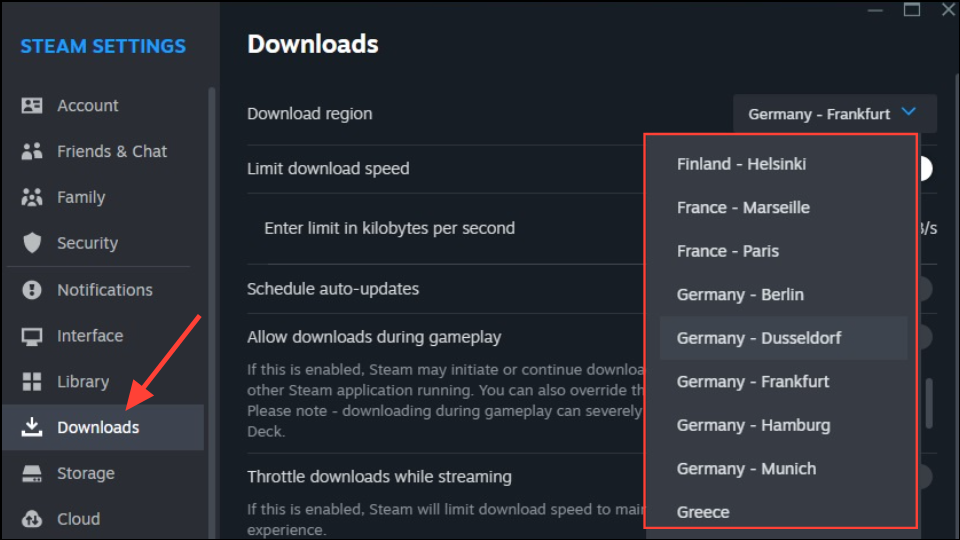
Step 2: If you urgently need to make a purchase, consider waiting until off-peak hours. Server congestion is most intense immediately after major product launches or sales events. Attempting your purchase later in the day or after the initial rush may succeed once demand subsides.
Step 3: Monitor community forums such as the Steam Community Discussions or Reddit (r/SteamDeck) for updates from other users and official responses from Valve. Community reports can give you a sense of how widespread the issue is and when it might be resolved.
Steam Error E502 L3 typically resolves once Valve restores normal server operation, so patience is often the fastest solution. Keep an eye on official channels and avoid excessive retrying to prevent account issues.