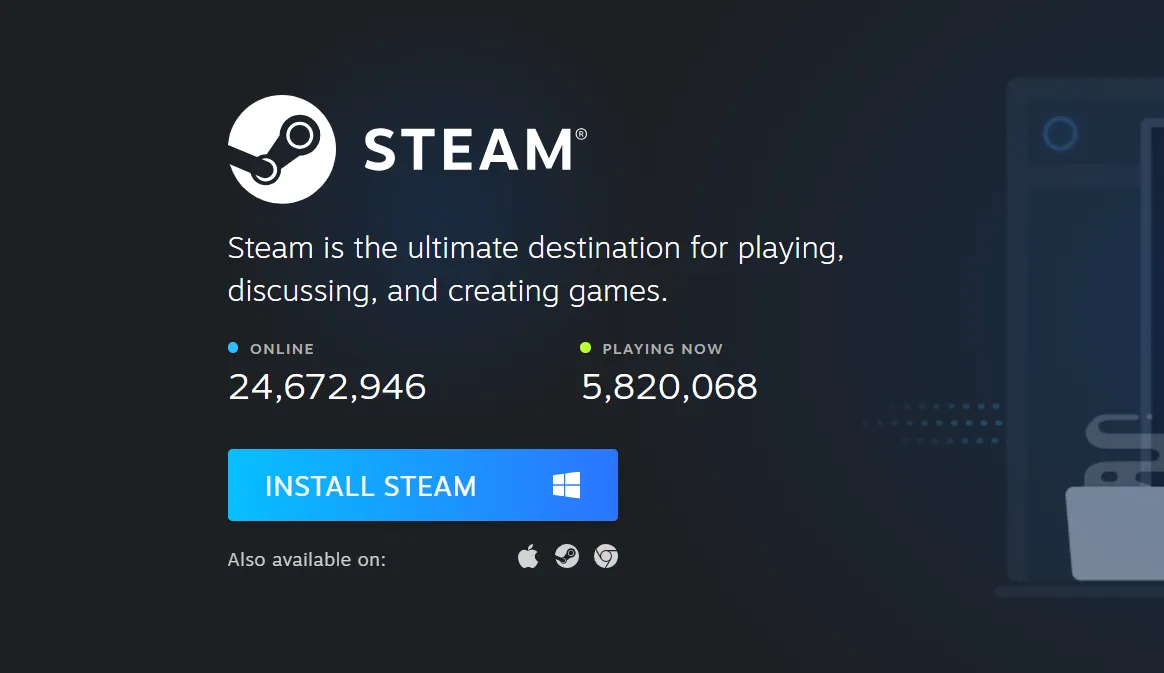Steam usually behaves like any other Windows app: you click the icon, it opens, it updates, you play. On Windows 11, though, a growing number of people hit a stranger problem: Steam looks like it’s starting — maybe a quick “updating” or “verifying installation” pop-up — then nothing. No window, no tray icon, no error.
That kind of silent failure is infuriating, especially when you’ve already reinstalled Steam, reset Windows, or even wiped the machine. The failures do have patterns, though: display issues with external monitors, broken registry entries, startup conflicts, storage problems, and some specific Windows 11 networking and update changes.
First pass: confirm what “not opening” looks like
Before changing anything, check what Steam is actually doing.
| Symptom | What to check | What it usually means |
|---|---|---|
| Nothing appears, no tray icon, no error | Task Manager → Processes for “Steam” or “Steam Client WebHelper” | Steam is stuck starting in the background or is blocked by another process |
| “Updating Steam” or “Verifying installation” flashes, then closes | Look again in Task Manager; check disk where Steam is installed | Client bootstrap failing, sometimes due to storage or config corruption |
| Steam task appears but no window on screen | Disconnect external displays; switch Windows’ display mode | Window is opening off-screen due to multi‑monitor bugs |
| Steam only opens after long delays or after standby | Leave the PC idle, watch for delayed login window | Startup conflicts, antivirus prompts, or broken Windows updates |
Open Task Manager (Ctrl + Shift + Esc). If you see entries like Steam Client Bootstrapper or steamwebhelper but no window, that’s a strong hint that Steam is either:
- hidden on another display, or
- blocked or stuck partway through startup.
Fix Steam hidden on external monitors or broken display setups
One of the most surprising but common patterns on Windows 11 is Steam “opening” only on a monitor you can’t see. People report it vanishing when:
- a laptop is docked to a TV or hub,
- a monitor is plugged into a USB‑C or HDMI hub instead of directly into the GPU or laptop, or
- Windows boot is flaky when two screens are connected.
There are a few quick ways to rule this out.
| Display action | Steps | When to try it |
|---|---|---|
| Use laptop screen only | Press Windows + P → select PC screen only, then start Steam | If you usually run with an external monitor or TV attached |
| Physically unplug HDMI / DisplayPort | Power off monitors or pull the HDMI/DP cable, wait a few seconds, start Steam | If Windows only boots reliably with one screen or you use a TV as a second display |
| Change between Duplicate and Extend | With Steam running in the background, press Windows + P and toggle Extend then back to Duplicate | If Steam appears in Task Manager but you never see a window |
| Bypass docks and hubs | Move the monitor cable from a hub/dock directly to the laptop or GPU output | If your display is plugged into a USB‑C/Thunderbolt hub |
Several people have fixed week‑long launch issues by doing nothing more than unplugging an HDMI cable or switching the monitor to a different GPU port. If Steam opens after this, the client itself is fine — the problem is Windows’ window placement and display stack.
Run Steam as administrator and flush its config
On some Windows 11 setups, particularly after OS upgrades or when Steam is installed in unusual locations, Steam starts more reliably with elevated rights and a clean client configuration.
Run Steam as admin
- Right‑click the Steam shortcut in the Start menu.
- Choose More (if shown), then Run as administrator.
If this works, you can make it permanent:
- Right‑click the Steam shortcut → Properties.
- Open the Compatibility tab.
- Enable Run this program as an administrator.
- Optionally enable Disable fullscreen optimizations as some players do, though that’s less critical for launching.

Some Windows 11 users report that from March 2025 onward, Steam only opened reliably when launched via “Run as administrator”. If you later discover it’s no longer required, you can turn this back off to reduce UAC prompts.
Reset Steam’s client config
Steam has a built‑in reset command that keeps your installed games but clears client‑side configuration:
- Press Windows + R to open Run.
- Type
steam://flushconfigand press Enter. - Confirm any prompt to reset configuration and sign in again.
Another way people trigger the same thing is via a terminal:
start steam://flushconfigIf Steam launches but behaves oddly — boot loops, missing Store, failing login, or very high RAM usage — deleting the redundant file Steam\userdata\<your account id>\config\librarycache\achievement_progress.json has also cleared problems for some. The file is generated again on the next launch.
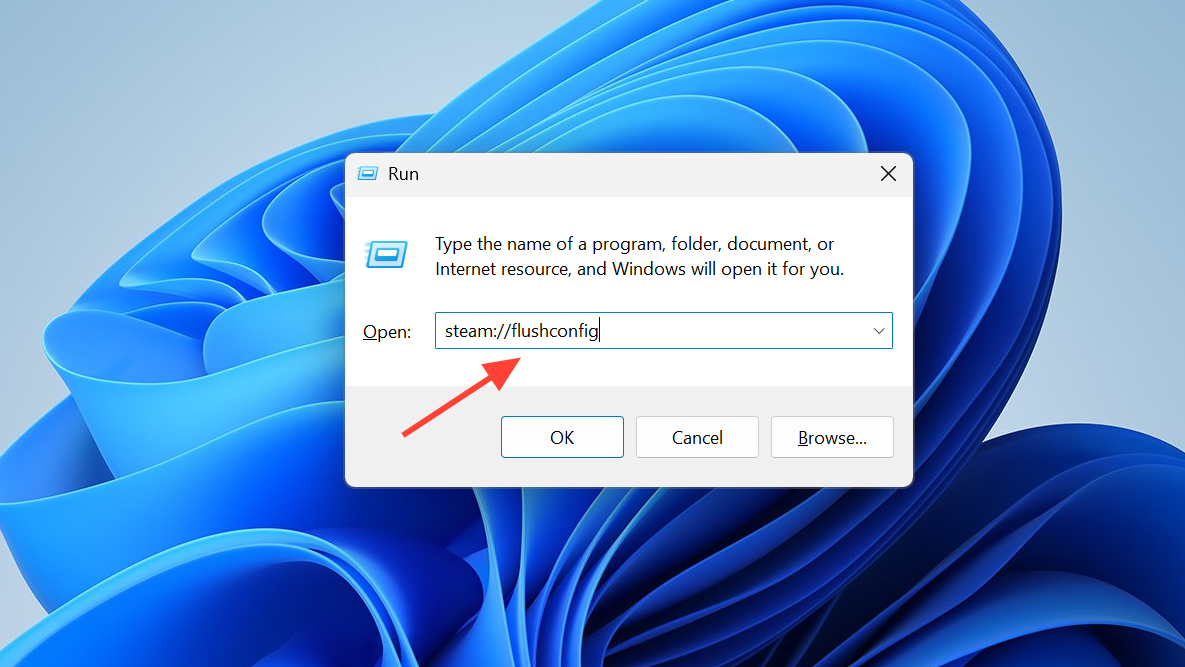
Kill stuck Steam processes and WebHelper
When the main window never appears, Steam is often stuck in the background. Killing those tasks and relaunching can be enough.
- Open Task Manager.
- Under Processes, look for:
- Steam Client Bootstrapper
- Steam
- Any steamwebhelper entries
- Right‑click each and choose End task. Be thorough.
- Wait a few seconds, then try launching Steam again as normal.
People who reached a permanent “loading loop” have sometimes broken it by combining two steps:
- End all Steam processes in Task Manager.
- Delete the userdata folder in the Steam install directory while Steam is fully closed.
Check where Steam is installed (and the health of that drive)
Another real pattern on Windows 11 is location‑specific failure: Steam won’t open when installed on a particular drive (often a secondary HDD), but launches fine from a different one (often an SSD or the C: drive).
| Storage scenario | Observed behavior | Action to try |
|---|---|---|
| Steam on HDD, games on same drive | “Verifying installation” flash, no client window | Uninstall, reinstall Steam on an SSD or C:, keep libraries on the HDD |
| Steam on D: or E: for years, suddenly won’t open | Client dead on launch no matter how many reinstalls | Reinstall specifically to C:\Program Files (x86)\Steam and test |
| Steam on failing SSD | Client won’t launch, even after Windows reinstall | Install Steam on a different physical drive and run chkdsk on the suspect one |
To check the drive, run a file system scan:
chkdsk e: /fReplace e: with the drive letter where Steam is installed. If errors are found and fixed, try opening Steam again. Several people have solved “Steam not launching” simply by moving the client from an HDD to an SSD or from a secondary drive back to C:.
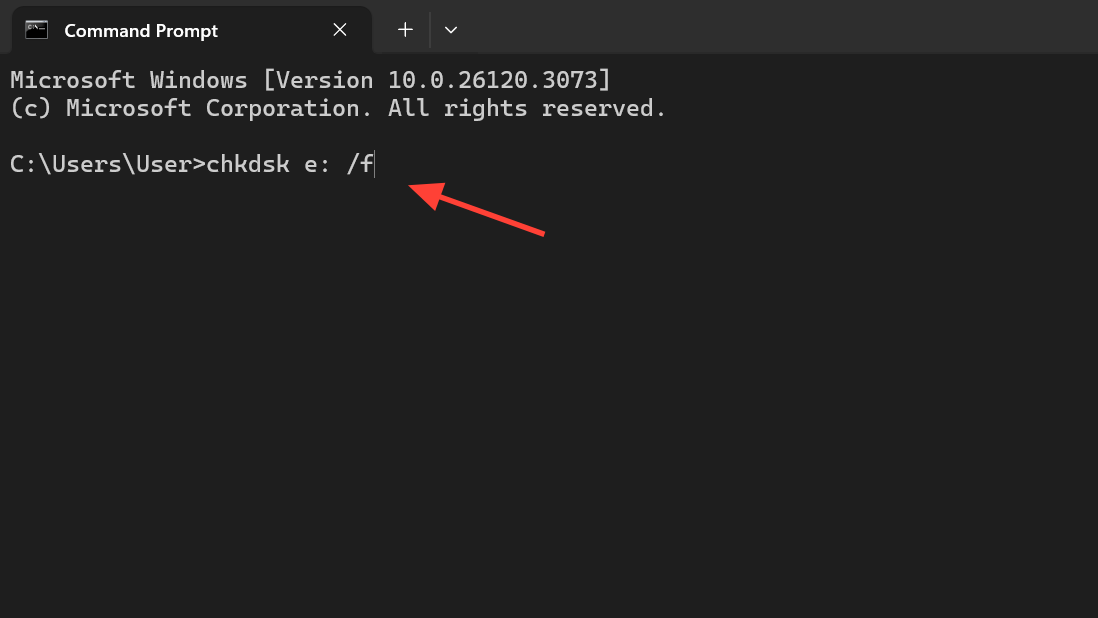
Display and Windows 11 24H2 issues after updates
Windows 11 feature updates, especially 24H2, have caused a specific class of Steam failures:
- The PC struggles to boot or only starts if one of the two screens is disconnected.
- After updating to 24H2, Steam will not open at all, even after clean reinstalls to other folders or drives.
- Rolling back to the previous Windows version immediately restores normal Steam behavior.
There are two workarounds that have helped users who saw this pattern.
Change TCP congestion control to CTCP
On some Windows 11 builds, changing the TCP congestion provider has restored Steam’s ability to launch. This is a system‑wide network setting.
- Search for PowerShell in the Start menu.
- Right‑click and choose Run as administrator.
- Run:
netsh int tcp set supplemental internet congestionprovider=ctcp- Restart your PC.
- Try launching Steam again.
Users who had spent days troubleshooting a dead client after a 24H2 update have reported that this single command immediately allowed Steam to open again.
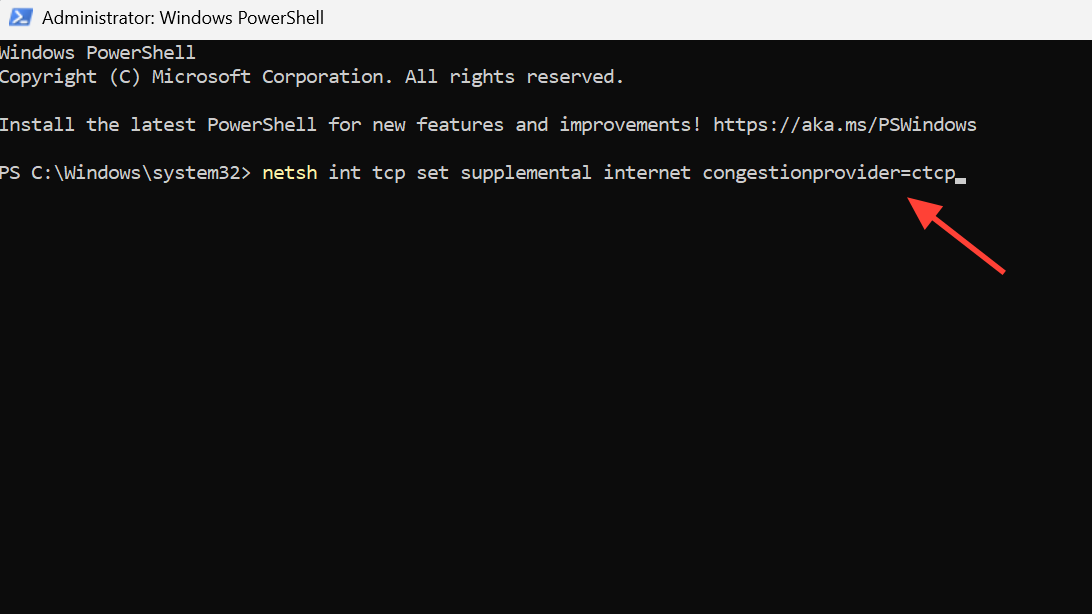
Force single‑display mode
For systems that only boot reliably with one display, the Windows + P “PC only” workaround is more than a convenience; it can be the difference between Windows and Steam starting at all or failing silently.
- Press Windows + P.
- Select PC screen only.
- Reboot, then try launching Steam before reconnecting any second monitor.
If this resolves it, the combination of 24H2 and your GPU / display driver stack is likely responsible. Keep graphics drivers updated and watch for newer Windows builds that may stabilize multi‑monitor boot and window placement.

Conflicts with security tools and Windows Security
Security software can stop Steam from opening without making it obvious that anything was blocked. A few different patterns show up:
- Steam silently fails to start until an antivirus eventually prompts for permission.
- Steam only runs after disabling a specific startup item called SecurityHealthSysTray (part of Windows Security’s system tray component).
- Cleanup tools such as CCleaner disable the Steam Client Service and prevent it from starting.
Temporarily disable conflicting startup items
- Open Task Manager → Startup tab.
- Disable anything non‑essential. Some Windows 11 users have specifically had to disable Windows Security notification icon / SecurityHealthSysTray for Steam to open.
- Reboot and test Steam.
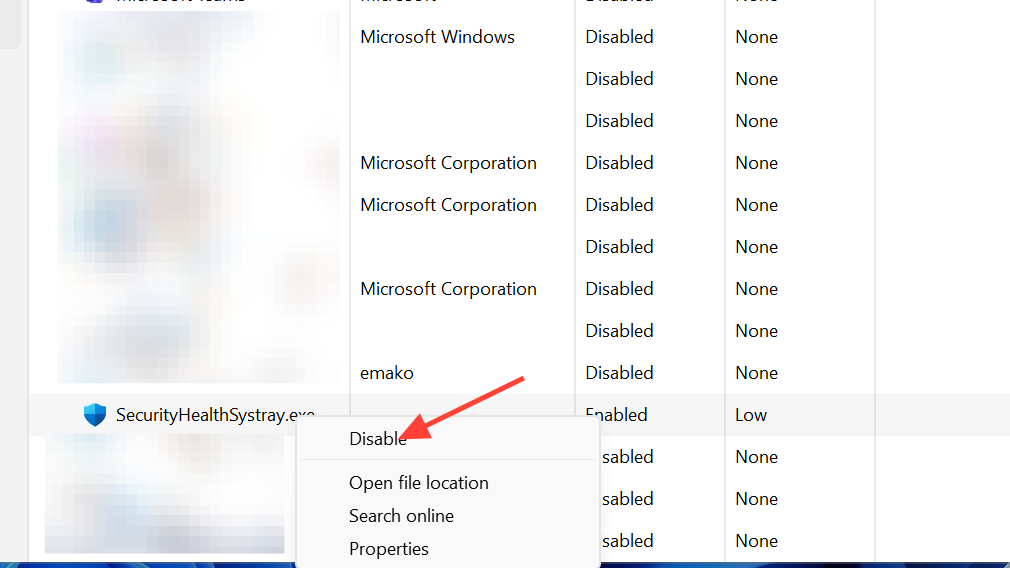
Re‑allow Steam in Windows Defender Firewall
Steam also needs firewall permission to operate normally. If those rules are corrupted, startup can be affected.
- Open Control Panel → System and Security → Windows Defender Firewall.
- Click Allow an app or feature through Windows Defender Firewall.
- Click Change settings.
- Find Steam in the list.
- If it’s there, ensure both Private and Public boxes are checked.
- If it’s missing, click Allow another app…, browse to Steam.exe in your install folder (often
C:\Program Files (x86)\Steam\Steam.exe), add it, then tick both boxes.
Players who re‑added Steam this way, with both profiles allowed, have been able to resolve some “no‑launch” scenarios after antivirus changes or Windows updates.
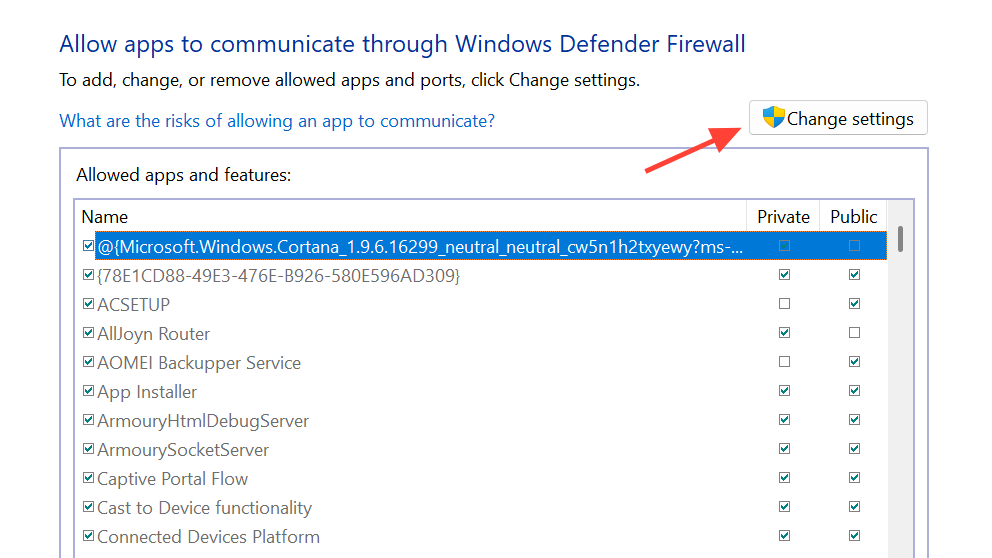
Undo registry changes from CCleaner or similar tools
One user isolated their problem to CCleaner disabling Steam Client Service and preventing them from changing it back in normal Windows settings. Re‑enabling the service from within CCleaner’s own settings or uninstalling the cleaner restored Steam’s startup.
If you use registry cleaners or system “optimizers”, check their service and startup management sections for anything related to Steam and fully re‑enable it.
Use Safe Mode and startup isolation
When nothing obvious explains the failure, isolating Steam from most third‑party software can reveal if the root cause is in your startup stack.
- Boot Windows into Safe Mode with networking.
- Try launching Steam there.
If Steam opens in Safe Mode but not in a normal boot, a startup service or driver is likely interfering. Some have resolved this by:
- Disabling startup items in Task Manager one by one and rebooting until Steam launches.
- Identifying a single culprit (for example, SecurityHealthSysTray or other background tools) and leaving only that item disabled.
This is slow but methodical and avoids having to reset or reinstall Windows.
When Steam only works on Windows 10 or after a full reset
There are cases where:
- Steam fails to start on Windows 11 despite every common fix.
- The same hardware boots into a separate Windows 10 partition where Steam works perfectly.
When Steam works on one OS but not the other on the same machine, the client and hardware are almost certainly fine. The instability is inside the specific Windows 11 build, drivers, or post‑install changes.
If you have already tried:
- different install drives (HDD vs SSD, C: vs D:),
- the TCP congestion control change,
- single‑monitor display modes,
- Safe Mode testing and startup isolation, and
- running Steam as administrator, and flushing its config,
then a clean in‑place upgrade or rollback to a more stable Windows 11 version may be the only realistic path that doesn’t involve staying on Windows 10. Some users have opted to periodically reset Windows rather than spend days chasing obscure registry or driver interactions.
It is also worth reporting the behavior through the Windows Feedback Hub and Steam’s own support so that future client and OS updates can target these specific failure modes.
Steam not opening on Windows 11 looks like a simple launcher bug on the surface, but the underlying problems are often somewhere else: multi‑monitor quirks, network stack changes, disk errors, registry cleaners, or Windows update regressions. The fixes that have worked repeatedly are surprisingly physical and low‑level — unplugging a TV, moving an HDMI cable, reinstalling to an SSD, toggling PC‑only display mode, changing a TCP setting — rather than endlessly reinstalling the client.
Working through the combinations above, from display and stuck processes to storage, security, and network configuration, usually surfaces the one interaction that’s blocking Steam from opening a normal window.