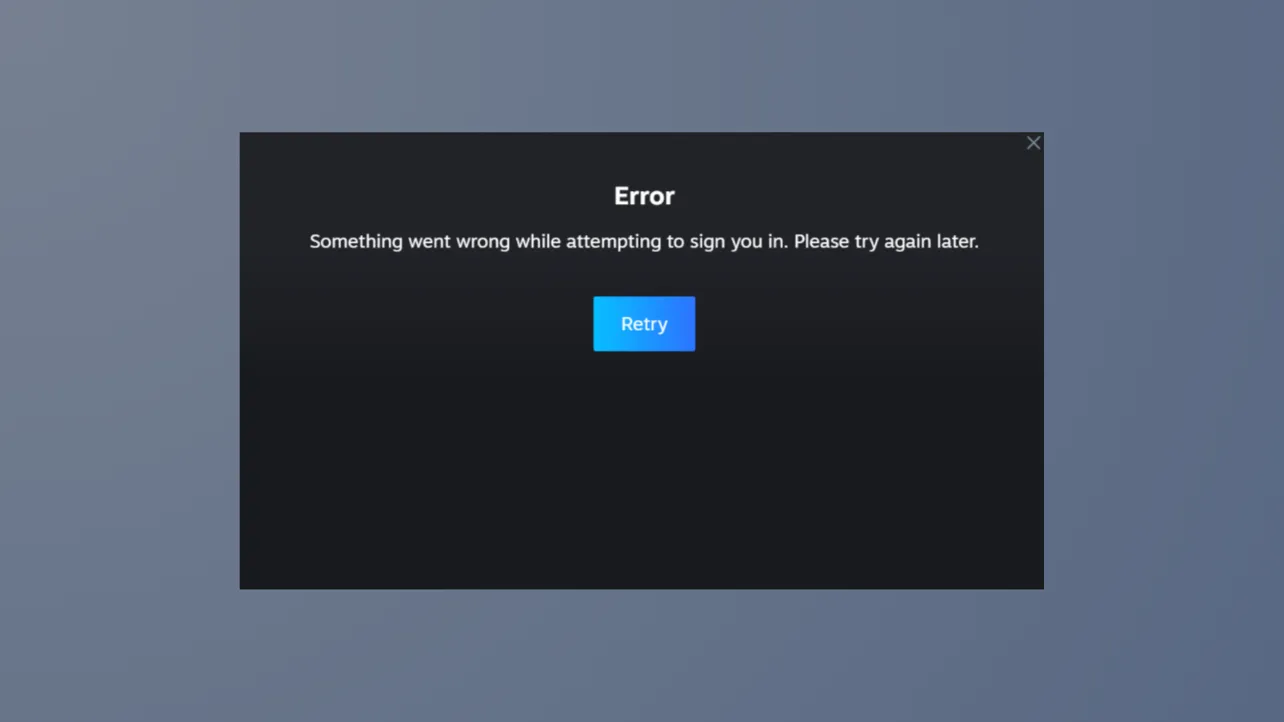Steam’s Friends & Chat feature can sometimes stop working, leading to missing friends lists, blacked-out chat windows, or the inability to sign in to the Friends network. These symptoms often appear after launching or closing games, updating the Steam client, or due to network configuration changes. Addressing this issue requires a combination of software settings adjustments, cache clearing, and network troubleshooting to restore full functionality.
Opt Out of Steam Beta Participation
Steam’s Beta Client updates sometimes introduce bugs that disrupt Friends & Chat connectivity. Switching back to the stable release can immediately resolve black windows, missing friends, or failed sign-ins.
Step 1: Open the Steam application and select Steam in the top-left menu, then click Settings.
Step 2: In the left sidebar, choose Interface (or Account on older versions). Find the Client Beta Participation dropdown.

Step 3: Set the dropdown to No beta chosen and confirm. Restart Steam when prompted. The Friends & Chat window should now load as expected.

Enable Automatic Friends Sign-In
If Steam does not connect to Friends automatically, a setting may be disabled, causing you to appear offline or unable to access your friends list.
Step 1: In Steam, click Friends & Chat at the bottom right, then select View Friends List.
Step 2: Click the gear icon or Settings within the Friends window.
Step 3: Find the option Sign in to friends when Steam Client starts and turn it on. Close the settings window to apply changes.

Step 4: Restart Steam to confirm the setting works. Your Friends list should now sign in automatically at launch.
Clear Steam Cache and Reset Configuration
Corrupted local cache or misconfigured settings can cause persistent problems with Friends & Chat. Clearing these files forces Steam to rebuild its configuration, often restoring normal operation.
Step 1: Press Windows + R to open the Run dialog, type %localappdata%, and press Enter.

Step 2: Open the Steam folder. Delete all files and folders inside. This removes cached data but does not uninstall Steam or your games.
Step 3: Again open the Run dialog (Windows + R), type steam://flushconfig, and hit Enter. This command resets Steam’s configuration files.

Step 4: Launch Steam and log in. Check if Friends & Chat functions normally.
Check and Adjust Network Settings
Network configuration can block Steam from connecting to the Friends service. Power-saving modes, firewall rules, or router issues may all interfere with the connection.
Step 1: Restart your router or modem. This resolves transient network errors and refreshes your internet connection.
Step 2: Press Windows + X and select Device Manager.

Step 3: Expand Network adapters, double-click your active adapter, and go to the Power Management tab.

Step 4: Uncheck Allow the computer to turn off this device to save power and click OK. Restart your PC.

Step 5: Make sure Steam is allowed through your firewall. Open Windows Security, navigate to Firewall & network protection, and check that both steam.exe and SteamService.exe are permitted for both private and public networks.
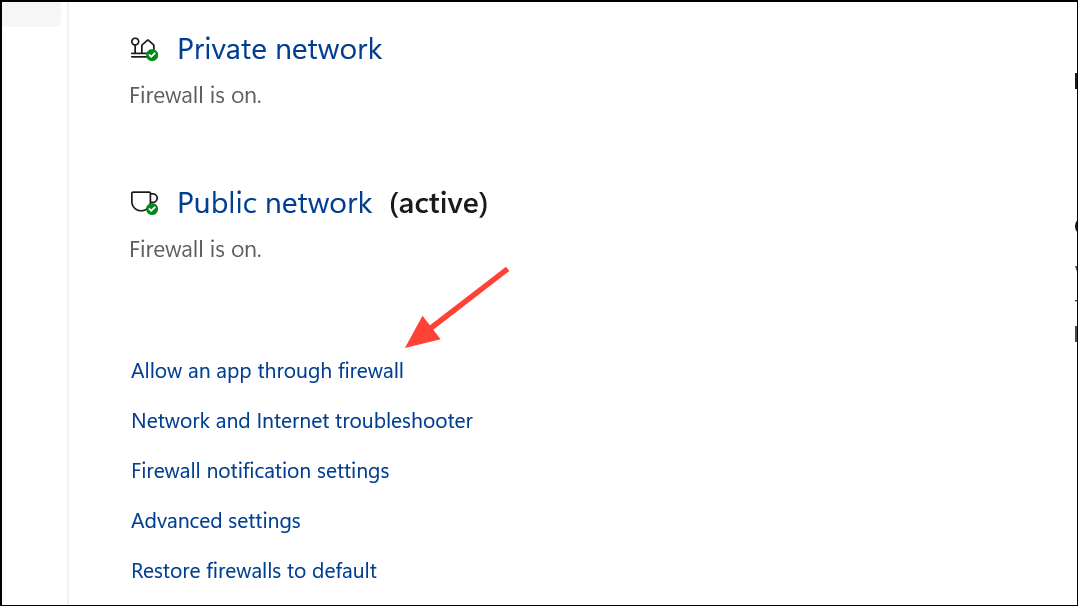
Step 6: If you use multiple monitors, check Windows display settings. Sometimes, Steam opens off-screen due to phantom displays. In Settings > System > Display, ensure only active monitors are enabled, or use PC screen only mode to bring windows back.

Switch Online/Offline Status to Refresh Friends List
Manually toggling your online status in Steam can reset the Friends system and restore connectivity without a full restart.
Step 1: Open the main Steam window and click your username at the top.
Step 2: Select Go Offline from the dropdown menu. Wait a few seconds, then select Go Online to reconnect.

Step 3: Alternatively, in the Friends menu, choose Appear Offline and then switch back to Online.

This refreshes your Friends status and may restore access to your friends list and chat.
Delete Steam Web Browser Data
Steam’s built-in browser stores its own cache, which can sometimes cause Friends & Chat windows to freeze or display incorrectly.
Step 1: Launch any game from your Steam library. While in-game, press Shift + Tab to open the Steam Overlay.
Step 2: Click the settings icon, select In Game, and click Delete Web Browser Data. Confirm the action.
Step 3: Close the game and restart Steam. The Friends & Chat interface should now function correctly.
Use Big Picture Mode or Steam Web Chat as Temporary Workarounds
When the desktop client fails, alternative interfaces often provide access to Friends & Chat until a permanent fix is applied.
- Activate
Big Picture Modefrom the top-right corner of Steam. This interface may bypass bugs affecting the standard window. - Access Steam Web Chat in your browser to send and receive messages while troubleshooting the client.
These approaches let you stay connected with friends while you apply other fixes.
Restoring Steam Friends & Chat on Windows 11 often requires a combination of settings tweaks, cache resets, and network checks. Once these steps are completed, online multiplayer and group chat features should work reliably again.