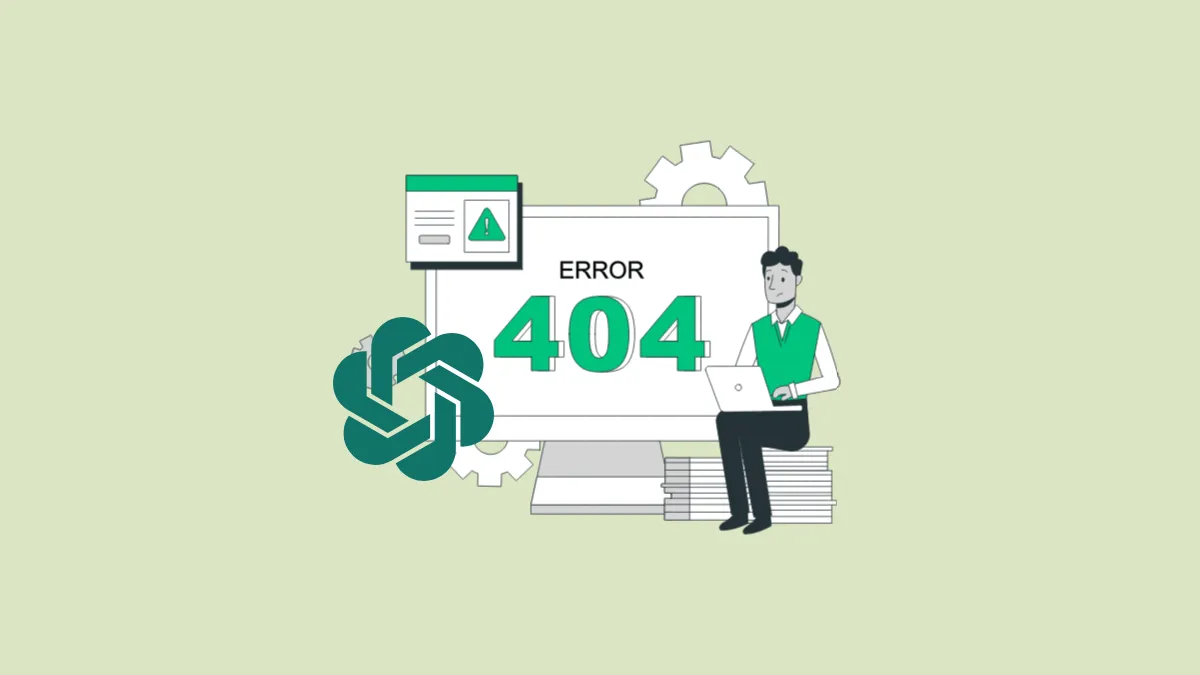There are several reasons why you may see the "Conversation not found" error when using ChatGPT. These can include internet issues, login session problems, etc. Depending on the cause, there are various solutions you can use to try and fix the problem.
Solution 1: Make sure your internet connection is stable
If you are getting the 'conversation not found' error, first check and ensure that your internet connection is working properly. If there is a problem with the connection, your browser may have trouble connecting to ChatGPT's servers, resulting in the message. You can easily check whether there is a problem with your internet connection by visiting another website in a different browser tab.
If the website fails to open, it means you are facing connectivity issues. Restart your router and try opening the website again. You can also try rejoining your network and resolving any issues with your network adapter. If everything fails, ask your ISP for help.
Solution 2: Refresh the ChatGPT page
In case your internet connection is working properly, try reloading the ChatGPT Web Page. Minor issues with your web browser or web page can be resolved with a simple refresh. Try using ChatGPT again after refreshing the page and check whether the error is still appearing. You can reload a web page by clicking on the 'Refresh' icon at the top.
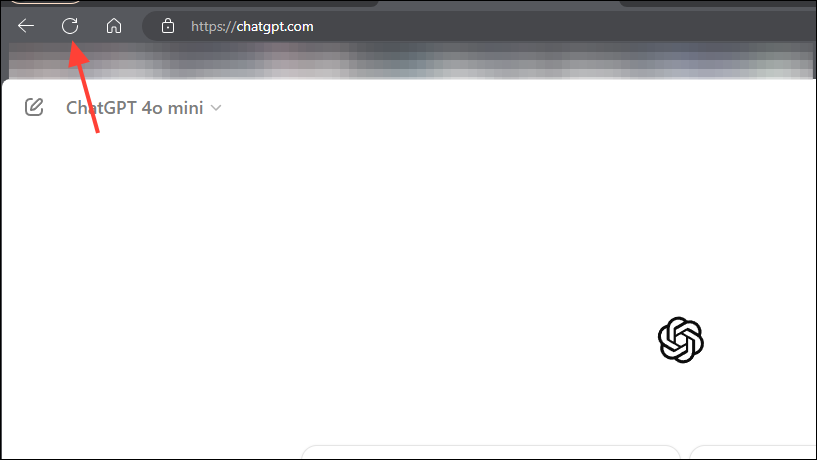
Solution 3: Sign out and sign in again into ChatGPT
Another reason why you may be seeing the 'Conversation not found' error is that there is a problem with your login session. You can sign out and sign back in to try and fix the problem. Click on your username at the top right corner and then on 'Log Out'. Once you've logged out, sign in with your username and password.
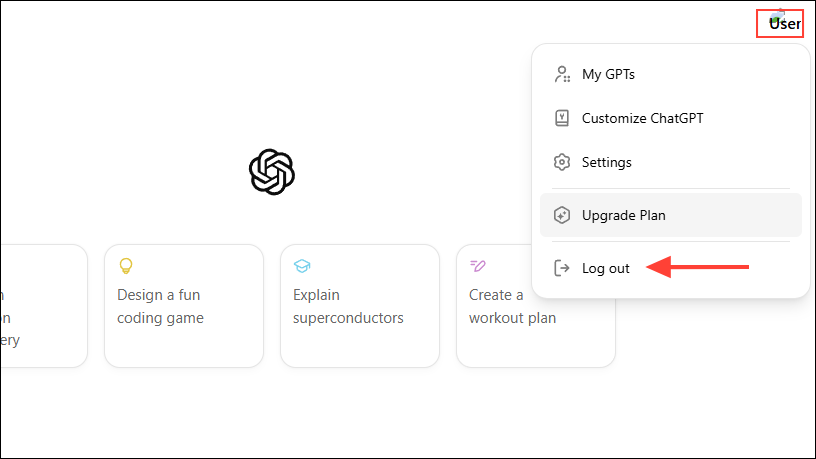
Solution 4: Disable browser extensions
Browser extensions can help expand the functionality of your browser but can sometimes cause problems as well. Try disabling your browser extensions and then reloading ChatGPT. Depending on the browser, the steps to disable your browser extensions can vary slightly but broadly require the same approach.
- Click on the 'Extensions' button next to the address bar in Chrome or Edge.
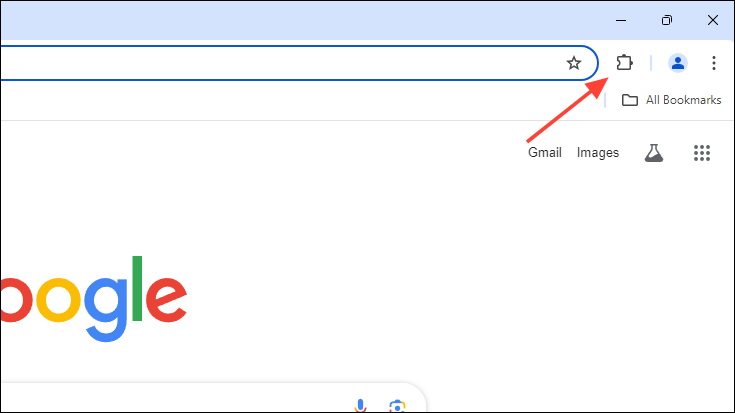
- Then click on 'Manage extensions' in the dropdown menu.
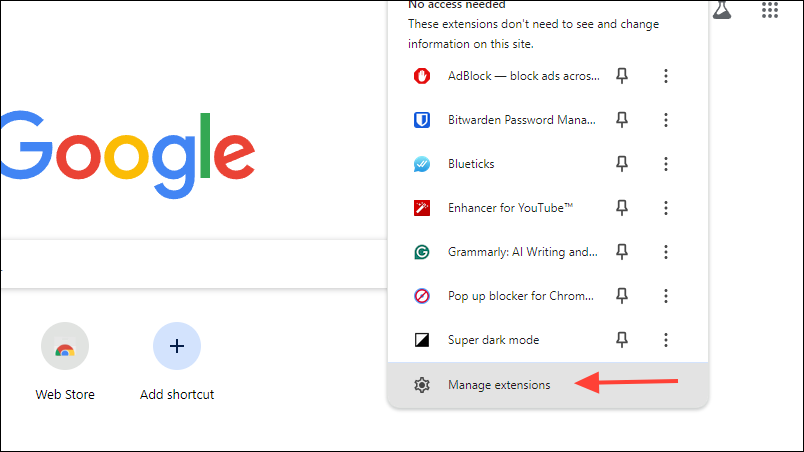
- On the next page, you will see all your extensions. To disable an extension, click on the toggle below it to turn it off.
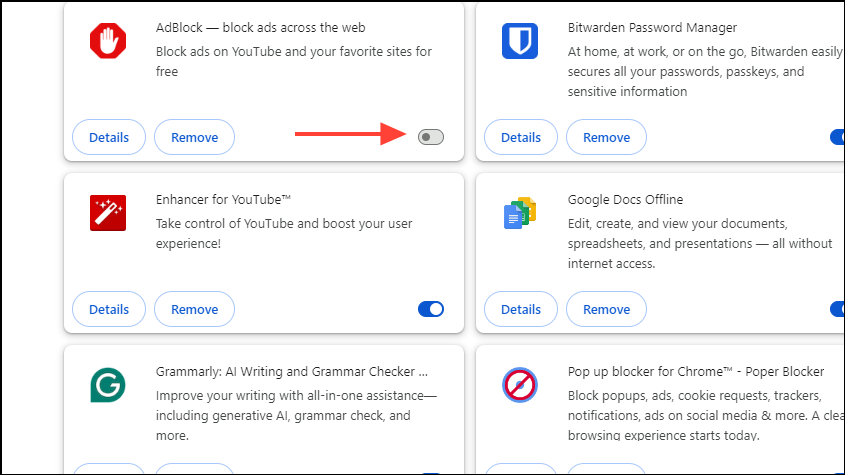
- Once you've disabled all extensions, reload the ChatGPT web page and check whether it is working fine. If it is, you can enable the extensions one by one to determine which one is responsible for the error.
Things to know
- In case the above solutions do not work, you should try to contact the ChatGPT support team and ask them for help.
- You can start a new chat in ChatGPT and check whether it is working or not. If it is, you can continue using it until the problem with your existing chat is resolved.
- If the conversation was getting too long, that could be the reason for the error. Starting a new chat would help in that case.
- Try using ChatGPT in another browser to see if that fixes the problem.
- You can also try using ChatGPT on a mobile device and see if that is working. If it is, it can help you get your job done without having to wait for the desktop version to become usable again.
- Another option is to use an alternative AI chatbot, such as Gemini or Claude while you wait for the problem affecting ChatGPT to get fixed.