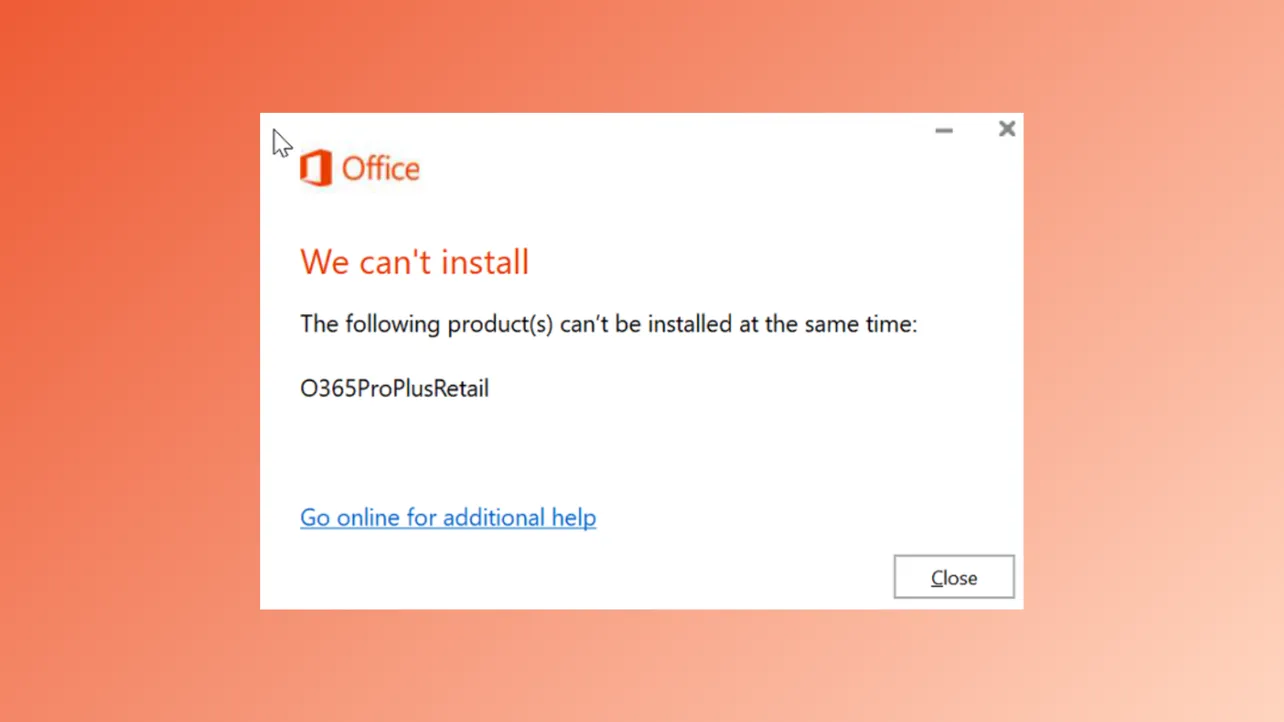Office 365 setup fails with the message The following products can't be installed at the same time when incompatible Office versions or leftover components are present on your system. This error typically appears if you try to install Office 365 alongside a volume-licensed version such as Office Professional Plus 2019, or if remnants from a previous installation remain after uninstalling Office. Addressing this issue requires removing all conflicting Office products and ensuring no residual files or registry entries interfere with the new installation.
Method 1: Remove All Conflicting Office Versions and Components
Step 1: Uninstall all existing Office products from your system through Windows Settings. Open Settings > Apps > Installed Apps.
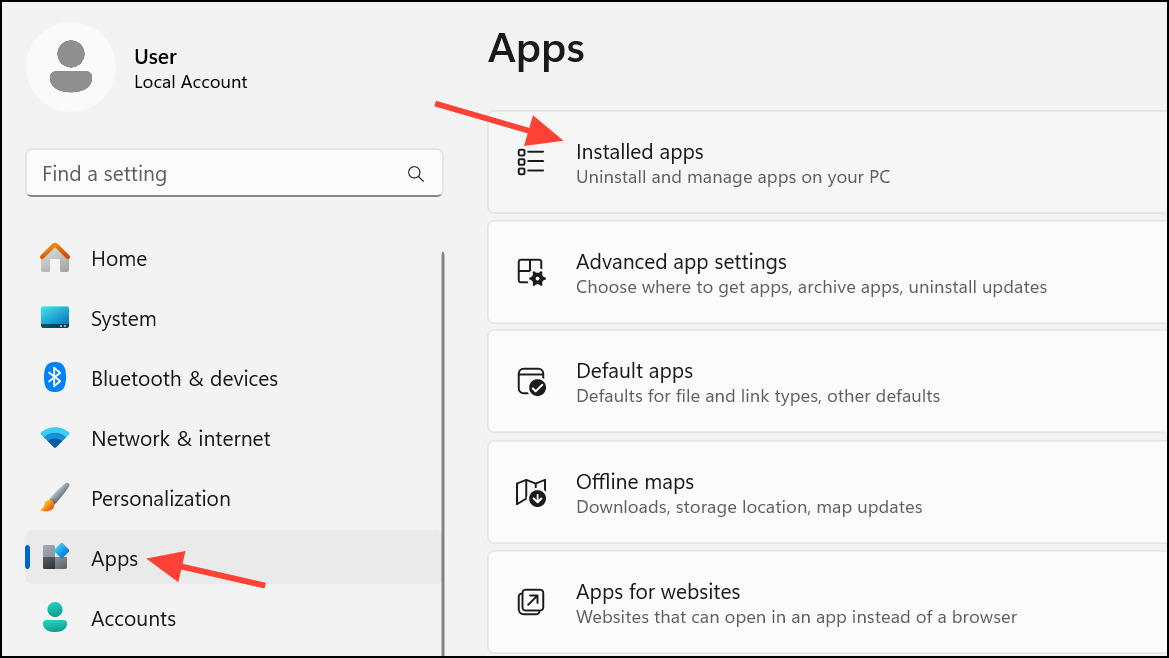
Step 2: Scroll through the list and remove any Microsoft Office entries, including standalone apps like OneNote, Teams, or Skype for Business. This step ensures no visible Office programs remain that could conflict with your new installation.
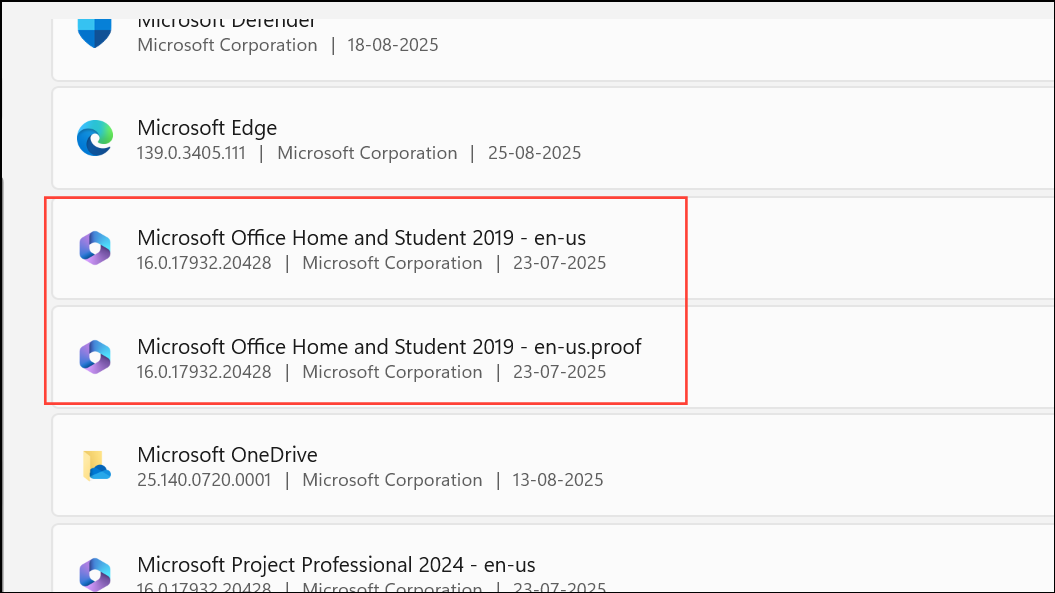
Step 3: Use the official Office Uninstall Support Tool to remove hidden or stubborn Office remnants. Download the tool from Microsoft's support page, run it, and follow the prompts to select and uninstall all Office versions. This utility targets files and registry entries that standard uninstallation might miss.
Step 4: Restart your computer after using the uninstall tool. A reboot clears system memory and finalizes the removal of Office components, preparing your system for a clean installation.
Step 5: Check for lingering Office-related files and folders in C:\Program Files\Microsoft Office and C:\Program Files (x86)\Microsoft Office. If these folders exist after uninstalling, manually delete them to prevent conflicts.
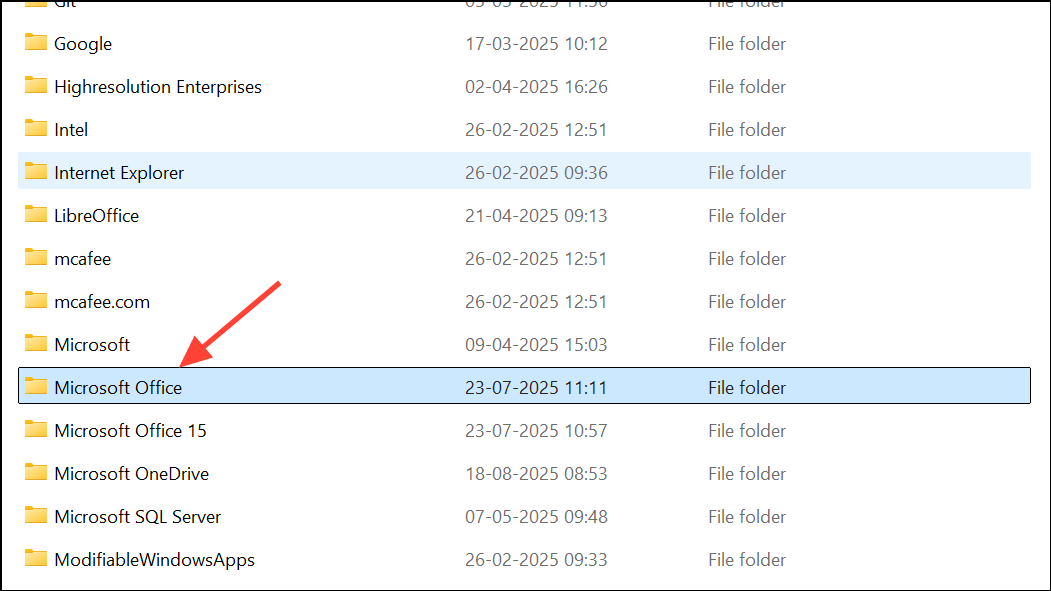
Step 6: Remove Office registry entries if installation errors persist. Open the Registry Editor by opening the Run dialog and typingregeditin it before pressing Enter.
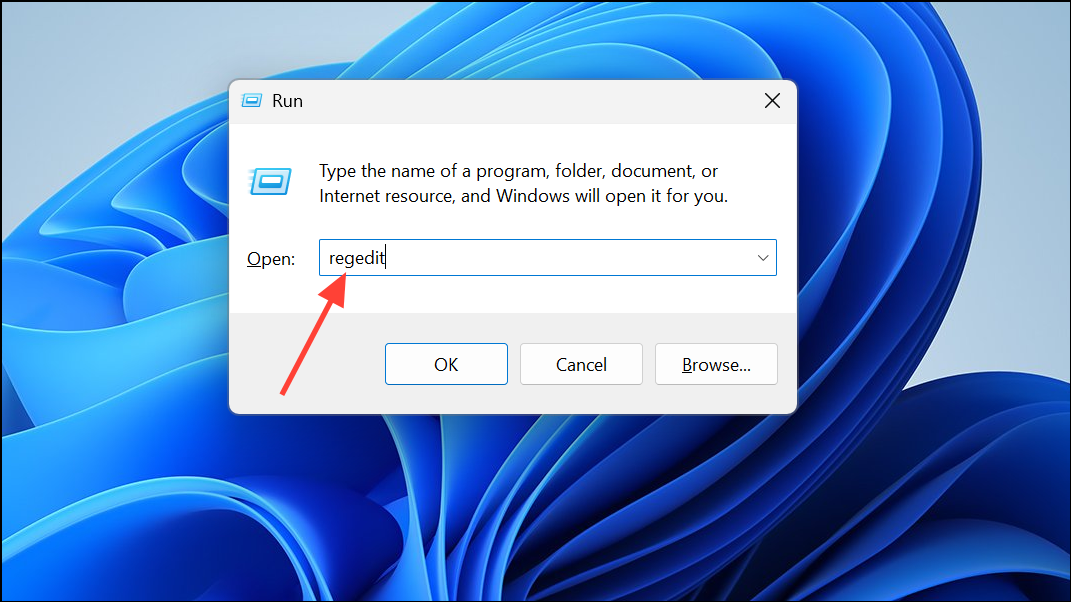
Step 7: Navigate to HKEY_LOCAL_MACHINE\SOFTWARE\Microsoft\Office and HKEY_CURRENT_USER\SOFTWARE\Microsoft\Office, and delete any leftover Office keys. Editing the registry can impact system stability, so back up your registry before making changes.
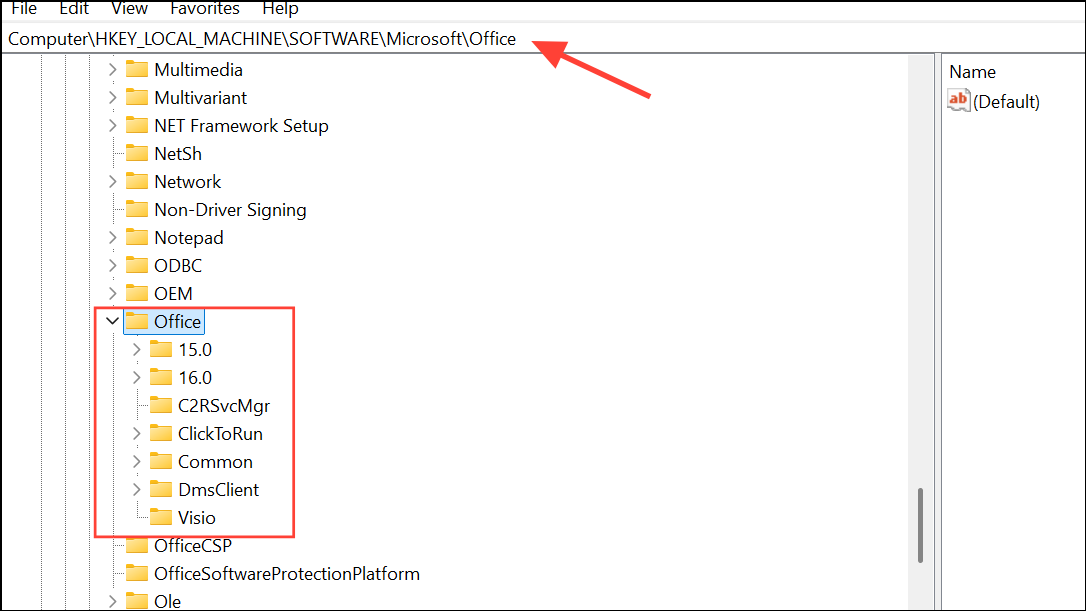
Step 8: Download the latest Office Deployment Tool from Microsoft's official site. Using the most recent setup files avoids errors caused by outdated installers and ensures compatibility with your Office 365 subscription.
Step 9: Install Office 365 using the fresh installer or deployment tool. If prompted, choose only one version of Office to install; do not attempt to install both a subscription-based and a volume-licensed version simultaneously, as these cannot coexist.
Method 2: Use Third-Party Uninstaller Tools
Step 1: If the official removal tool fails to clear all Office traces, use a third-party uninstaller like Geek Uninstaller or Revo Uninstaller. These tools scan for leftover files, registry entries, and system components associated with Office products.
Step 2: Run the uninstaller, select all Office-related entries—including individual apps—and perform a "force removal" to delete any stubborn components. This method is especially useful if you encounter errors uninstalling certain Office apps via standard methods.
Step 3: After using a third-party tool, reboot your system to finalize the cleanup process.
Step 4: Proceed with the Office 365 installation using a fresh setup file from office.com or the Office Deployment Tool. Confirm that you are installing the correct architecture (32-bit or 64-bit) for your system.
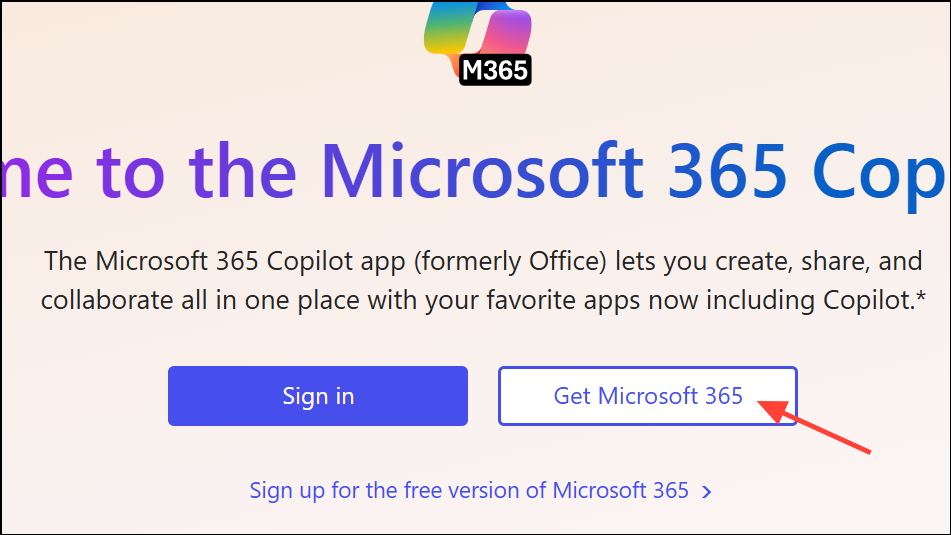
Method 3: Address Network, Account, and System Issues
Step 1: Verify your internet connection is stable and that your firewall or antivirus is not blocking the Office installer. Some security software can prevent the setup process from completing.
Step 2: Temporarily disable antivirus or firewall software, then attempt the installation again. If possible, try connecting to a different network (such as a mobile hotspot) to rule out network restrictions.
Step 3: Make sure you are using the correct Microsoft account with an active Office 365 subscription. Log in at office.com and confirm your license status before downloading the installer.
Step 4: If you continue to receive errors, consider using the "Get Help" app built into Windows 10/11, which can run Office troubleshooters and provide targeted solutions based on your installation logs.
Method 4: Clean Install Windows as a Last Resort
Step 1: If all other removal and installation attempts fail, back up your important files and perform a clean installation of Windows. This process removes all software and system modifications, resolving persistent conflicts caused by corrupted files or registry entries.
Step 2: After reinstalling Windows, run Windows Update to bring your system up to date. Then, download and install Office 365 using the latest installer from office.com or the Office Deployment Tool.
Step 3: Restore your personal files and confirm that Office 365 installs and activates without errors.
Clearing all conflicting Office components and using up-to-date installation tools resolves most "The following products can't be installed at the same time" errors. Keeping your system clean of old Office remnants and using compatible product versions streamlines future installations.