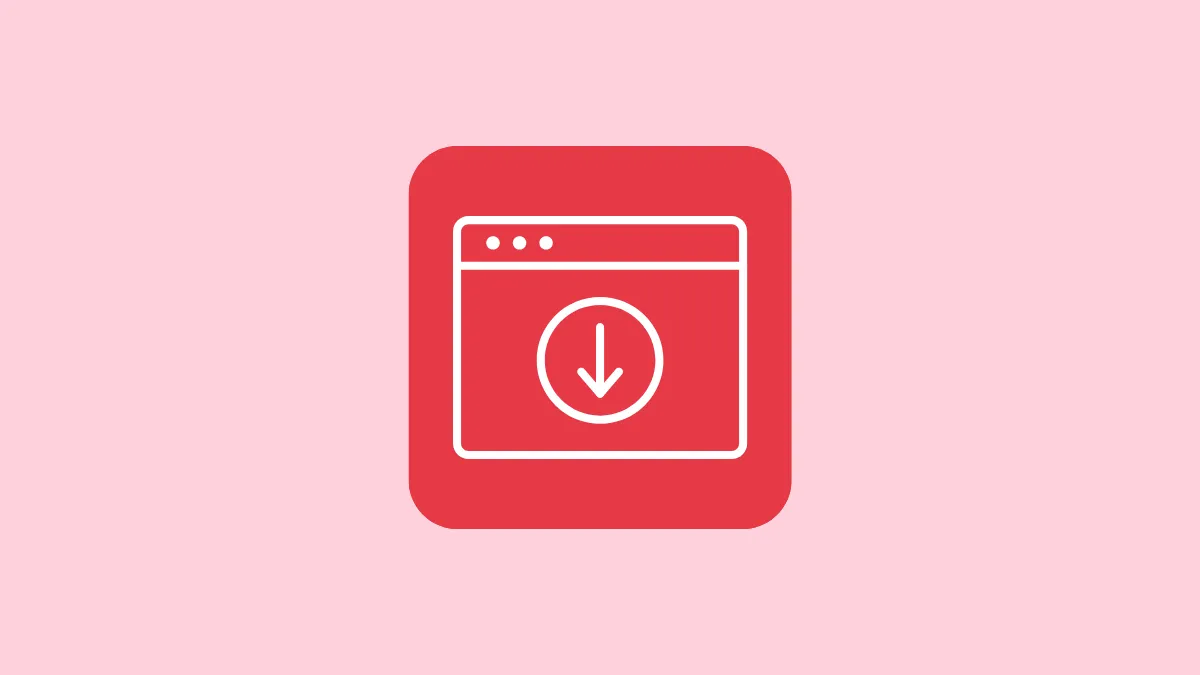Quick Info
- If you're getting the 'Insecure download blocked' error when downloading files using Chrome, first, try disabling the browser's 'Safe Browsing' feature temporarily.
- You can also try downloading the files in Incognito Mode.
- Alternatively, you can allow insecure content in Chrome's site settings and download your files.
Fix 1: Turn off Chrome's 'Safe Browsing' feature temporarily
If you're sure Chrome is blocking legitimate downloads, you can temporarily turn off its 'Safe Browsing' feature to download your files.
- Click on the three dots on the top right of the Chrome window.
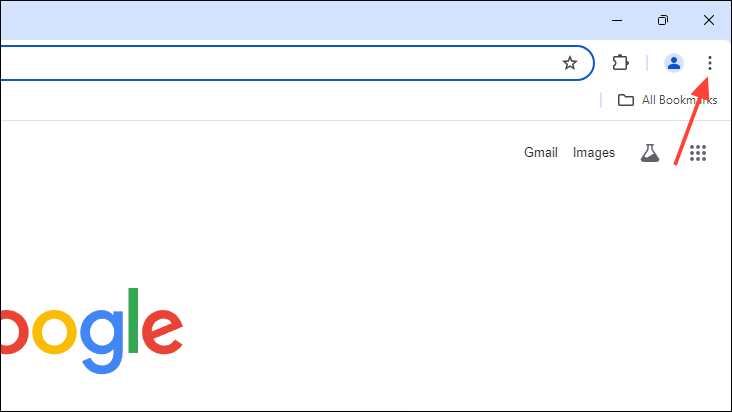
- Then click on 'Settings' in the dropdown menu.
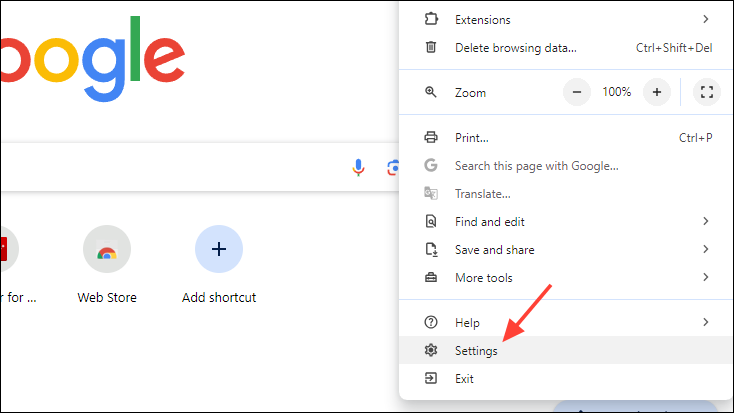
- On the Chrome Settings page, click on 'Privacy and Security' on the left and then on the 'Security' section on the right.
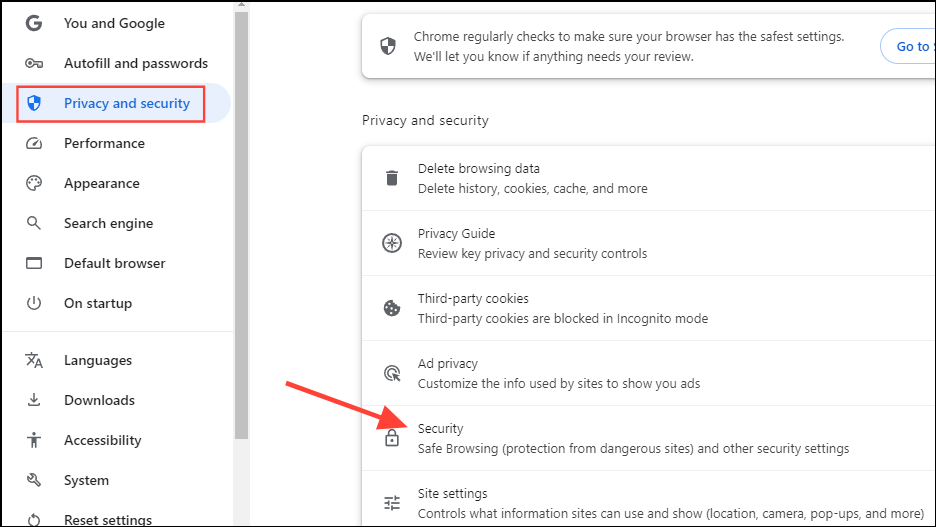
- Next, click on 'No Protection'. A pop-up will appear and you will need to click on 'Turn off' to confirm.
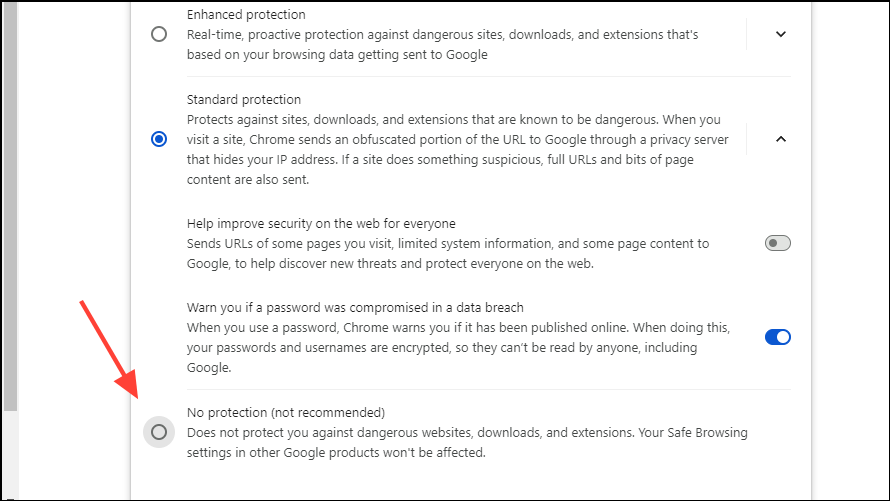
- Once you've downloaded your files, you can turn the safety feature back on.
Fix 2: Use Incognito Mode
If you use extensions like security plugins, they can prevent Chrome from letting you download files. The best solution in such a case is to use Chrome's Incognito Mode to download files since extensions are disabled by default in that mode.
- Click on the three dots on the top right and then click on 'New Incognito Window'.
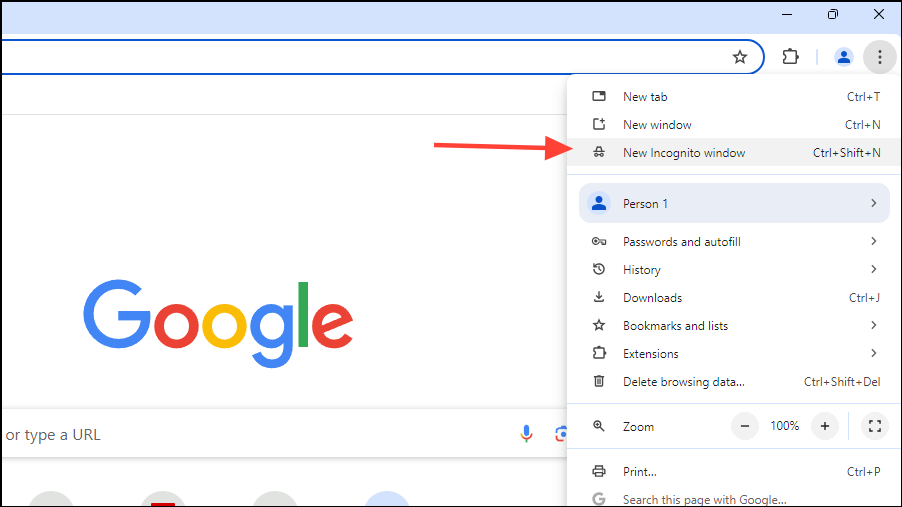
- Now you can navigate to the download page using the incognito window and try downloading files from there. You may still have to disable 'Safe Browsing' to download files.
Fix 3: Allow insecure content
- Go to the page from where you want to download your files.
- Once on the site, click on the Settings button to view all settings for that particular site.
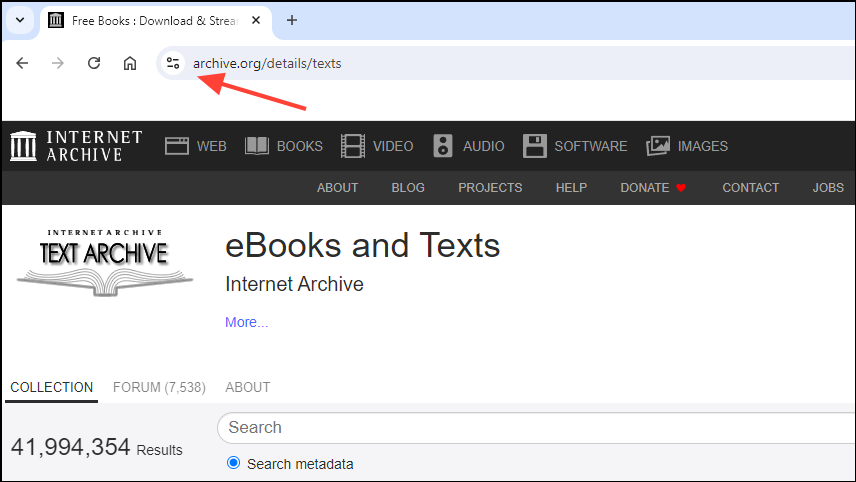
- In the menu that appears, click on 'Site Settings'.
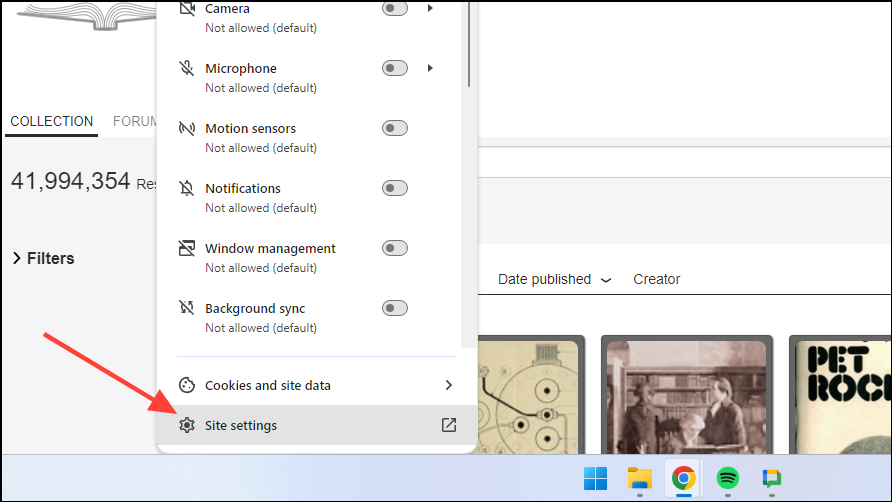
- On the Site Settings page, scroll down and click on the dropdown menu for 'Insecure Content' and set it to 'Allow'.
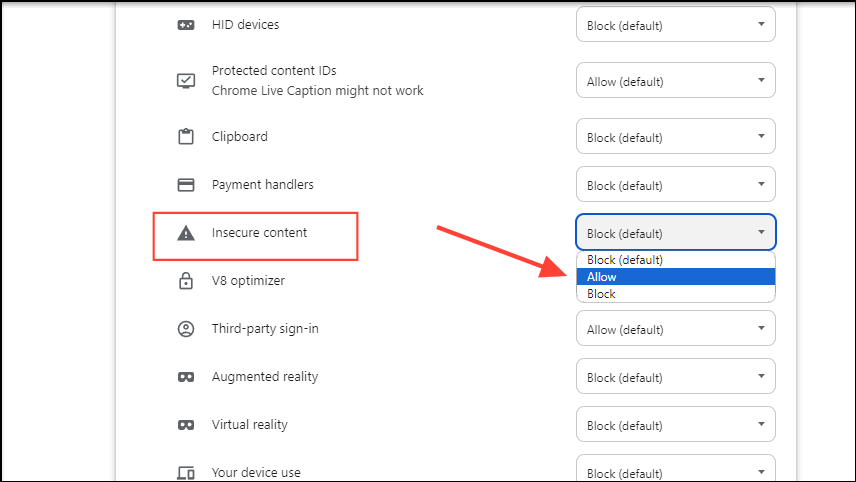
- Now, you can reload the page and retry downloading your file. Once you've downloaded the file, be sure to block insecure content back again.
Things to know
- If you do not want to turn off 'Safe Browsing' or use incognito mode, you can use another browser like Firefox to download your files.
- Sometimes your antivirus program or firewall can also prevent you from downloading files from the internet. You can temporarily turn it off and download your files before turning it back on again.
- Finally, you can try updating or reinstalling the Chrome browser and see if that fixes the issue.