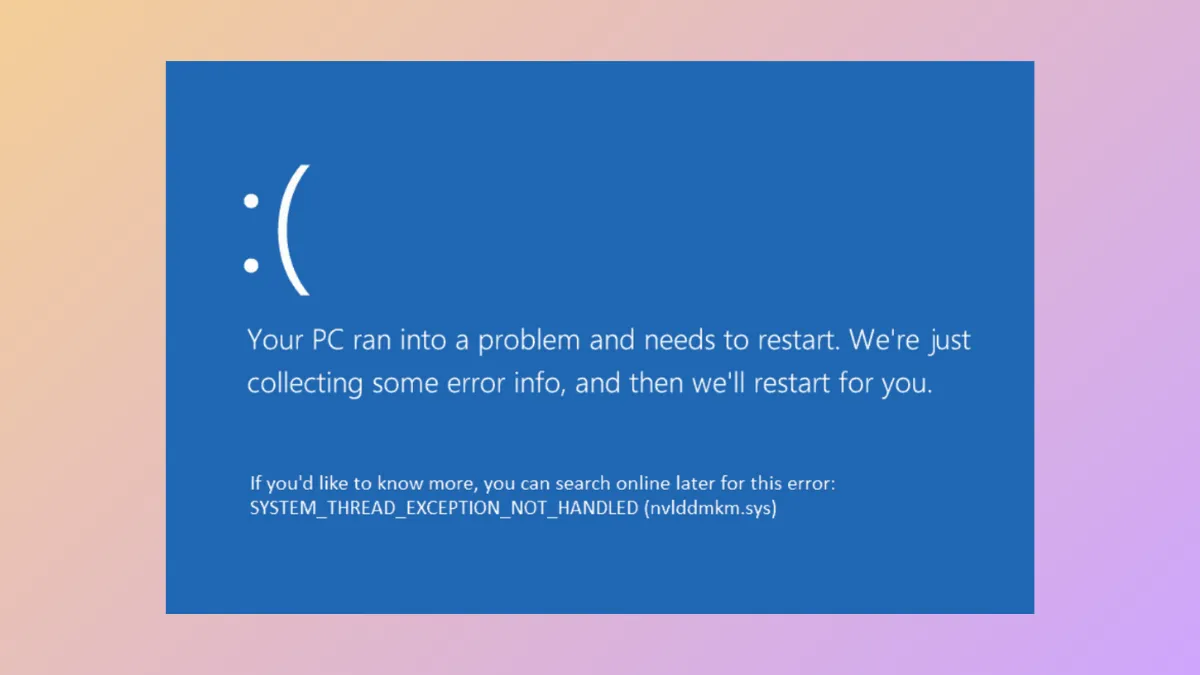The “System Thread Exception Not Handled” blue screen error disrupts normal Windows 11 operation, often causing repeated crashes or preventing the system from booting. This error typically points to driver conflicts, corrupted system files, or hardware malfunctions. Addressing the root cause restores system stability and prevents further interruptions.
Update or Reinstall Faulty Drivers
Driver issues are the most common cause of this BSOD. Graphics, network, and storage drivers are frequent culprits, especially after recent updates or hardware changes.
Step 1: Boot into Safe Mode. To do this, restart your computer and interrupt the normal boot sequence three times (power off as soon as you see the Windows logo). This triggers the Windows Recovery Environment (WinRE). In WinRE, select Troubleshoot > Advanced options > Startup Settings > Restart. When the options appear, press F5 to start Safe Mode with Networking.
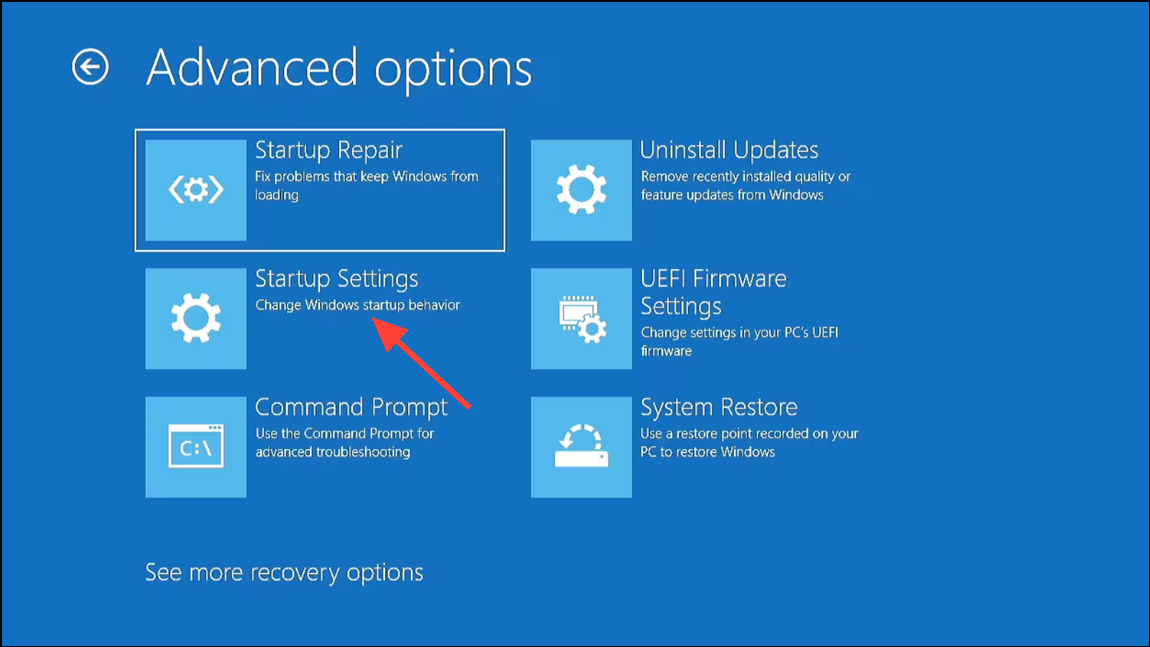
Step 2: Open Device Manager by pressing Win + X and selecting Device Manager.
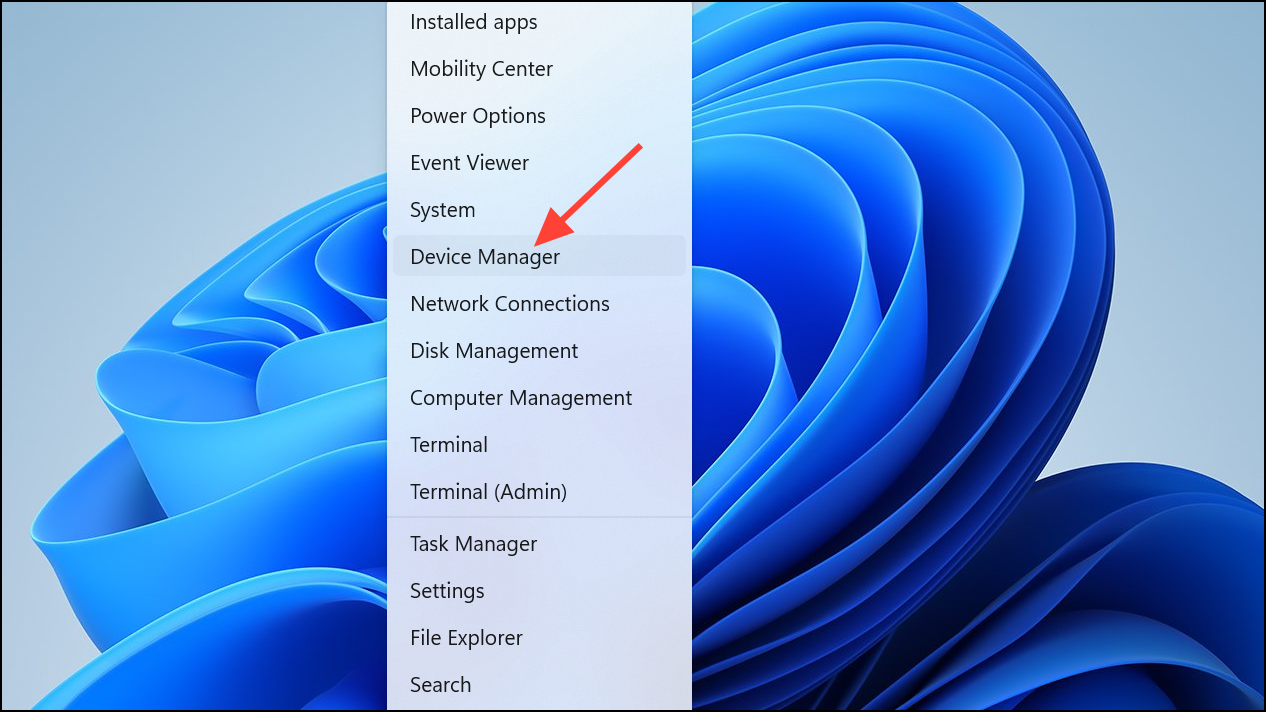
Step 3: Look for devices with a yellow warning icon, especially under Display adapters, Network adapters, and Storage controllers.
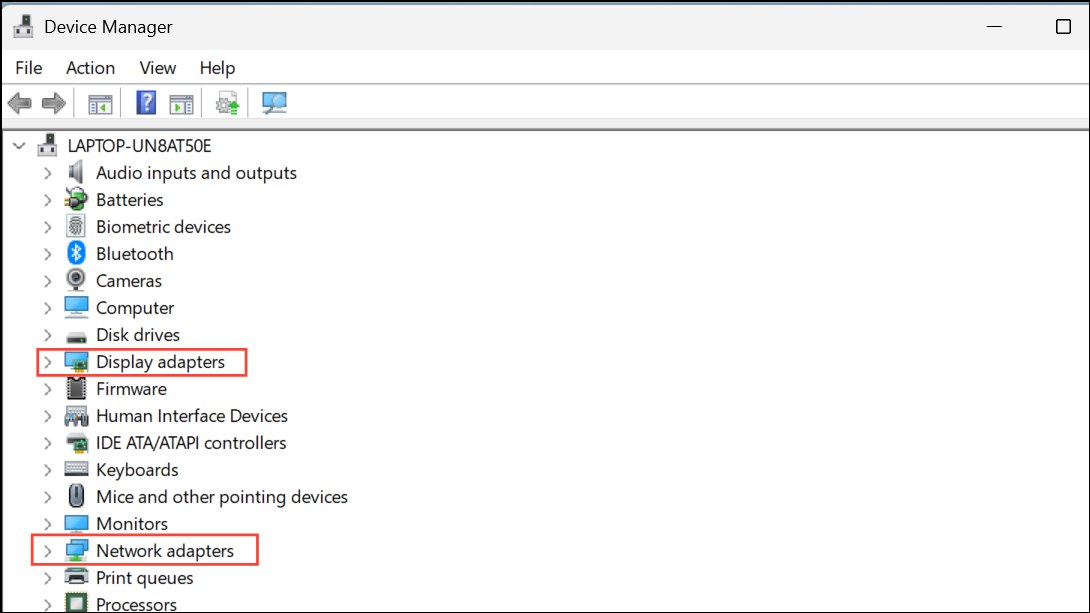
Step 4: Right-click the problematic device and choose Update driver. Select Search automatically for drivers. Alternatively, visit the manufacturer’s website for the latest driver and install it manually.
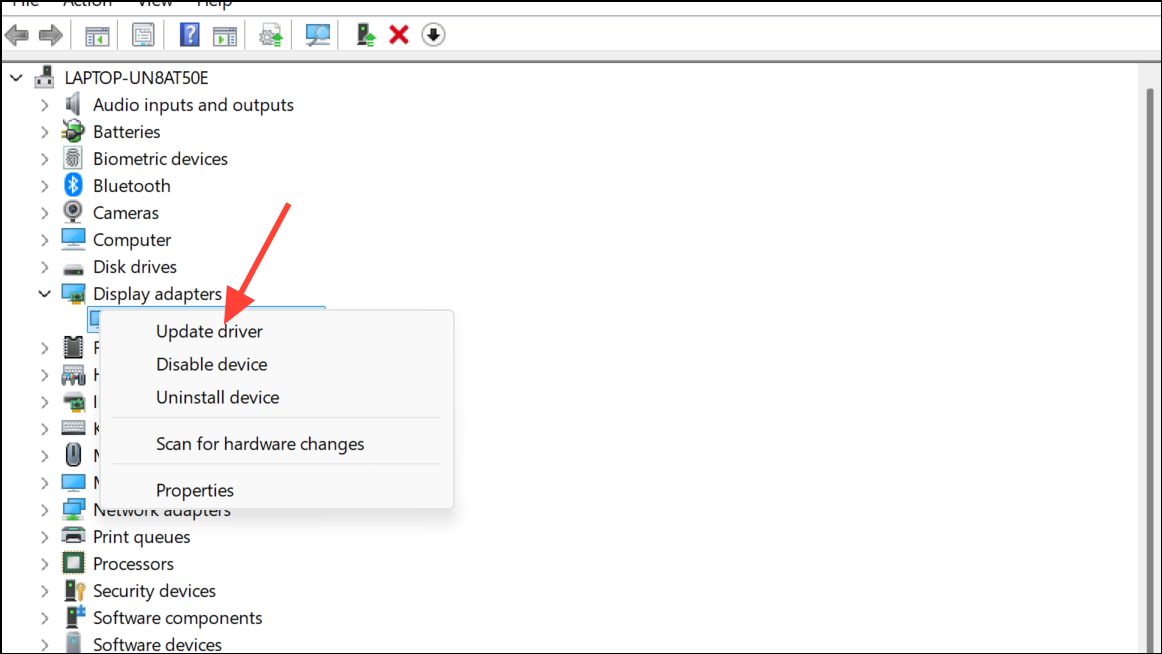
Step 5: If updating does not resolve the issue, right-click the device and select Uninstall device. Restart the computer; Windows will attempt to reinstall the driver.
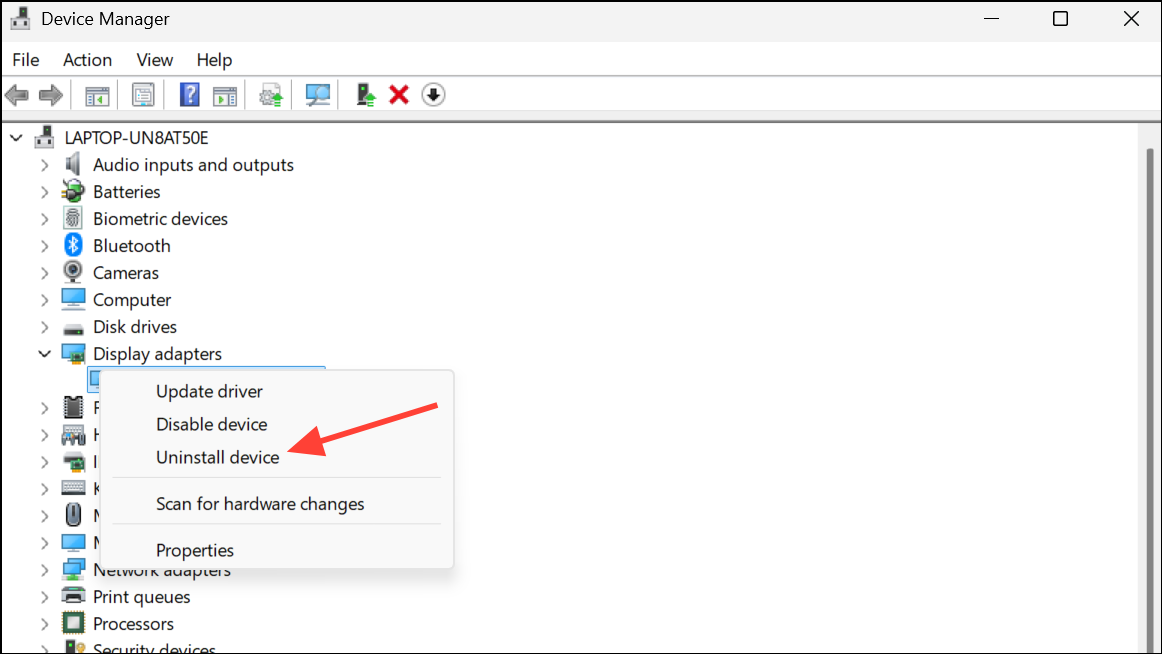
Step 6: For persistent issues, consider rolling back to a previous driver version. In Device Manager, right-click the device, choose Properties, then the Driver tab, and select Roll Back Driver if available.
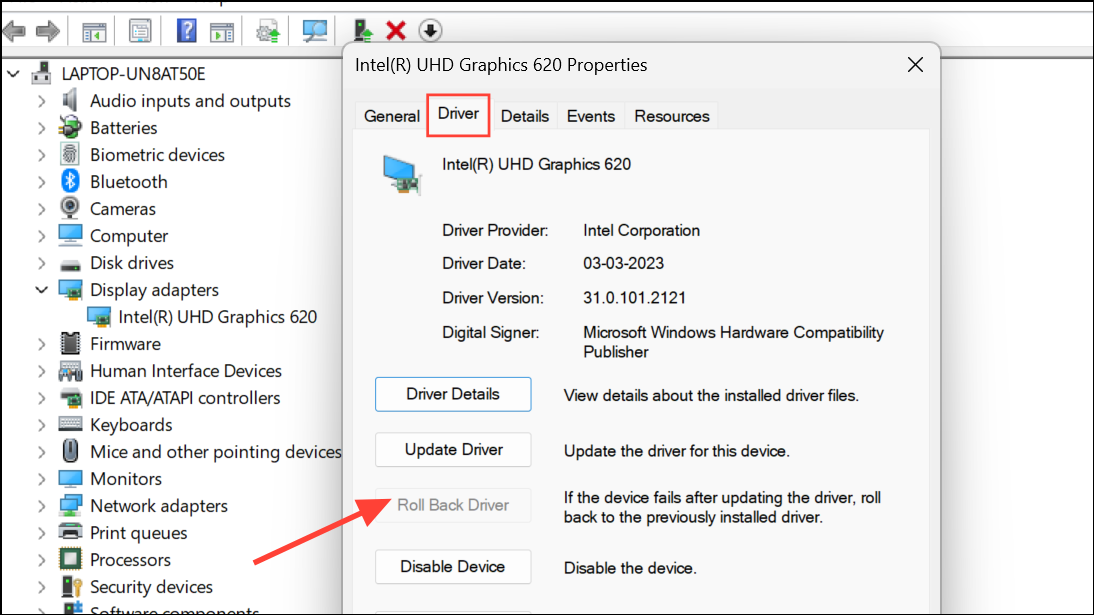
Driver-related BSODs often reference specific files such as nvlddmkm.sys (Nvidia), atikmdag.sys (AMD), or Netwbw02.sys (Intel WiFi). Updating or disabling the corresponding device resolves many cases.
Repair Corrupted System Files
Corrupted or missing system files can trigger this error, especially after abrupt shutdowns or failed updates.
Step 1: Open Command Prompt as administrator. In Safe Mode, type cmd in the search bar, right-click Command Prompt, and select Run as administrator.
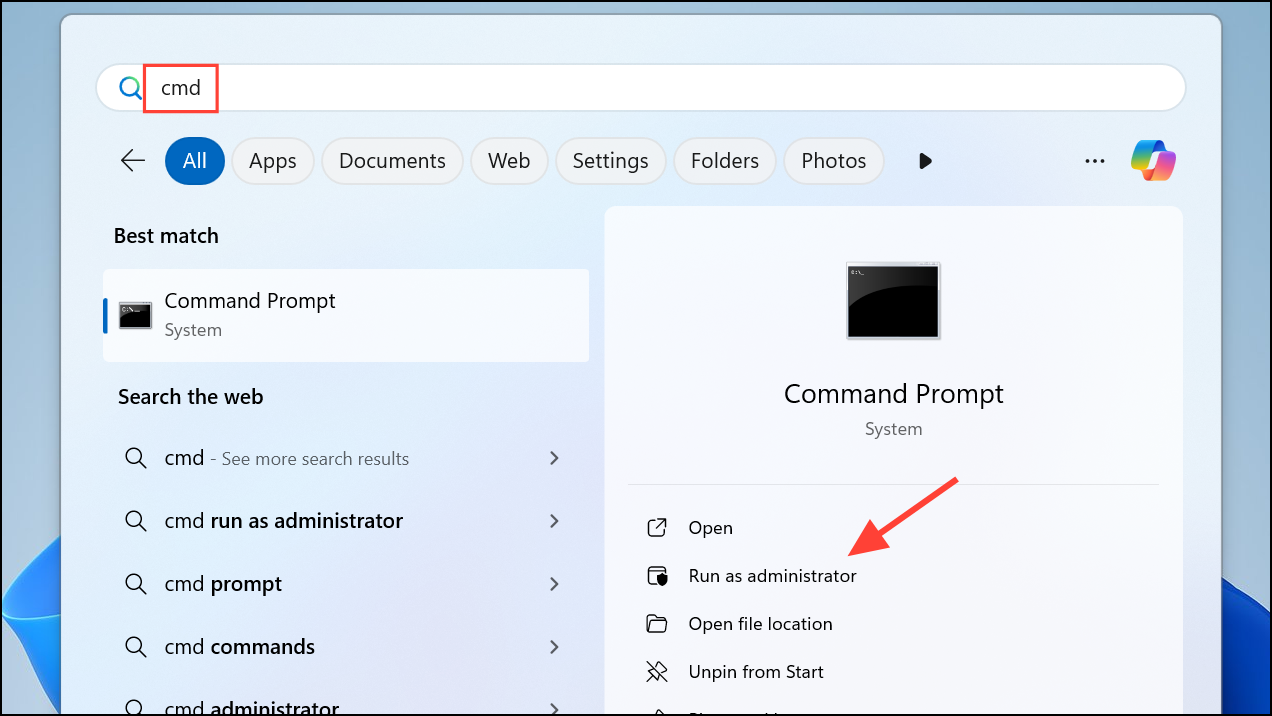
Step 2: Run the System File Checker by entering:
sfc /scannow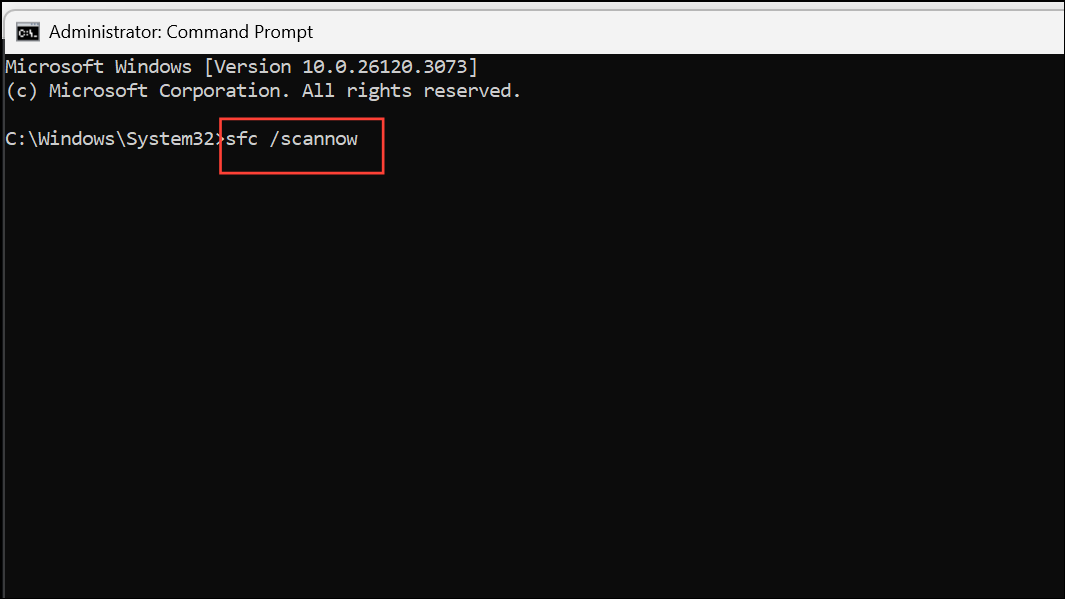
This scans and repairs corrupted system files. Wait for the process to complete.
Step 3: For deeper repairs, run Deployment Imaging Service and Management Tool (DISM) commands one at a time:
DISM /Online /Cleanup-Image /CheckHealth
DISM /Online /Cleanup-Image /ScanHealth
DISM /Online /Cleanup-Image /RestoreHealth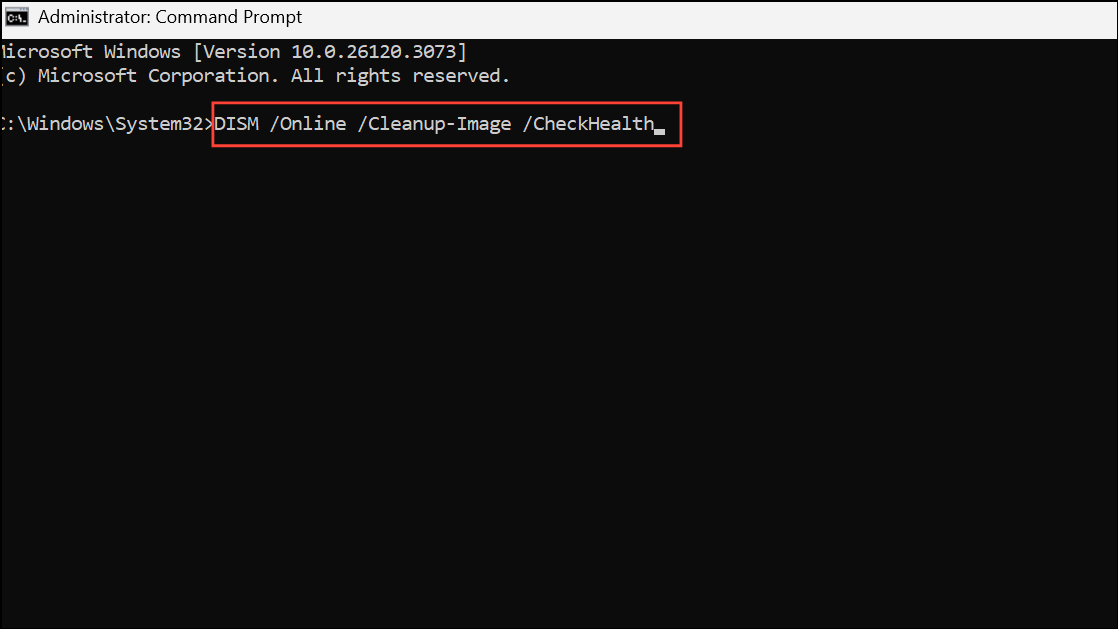
These commands address deeper system image issues that sfc cannot fix alone.
Perform a System Restore
Restoring your system to a previous state can resolve BSODs caused by recent changes, updates, or driver installations.
Step 1: Access WinRE as described earlier. Select Troubleshoot > Advanced options > System Restore.
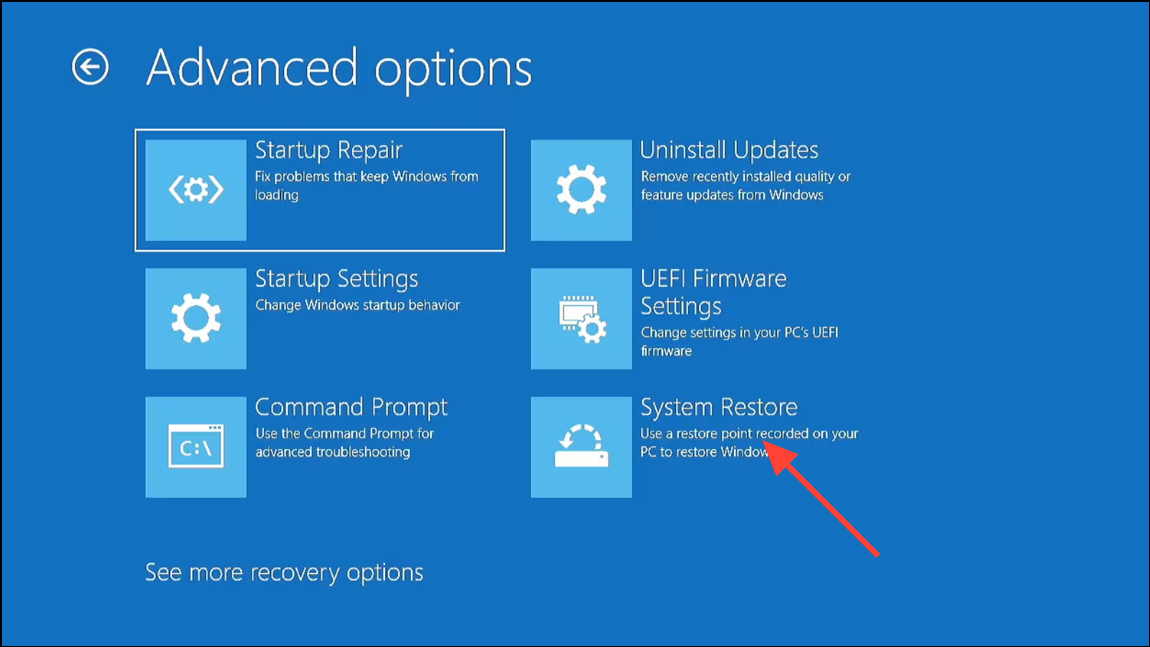
Step 2: Choose a restore point dated before the problem began. Follow the on-screen instructions to complete the process.
Check for Hardware Issues
Faulty RAM, hard drives, or recently added hardware can cause persistent BSODs.
Step 1: Run Windows Memory Diagnostic. Press Win + S, type Windows Memory Diagnostic, and select Restart now and check for problems. The tool will scan your RAM for errors during reboot.
Step 2: If you suspect a faulty hard drive, open Command Prompt as administrator and run:
chkdsk /f /r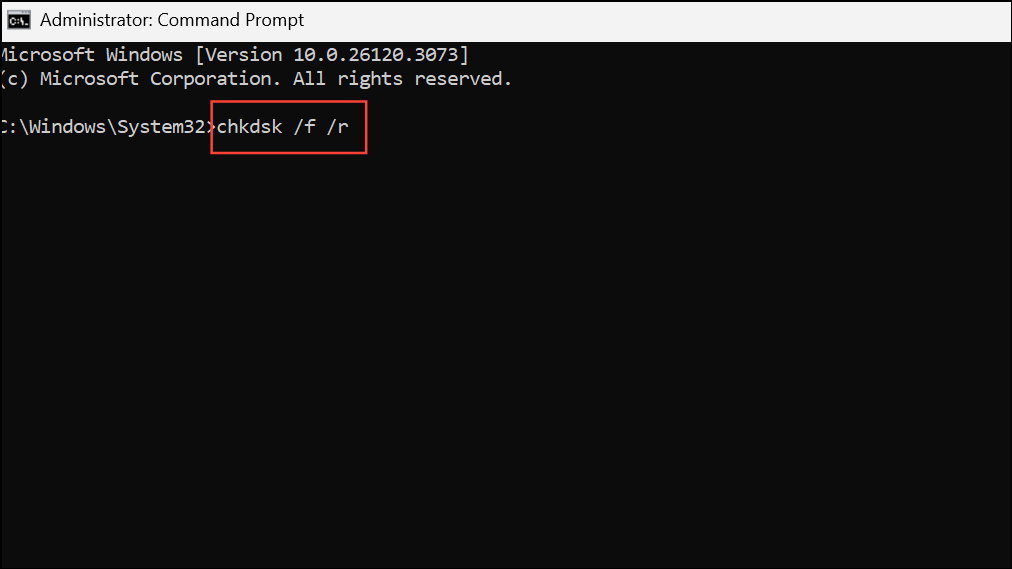
This scans for and repairs bad sectors on your hard drive. You may be prompted to schedule the scan on next restart.
Step 3: If you recently installed new hardware, disconnect it and check if the issue persists. Incompatible peripherals or failing components can trigger blue screens.
Update Windows and BIOS
Outdated Windows builds or motherboard firmware can create compatibility problems that result in BSODs.
Step 1: After regaining access to Windows, open Settings > Windows Update and check for updates. Install all recommended updates and restart your PC.
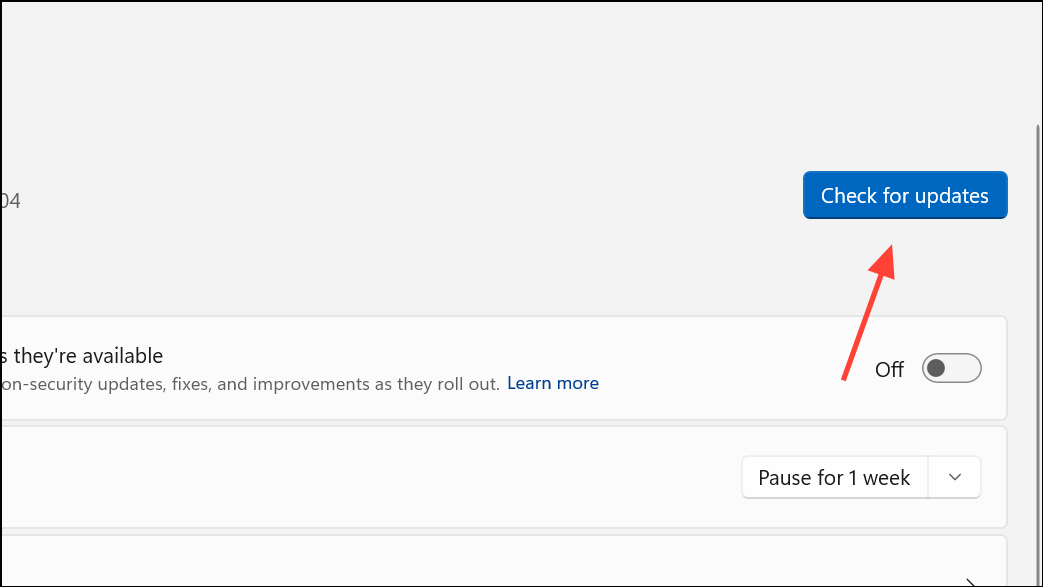
Step 2: For BIOS updates, visit your motherboard manufacturer’s website, locate your model, and follow their instructions for downloading and flashing the latest BIOS version. Updating BIOS can resolve hardware-level incompatibilities, especially with newer CPUs, RAM, or graphics cards.
Additional Troubleshooting Steps
- Run a full antivirus scan to rule out malware as a cause of system instability.
- Check Event Viewer (
Win + X>Event Viewer) for repeated critical errors or warnings around the time of the BSOD. - If the error message references a specific file, search online for its function or related hardware, then update or roll back the associated driver.
- For persistent boot loops, consider resetting Windows or performing a clean installation. Back up all important data before proceeding.
Resolving the “System Thread Exception Not Handled” error on Windows 11 requires methodical troubleshooting, but most users restore stability by updating drivers, repairing system files, or addressing hardware issues. If the problem persists, professional repair or a clean Windows installation may be necessary.