System tools and built-in apps in Windows 11 rely on the System32 folder and the %windir% environment variable to locate critical executables. When launching utilities like Advanced System Settings or Snipping Tool, you may see an error stating Windows cannot find '%windir%\system32\SystemPropertiesAdvanced.exe'. This typically indicates a misconfigured environment variable or missing/corrupted system files, which can prevent many default Windows apps from opening and disrupt system updates.
Check and Correct the windir Environment Variable
Step 1: Open the Start menu and type environment variables into the search box. Select Edit the system environment variables from the results to open the System Properties window.
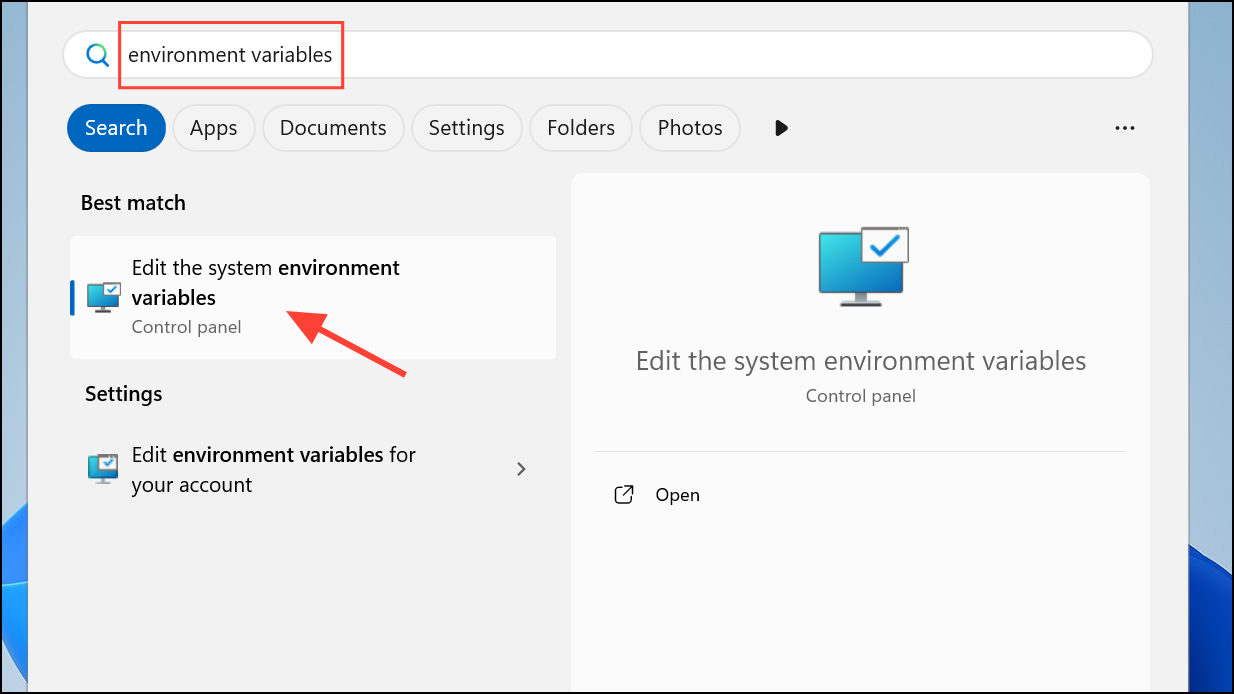
Step 2: In the System Properties window, go to the Advanced tab and click the Environment Variables button near the bottom.

Step 3: Under the System variables section, scroll to find windir. Confirm that its value is set to C:\Windows (or the drive where Windows is installed). If it's missing or set incorrectly, click New (if missing) or Edit (if present) and enter the correct path. Click OK to save.
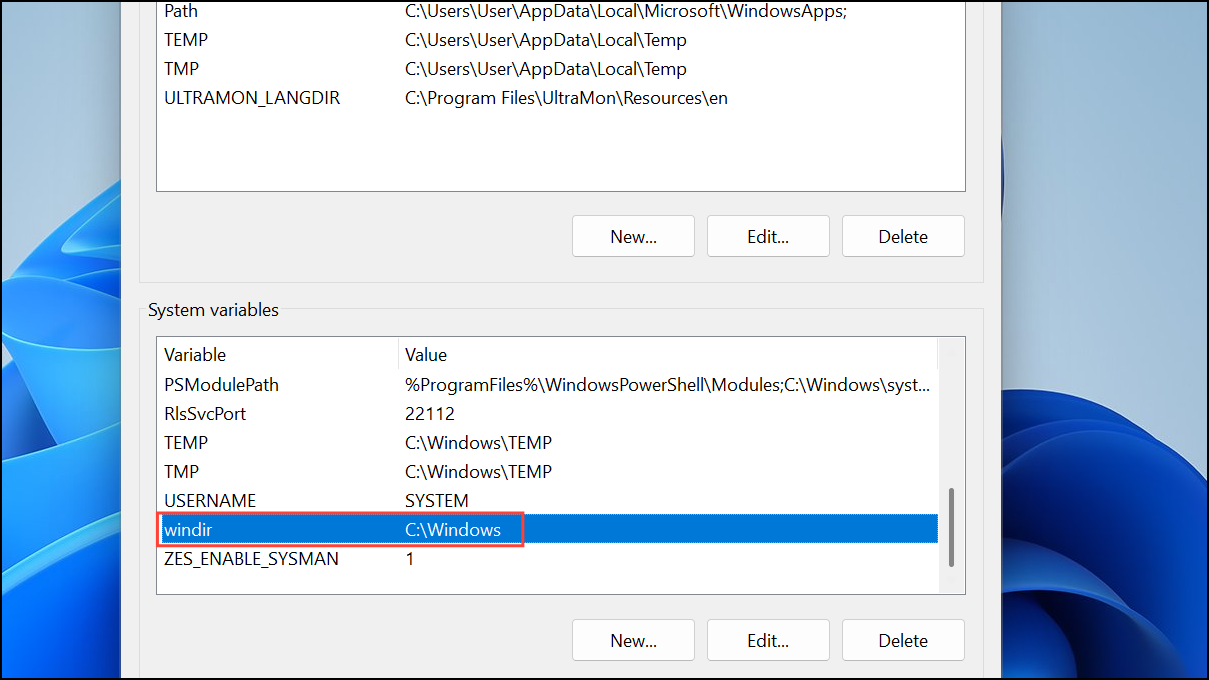
Step 4: Restart your computer for the changes to take effect. After rebooting, try launching the previously problematic app again to see if the error is resolved.
Restore System Files Using System File Checker (SFC)
If the environment variable is correct but the error persists, system files may be missing or corrupted. The System File Checker scans and repairs these files.
Step 1: Open the Start menu, type cmd, then right-click Command Prompt and choose Run as administrator. If you can't open Command Prompt normally, boot into Safe Mode and try again.
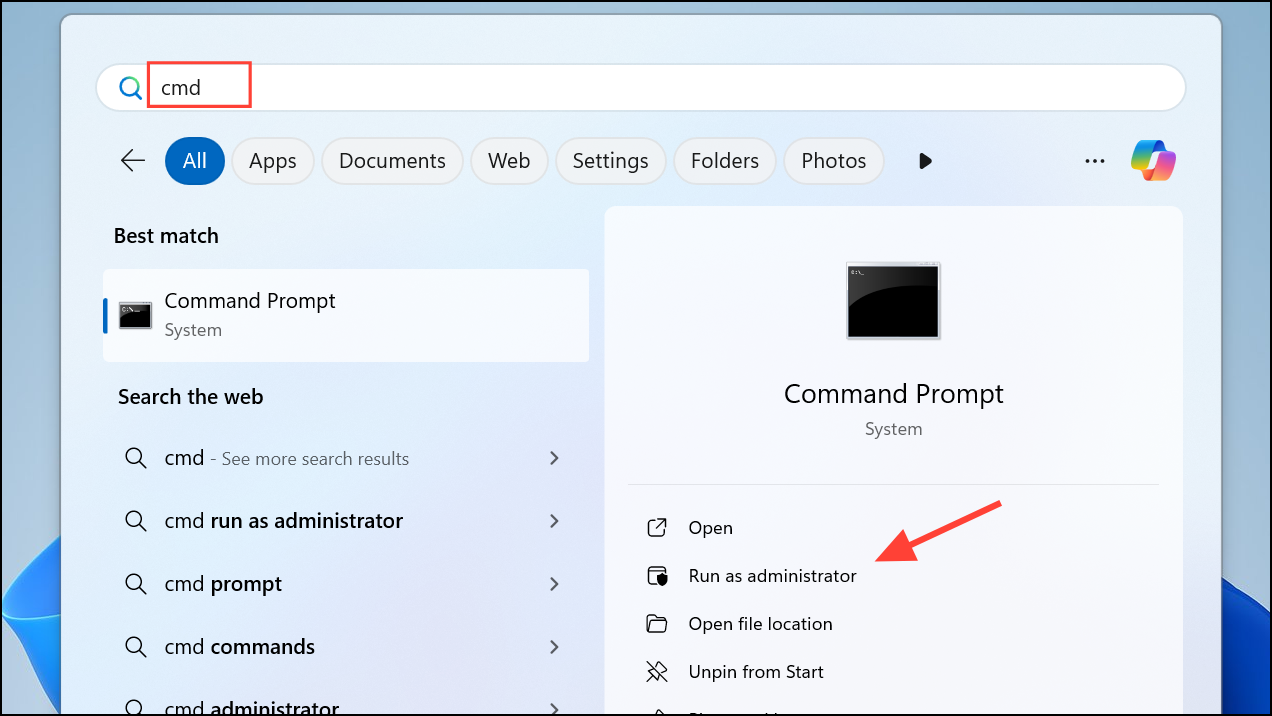
Step 2: In the Command Prompt window, enter the following command and press Enter:
sfc /scannow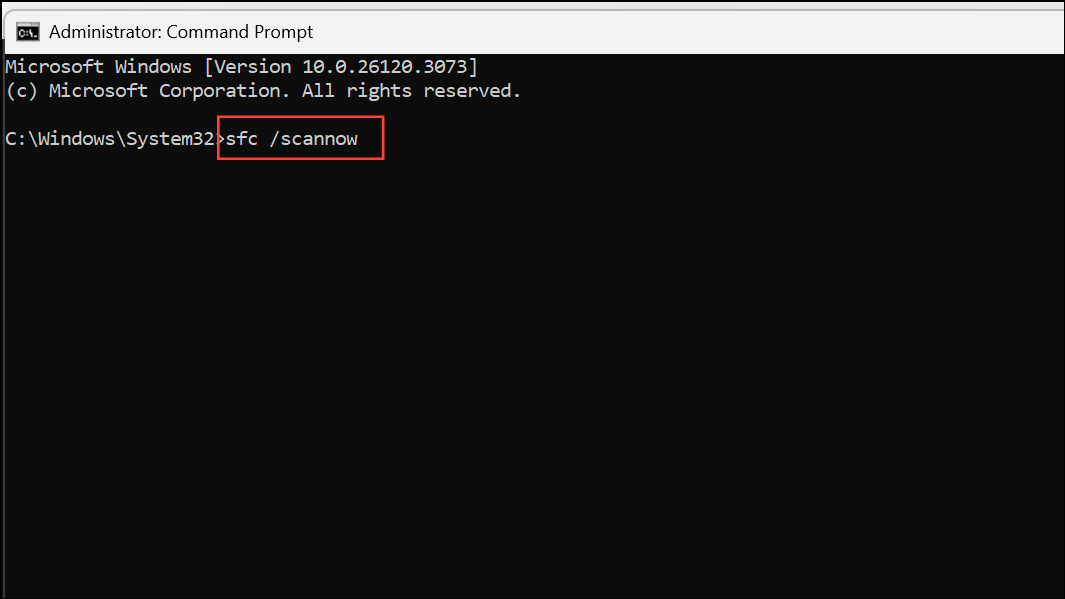
This process may take several minutes. If SFC finds and repairs corrupt files, you'll see a message confirming successful repairs. Restart your computer once the scan completes.
Repair System Files with DISM (Deployment Imaging Service and Management Tool)
If SFC doesn't resolve the issue, DISM can repair deeper system image problems that SFC can't fix.
Step 1: Open Command Prompt as an administrator (as described above).
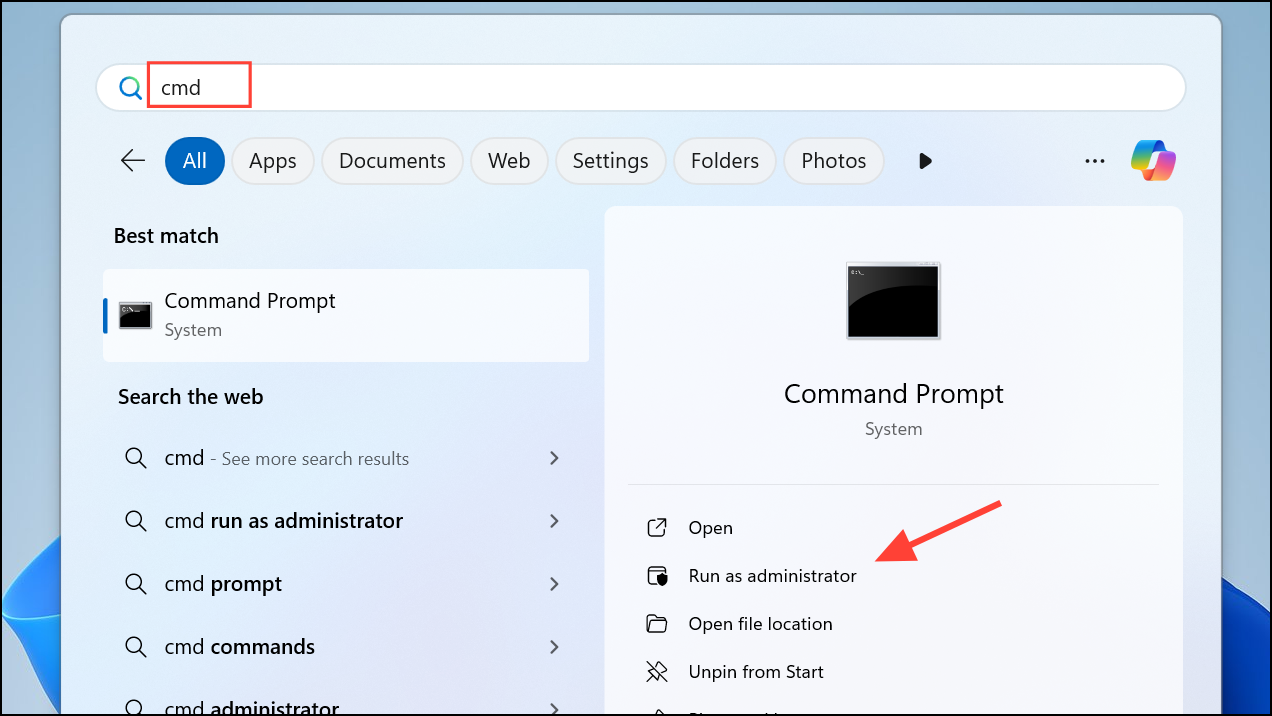
Step 2: Type the following commands one by one, pressing Enter after each:
DISM /Online /Cleanup-Image /CheckHealth
DISM /Online /Cleanup-Image /ScanHealth
DISM /Online /Cleanup-Image /RestoreHealth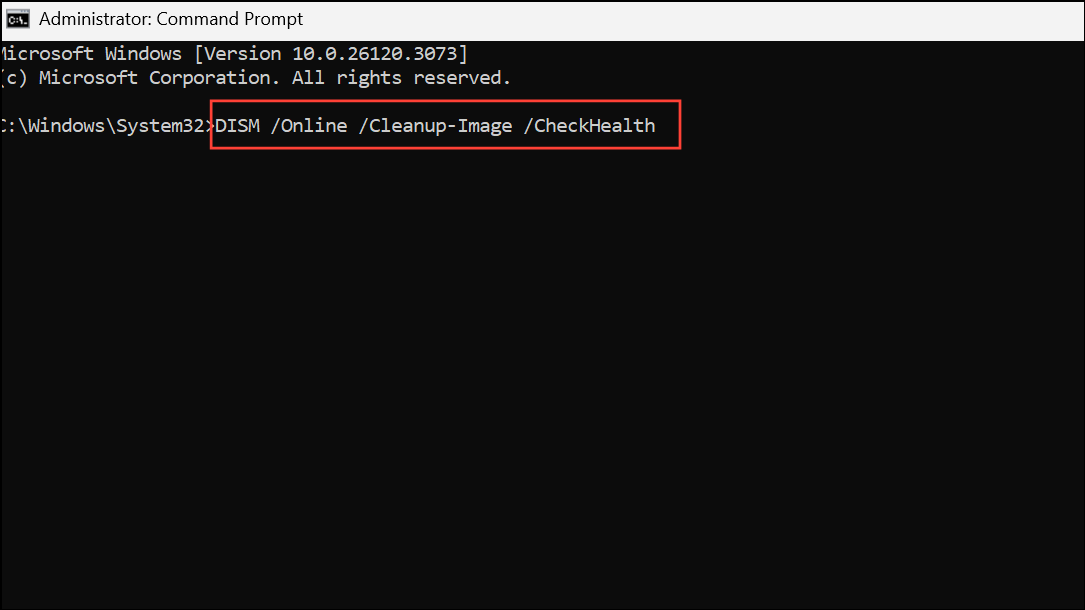
Wait for each command to finish before moving to the next. Once all commands complete, restart your computer and test the affected applications.
Perform a System Restore from Windows Recovery
If you still can't run system tools or open Command Prompt as administrator, use System Restore to revert your system to a working state. This option is available if you have a restore point created before the issue began.
Step 1: Boot your PC into Windows Recovery Mode. You can do this by holding Shift while clicking Restart from the Start menu, or by interrupting the boot process three times in a row.
Step 2: In the recovery environment, select Troubleshoot > Advanced options > System Restore.
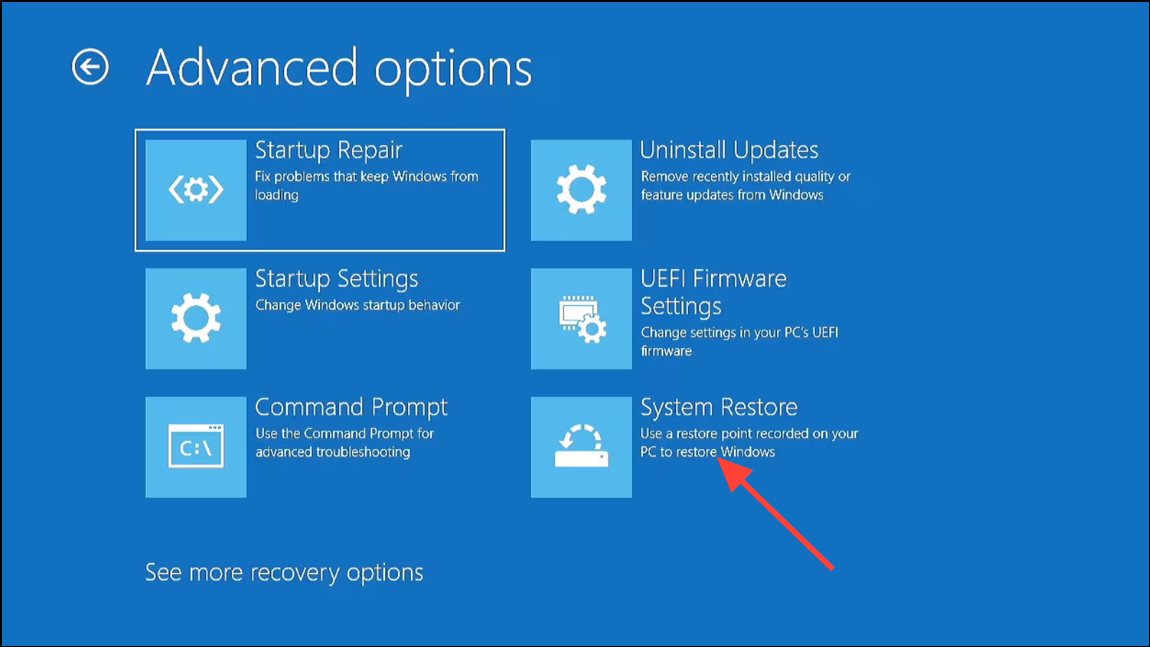
Step 3: Choose your account and enter your password if prompted. Select a restore point from before the error appeared, then follow the prompts to complete the restoration process. Your PC will restart once the restore finishes.
Additional Tips and Troubleshooting
- If the error occurs for a third-party program, reinstall the program after completing the above steps.
- For missing system tools like
msdt.exeortaskmgr.exethat SFC and DISM can't restore, consider using a Windows installation USB or DVD to run offline repairs. - Always back up important files before making changes to system settings or performing a system restore.
Correcting the windir variable and restoring system files resolves the "Windows cannot find windir system32 exe" error for most users, letting you access system tools and keep your device running smoothly.


