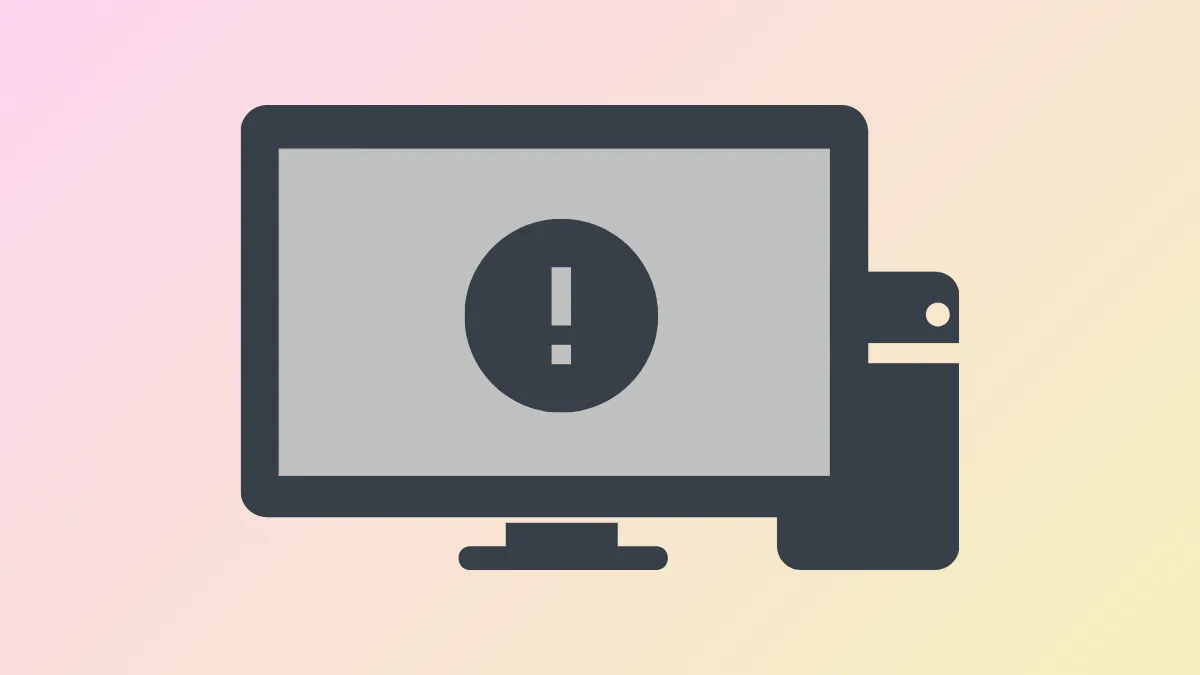“Windows could not start the WLAN AutoConfig service” appears when a Windows 11 system fails to connect to wireless networks due to a service startup problem. This error disrupts all Wi-Fi connectivity, preventing web browsing, software updates, and network-dependent applications from functioning. The issue often stems from misconfigured system services, outdated drivers, registry errors, or system corruption. Addressing the root cause restores reliable wireless network access and prevents recurring connection failures.
Modify the Registry to Correct Service Dependencies
Incorrect or corrupted registry entries can stop the WLAN AutoConfig service from launching. Adjusting the DependOnService value for the DHCP service often resolves this issue, especially if recent malware removal or system tweaks altered dependencies.
Step 1: Press Win + R to open the Run dialog, type regedit, and press Enter. If prompted by User Account Control, select Yes to proceed.
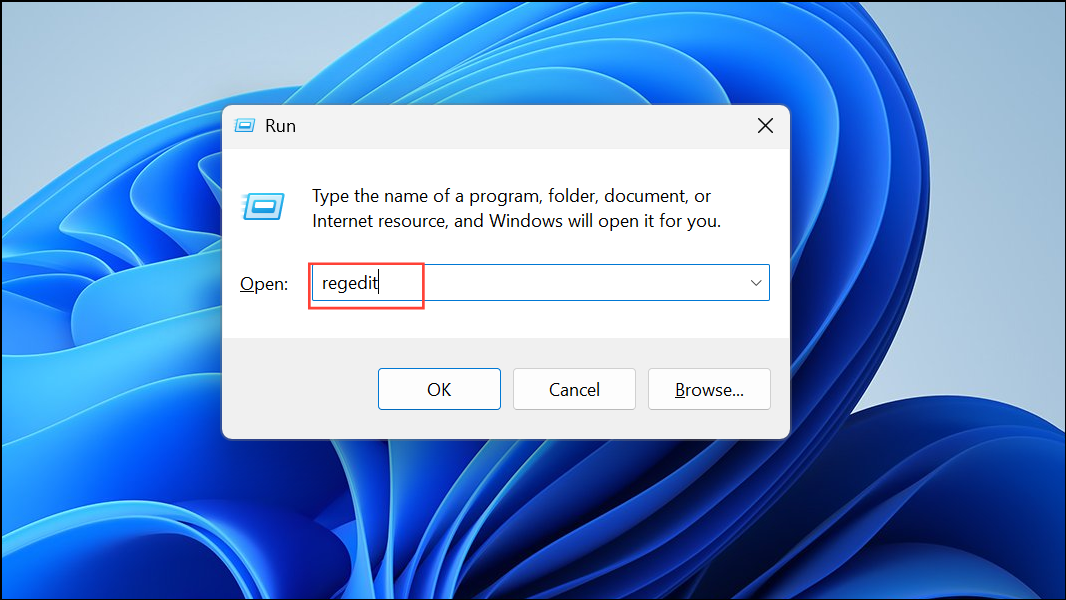
Step 2: In the Registry Editor, navigate to HKEY_LOCAL_MACHINE\SYSTEM\CurrentControlSet\Services\Dhcp.
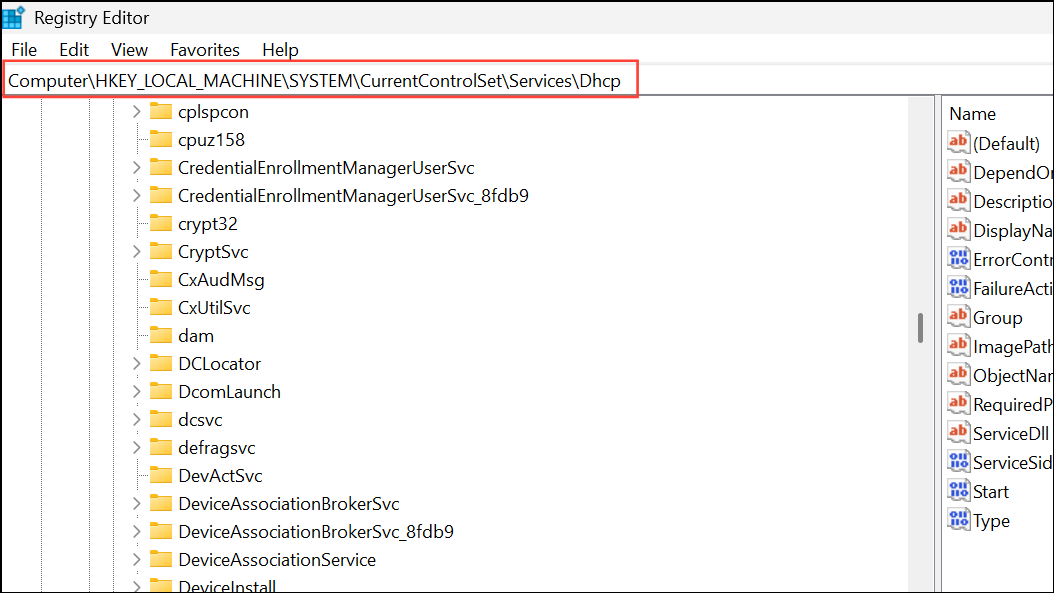
Step 3: On the right pane, locate DependOnService and double-click it. Remove all values except Afd. Click OK to save.
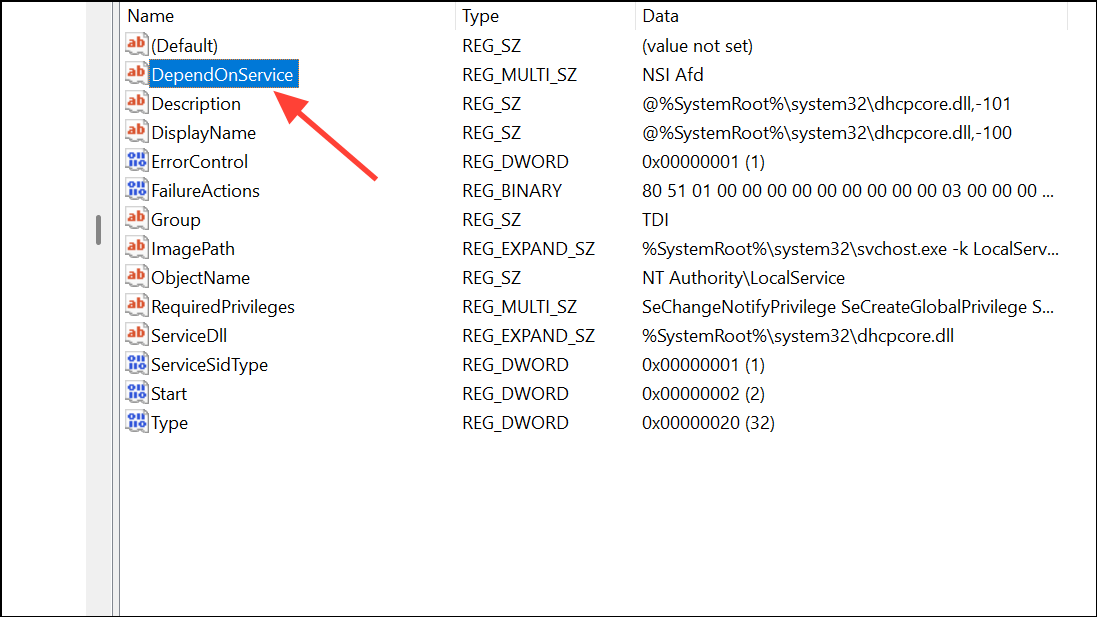
Step 4: Close the Registry Editor and restart your computer. This adjustment ensures that DHCP only depends on the AFD driver, resolving many startup conflicts for WLAN AutoConfig.
Set WLAN AutoConfig and Dependencies to Start Automatically
WLAN AutoConfig relies on several background services. If any are set to manual or disabled, wireless connectivity fails. Ensuring these services start automatically restores Wi-Fi operation.
Step 1: Press Win + R, type services.msc, and press Enter to open the Services console.
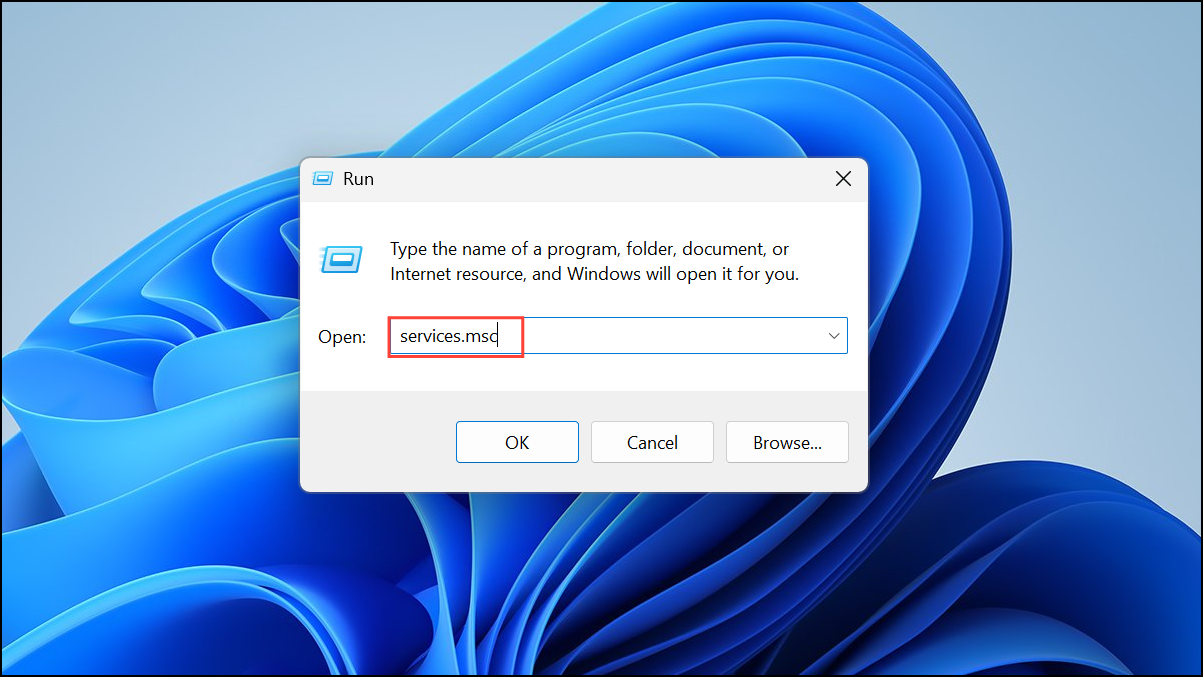
Step 2: Scroll to WLAN AutoConfig, right-click, and select Properties.
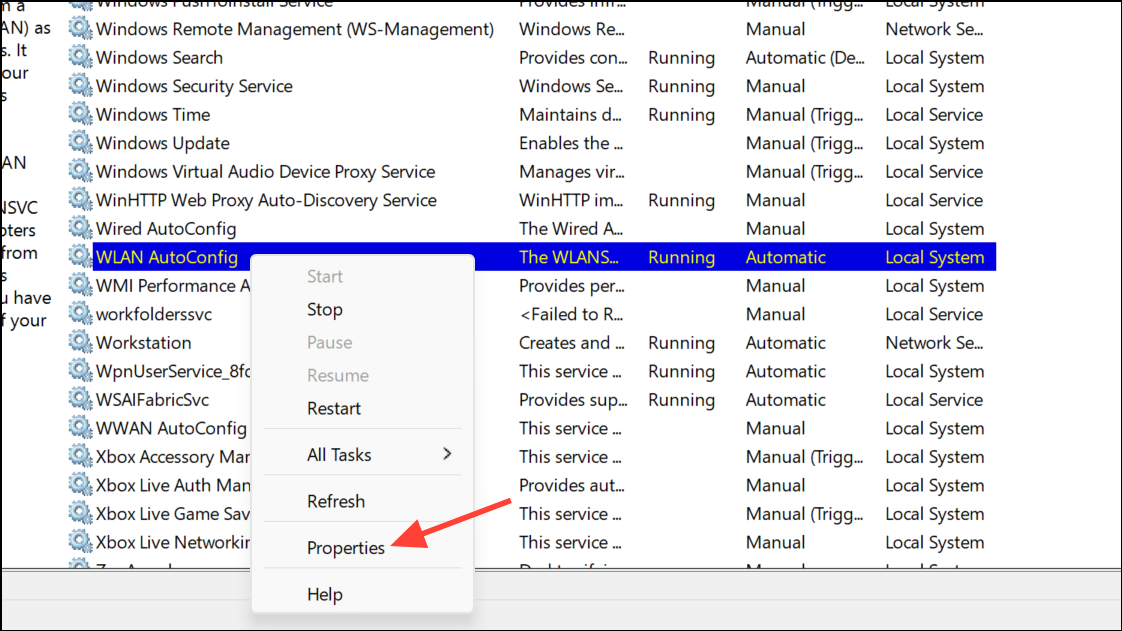
Step 3: Under Startup type, choose Automatic. If the service is not running, click Start.
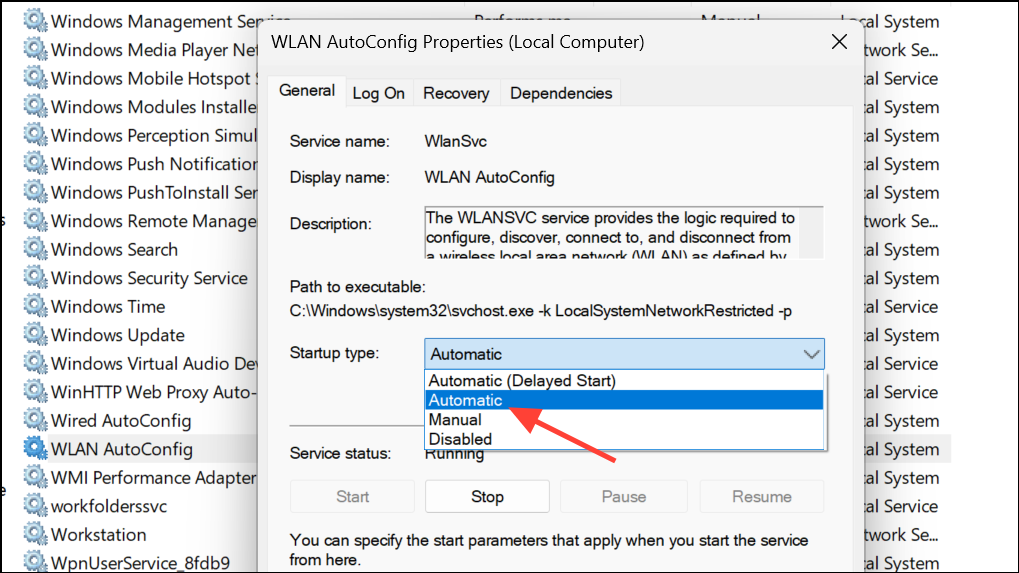
Step 4: Repeat these steps for Remote Procedure Call (RPC) and DCOM Server Process Launcher. Both must be set to Automatic and running.
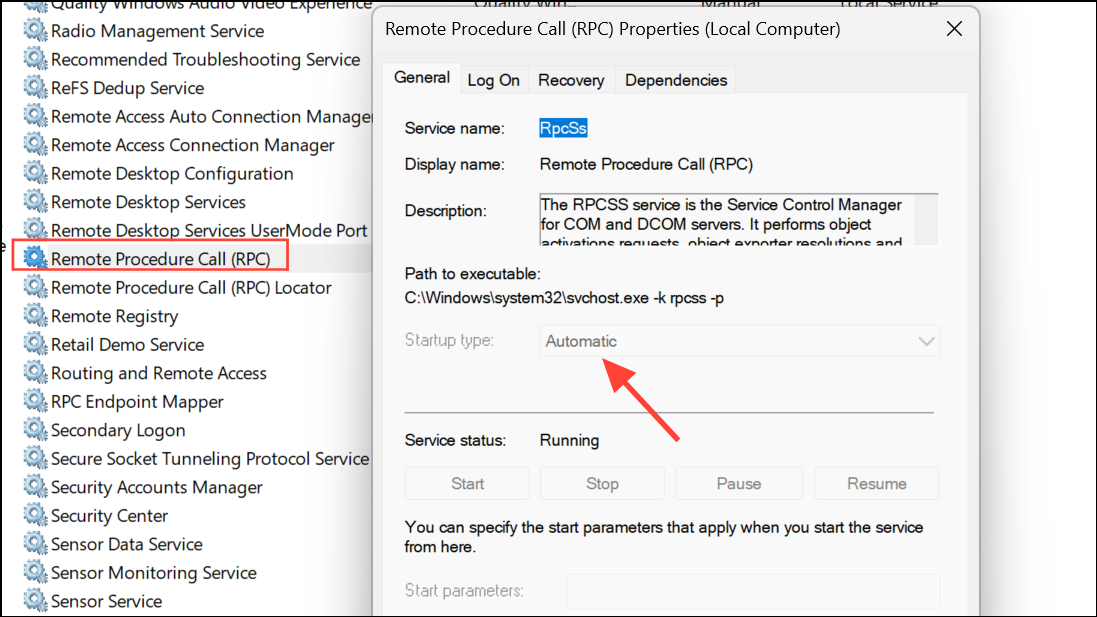
Step 5: Restart your computer to apply changes. This ensures all required services launch with Windows, restoring wireless functionality.
Update or Reinstall Wireless Network Drivers
Outdated or corrupted network adapter drivers frequently cause WLAN service failures. Updating or reinstalling drivers corrects compatibility and stability issues, allowing the service to start properly.
Step 1: Press Win + X and select Device Manager.
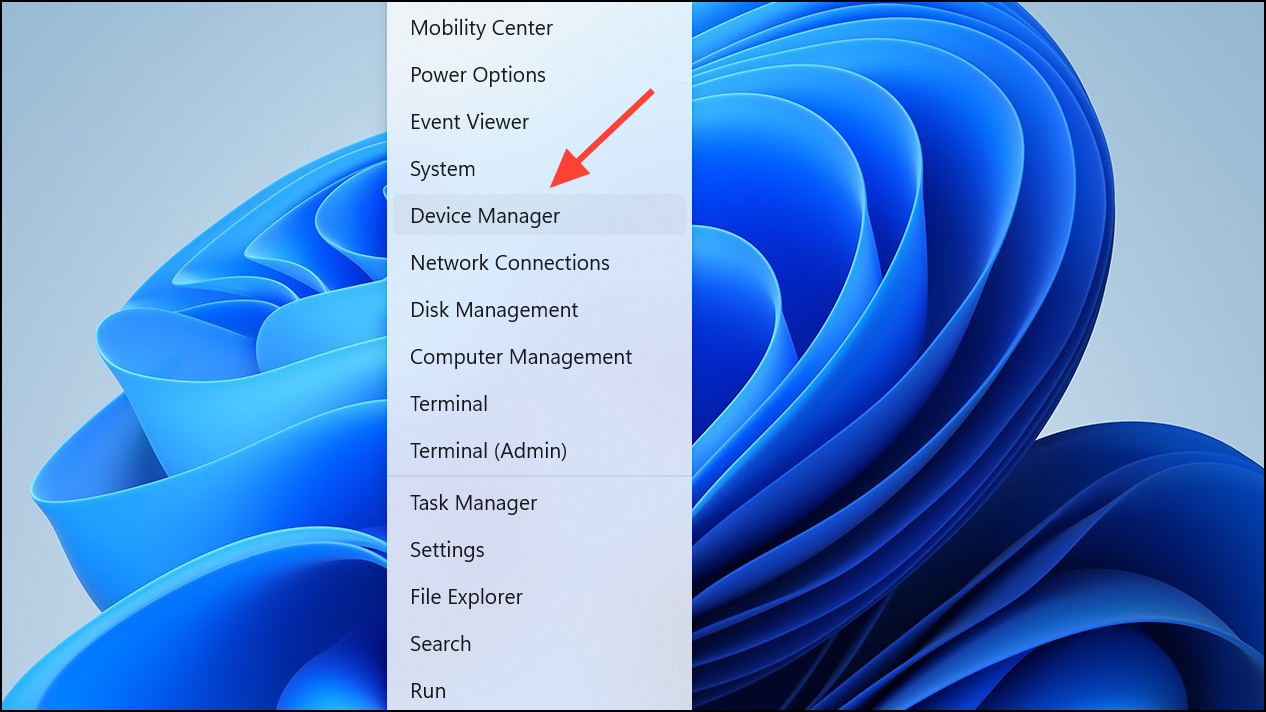
Step 2: Expand Network adapters, right-click your wireless adapter, and select Update driver.
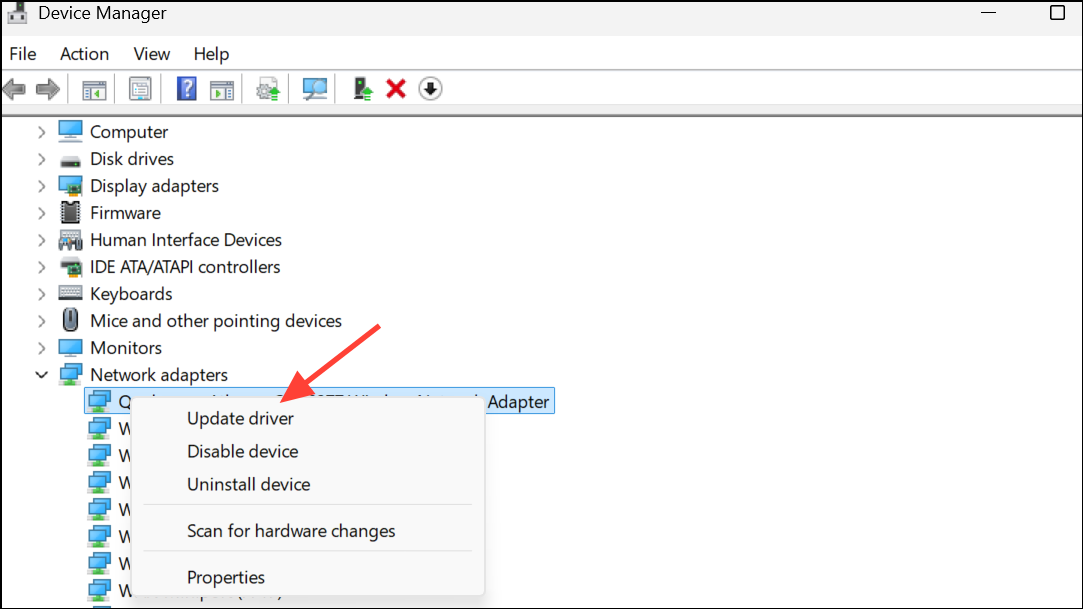
Step 3: Choose Search automatically for drivers. If a new driver is found, install it and restart your PC.
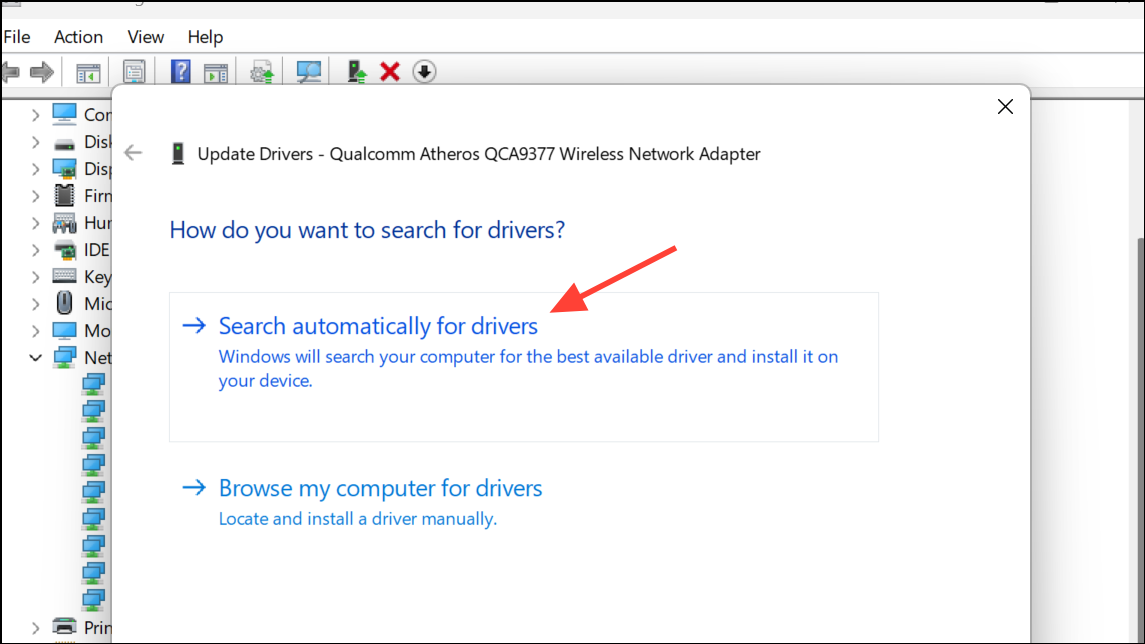
Step 4: If the issue persists, right-click the adapter again, select Uninstall device, confirm, and reboot. Windows will attempt to reinstall the correct driver on startup. This process resolves many driver-related service errors.
Run the Network Troubleshooter
Windows includes a built-in troubleshooter that can automatically diagnose and resolve many network service issues, including WLAN AutoConfig failures.
Step 1: Press Win + I to open Settings, then navigate to System > Troubleshoot.
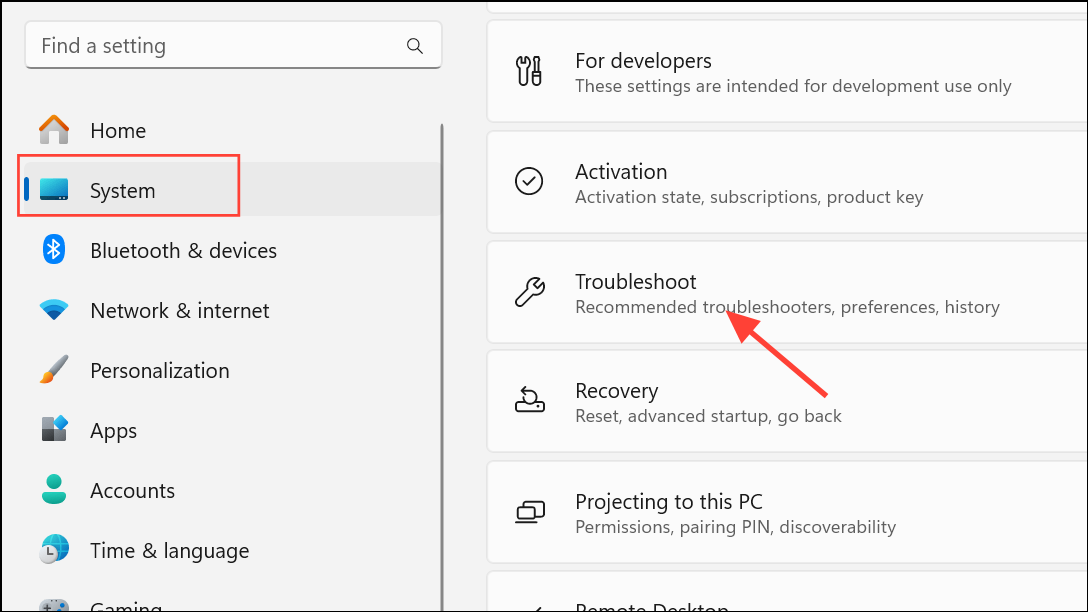
Step 2: Select Other troubleshooters, find Network and Internet, and click Run.
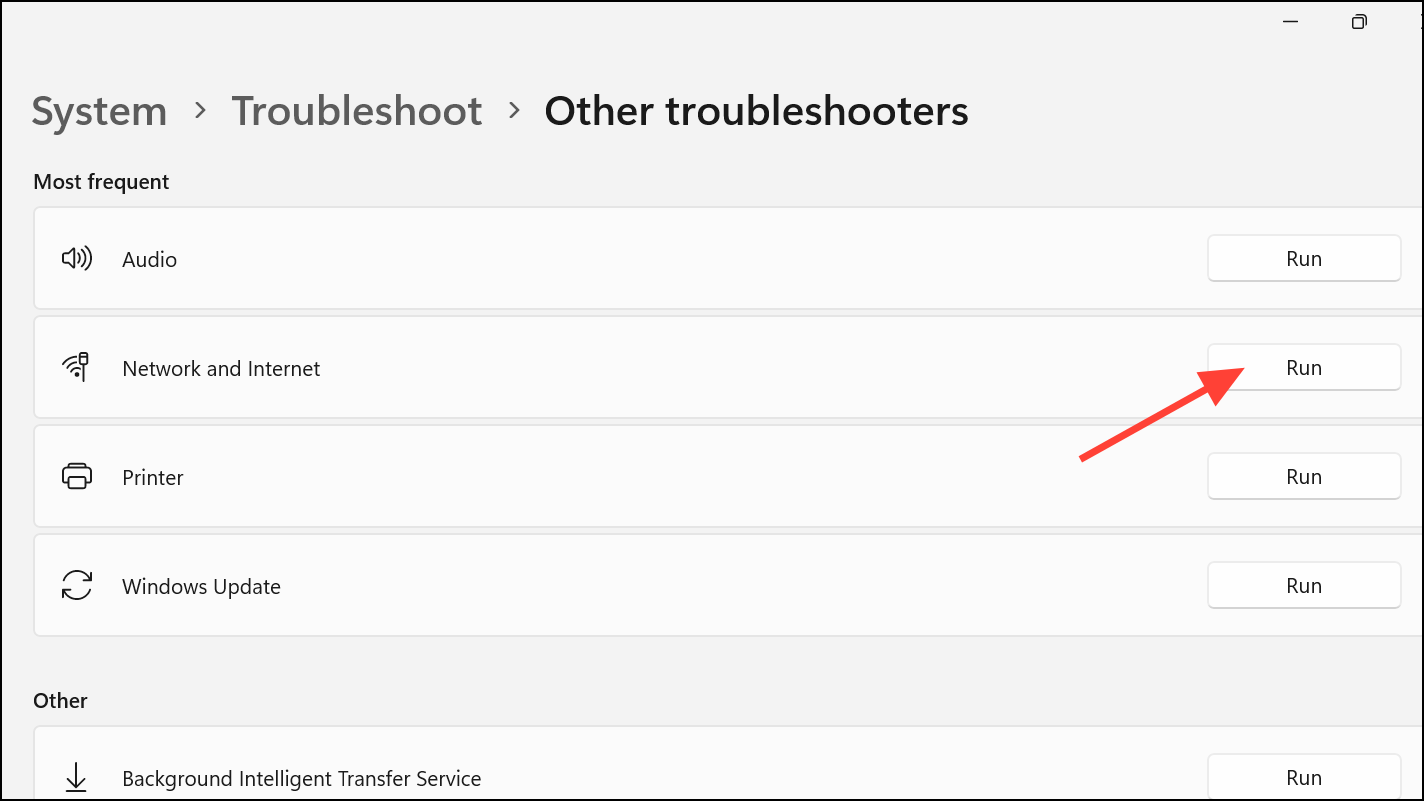
Step 3: Follow the on-screen instructions. If the troubleshooter identifies issues, apply suggested fixes and restart your computer. This tool streamlines the process of repairing misconfigurations and minor corruption.
Flush DNS and Reset Network Configuration
Corrupted DNS cache or network configuration can prevent WLAN services from starting or operating correctly. Flushing DNS and resetting network settings can restore connectivity and correct service errors.
Step 1: Open Command Prompt as Administrator by pressing Win + X and choosing Command Prompt (Admin) or Windows Terminal (Admin).
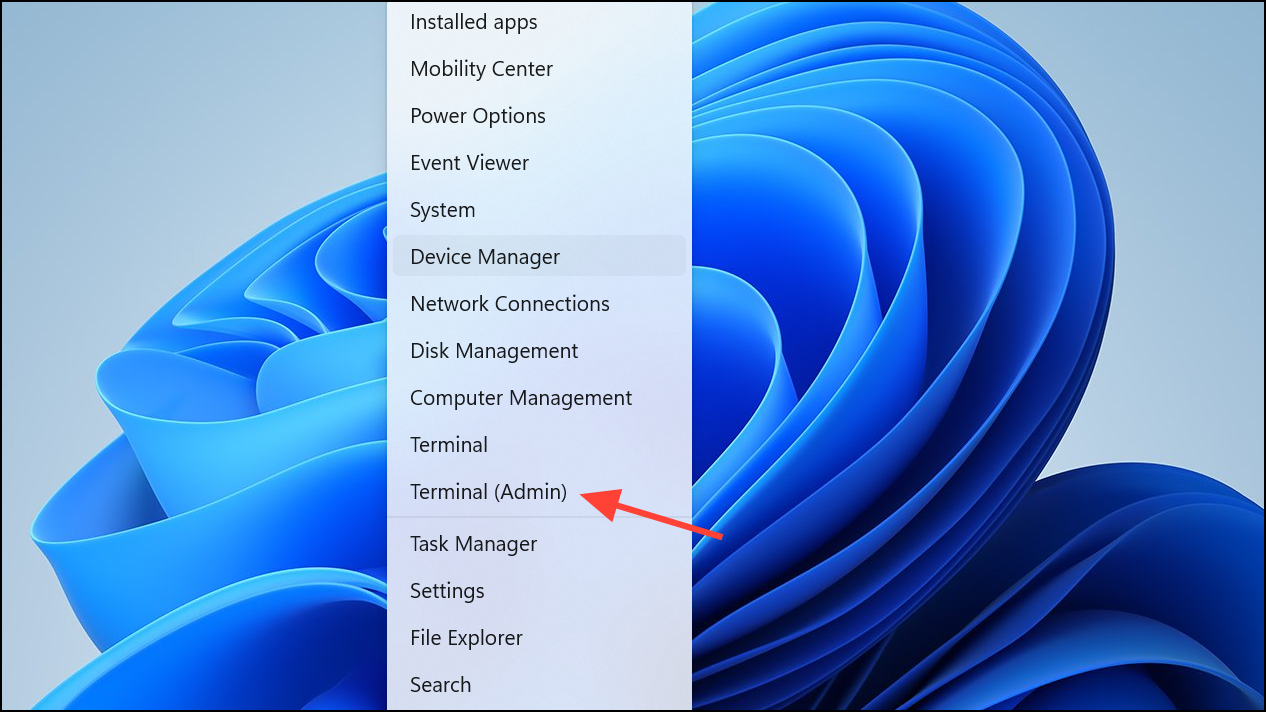
Step 2: Enter the following commands one at a time, pressing Enter after each:
ipconfig /release
ipconfig /renew
ipconfig /flushdns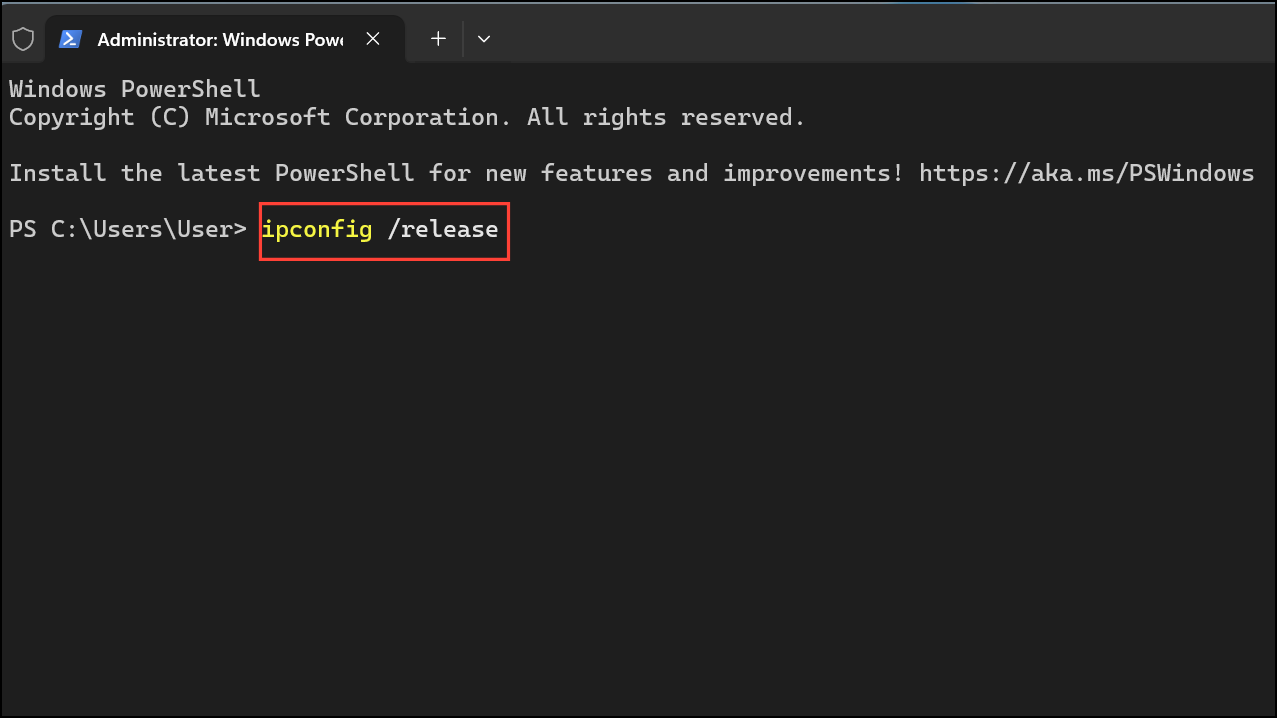
Step 3: Restart your computer. These steps clear old network settings and DNS entries, reducing the likelihood of service startup conflicts.
Restore WLAN AutoConfig Service if Missing
Sometimes, the WLAN AutoConfig service itself is missing from the Services list, often due to registry corruption or accidental deletion. Restoring the default service entry can resolve this issue.
Step 1: Download a trusted WLAN AutoConfig registry fix file from a reputable source such as the TenForums service restore collection. Always verify the source and scan files for malware before use.
Step 2: Double-click the downloaded .reg file and allow it to merge with your system registry. Approve any prompts that appear.
Step 3: Restart your computer. Check the Services console to confirm that WLAN AutoConfig is present and set to Automatic.
Update BIOS or Motherboard Firmware (Advanced)
Rarely, outdated motherboard firmware can interfere with network hardware initialization, causing persistent WLAN AutoConfig errors. Updating the BIOS can resolve such hardware-level compatibility problems.
Step 1: Visit your computer or motherboard manufacturer’s website and download the latest BIOS update for your specific model. Review the update instructions carefully.
Step 2: Apply the update following the manufacturer’s official process. This may involve running a utility within Windows or booting from a USB stick.
Step 3: After the update, restart your system and attempt to start the WLAN AutoConfig service again. Only attempt this step if other methods fail and you are comfortable with firmware updates, as an incorrect update can cause system instability.
Restoring the WLAN AutoConfig service in Windows 11 improves Wi-Fi reliability and ensures seamless wireless connectivity. Regularly updating drivers and maintaining system services prevents future network disruptions.