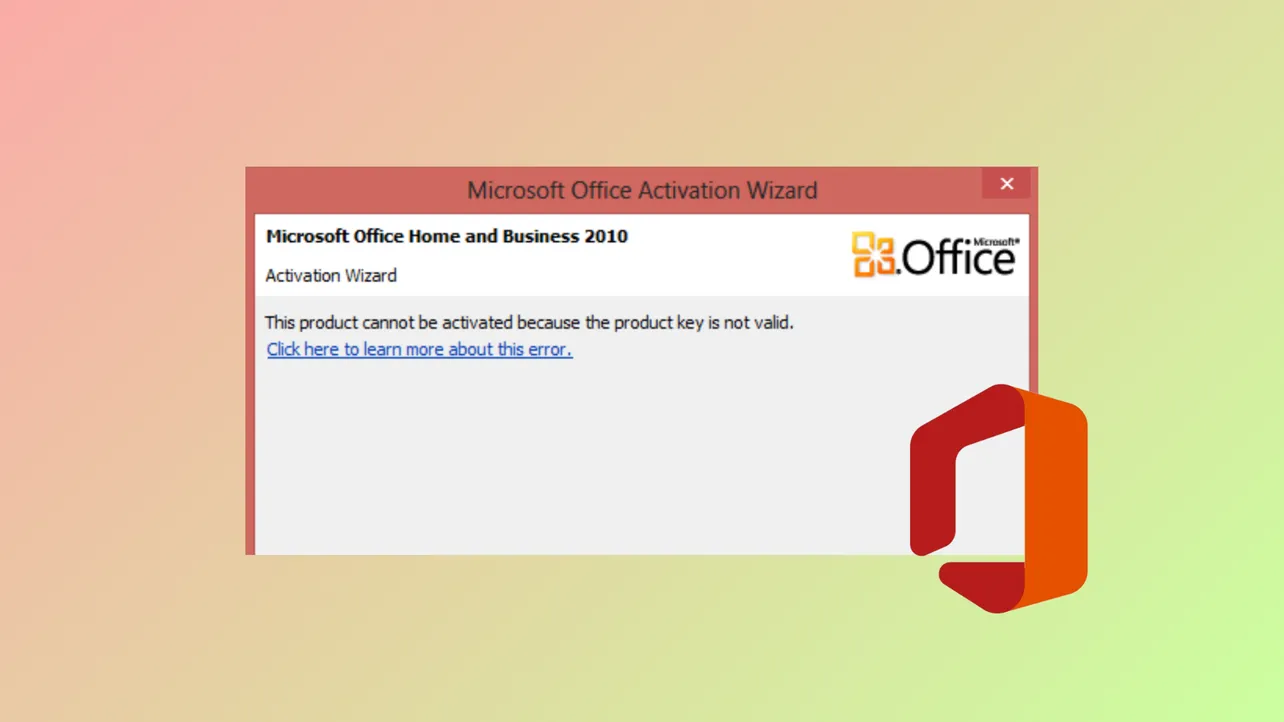Activation failures in Microsoft Office often result in the message: "This product cannot be activated because the product key is not valid." When this error appears, Office enters a restricted mode where most features are disabled, and documents may be read-only. Addressing the cause restores full access and prevents repeated activation prompts.
Most Effective Method: Update Office Client Using Command Prompt
Updating the Office Click-to-Run client to a specific version resolves persistent activation errors, especially when standard troubleshooting fails. This approach is particularly effective for recent Office 365 and Microsoft 365 installations that suddenly lose activation, often after Windows updates or account changes.
Step 1: Close all Office applications to prevent conflicts during the update process. Ensure no Word, Excel, PowerPoint, or Outlook windows are open.
Step 2: Open Command Prompt with administrative privileges. Press Windows Key, type cmd, right-click Command Prompt, and select Run as administrator.
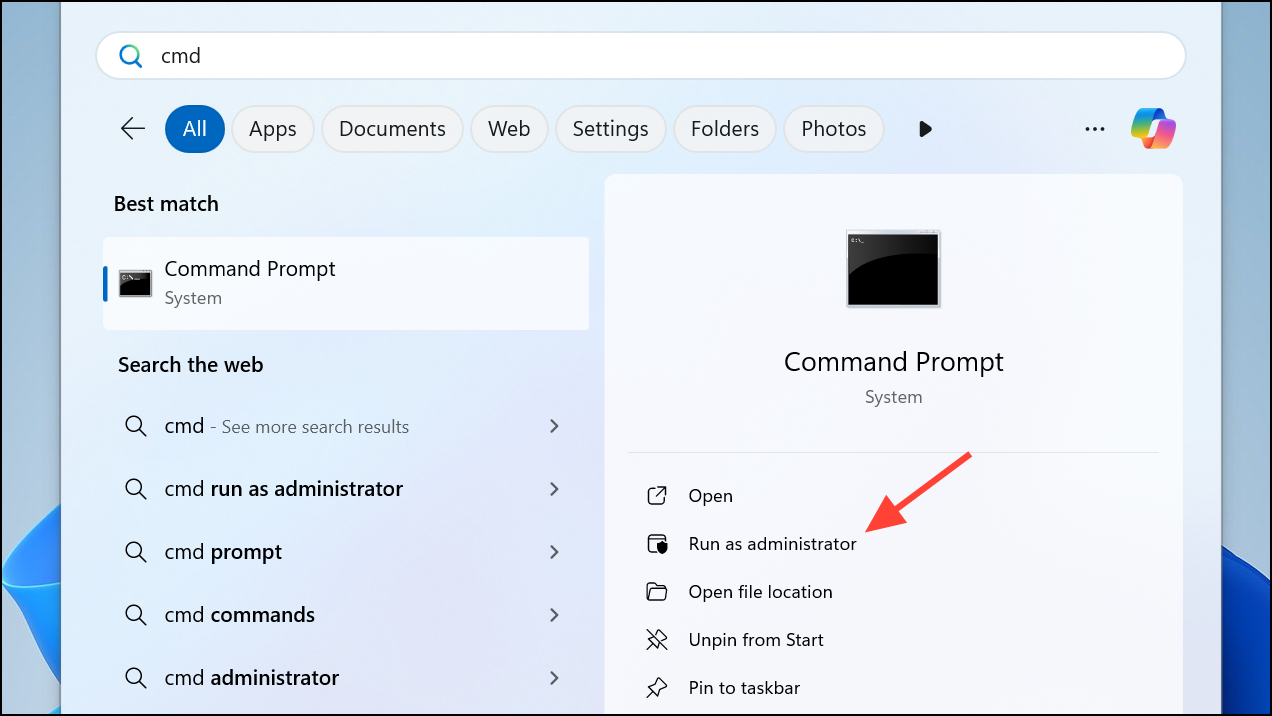
Step 3: Navigate to the Office Click-to-Run folder. Enter the following command, then press Enter:
cd "%programfiles%\Common Files\Microsoft Shared\ClickToRun"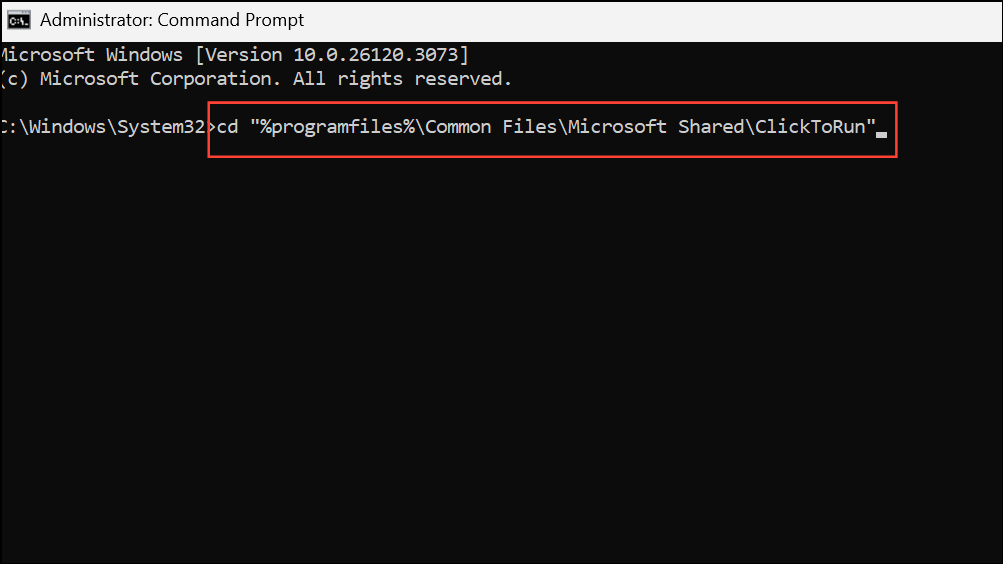
If you receive an error or are using a 32-bit Office on 64-bit Windows, try:
cd "%programfiles(x86)%\Common Files\Microsoft Shared\ClickToRun"Step 4: Run the Office client update command to roll back or update Office to a stable version:
OfficeC2RClient.exe /update user updatetoversion=16.0.17531.20120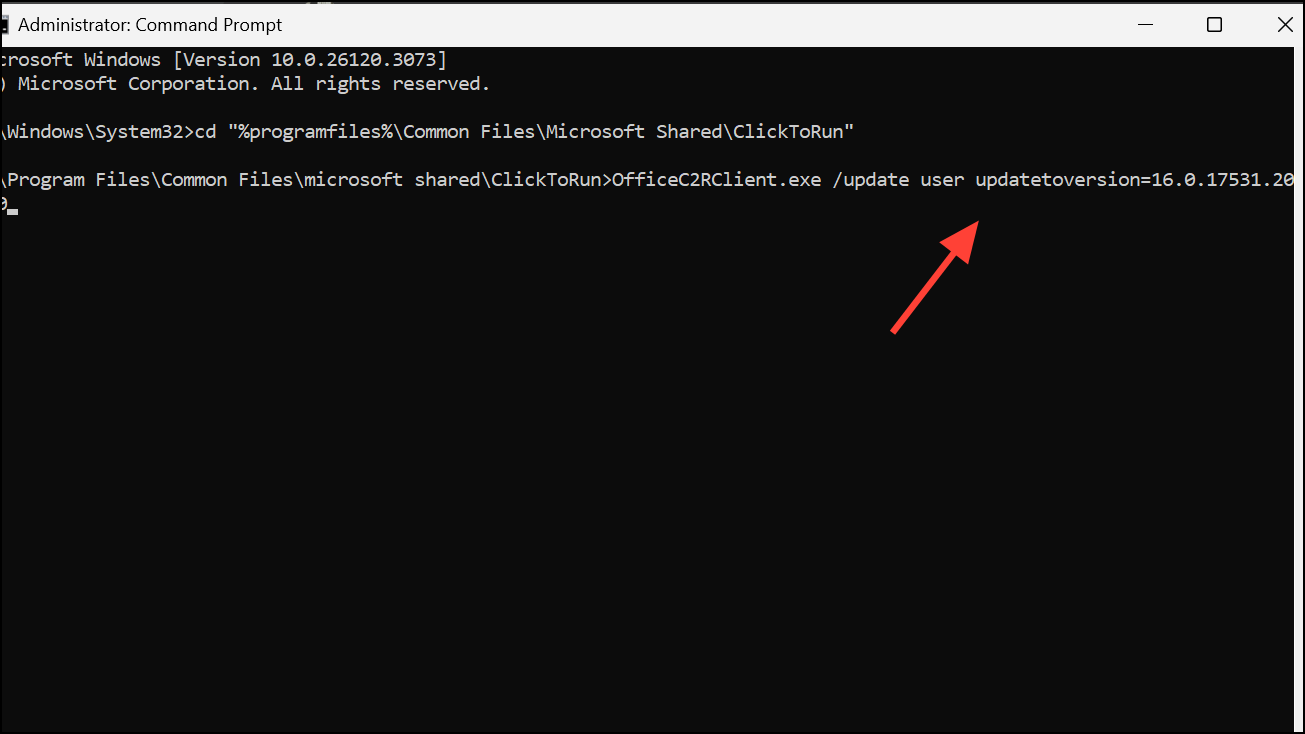
This process downloads and installs a known stable build that resolves activation glitches. Wait for the update to complete before opening any Office app.
Step 5: Launch any Office application. You may be prompted to sign in again. Enter the Microsoft account linked to your Office or Microsoft 365 subscription.
This method directly addresses underlying issues with the Office licensing service, restoring activation status without requiring a full reinstall. If you continue to see activation errors, proceed to the next troubleshooting steps.
Check for Blocked, Invalid, or Misused Product Keys
Microsoft blocks product keys that are reported stolen, fraudulently obtained, or abused. If you purchased a product key separately from the software or from an unauthorized third party, the key may have been invalidated and will not work. Signs of this include:
- Activation fails immediately after entering the key.
- The error message mentions the key is not valid or not meant for your region.
- Attempts to re-enter or change the key revert to the old, non-activatable key.
Step 1: If the product key does not work, contact the seller and request a refund. Provide proof of purchase and details about the error message.
Step 2: If you cannot obtain a refund and want to continue using Office, purchase a legitimate copy directly from the Microsoft Store. Avoid buying product keys from third-party sellers or auction sites.
Step 3: If you have a valid subscription, sign in with the Microsoft account associated with your purchase instead of entering the product key again. Go to the Microsoft account services page to check your active licenses.
Remove Old or Invalid Product Keys Before Activating
Residual or invalid product keys stored on your system can prevent new keys from being accepted. Removing these keys clears the way for a successful activation.
Step 1: Open Command Prompt as administrator. Navigate to your Office installation folder using:
cd "C:\Program Files\Microsoft Office\Office16"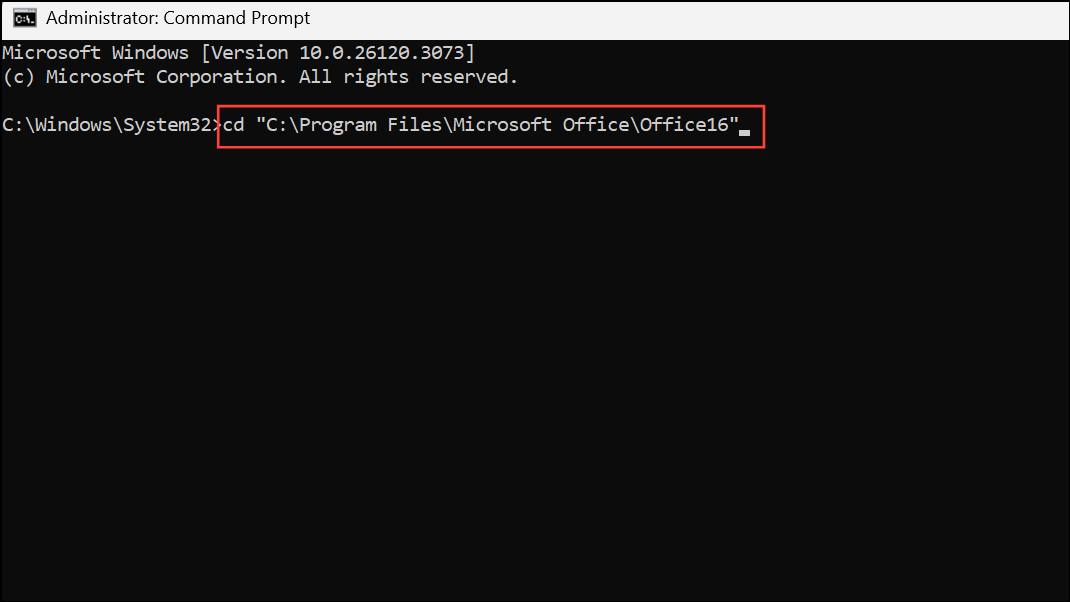
Or, for 32-bit Office on 64-bit Windows:
cd "C:\Program Files (x86)\Microsoft Office\Office16"Step 2: Display current product keys with:
cscript ospp.vbs /dstatus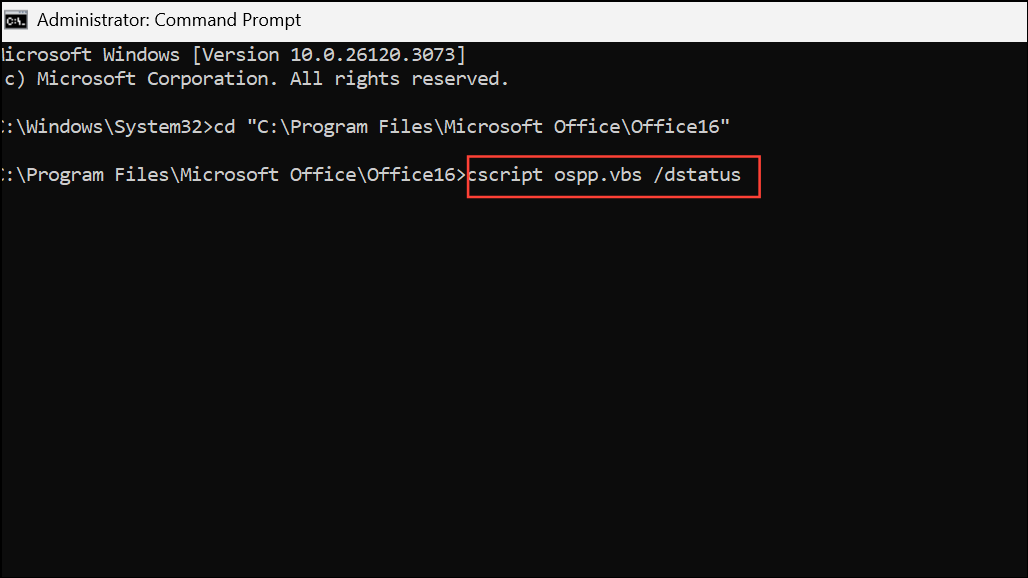
This shows all installed Office keys, including their last five characters.
Step 3: Remove invalid or blocked keys using:
cscript ospp.vbs /unpkey:XXXXX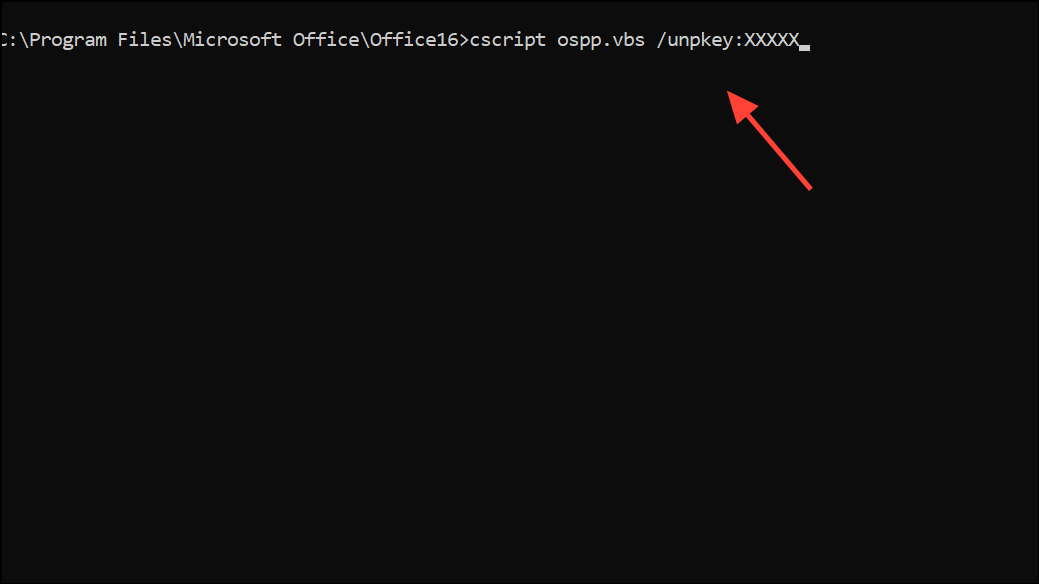
Replace XXXXX with the last five characters of the product key you want to remove. Repeat for each unwanted key.
Step 4: Restart your computer. Open an Office app and enter your new or correct product key when prompted, or sign in with your Microsoft account if your license is linked to your account.
Check for Multiple Office Installations and Conflicting Versions
Having more than one version of Office installed can cause activation conflicts. Removing unused or trial versions resolves these issues.
Step 1: Open Control Panel > Programs and Features (or Apps & Features in Windows 10/11 settings).
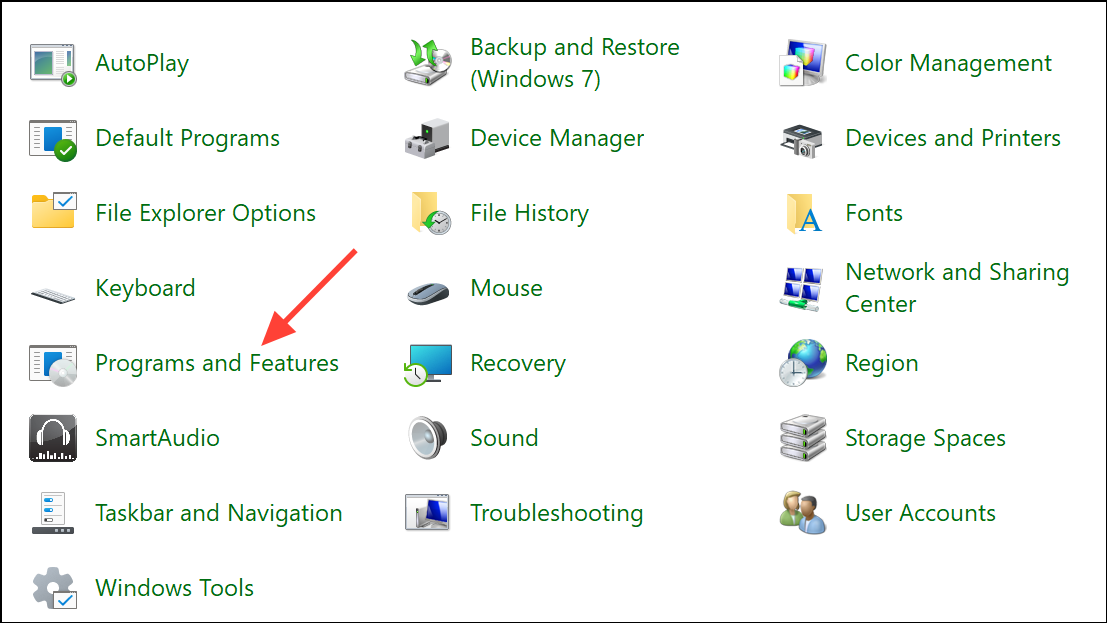
Step 2: Search for "Office" and review all installed Office products. Uninstall any versions you are not using, including trial or expired editions.
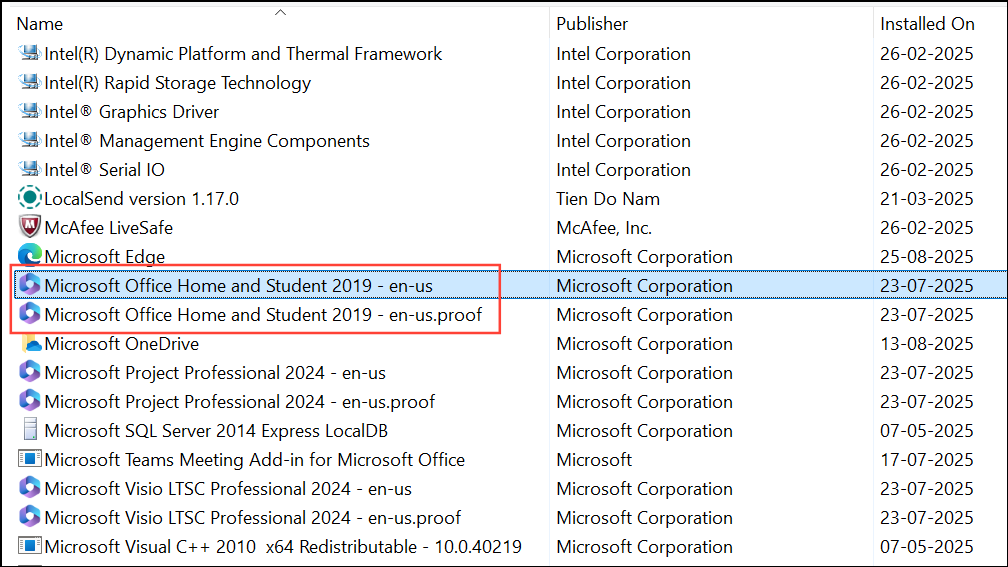
Step 3: Restart your computer. Open an Office application and activate as prompted.
Verify Product Key Entry and Common Mistakes
Incorrectly entering a product key is a frequent cause of activation errors. Product keys are 25 characters and may contain similar-looking letters and numbers.
- Double-check for common mistakes:
8/B, 6/G, 0/O/Q, VV/W. - Copy and paste the key if you received it digitally to avoid typos.
- Ensure you are not using a Windows product key or a key from a different Office version.
- Product keys from volume licenses, school/organization agreements, or older Office versions will not work for retail Office installations.
Address Region and Subscription Issues
Office product keys must be redeemed in the country or region where they were purchased. Using a key from another region causes activation failures. Additionally, expired or canceled subscriptions will not activate Office.
Step 1: If you receive a region error, contact Microsoft Support for assistance. You may need to purchase a new key valid in your current location.
Step 2: For subscription issues, check your Microsoft account’s Services & Subscriptions page to confirm your plan is active. Renew if expired.
Other Troubleshooting Steps
If standard solutions do not work, try the following:
- Run Office as administrator to resolve permissions issues.
- Update Office to the latest version using
File > Account > Update Options > Update Nowwithin any Office app.
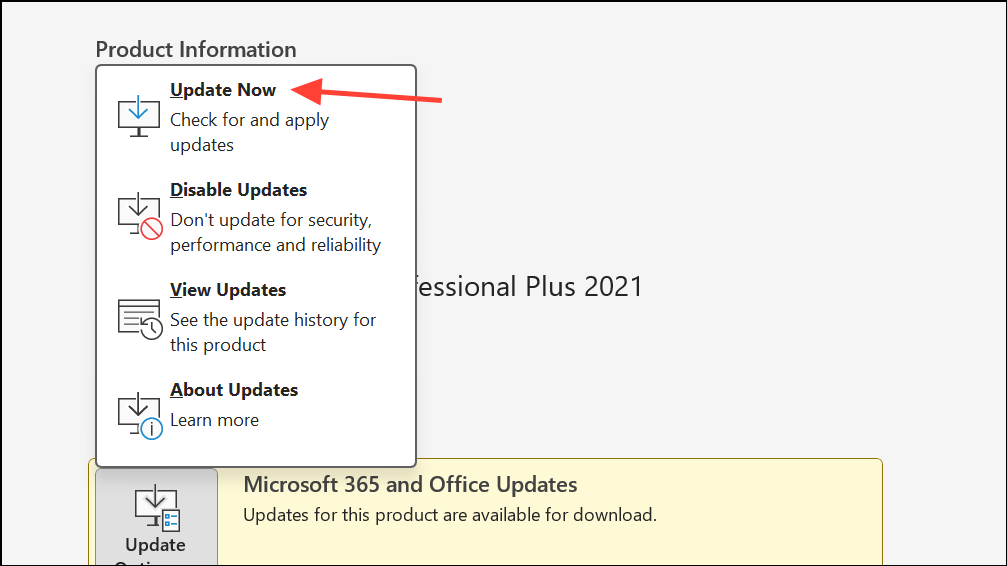
- Check your computer’s date, time, and time zone settings. Incorrect values can cause activation failures.
- Temporarily disable firewall, antivirus, or proxy settings that may block activation requests.
- Use the Microsoft Office Activation Troubleshooter for guided assistance.
- Contact Microsoft Support if all else fails.
Resolving the "not a valid Office product key" error restores your ability to create, edit, and save documents without interruption. Regularly update Office and verify license status to prevent future activation issues.