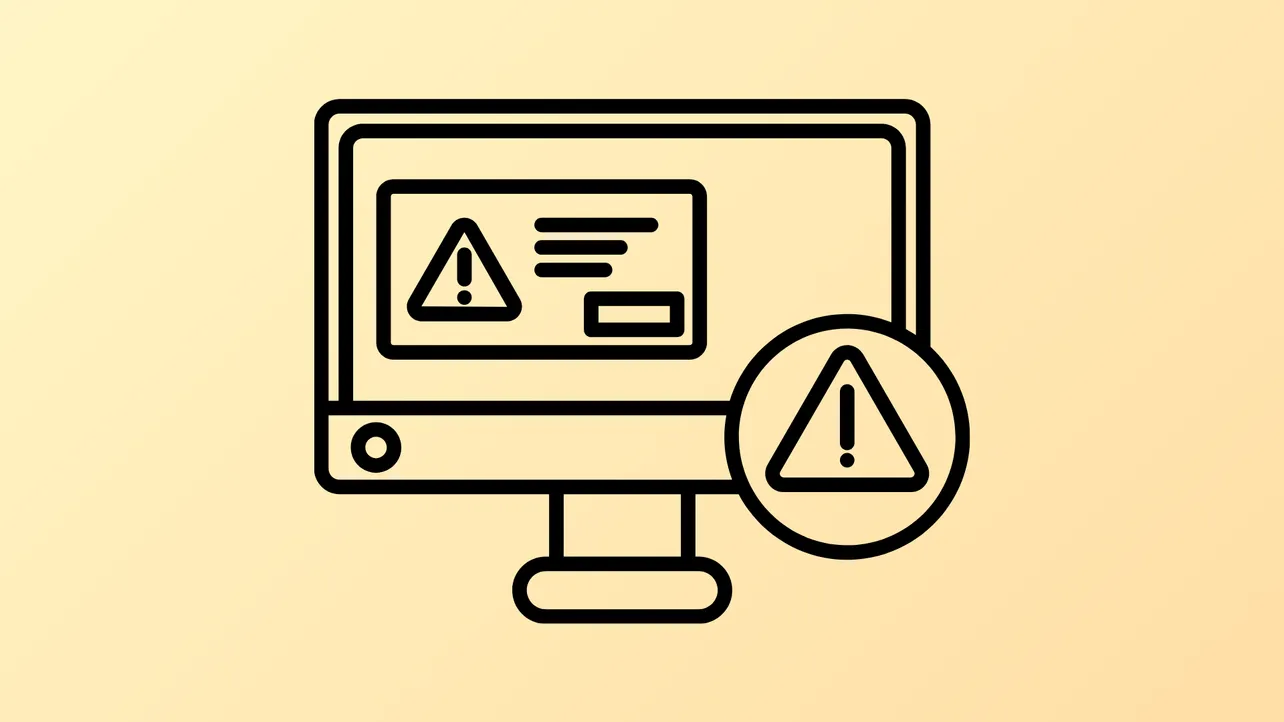Windows 11 updates can sometimes fail with the error code 0x800f0900, which signals the system is unable to complete the update due to corrupted files or configuration issues. This error can block both feature and cumulative updates, leaving your system out of date and potentially vulnerable. Addressing this error involves a series of targeted repair steps that reset update components, repair system integrity, and, if necessary, restore Windows using installation media.
Repair System Files and Image with Built-in Tools
Step 1: Open the Windows Terminal with administrator privileges. Right-click the Start button and select Windows Terminal (Admin) or Command Prompt (Admin). This ensures you have the necessary permissions to run system-level repair commands.
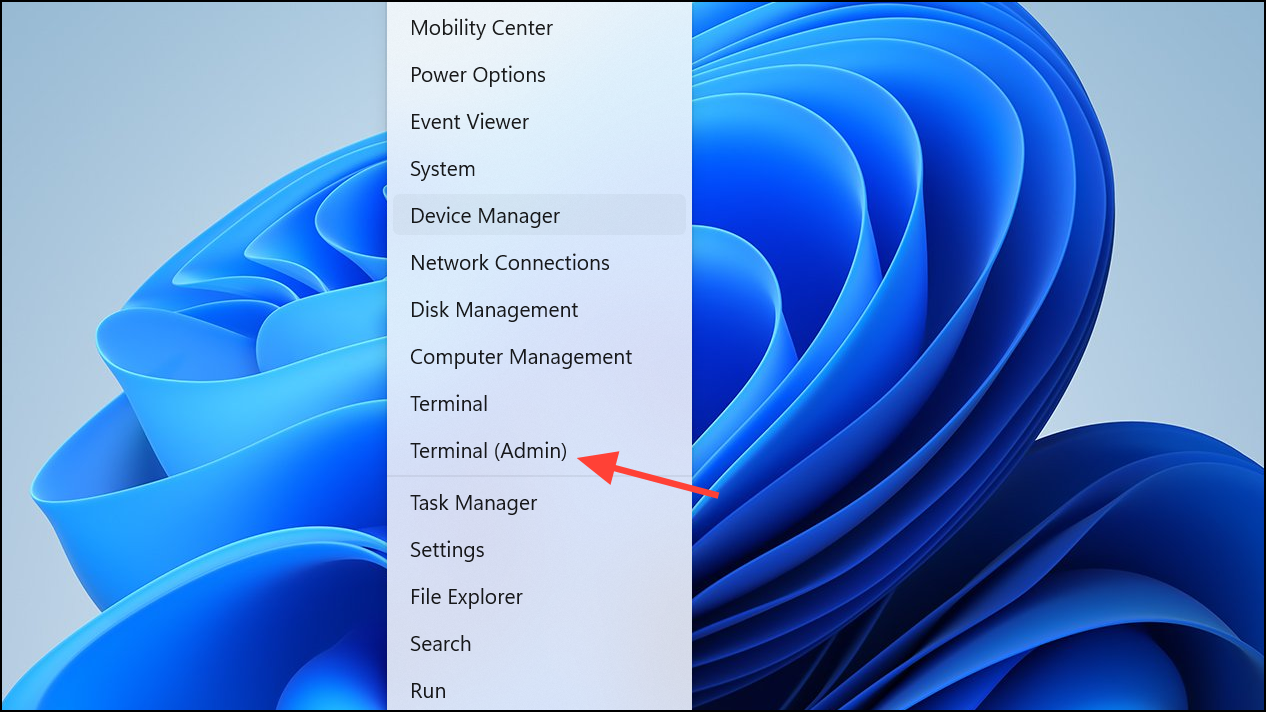
Step 2: Run the System File Checker to scan and repair corrupted or missing system files. Enter the following command and press Enter:
sfc /scannow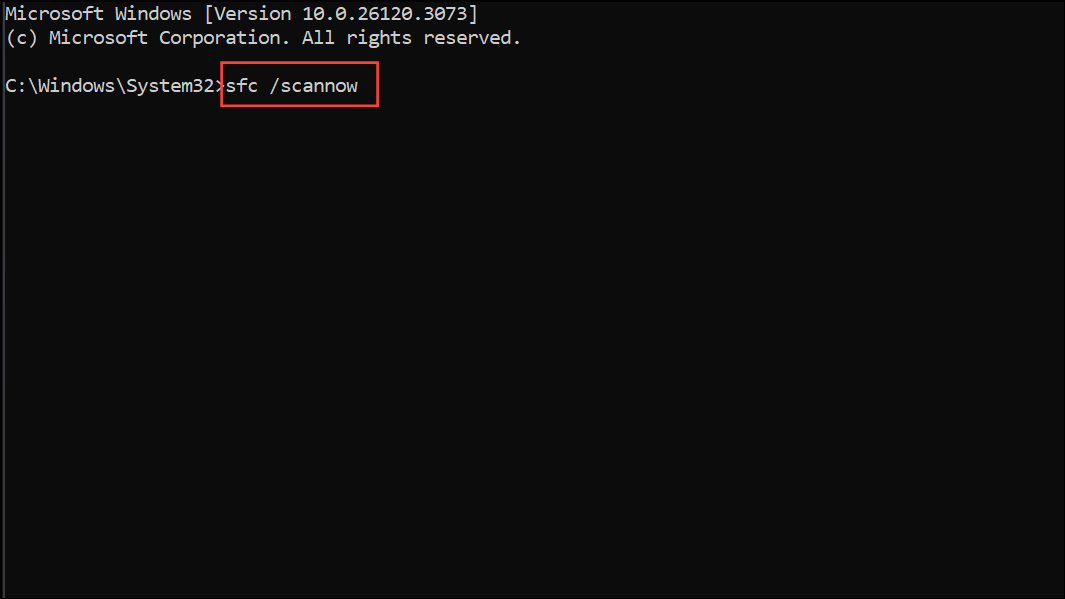
This process checks all protected system files and replaces incorrect versions with correct Microsoft versions. Wait for the scan to finish and follow any on-screen instructions.
Step 3: Use the Deployment Imaging Service and Management Tool (DISM) to scan and repair the Windows image. Enter each of these commands one at a time, pressing Enter after each:
Dism /Online /Cleanup-Image /ScanHealth
Dism /Online /Cleanup-Image /CheckHealth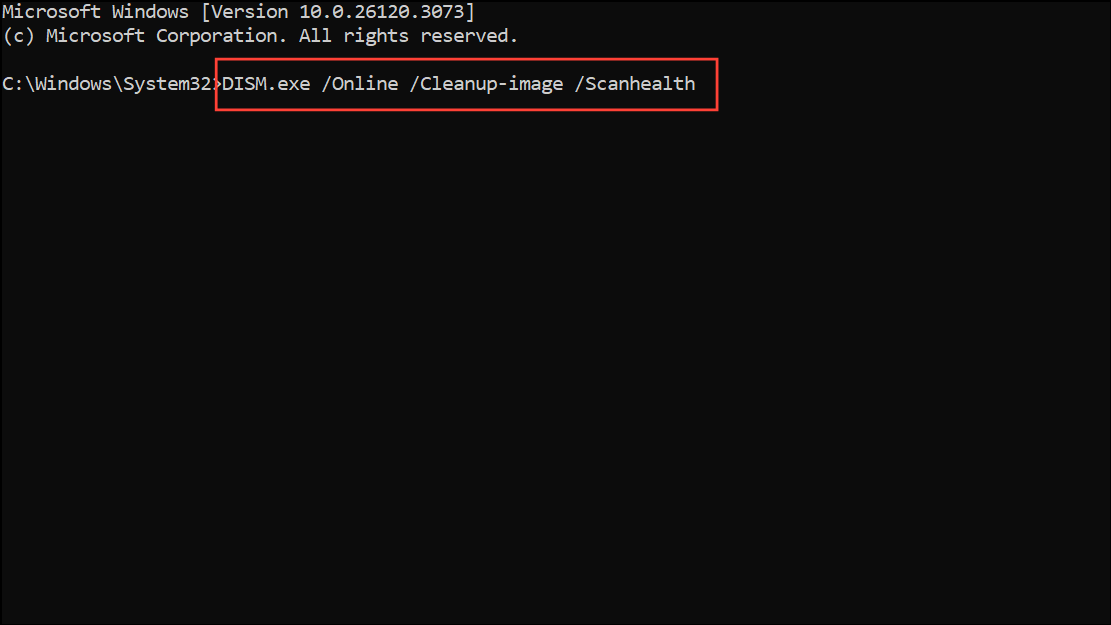
If the tool reports the image is repairable, proceed with:
Dism /Online /Cleanup-Image /RestoreHealth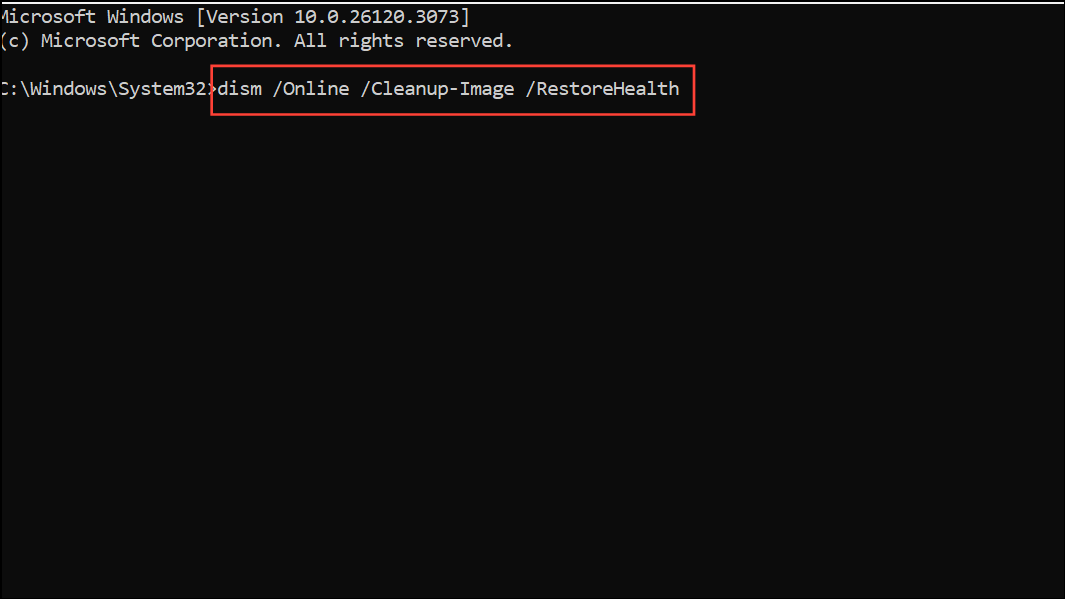
If you receive an error stating that the source files could not be found, you may need to specify a source using the /Source option, or use a Windows 11 ISO as a repair source.
Reset Windows Update Components
Step 1: Again, open Windows Terminal or Command Prompt as administrator. Resetting the update components can resolve issues caused by corrupted update cache or configuration.
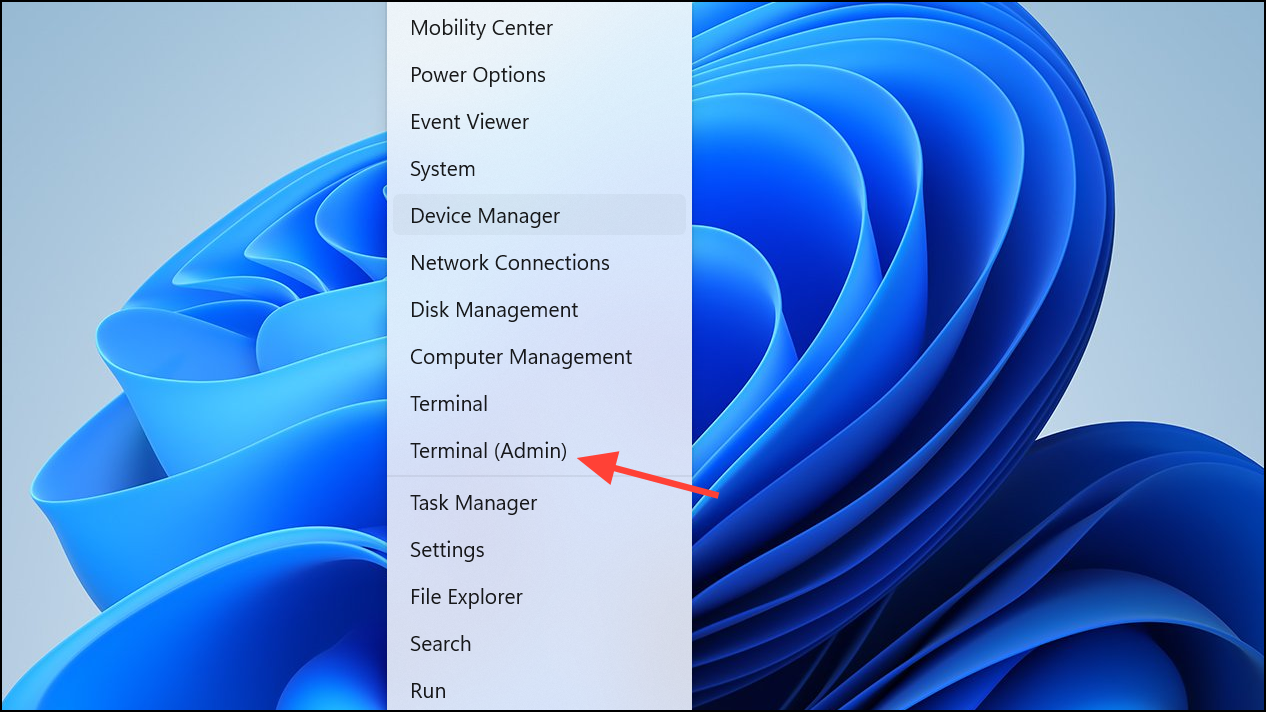
Step 2: Stop the Windows Update services by entering these commands one by one:
net stop wuauserv
net stop cryptSvc
net stop bits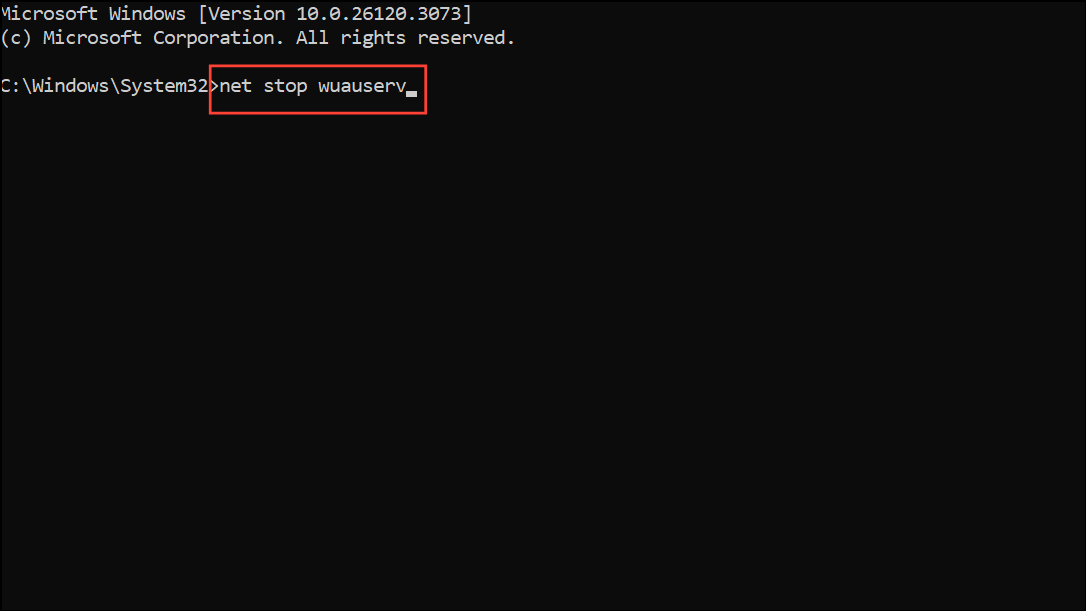
Step 3: Rename the update cache folders to force Windows to create new ones:
ren C:\Windows\SoftwareDistribution SoftwareDistribution.old
ren C:\Windows\System32\catroot2 Catroot2.oldStep 4: Restart the services you stopped earlier:
net start wuauserv
net start cryptSvc
net start bits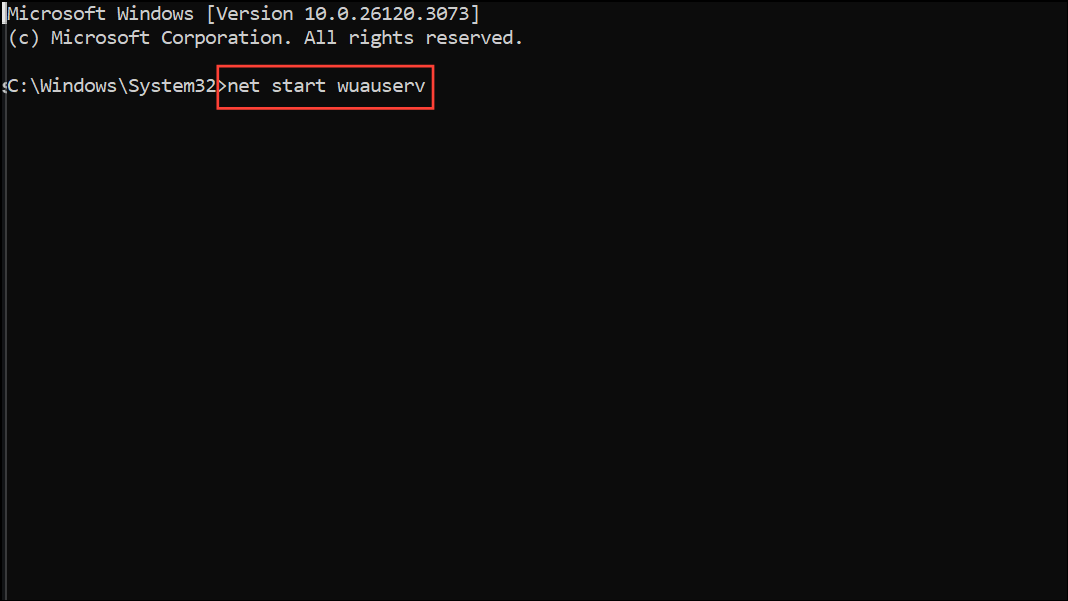
Step 5: Reset the network stack, which can resolve network-related update issues:
netsh winsock reset
Step 6: Restart your computer. After rebooting, return to Settings > Windows Update and check for updates again.
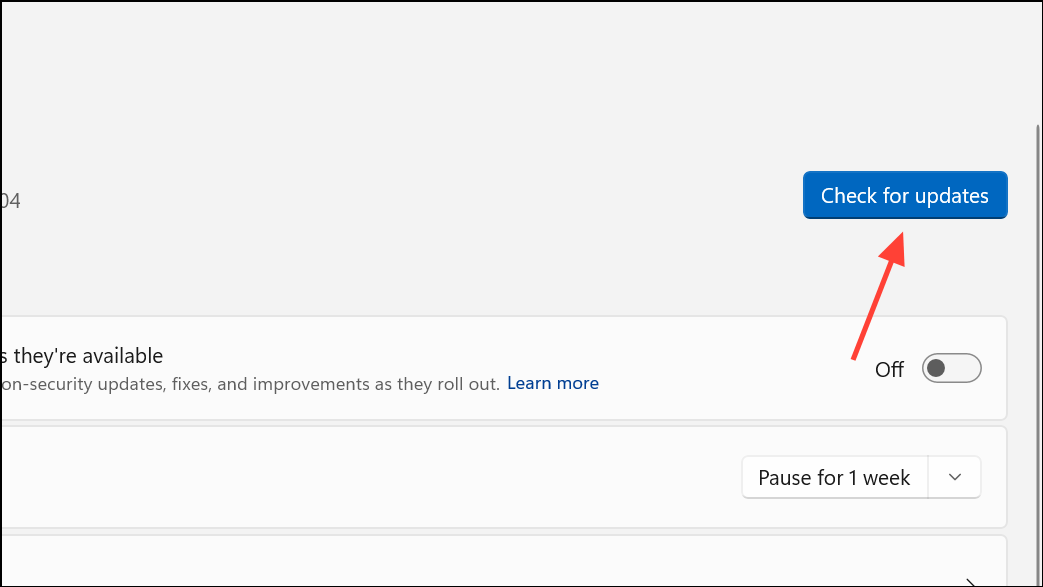
Run the Windows Update Troubleshooter
Step 1: Access the built-in troubleshooter by going to Settings > System > Troubleshoot > Other troubleshooters.
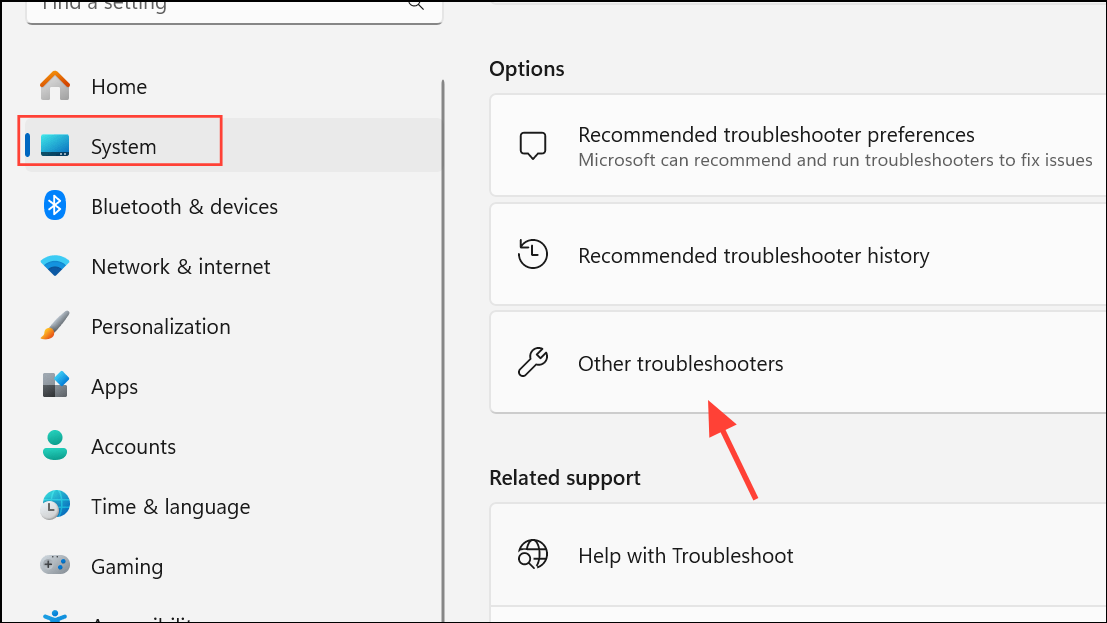
Step 2: Locate Windows Update and click Run. The troubleshooter will check for common update issues and attempt to resolve them automatically. Follow any on-screen recommendations or prompts.
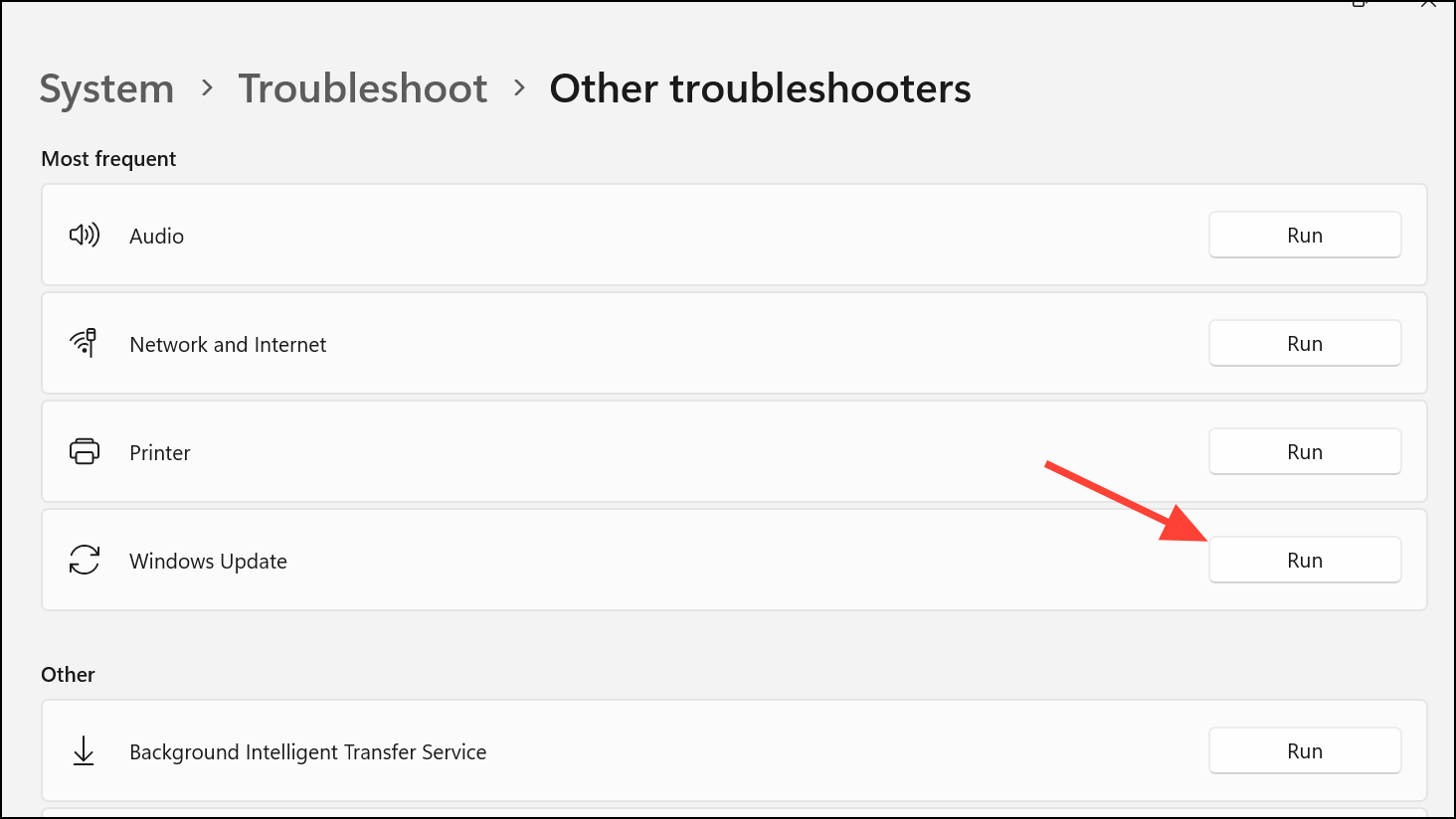
Repair Windows Using Installation Media (Repair Upgrade)
If the above methods do not resolve the error, a repair upgrade reinstalls Windows 11 while keeping your personal files and most apps intact. This process replaces all system files and registry settings with fresh copies from the installation media.
Step 1: Download the latest Windows 11 ISO from the official Microsoft website. Make sure the ISO matches your current version and language for the best results.
Step 2: Double-click the ISO file to mount it, then run setup.exe.
Step 3: In the installer, select Change how Setup downloads updates and choose Not right now to prevent the installer from pulling new updates during the repair process.
Step 4: Accept the license agreement, then on the Ready to install screen, click Change what to keep and select Keep personal files and apps (if available).
Step 5: Click Install to start the repair upgrade. The process will take some time and your PC will restart several times. After completion, check for updates again to verify the issue is resolved.
Other Tips and Preventative Measures
- Maintain regular backups of important data before making significant system changes.
- Keep all device drivers updated to avoid compatibility issues with Windows updates.
- Temporarily disable third-party antivirus or firewall software during updates, as these can interfere with the update process.
- Ensure a stable internet connection to prevent incomplete downloads or corrupted update files.
- Consider creating a system restore point before attempting manual repairs for easier recovery if problems arise.
Addressing error 0x800f0900 in Windows 11 requires a systematic approach, but following these steps restores update functionality and keeps your system secure and current.