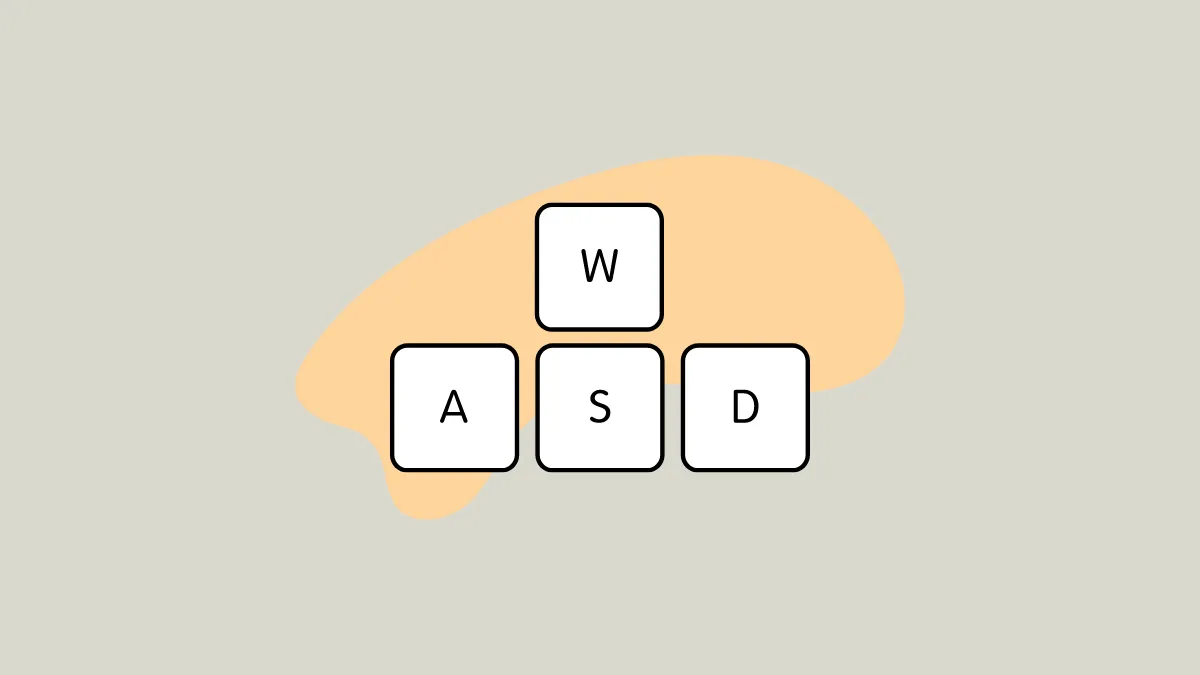Ever booted up your favorite game only to find your WASD keys acting like arrow keys? Talk about a gaming nightmare! Don't worry, though – this weird key swap isn't as complicated to fix as you might think. Let's get those keys back where they belong.
The Quick Fix: Disable Filter Keys. Believe it or not, this annoying problem is usually caused by a Windows accessibility feature called Filter Keys. Here's how to turn it off:
- Hit the Windows key and type 'Control Panel'.
- Open the Control Panel and click on 'Ease of Access'.
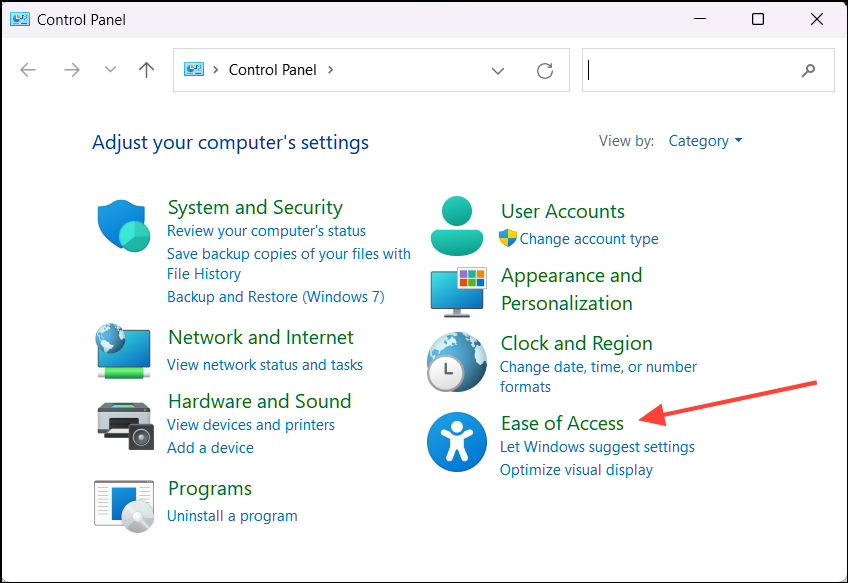
- Select 'Change how your keyboard works'.
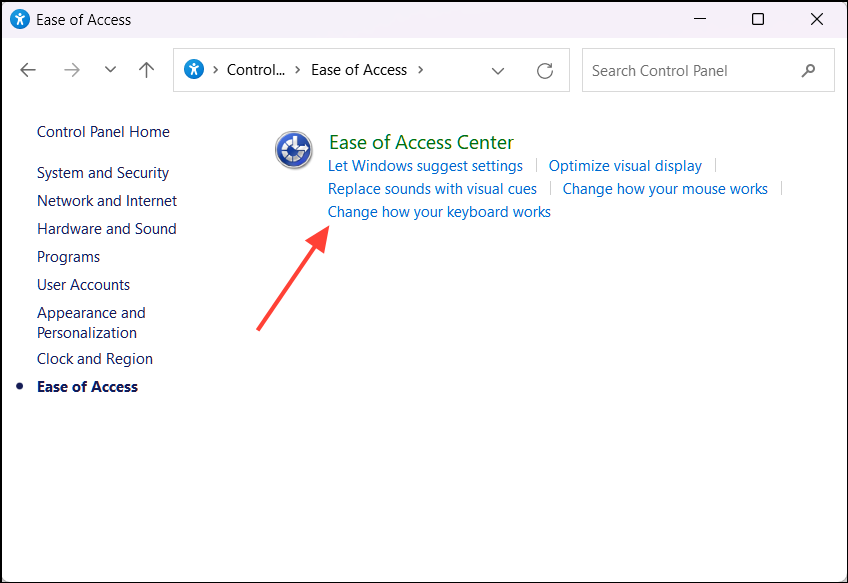
- Look for the 'Turn on Filter Keys' checkbox and make sure it's unchecked.
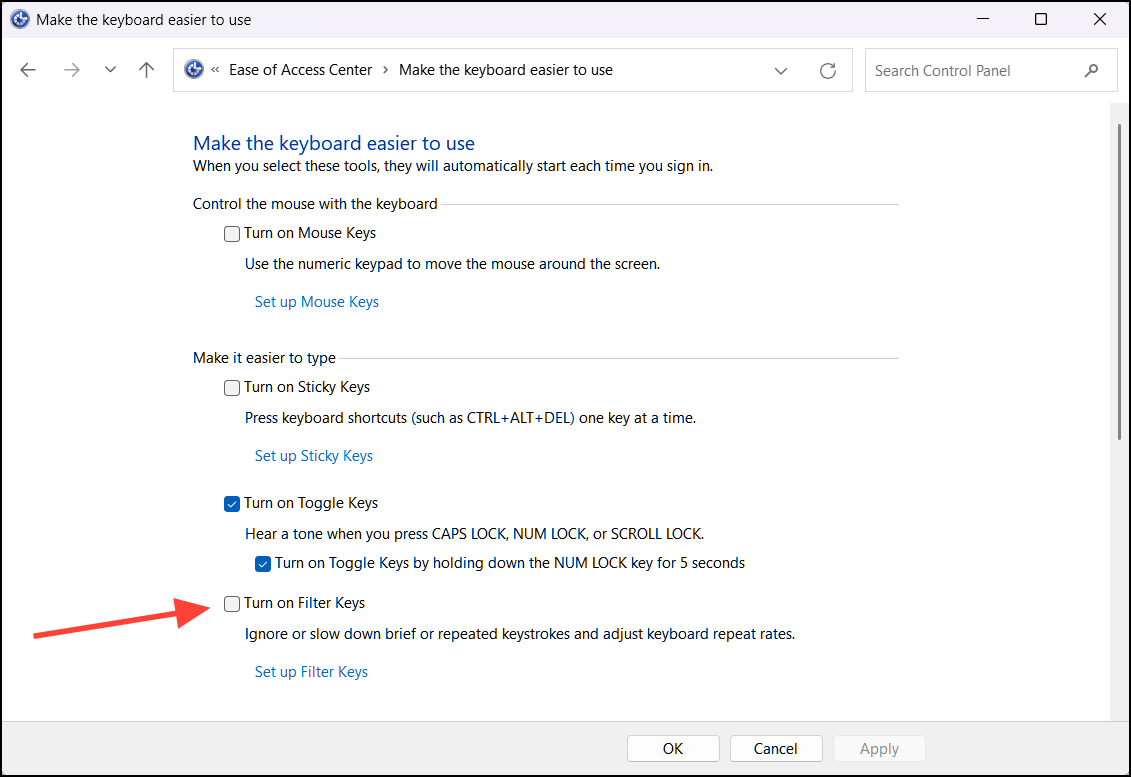
- Click 'Apply' and then 'OK'.
That's it! In most cases, this should solve your WASD woes.
Still Having Issues? If disabling Filter Keys didn't do the trick, try these additional steps:
- Restart your computer. Sometimes Windows just needs a good old-fashioned reboot.
- Check for Windows updates. An outdated system can cause all sorts of weird behavior.
- Update your keyboard drivers. Old or corrupted drivers might be the culprit.
How to prevent it in future? To avoid WASD keys swapping with arrow keys issue from happening again, be aware that holding the right Shift key for 8 seconds can accidentally turn on Filter Keys. It's an easy mistake to make when you're in the heat of a gaming session!
Now get back out there and dominate those games with your properly functioning WASD keys!